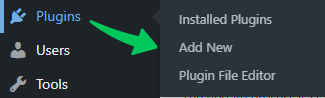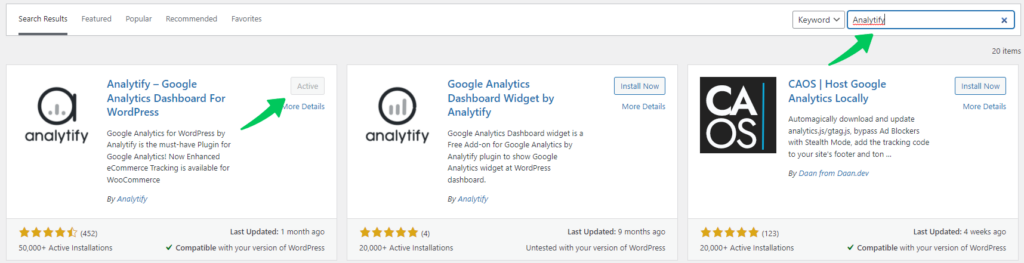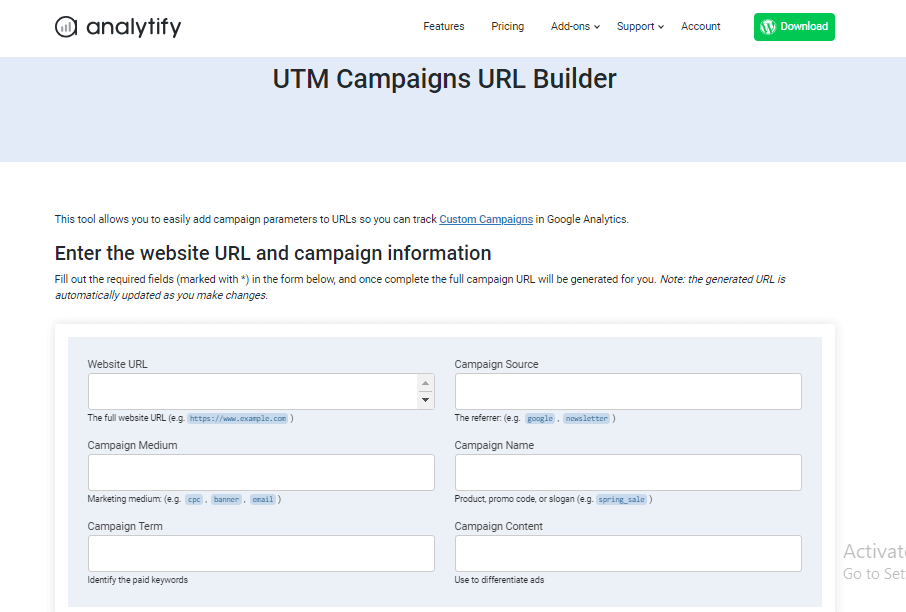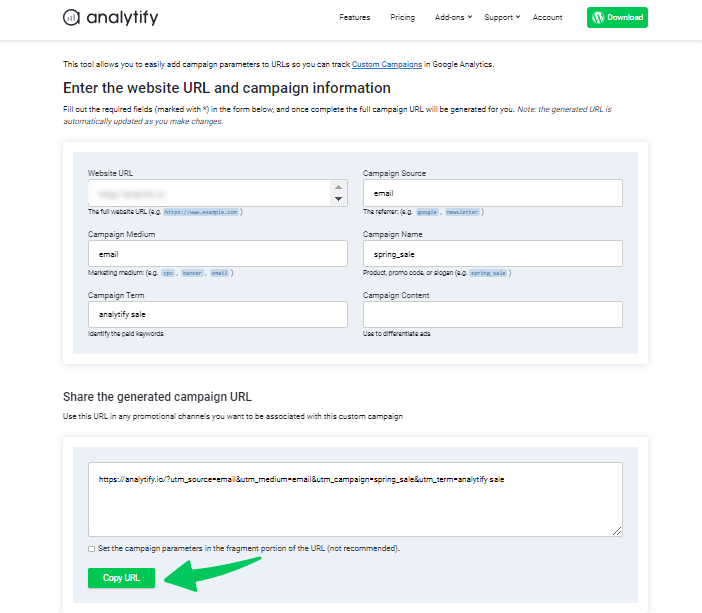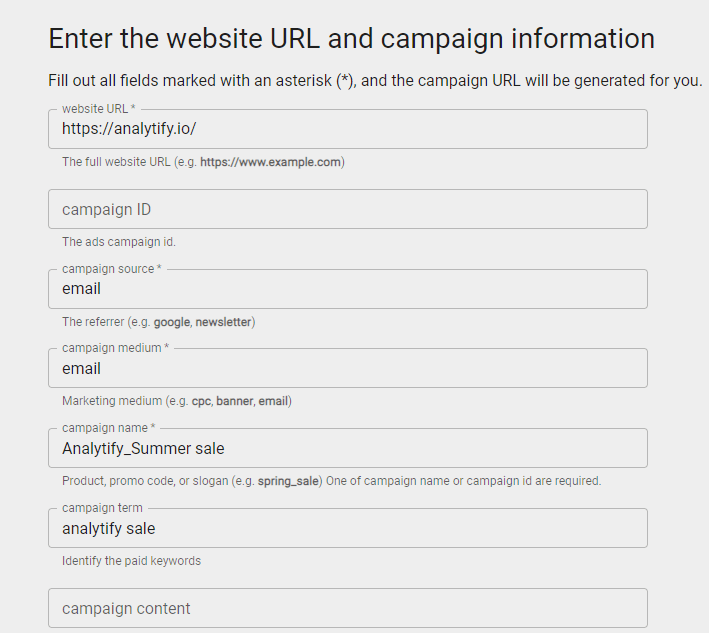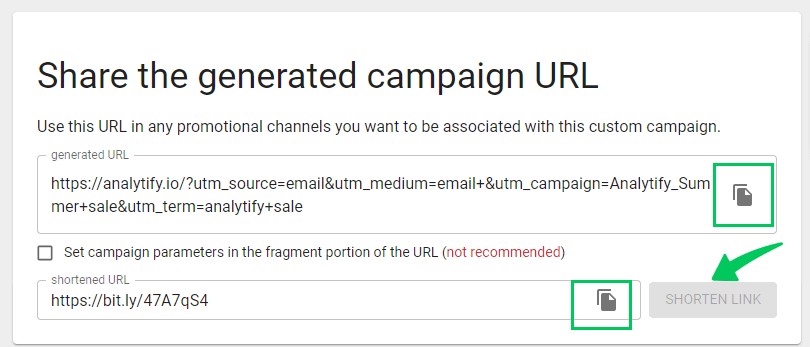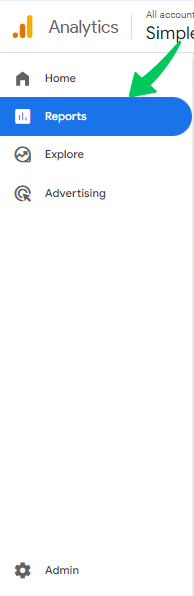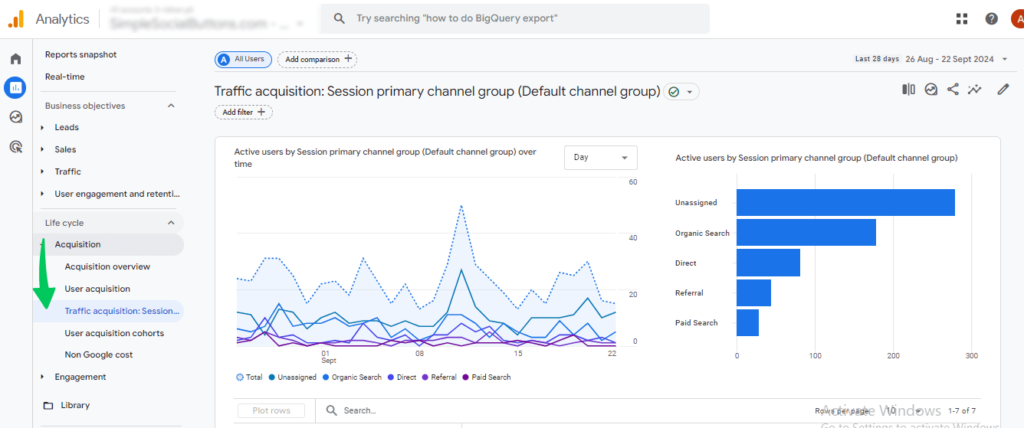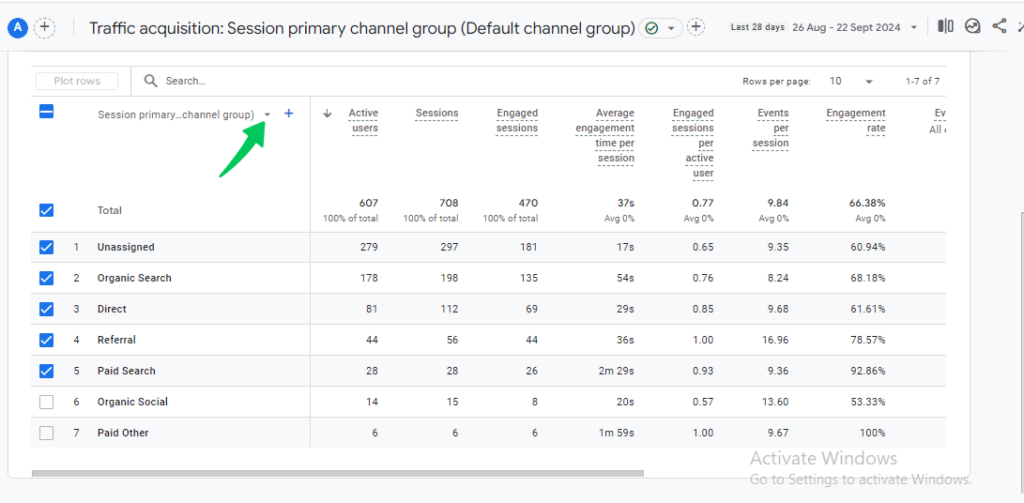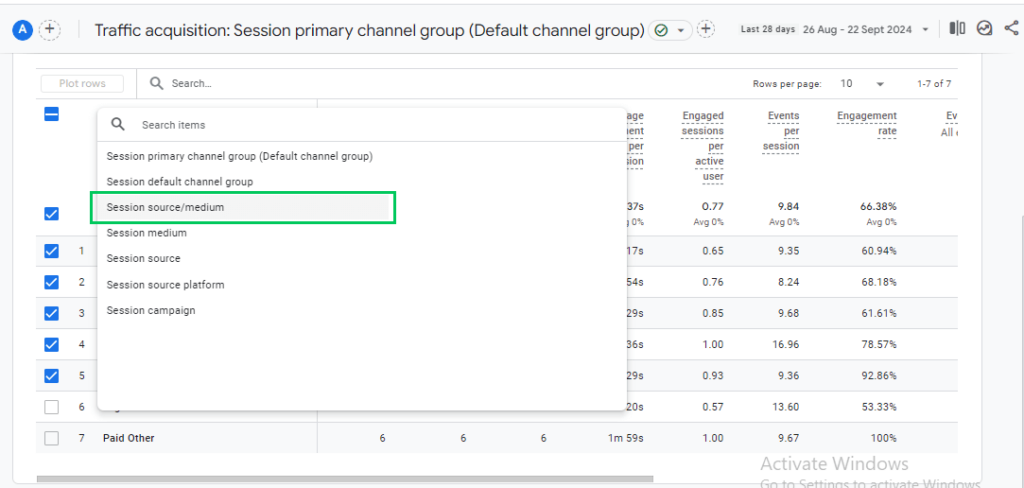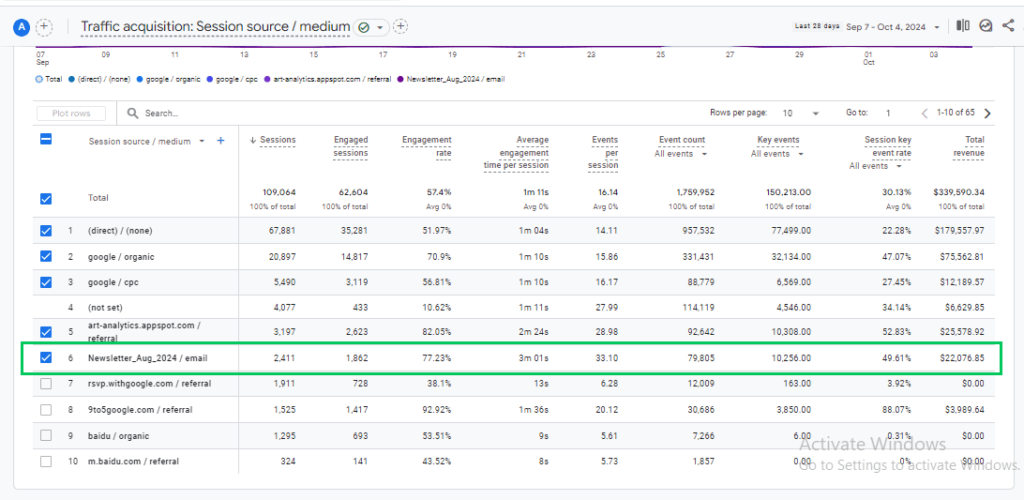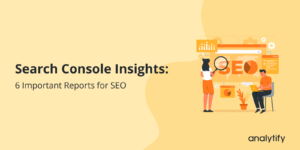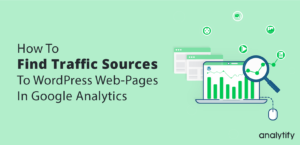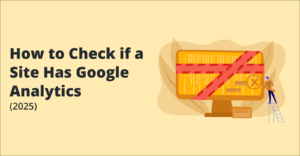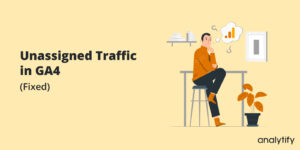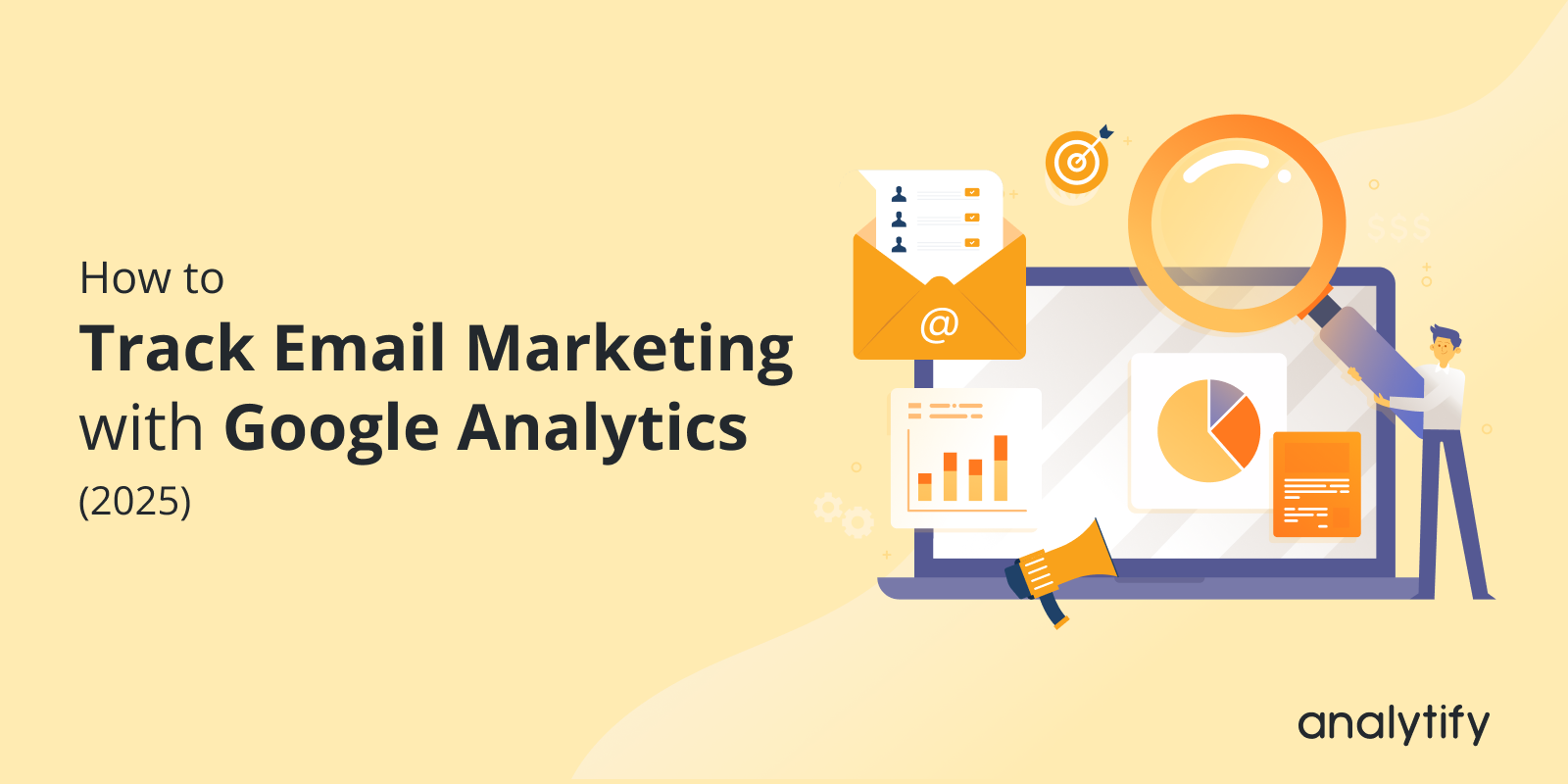
How to Track Email Marketing with Google Analytics (2025)
How effectively are you tracking your email marketing campaigns? Understanding Google Analytics email marketing tracking can transform how you assess your marketing efforts. Adding UTM parameters lets you gain valuable information about how recipients interact with your website after clicking email links.
In this article, we will explore the steps for email campaign tracking and discuss why this tracking is essential for measuring performance, understanding user behavior, and refining your strategies for greater success in email marketing.
Let’s discover how to track your email marketing campaigns using GA4 to drive better results!
Google Analytics Email Marketing Tracking (TOC):
What is Google Analytics Email Marketing Tracking?
Google Analytics Email Marketing Tracking refers to the process of using GA4 to monitor and analyze the performance of your email marketing campaigns.
By utilizing UTM parameters in the links within your emails, Google Analytics can track how recipients interact with your website after clicking on those links. Through GA4 campaign tracking, you can evaluate the success of each Google Analytics campaign and measure the impact of your marketing efforts.
For WordPress users, Analytify simplifies email marketing campaign tracking by offering seamless GA4 integration. It automatically tracks email traffic and campaign performance, providing easy-to-read reports directly from your WordPress dashboard with the help of the Campaign Tracking add-on. You can also utilize additional features like detailed event tracking, form tracking, and real-time analytics to optimize your campaigns further.
Join 50,000+ beginners & professionals who use Analytify to simplify their Google Analytics!
Why Do You Need to Track Email Campaigns?
Google Analytics Email Marketing Tracking is essential for several reasons, as it helps businesses evaluate the effectiveness of their marketing efforts and optimize future campaigns. Here are some key reasons why tracking Google Analytics for marketing is crucial:
- Measure Campaign Performance
Track key metrics like open rates and conversions to evaluate how well your emails engage the audience. - Understand User Behavior
Analyze user interactions, such as clicks and page views, to refine content and improve engagement. - Optimize Conversion Rates
Identify which emails drive conversions (e.g., purchases, sign-ups) to enhance campaign effectiveness. - Improve ROI
Measure campaign ROI by tracking revenue and engagement, helping to optimize spending for profitability. - Identify Effective Campaign Strategies
Determine which campaign elements (subject lines, content) work best and replicate them for future success. - Personalize Future Campaigns
Use tracking data to segment audiences and send more relevant, personalized emails for higher engagement. - Track Engagement Over Time
Monitor long-term trends to optimize campaigns and maintain engagement continuously. - Track Email’s Impact in the Conversion Path
Understand email’s role in the customer journey by tracking where it fits in the conversion process.
Tracking email campaigns is vital for measuring success, optimizing performance, personalizing content, and improving the overall effectiveness of your email marketing strategy.
How to Track Email Marketing with Google Analytics?
Let’s examine how to build a custom URL with UTM parameters to better track your email marketing campaigns.
Analytify is a powerful Google Analytics plugin for WordPress. It allows you to connect Google Analytics to your site with just a few clicks—no coding required.
It also enables advanced tracking features, such as eCommerce tracking with the WooCommerce add-on, UTM Campaign Tracking with UTM campaign add-on, forms tracking, and much more.
Additionally, Analytify has a UTM URL Builder tool, so you can easily track your email marketing campaigns and view their performance via the Campaigns Report without opening Google Analytics.
Here’s how to use Analytify for tracking your email marketing campaigns:
Step 1: Install Analytify on Your WordPress Site
The first step is to install and activate Analytify on your WordPress site. No coding is required; just a few clicks and Google Analytics is running. Analytify is a popular WordPress plugin that simplifies the installation process for GA4.
Here’s how to do it:
- Navigate to WordPress Dashboard >> Plugins >> Add New.
- Search Analytify and install the plugin.
- Once the plugin is installed, go to Plugins >> Analytify and click on the Settings tab.
- Follow the instructions on the Settings tab to connect Analytify to your GA4 property.
For more details, read How to Integrate Google Analytics 4 with Analytify.
Step 2: Create Campaign URLs with UTM Parameters
To track your email marketing campaigns effectively, you’ll need to create a custom URL with UTM Parameters.
Using Analytify:
- To do so, Go to Analytify and open the UTM URL Builder in your WordPress dashboard.
2. Here’s how to fill out the fields in the UTM URL Builder:
- Website URL: Enter the landing page URL where you want to drive traffic from the email.
- Campaign Source (utm_source): Identify the source of the traffic, such as “newsletter” or “email_campaign.”
- Campaign Medium (utm_medium): Specify the medium, such as “email.”
- Campaign Name (utm_campaign): Name the specific email campaign, such as “summer_sale” or “product_launch.”
- Campaign Term (utm_term): This optional parameter is Used to identify specific keywords for paid search ads but can also be applied to distinguish different segments in your email campaign, e.g.,utm_term=discount_code.
- Campaign Content (utm_content): This parameter is optional and helps differentiate content within the same campaign. For example, if you are A/B testing two different CTAs or versions of an email, you can use this parameter.
3. When you’re finished entering your campaign information, scroll down to generate your UTM-tracked URL.
Congratulations! Your UTM-tracked URL is ready; copy it to use in email marketing.
Using GA4:
- If you want to create a URL Using Google Analytics URL Builder, Go to the Google URL Builder tool and Enter the URL and UTM Parameters.
- Once the form is filled out, your custom URL with UTM parameters will be displayed. If you need a shortened URL, click on the shorten link tab. Copy the generated or shortened URL to share through emails for a marketing campaign.
Using shortened URLs for email marketing campaigns is not recommended because they can strip away important UTM parameters, which are essential for accurate tracking in Google Analytics. When these parameters are removed or altered, tracking the source, medium, and campaign details becomes difficult, leading to incomplete or inaccurate data.
Step 3: Share the Generated URL
After creating the URL with Analytify or Google Analytics URL builder, copy the full URL, including the UTM parameters. Before sending, test the URL to ensure it directs recipients to the correct page and that the tracking parameters are working.
In your email campaign content, highlight the text you want to link (like a call to action or product name), then insert the generated UTM link. Once everything is in place, send the email to your subscriber list via your email marketing platform.
Here’s an example of mail,
| Hi Sam, We have a special offer just for you! Amazing discounts on our services with this limited-time promotion. Get the Special Offer Now and enjoy great savings before the offer expires! Best regards, Analytify |
In this example, the text “Get the Special Offer Now” is linked to the full UTM URL, which allows Google Analytics to track the source, medium, and campaign when recipients click through.
It ensures that any clicks on the link will be tracked in Google Analytics, giving you a detailed understanding of how your email marketing campaign is performing.
Step 4: Track Your Email Campaign Performance
After creating your campaign URL, you can use it in your email marketing campaigns. It will allow you to track key metrics such as clicks, traffic, and conversions from your email marketing efforts in Google Analytics.
Campaign Tracking with Analytify UTM Campaign Tracking Addon:
The UTM Tracking Addon in Analytify helps you monitor and analyze the success of each campaign within your reports. It easily tracks the performance of your marketing campaigns.
To view your campaigns’ performance through Analytify, navigate to the Campaigns Report in your Analytify dashboard. This report provides detailed information about your email campaigns’ performance without leaving your WordPress site or opening Google Analytics.
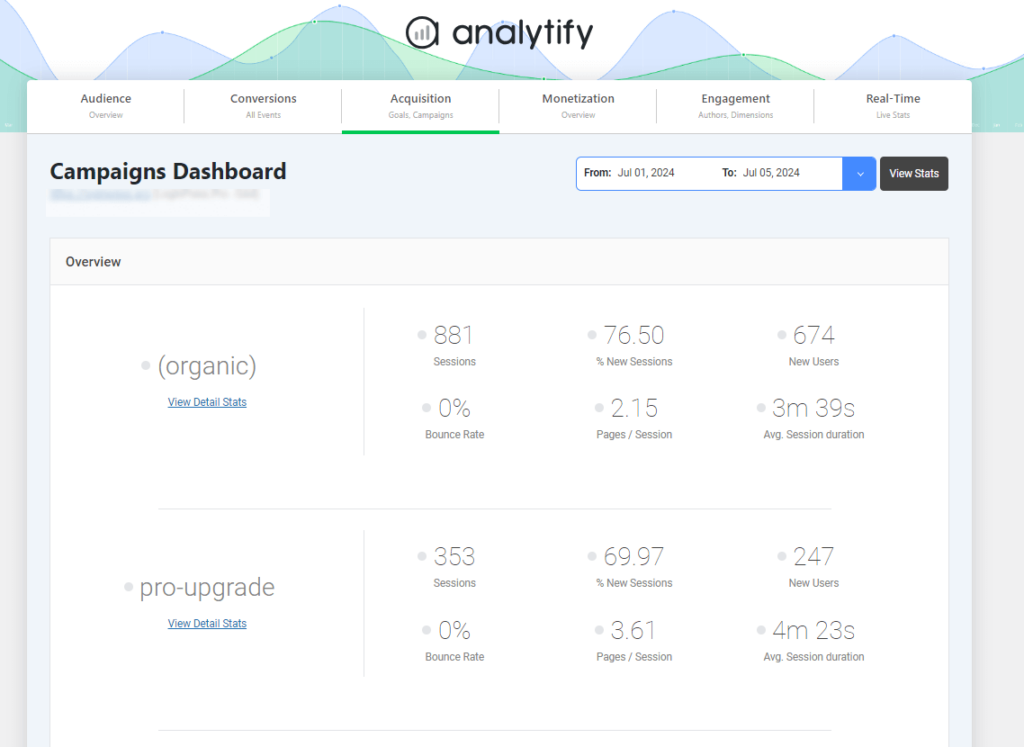
Using Analytify’s UTM builder and campaign tracking features will help you easily stay on top of your email marketing performance.
Campaign Tracking with Google Analytics 4:
Campaign Tracking with Google Analytics 4 (GA4) allows you to monitor the performance of various marketing efforts, including email campaigns, paid ads, social media, and more.
Using UTM parameters, you can effectively track where your traffic is coming from and how your users engage with your content. It helps you assess the success of your campaigns and optimize future strategies.
To track your Email marketing campaign performance, follow these steps:
- Go to Reports in GA4.
- Navigate to Acquisition > Traffic Acquisition.
- Click on the Primary Dimension dropdown arrow.
- Choose session Source/Medium as the primary dimension. This will show how users arrived at your site, filtered by the source and medium you set with UTM parameters.
- Review the collected data to evaluate the effectiveness of your email marketing campaigns.
By following these steps, you can utilize GA4’s powerful tracking tools to better understand your email marketing performance and enhance your overall marketing effectiveness.
Analyze Campaign Metrics
GA4 offers a range of metrics to evaluate your campaign’s effectiveness:
- Users: Number of unique users who came from the campaign.
- Sessions: Total visits initiated by users.
- Engagement Rate: Percentage of engaged sessions (where users interacted with your site).
- Conversions: Number of completed goals, such as form submissions or purchases.
- Revenue: If e-commerce is enabled, you can track how much revenue the campaign generated.
Campaign tracking with GA4 ensures a clear view of your marketing efforts and how they impact user behavior and conversions, helping you refine strategies and drive better results.
Key Takeaways for Campaign Tracking in GA4:
- Use UTM parameters to track the source, medium, and campaign for all marketing efforts.
- Access the Traffic Acquisition report to analyze key metrics like users, sessions, and conversions.
GA4 Email Marketing Tracking FAQs
1. What is marketing campaign tracking in GA4?
Marketing campaign tracking in GA4 involves tracking the performance of various marketing campaigns, including email marketing, using UTM codes to monitor traffic sources and conversions. GA4 provides detailed information about how each campaign contributes to overall marketing goals.
2. How do I set up Google Analytics for email marketing tracking?
You can set up Google Analytics for email marketing tracking by generating URLs with UTM parameters (source, medium, campaign) for your email links. This enables Google Analytics to identify traffic from specific email campaigns.
3. What metrics should I track for email marketing in Google Analytics?
Key metrics for email marketing in Google Analytics include sessions, users, conversions, bounce rate, and session duration. These metrics help you understand user engagement and campaign effectiveness.
4. What are UTM parameters, and how do they help in GA4 campaign tracking?
UTM parameters are tags added to URLs to track specific marketing campaigns. They help in GA4 campaign tracking by identifying the source, medium, and campaign that drive traffic, making it easier to analyze campaign performance in Google Analytics.
5. What reports should I check for email marketing performance in GA4?
For email marketing performance in GA4, check the Traffic Acquisition and Conversions reports. These provide key metrics like sessions, users, and conversion rates directly tied to your email campaigns.
6. How can I improve the email marketing campaign tracking in GA4?
To improve marketing campaign tracking in GA4 for email marketing, ensure all email links are tagged with UTM parameters, set up custom conversion events, and regularly monitor key metrics in the Traffic Acquisition and Conversions reports.
7. How can I analyze email campaign performance using GA4?
You can analyze email campaign performance in GA4 by accessing the Traffic Acquisition report. This report allows you to filter traffic by UTM parameters and monitor key metrics like users, sessions, and conversions tied to your email campaigns.
Final Thoughts: GA4 Email Marketing Tracking
In conclusion, tracking your email marketing campaigns with Google Analytics, especially using Analytify, is crucial for understanding their effectiveness and optimizing future strategies. By implementing UTM parameters and utilizing Analytify’s powerful features, you can gain valuable information about user behavior and campaign performance.
Regularly analyzing key metrics, such as sessions, conversions, and engagement rates in GA4, will help you make decisions that enhance your overall email marketing efforts. Embracing Google Analytics for email marketing tracking through Analytify empowers you to refine your campaigns and ultimately achieve better results.
For more tips on optimizing your email marketing, check out guide: 21+ Email Marketing Best Practices.
We invite you to share your thoughts and experiences in the comments below!