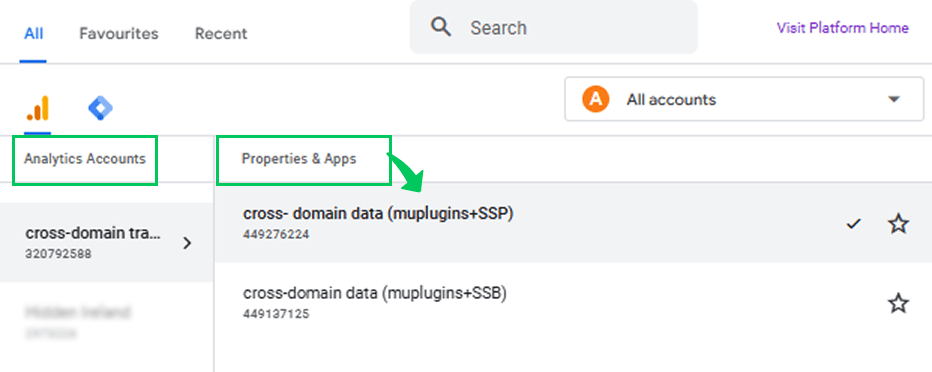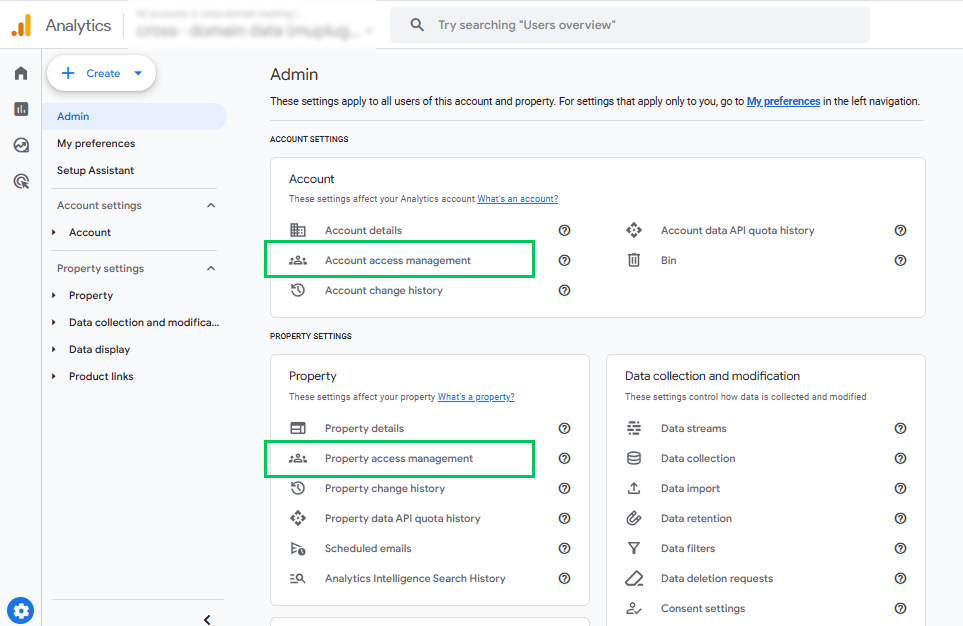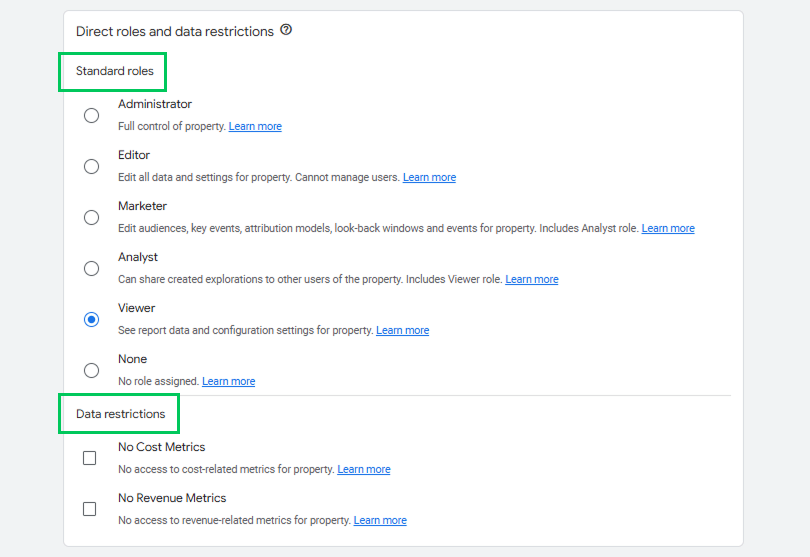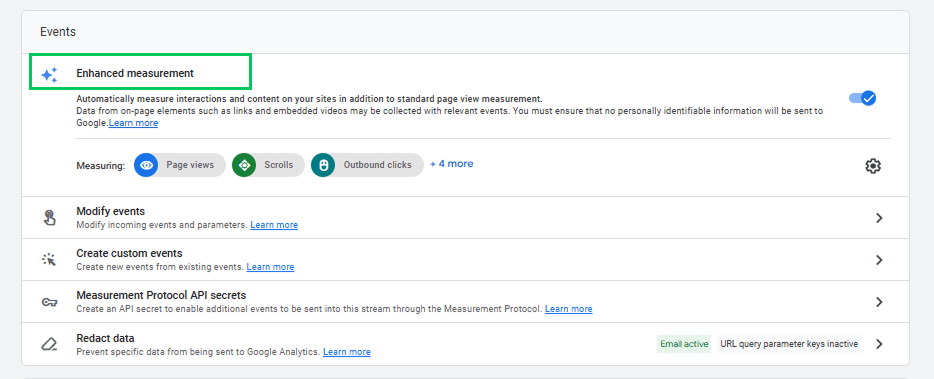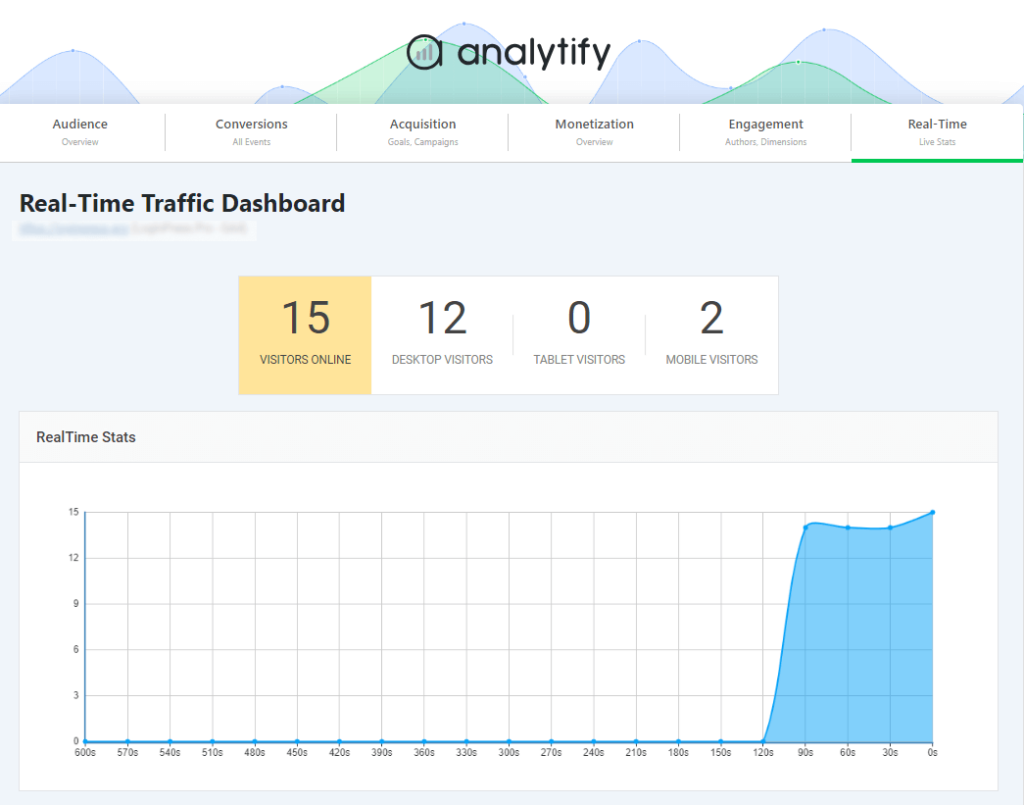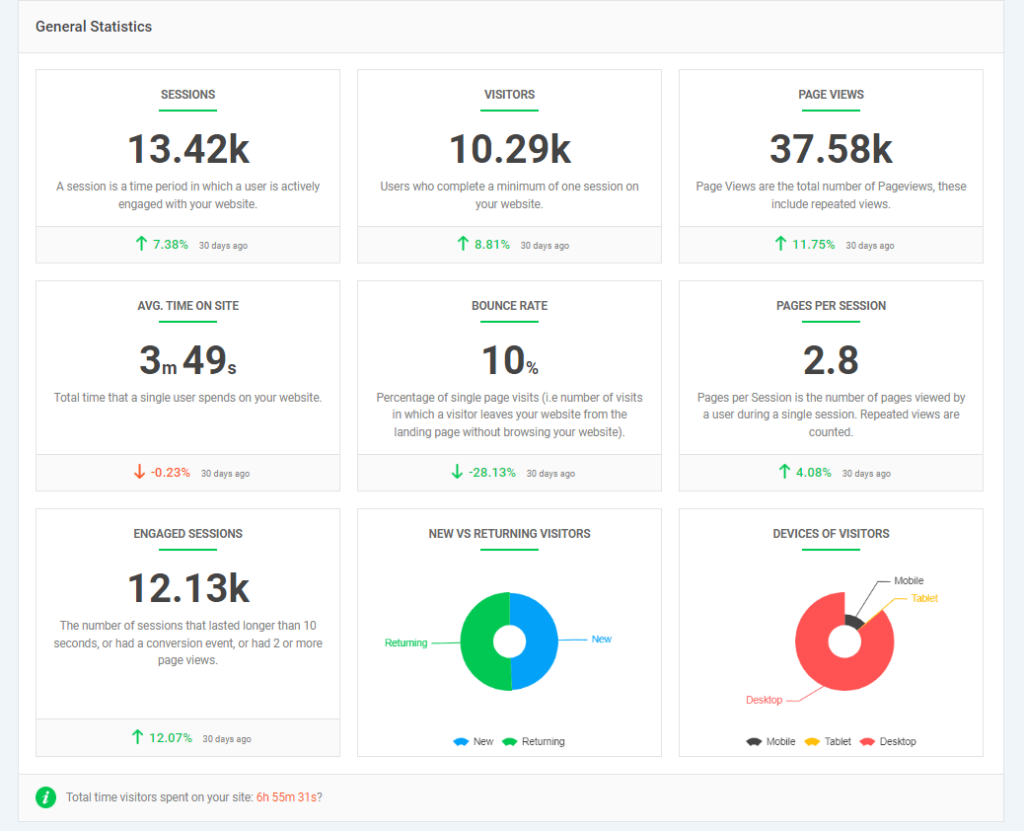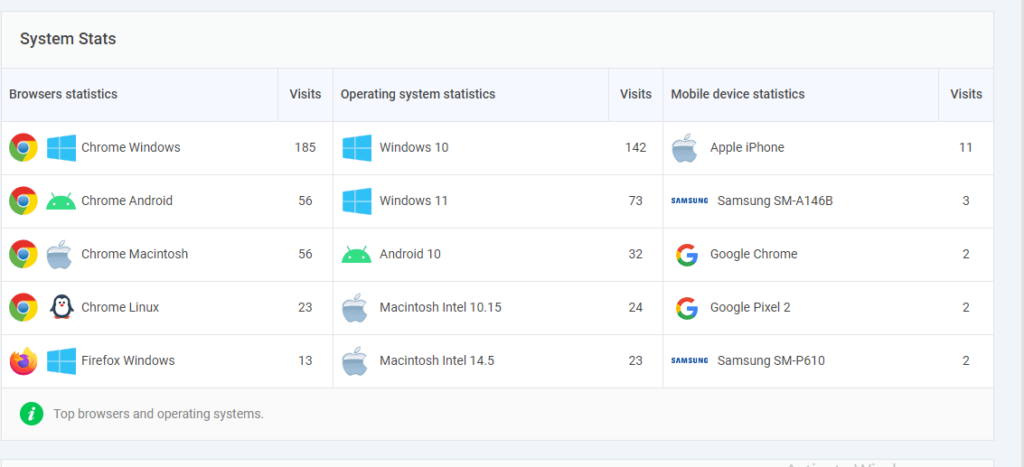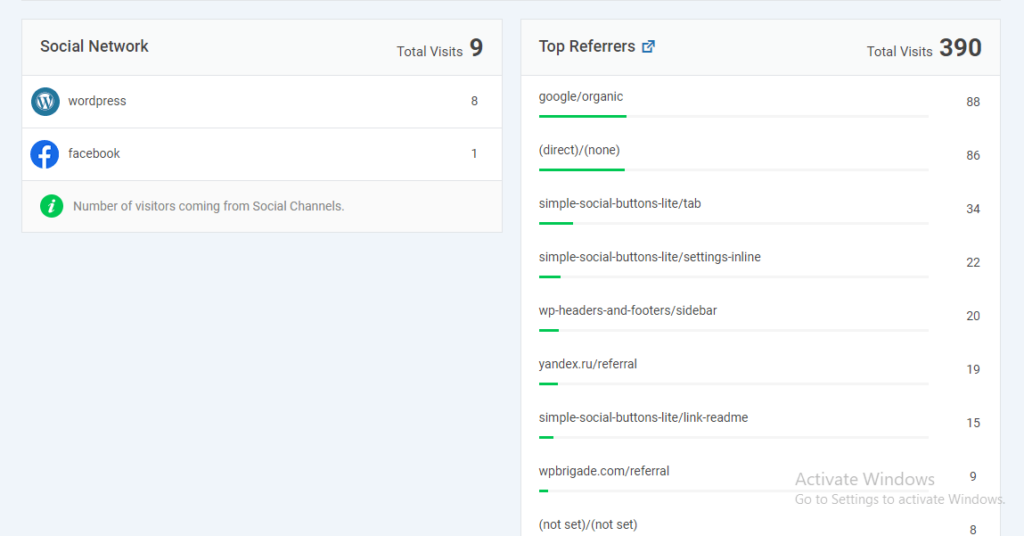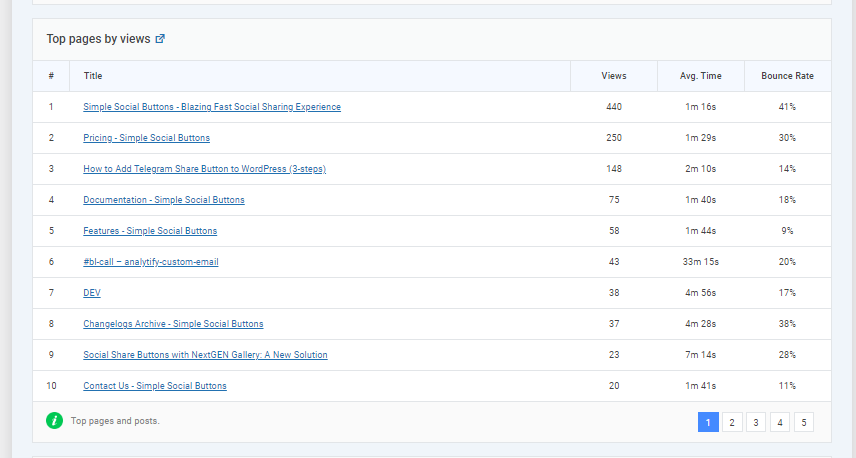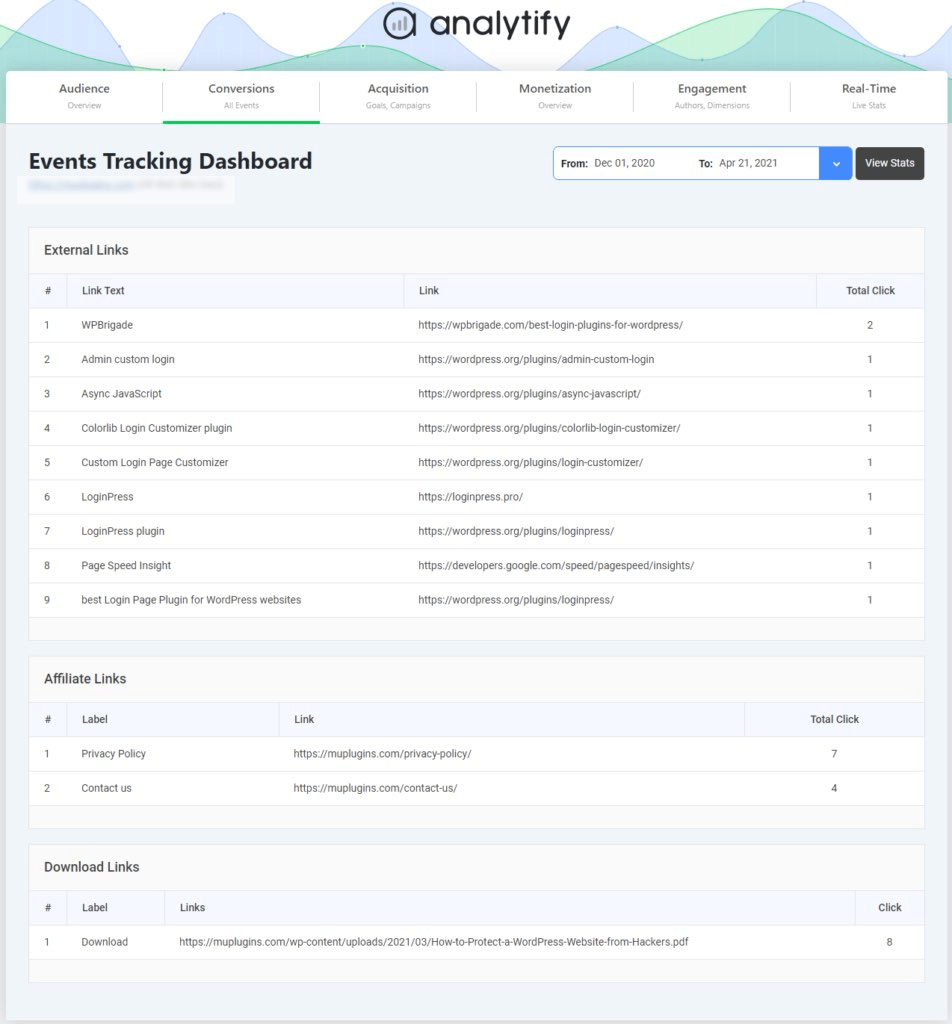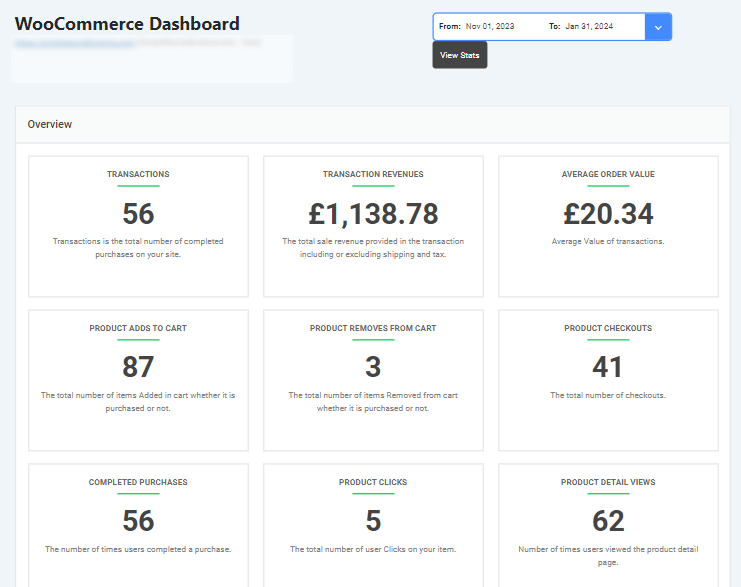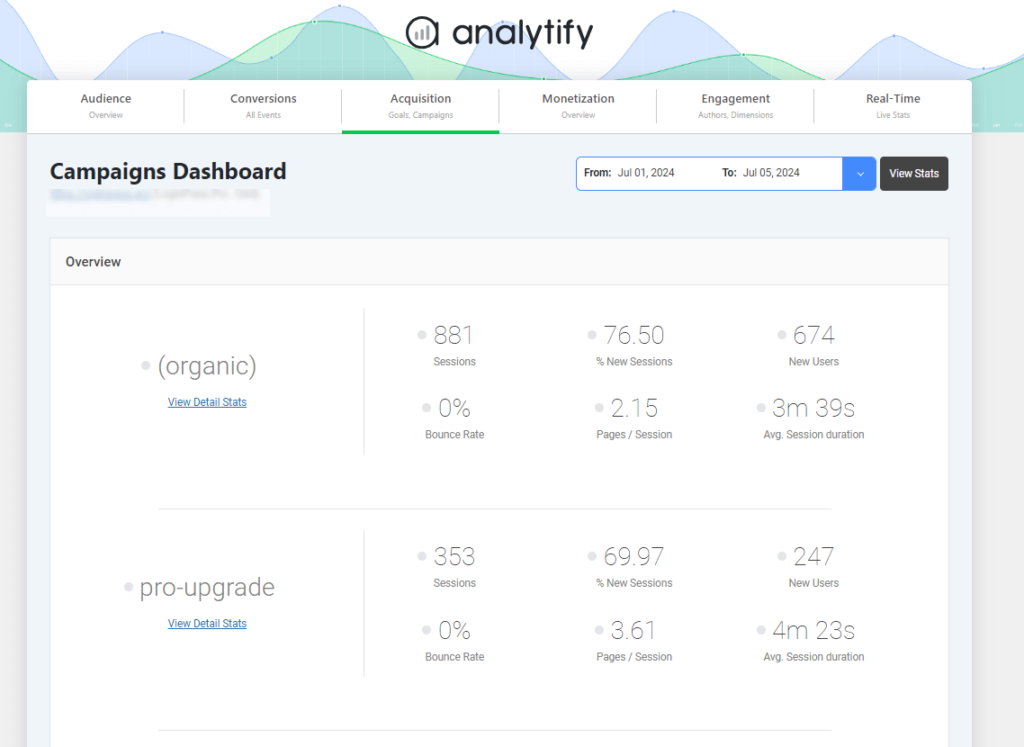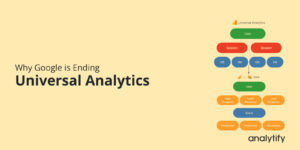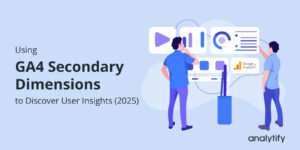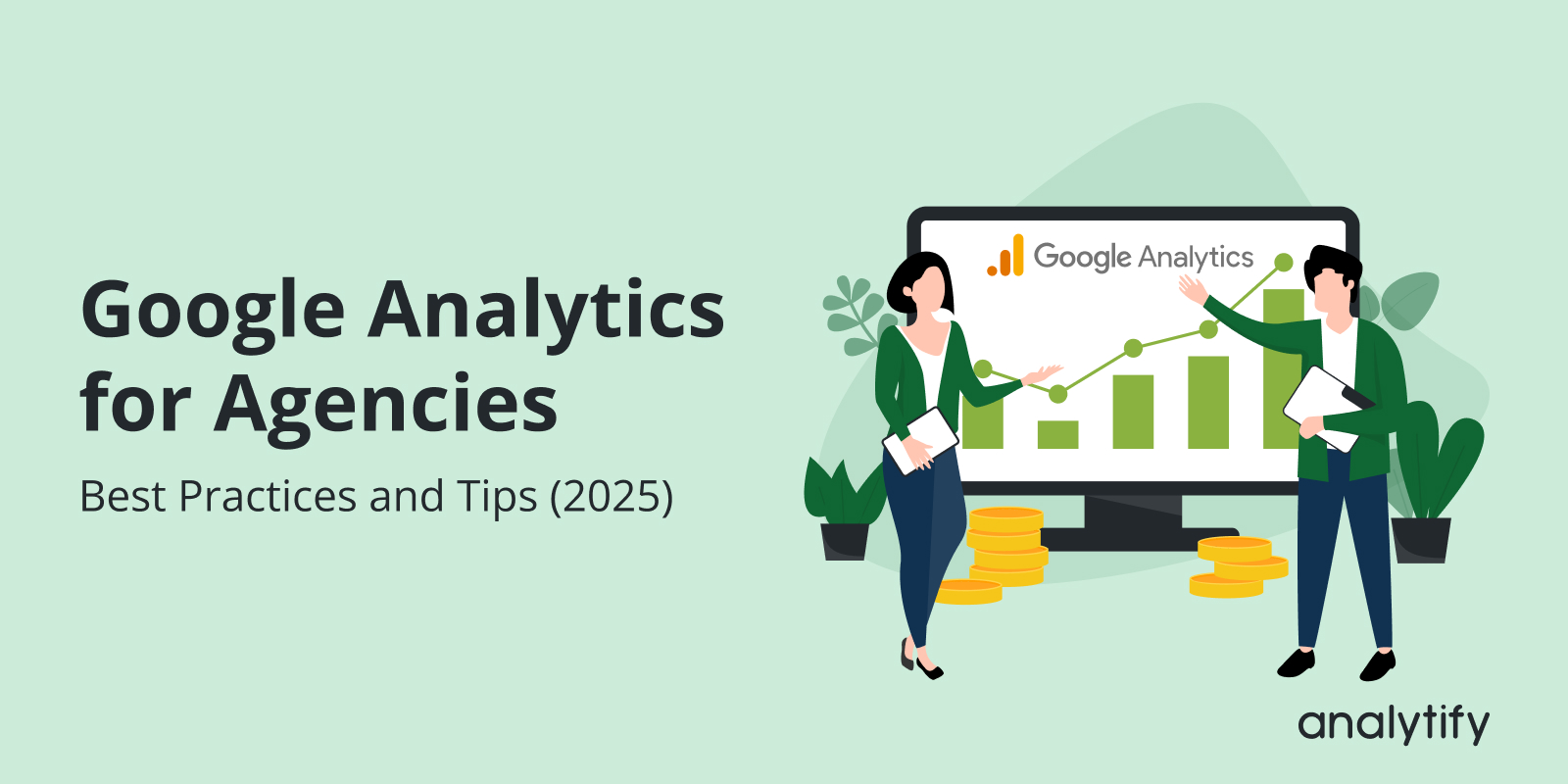
Google Analytics for Agencies: Best Practices and Tips (2025)
Are you wondering how to get the most out of Google Analytics for agencies in 2025?
For many marketing teams, analytics can be overwhelming, especially when managing multiple clients, campaigns, and reporting requirements. That’s where a structured approach comes in. The proper setup not only keeps your clients’ data clean and secure but also allows analytics for agencies to deliver insights that drive real results.
In this guide, we’ll cover how to effectively handle Google Analytics for agencies while simplifying the process with Analytify. You’ll also learn how to use Google Tag Manager (GTM) for advanced tracking, data analysis, and interpretation, as well as common pitfalls Google Analytics agencies face, so you can manage client accounts with confidence.
Let’s get started!
Google Analytics for Agencies (TOC):
How to Handle Google Analytics for Agencies (Step by Step)
When it comes to Google Analytics for agencies, setting things up right from the start is key. Follow these step-by-step instructions to keep things organized, secure, and agency-friendly.
Step 1: Structuring Google Analytics Accounts for Multiple Clients
When agencies manage multiple clients, organizing Google Analytics is the first step toward reliable reporting. A well-structured account setup helps avoid messy data and facilitates easier scaling as more clients join the system. Two key practices stand out here:
1) Separate Accounts and Properties
The best approach for Google Analytics agencies is to set up a dedicated account or property for each client. This ensures that client data remains separate, secure, and easily managed.
For example, if one client has multiple websites or apps, you can create individual properties for each under their account.
This separation prevents data from overlapping between clients, prevents accidental access to incorrect reports, and clarifies the reporting process. For larger organizations, Google Analytics agencies can also consider roll-up properties to combine multiple sites into one view, but only when there’s a clear business need.
2) User Access Management
Once accounts and properties are set up, the next step is managing who has access. Analytics for agencies isn’t just about collecting data; it’s about making sure the right people can use it.
Utilize GA4’s user access features to grant your team and clients the exact permissions they need. You’ll typically work at two levels:
- Account-level access (manages all properties underneath)
- Property-level access (limited to a specific client property)
A GA4 user with account-level permissions automatically inherits those same permissions at the property level. GA4 offers various roles, including Administrator, Editor, Analyst, Marketer, and Viewer, each with distinct levels of control and access. Google Analytics Agencies should assign roles when adding users based on responsibility:
- Administrator: Full control; best reserved for senior agency staff.
- Editor: Can configure settings but not manage users.
- Marketer/Analyst: Ideal for team members who need to build reports, analyze data, or create audiences.
- Viewer: Read-only access, perfect for clients who only need to check results.
As a best practice, always grant the minimum level of access required. This keeps sensitive data protected and ensures clients only see what’s relevant to them.
GA4 also allows you to set data restrictions, such as hiding cost or revenue metrics from specific users. This is especially handy if you don’t want clients to see internal benchmarks or detailed campaign spending.
For agencies managing many team members across client accounts, consider using user groups. Assign roles and restrictions to a group once, and manage access more efficiently as team members come and go.
Step 2: Best Practices to Handle Clients’ GA4 Accounts
Here are the key Google Analytics best practices for agencies should follow:
1) Naming Conventions
- Clear names reduce confusion and help your team quickly identify which account belongs to which client.
- Use clear and consistent naming for accounts, properties, and data streams (e.g., ClientName_Web_Live or ClientName_App_Test).
- Include identifiers like client name, environment (live/test), and platform (web/app) in your naming system.
- Avoid vague names; clarity saves time when switching between multiple client accounts.
2) Documentation
- Keep a centralized record of account structures, naming rules, and configurations.
- Document user permissions and roles assigned to each client and team member.
- Update documentation regularly after any account changes.
- Store documentation in a shared but secure place so your agency team can access it when needed.
3) User Access Management
- Assign roles based on responsibilities:
- Administrator: Only senior staff handling account setup and user management.
- Editor/Analyst: Internal team members working with reports and configurations.
- Viewer: Clients who only need access to read reports.
- Apply the principle of least privilege by giving users only the access they genuinely need.
- Review and update access permissions regularly, especially when teams change.
- Restrict sensitive data (such as revenue, ad spend, or cost metrics) if it is not necessary for all users to access.
4) Account Structure and Organization
- Create separate accounts or properties for each client to avoid mix-ups.
- For clients with multiple websites or apps, set up separate properties for each platform or region to ensure accurate tracking and reporting.
- Use roll-up properties only when clients need combined data across multiple properties.
5) Data Security and Privacy
- Make sure your GA4 setup complies with data privacy regulations (GDPR, CCPA).
- Use consent management integrations where required.
- Limit access to sensitive metrics and configure data restrictions for specific roles.
6) Regular Audits
- Conduct regular account audits to spot misconfigurations, missing tags, or duplicate tracking.
- Review goals, events, and conversions to ensure they align with the client’s business objectives.
- Audit user access lists often to remove inactive or outdated accounts.
7) Onboarding and Offboarding
- Have a clear process for onboarding new clients, including documentation and naming setup.
- Ensure departing team members are promptly removed from access lists.
- Provide clients with a summary of account ownership and roles for transparency and clarity.
Step 3: Configuring Data Streams and Settings for Clients
The next step is to ensure that client data streams and settings are appropriately configured. Below are key areas to focus on:
Property Setup
Start by creating a new Google Analytics 4 property for each client project. Within the property, set up dedicated data streams for web and app (if applicable). This separation helps you keep client data organized and prevents overlap between different platforms.
Enhanced Measurement Features
GA4 comes with enhanced measurement options that automatically capture everyday interactions such as scroll tracking, outbound link clicks, video engagement, and file downloads without requiring extra coding.
Enable these features for each data stream and customize settings as needed. This saves time while giving clients deeper insights into how users interact with their site.
Custom Events and Conversions
Not every important action is tracked by default. Configure custom events tailored to client needs, such as form submissions, button clicks, or e-commerce actions. Once events are set, mark the most important ones as conversions to measure how well the site achieves its business goals.
For example, if a client wants to track newsletter sign-ups, you can create an event and tag it as a conversion in GA4.
If your custom event isn’t working or showing up in reports, check out this guide: Custom Event Not Showing (Fixed).
Using Analytify to Streamline Google Analytics for Agencies
Join 50,000+ beginners & professionals who use Analytify to simplify their Google Analytics!
Managing multiple client GA4 accounts can be time-consuming for agencies. That’s where Analytify comes in.
Analytify makes the process seamless. Instead of logging in and out of different GA4 dashboards, you can access all the insights you need directly inside WordPress. Analytify provides a simple, client-friendly interface for GA4 data, helping agencies save hours while delivering advanced analytics.
With Analytify, agencies can:
Real-time Dashboard
Track how visitors interact with client websites in real time, without switching tools. This makes it easier for agencies to test campaigns, landing pages, or design updates and immediately show clients the impact on user journeys.
General Statistics
Analytify gives a quick snapshot of sessions, users, bounce rate, and time on site. Agencies can present these numbers to clients as proof of progress, without needing to build custom Google Analytics 4 (GA4) dashboards.
System Stats
See what devices, browsers, and operating systems visitors use across client sites. This helps agencies quickly detect if technical issues are hurting engagement, saving hours of manual troubleshooting.
Traffic Sources & Referral Report
Agencies can easily show clients where their visitors are coming from, including organic, social, referral, or campaign sources. Instead of digging into GA4, Analytify highlights the top-performing channels that bring qualified traffic.
Top Pages by Views Report
Identify which content or landing pages perform best for each client. This makes it simple to recommend optimizations or show clients where their content strategy is paying off.
Event Tracking
Track client goals, such as form submissions, downloads, or button clicks, directly from WordPress. Agencies can use this to demonstrate ROI without overloading clients with GA4’s technical complexity.
WooCommerce Add-on
For eCommerce clients, Analytify shows sales, revenue, and product performance in easy-to-read reports. Agencies can quickly report on store performance without navigating GA4’s complex eCommerce setup.
UTM Campaign Tracking Add-on
Monitor the performance of campaigns across all client websites. Agencies can track which links, emails, or ads generate conversions directly inside WordPress, making campaign reporting faster and clearer.
Analytify simplifies GA4 by transforming complex reports into clear, actionable insights directly within your WordPress dashboard.
Implementing Google Tag Manager (GTM) for Advanced Tracking
For agencies managing multiple clients, GTM becomes a powerful companion to GA4, enabling more advanced and customizable tracking.
GTM Integration
Integrating Google Tag Manager (GTM) with GA4 gives you greater flexibility and control over your tracking setup. Instead of manually editing your website’s code each time you want to track a new action, GTM allows you to manage all your tags from a centralized dashboard.
This integration helps set up advanced event tracking, enhances data accuracy, and reduces dependency on developers.
Custom Tags and Triggers
One of the key advantages of GTM is the ability to create custom tags and triggers. For example, you can track form submissions, outbound link clicks, or video plays that GA4 doesn’t automatically capture.
By defining specific triggers, such as a button click or scroll depth. You can fire custom tags that send detailed event data directly into GA4. This makes your reporting more tailored to your business goals.
Debugging and Testing
Before publishing new tags, GTM’s Preview Mode ensures your setup works as expected. This mode enables you to test and debug implementations in real-time, verifying that the correct tags are firing under the right conditions.
Thorough testing is crucial for preventing inaccurate data collection and ensuring smooth integration with GA4.
If GTM preview mode is not working, check this guide: How to Fix GTM Preview Mode Not Working?
Data Analysis and Interpretation for Client Insights
With GA4 best agency practices, reporting turns data into actionable insights that clients can actually use:
Segmentation Techniques
Segmentation makes it easier to see how different types of users interact with a website. GA4 enables agencies to break down audiences into groups, such as first-time visitors, repeat customers, or mobile users.
This helps agencies understand client audiences on a deeper level and develop strategies that truly meet their needs.
Attribution Modeling
One of the biggest challenges agencies face is demonstrating to clients how various marketing channels contribute to conversions. With GA4’s attribution models, agencies can see how different channels, such as search, social, or email, work together throughout the customer journey.
This helps Google Analytics agencies justify marketing spend and refine channel strategies for better ROI.
Anomaly Detection
Clients expect agencies to spot problems before they become significant issues. GA4 makes this easier with anomaly detection and custom or automated alerts. If there’s a sudden drop in traffic or a spike in traffic, conversions, or engagement, agencies can act quickly and keep clients informed.
This kind of anomaly detection strengthens client trust by showing that you are actively safeguarding their performance metrics.
Common Pitfalls While Handling Google Analytics for Agencies and How to Avoid Them
Even the best Google Analytics agencies can run into challenges when managing multiple client accounts. Here are some common pitfalls and how agencies can avoid them:
- Incomplete GA4 Setup: Many agencies overlook the need to configure GA4, resulting in incomplete tracking. Always double-check property settings, data streams, and key events to ensure accuracy and reliability.
- Not Defining Clear Goals: Without clear KPIs, analytics for agencies can feel scattered. Work with clients to define measurable goals before diving into reports.
- Overlooking Data Accuracy: Incorrect filters, duplicate tags, or missing consent setups can cause unreliable data. A proper audit ensures clean tracking.
- Ignoring Segmentation: Treating all users the same hides valuable insights. Agencies should use GA4 segments to compare different audience groups.
- Weak Reporting Practices: Some reports overwhelm clients with raw numbers. Google Analytics for agencies works best when insights are simplified into actionable takeaways.
- Neglecting Attribution Models: Relying only on last-click attribution skews results. Agencies should explore GA4’s data-driven model for a fairer view of client journeys.
- Skipping Regular Audits: Without ongoing checks, small tracking errors snowball. Google Analytics for agencies should conduct routine analytics audits to ensure the reliability of client data.
- Not Using Alerts or Anomaly Detection: Missing sudden drops or spikes in client performance can hurt trust. Automated alerts help agencies stay ahead of issues.
Frequently Asked Questions About Google Analytics for Agencies
1. How do I add an agency to Google Analytics?
You can add an agency by navigating to Admin >> Account Access Management in GA4. From there, add the agency’s email address and assign the proper role (like Viewer, Analyst, or Editor) depending on the level of access you want them to have.
2. What is Google Engage for Agencies?
Google Engage was a program designed to help marketing agencies learn and use Google tools effectively. It has now evolved into Google Partners, which provides training, certifications, and resources for agencies managing client accounts.
3. How do I get Google Analytics for my business?
To get Google Analytics, sign up for a free GA4 account, create a property for your website, and install the tracking code. Tools like Analytify make this process easier by directly integrating reports into your WordPress dashboard.
4. What is a Google Agency account?
A Google Agency account lets marketing agencies manage multiple client properties in one place. It helps streamline access, reporting, and permissions, ensuring that each client’s data remains secure while still providing agencies with the necessary insights.
5. How to make a Google Agency account?
You don’t create a separate “agency account” in Google Analytics. Instead, agencies set up a Google Manager Account or request client access to their GA4 properties, allowing them to manage multiple accounts under a single login.
6. How to give an agency access to Google Analytics?
In GA4, go to Admin >> Account Access Management, click the “+” button, and add the agency’s Google account. Assign the proper role, such as Editor or Analyst, so they can access reports without risking unwanted changes.
7. What are the best Google Analytics for Agencies tips?
Some helpful best Agency practices for GA4 include enabling enhanced measurement to automatically track key interactions, linking GA4 with Google Ads for better campaign attribution, and using GA4 explorations for deeper insights. Agencies should also customize reports to align with client-specific goals for more meaningful results.
Final Thoughts: Google Analytics for Agencies
Managing Google Analytics for agencies involves more than just installing tracking codes; it’s about building structured systems and avoiding common mistakes. In this guide, we explored essential Google Analytics agency best practices every team should adopt.
We began by structuring accounts: creating separate accounts and properties, applying smart user access, and maintaining scalable and secure setups. Strong naming conventions, documentation, and privacy controls ensure consistency, while regular audits and onboarding/offboarding add reliability.
Next, we covered configuring data streams, enhanced measurement, and custom events to align Google Analytics 4 (GA4) tracking with client KPIs. Tools like Analytify simplify reporting by bringing GA4 data into WordPress, while Google Tag Manager (GTM) enables scalable, customized tracking.
Beyond setup, we emphasized analyzing data through segmentation, attribution modeling, and anomaly detection to turn reports into actionable insights. Finally, we addressed common pitfalls, such as incomplete setups or unclear goals, and demonstrated how GA4 features help agencies avoid them.
For further guidance, you can read:
- How does Google Analytics Work
- How to Set Up Google Analytics Pageview Tracking
- How to Fix if Google Analytics 4 is not Working
What’s the biggest challenge you face while managing GA4 accounts for multiple clients? Share your experience in the comments, we’d love to hear from you!