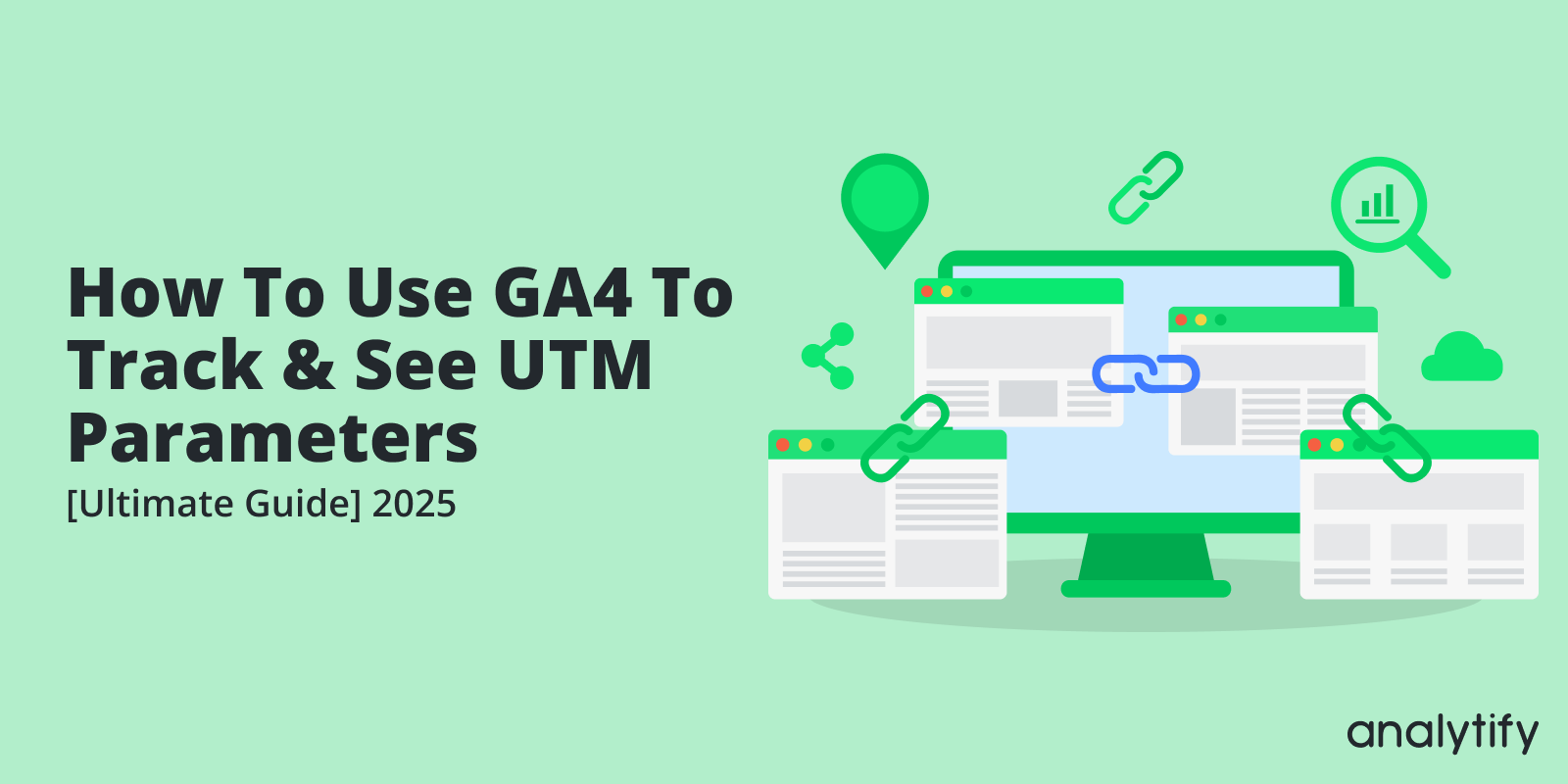
GA4 UTM Parameters [An Ultimate Guide] 2025
Would you like to know which marketing campaigns drive the most traffic on your Website with GA4 UTM Parameters?
This is where GA4 UTM parameters will help you to analyze your marketing campaigns. UTM parameters in GA4 will help you track multiple campaigns that you are running and provide the data you will need for campaign optimization.
In this article, we will discuss the UTM parameters in GA4, uncovering how to track and analyze them effectively. If you’ve ever faced the issue of GA4 UTM parameters not working or wondered how to see UTM parameters in Google Analytics, this guide is your one-stop solution.
GA4 UTM Parameters (TOC):
What is a UTM Parameter?
Urchin Traffic Monitor (UTM) Parameters or Tags are snippets of code that you have to add at the end of your product or website URL to track different campaigns.
With code or parameters, you can easily track and see how effective your marketing campaigns are and how the visitors or audience is interacting with your website through these marketing campaigns.
Examples of URLs:
A normal URL of the website looks like
- Normal URL: https://www.example.com
But if you add UTM tags or parameters in your URL, it will look like this
UTM Tags URL: https://www.example.com?utm_source=newsletter&utm_medium=email&utm_campaign=spring_sale
There are six standard UTM parameters:
- utm_source: Identifies which site sent the traffic (e.g., Google, newsletter).
- utm_medium: The marketing medium used, such as email, CPC, or other sharing methods.
- utm_campaign: The specific campaign or promotion that the URL is part of.
- utm_content: Used to differentiate similar content within the same ad or campaign.
- utm_term: Identifies the paid search keywords.
- utm_id: A unique identifier for the specific link used.
In addition to these, there are three new UTM parameters introduced in GA4:
- utm_source_platform: Identifies the platform from which the traffic originates.
- utm_creative_format: Describes the format of the creative element, like banner, text link, etc.
- utm_marketing_tactic: Specifies the marketing tactic used, such as retargeting or lead generation.
Now that you know what UTM tracking parameters are, let’s learn more about them and how they work in marketing campaigns.
How do UTM Parameters Work to Track Your Campaign in GA4?
UTM parameters function as tracking codes that you append to the end of a URL. When a user clicks on a URL with UTM parameters, GA4 collects the data encoded in these parameters. This data is then used to provide detailed insights into the performance of your campaigns.
Here’s how it works step by step:
- Campaign Creation: When you create a digital campaign, you generate a unique URL for each campaign component (e.g., a specific ad, email, or social media post).
- Appending UTM Parameters: You append UTM parameters to these URLs. These parameters include information about the source, medium, campaign name, content, and other relevant details.
- User Interaction: When a user clicks on one of these URLs, the UTM parameters are sent to your website along with the user’s request.
- Data Collection by GA4: GA4 collects this data and attributes it to the corresponding campaign metrics. It allows you to see overall traffic and conversions but also precisely how individual elements of your campaign are performing.
- Analysis and Insights: The collected data can be analyzed in GA4 to understand the effectiveness of different sources, mediums, and content. This analysis helps in optimizing ongoing campaigns and planning future strategies.
Example of Tracking a Campaign with UTM Parameters in GA4
Let’s consider a practical example:
- Campaign: Spring Sale Promotion
- Mediums: Email newsletter, Facebook post, Google AdWords
For each medium, you create a URL with UTM parameters like so:
- Email Newsletter: https://www.yoursite.com?utm_source=newsletter&utm_medium=email&utm_campaign=spring_sale
- Facebook Post: https://www.yoursite.com?utm_source=facebook&utm_medium=social&utm_campaign=spring_sale
- Google AdWords: https://www.yoursite.com?utm_source=google&utm_medium=cpc&utm_campaign=spring_sale
When users click on these links, GA4 captures the UTM parameters and begins tracking the performance of each medium. You can then analyze which medium brought the most traffic, which had the highest conversion rate, and other valuable metrics, enabling you to make informed decisions about allocating resources for maximum impact.
Why Track UTM Parameters in GA4?
Tracking UTM URLs or parameters in GA4 is not just a best practice in digital analytics; it’s a strategic necessity if you’re looking to optimize its online presence. Let’s explore the benefits and importance of UTM parameters.
1. Precise Campaign Tracking
The primary benefit of using UTM parameters is the ability to track specific marketing campaigns’ performance accurately. By tagging URLs with UTM parameters, you can see which campaigns drive traffic to your website. This precision helps determine which campaigns are successful and which ones need improvement.
2. Detailed Source and Medium Insights
UTM parameters allow you to identify the overall traffic sources and the specific mediums contributing to your website’s traffic. For instance, you can differentiate traffic from an email campaign from social media or a paid search campaign. This granularity is crucial for understanding and optimizing the best channels for your audience.
3. Improved Return on Investment (ROI)
By understanding which campaigns and channels are most effective, you can allocate your marketing budget more efficiently, improving your overall ROI. UTM tracking enables you to invest more in high-performing campaigns and revise or halt underperforming ones.
UTM parameters or tags help you analyze the social media efforts you have put into your social media marketing by adding the UTM tags or parameters to your social media links.
So, you can see which campaigns are more effective for generating conversions and traffic.
Based on the analytics of your campaigns, by using the UTM parameters in your campaign links, you can easily measure the return on investment (ROI) of your social media marketing activities.
For example, you are running a giveaway campaign and want to see which social media marketing platform is best for your product social media marketing. You can add UTM tags to your URLs for each social media marketing channel, and then you can see which Social Media platform is best for your campaigns to generate leads and traffic.
4. Enhanced Content Strategy
With UTM parameters, you can track how specific content types perform. This insight is invaluable for refining your content strategy to resonate more effectively with your target audience. Knowing what content drives engagement and conversions helps create more impactful marketing materials.
5.Track Email Newsletter Performance
Would you like to know which newsletter campaign generates more leads and visitors for your website? So, you can add UTM parameters in the links you use in your email newsletter campaign.
You can append UTM tags or parameters to your URLs in the Newsletter and get analytics about the performance of your email campaigns. UTM tags also help you to identify which emails are not performing well. So, you can avoid those email templates or designs in the future.
6. Find the Right Place for Ad Banner
If you run multiple campaigns, knowing where to place the ads is very important. UTM tags or parameters will help you determine which websites are suitable for your ad placement and which area of the website is good for the ad banner placement.
For example, you have placed two banner ads for the same product. One ad is placed in the sidebar, and another is placed on the website’s footer. Analytics data from your UTM-tagged URL shows that your sidebar banner ad performs well and generates more traffic than a footer banner ad. This data will help you in the future where you need to put your banner ad for future campaigns.
7. Track the Effectiveness of CTAs
You can easily track the effectiveness of CTAs (Call to Action), which means you can find out which type of call to action generates the traffic.
By adding the UTM parameters or tags to different CTAs, you can quickly analyze and learn about the CTA text to use, the color selection, the design and size of the button, and its placement. Then, you can use this analytics data to optimize and boost the conversion through CTA.
8. Conduct A/B Testing
If you conduct A/B testing on your website, then UTM parameters or tags will help you differentiate links pointing to the same products or webpage.
The Content tag or parameter (utm_content) is specifically used for the A/B testing of the website. By using this parameter, you can tell your Analytics tool where the link is placed, like logo, within the text, or any image.
9. Cross-Platform Analysis
In an age where multichannel marketing is the norm, UTM parameters enable cross-platform campaign analysis. You can track user journeys that start on one platform and end on another, providing a holistic view of your marketing efforts.
10. Better Audience Understanding
GA4 and UTM parameters offer deep insights into audience behaviors and preferences. This data helps tailor your marketing efforts to suit your audience’s needs better, leading to higher engagement and conversion rates.
11. Seamless Integration with Google Analytics
UTM parameters are designed to work seamlessly with Google Analytics, making them easy to implement and analyze. This integration ensures that you can start tracking without needing extensive technical know-how.
While UTM parameters offer valuable insights, for a more granular analysis specifically for QR codes, consider exploring custom event tracking in GA4. We’ve covered this method in detail in our guide on QR Code Tracking in GA4.
5 Steps To Track UTM Parameters in Google Analytics 4
Tracking and viewing UTM parameters in Google Analytics 4 (GA4) is very important for understanding the effectiveness of your digital marketing campaigns. Here’s a step-by-step guide to help you navigate through this process.
1. Install Google Analytics and Set It Up
- If you haven’t already, sign up for a Google Analytics account. If you have an account, log in.
- Then, you need to create a GA4 property and integrate your website with Google Analytics 4.
- Read our Guide on How to setup GA4 and integrate with your website.
You must set up Google Tag Manager to integrate your website with your Google Analytics account.
While Google Tag Manager (GTM) is a powerful tool for managing and deploying tags on your website, some users may need help with its setup and use. If you’re looking for a more straightforward solution, consider using Analytify.
Easy Integration with GA: Analytify connects your WordPress site with your Google Analytics account, including GA4, making it easier to track UTM parameters without the need for complex setup procedures.
Automated UTM Data Collection: Once linked to your GA account, Analytify automatically tracks all UTM parameters from your visitors’ URLs to reach your site. Any link you share with UTM tags (for campaigns, sources, mediums, etc.) is automatically tracked.
2. Create a Conversion Event
Conversions in GA4 are user actions that you’ve identified as valuable, such as making a purchase, signing up for a newsletter, or downloading a file. Here’s how to set them up:
Identify Key Actions: Decide what user actions on your website constitute conversions—for instance, completing a purchase or signing up for a newsletter.
Access GA4: Log into your GA4 account and select the property associated with your website.
Configure Events as Conversions: Navigate to the Events section in GA4. GA4 automatically tracks some events, but you can also set up custom events. For example, an event might be ‘sign_up’ or ‘purchase.’
3. Mark Events as Conversions
Find the event you want to track as a conversion, click on it, and toggle the ‘Mark as conversion’ option. It will start tracking this event as a conversion.
- Example: If you have an eCommerce site, you might mark the ‘purchase’ event as a conversion.
Read our complete guide on How to Setup Custom Events in GA4.
4. Create a Campaign
Campaigns are organized marketing efforts that direct users to your website. UTM parameters help track the effectiveness of these campaigns. Here’s how to create a campaign with UTM parameters:
- Plan Your Campaign: Determine the campaign’s objectives, target audience, and channels (e.g., email, social media).
- Create UTM-Tagged URLs:
There are two methods of creating UTM links/Parameters for Google Analytics.
First, you can create them manually. The second method is to generate UTM links/parameters by using some tools.
- These parameters include:
- utm_source: Identifies the source of traffic (e.g., newsletter, Facebook).
- utm_medium: The marketing medium (e.g., email, CPC).
- utm_campaign: The name of your campaign (e.g., summer_sale).
- Optional: utm_term and utm_content for more granularity.
- Example URL: https://www.yoursite.com?utm_source=newsletter&utm_medium=email&utm_campaign=summer_sale
In the manual method, UTM code becomes somewhat tricky, and you will likely make a mistake while creating the UTM link. As a result, you can’t get the analytics of your campaign.
So, a simple and automated way to create a UTM link is by using the Analytify UTM link builder.
Analytify is the most amazing Google Analytics WordPress Plugin and lets you instantly create UTM links.
Let’s say you are going to run a Black Friday campaign. Simply, you need to enter the details in the Analytify UTM link builder.
After providing the details in the UTM link builder you will get a link in the “Share the generated campaign URL” field. Simply, you need to click on the Copy URL button and copy the URL and you can use this on Facebook for tracking.
5. View Reports in Google Analytics
Once you have set up conversions and are running UTM-tagged campaign URLs, you can view and analyze the data in GA4. Let’s see how to see UTM parameters in Google Analytics 4.
- Access Reports in GA4: Navigate to the Reports section in your GA4 account.
- Evaluate Campaign Performance: Use the Acquisition reports to analyze campaign performance based on UTM parameters. You can see which sources, mediums, and campaigns are most effective.
- Within Reports, find and click on the Acquisition section.
- Here, you’ll find the User Acquisition report, which shows user data based on their first visit. This report is useful for understanding initial user interactions with your site, often driven by campaigns.
- Look at Traffic Acquisition Report: The Traffic Acquisition report is also within this section. This report provides a more comprehensive view of how users interact with your site, including all user sessions.
You can change your dimension to Session source / medium. See the screenshot below for the details:
Understand SessionSource/Medium Metrics
- A combination of utm source and utm medium. It provides a detailed view of which specific sources and mediums (like Google/organic or newsletter/email) are driving traffic to your site.
Now, change the dimension to Session Campaigns to see all your campaigns listed. Follow the screenshot below for instructions.
Understanding Session/Campaign Metrics
- Displays sessions categorized by the utm_campaign parameter. It shows the performance of specific marketing campaigns.
- Analyze which campaigns are most successful in terms of driving sessions.
That’s how to track UTM parameters in Google Analytics 4. By following these steps, you’ll be able to efficiently track and analyze the performance of your digital marketing campaigns using UTM parameters in Google Analytics 4.
FAQs
1. What are GA4 UTM Parameters?
GA4 UTM parameters are tags added to the end of a URL to track a link’s source, medium, and campaign details. They help in analyzing the performance of marketing efforts in Google Analytics 4.
2. How Can I Use UTM Parameters in GA4 for My Campaigns?
To use UTM parameters in GA4, create a URL with appended UTM tags that specify the source, medium, campaign name, etc. Use this URL in your marketing campaigns to track performance in GA4.
3. Why Are My GA4 UTM Parameters Not Working?
If your GA4 UTM parameters are not working, it could be due to incorrect formatting, typos in the parameters, or issues with the GA4 setup. Ensure the UTM parameters are correctly formatted, and the GA4 tracking code is properly installed on your website.
4. How Do I See UTM Parameters in Google Analytics?
To see UTM parameters in Google Analytics, go to the Acquisition section in GA4 and look for the traffic source data. Here, you can view detailed information about the traffic coming through UTM-tagged URLs.
5. What Are the Steps to Track UTM Parameters in Google Analytics?
To track UTM parameters in Google Analytics, first ensure GA4 is set up on your site. Then, create UTM-tagged URLs for your campaigns, use them in your marketing efforts, and analyze the data in GA4’s Acquisition reports.
6. What Are the New UTM Parameters in GA4?
The new UTM parameters in GA4 include utm_source_platform, utm_creative_format, and utm_marketing_tactic, providing more granular data about the traffic source, creative type, and marketing strategy used.
7. Can Analytify Help in Tracking UTM Parameters in GA4?
Yes, Analytify can help in tracking UTM parameters in GA4. It simplifies the integration of GA4 with your WordPress site and automatically tracks UTM-tagged URLs, presenting the data in an easy-to-understand format within your WordPress dashboard.
Conclusion
GA4 UTM parameters can seem complicated, but it’s an essential skill. Understanding how to track UTM parameters in Google Analytics and how to see UTM parameters in GA4 helps you to get detailed insights into your marketing campaign’s effectiveness. If you’ve ever encountered the frustration of GA4 UTM parameters not working, remember that accurate tagging and consistent monitoring are necessary for successful tracking.
For WordPress users, especially those worried about complex configurations, Analytify is a user-friendly solution that simplifies the process of integrating GA4 with your website. It streamlines the task of tracking UTM parameters, making your foray into analytics more accessible and less intimidating.
To conclude, UTM parameters in GA4 are important for enhancing your website’s SEO and overall digital marketing. It also helps understand your audience better, leading to more successful and targeted campaigns.
We hope this article has helped you understand the UTM Parameters in GA4.
Read more to learn how to fix Google Analytics not working.
Now, we turn to you: What has been your experience with using UTM parameters in your marketing campaigns? Share your stories and tips in the comments below. We’d love to hear how UTM tracking has impacted your digital marketing journey!

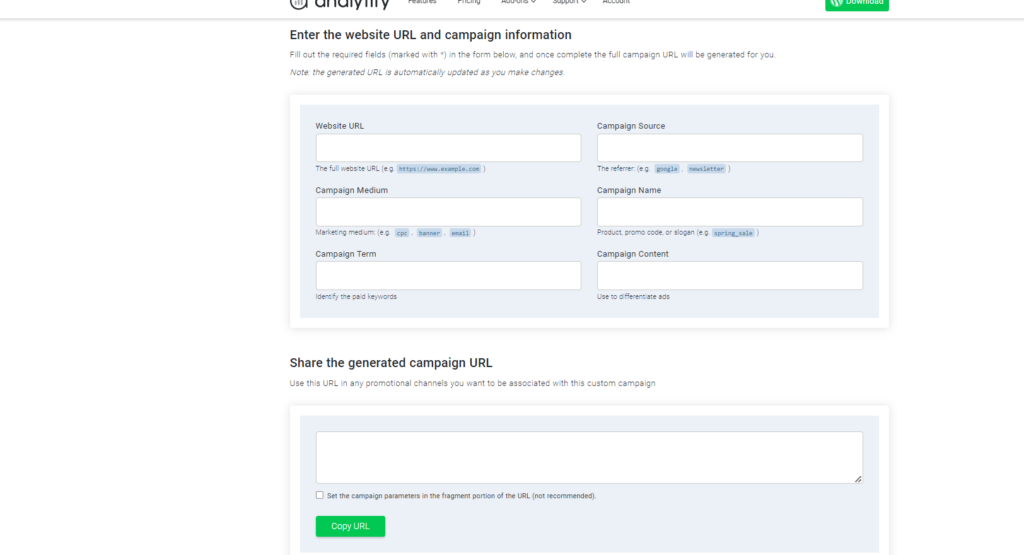
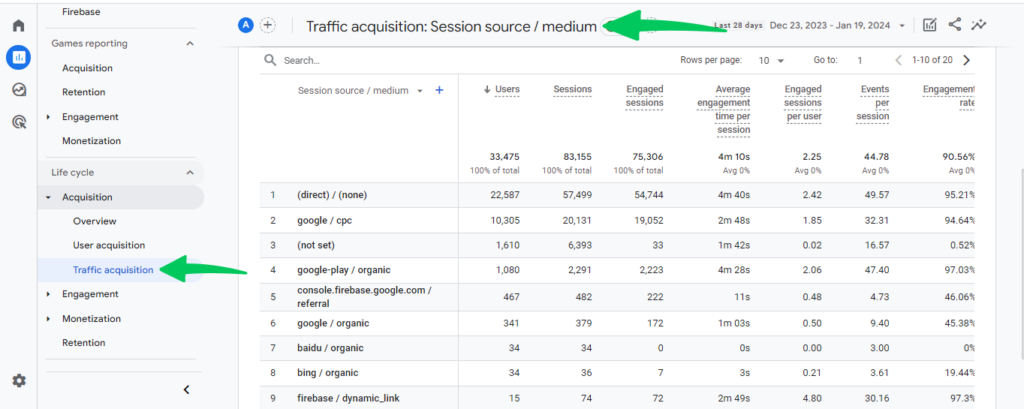
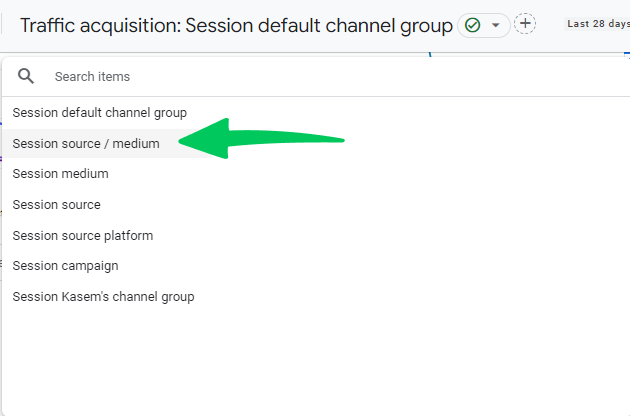
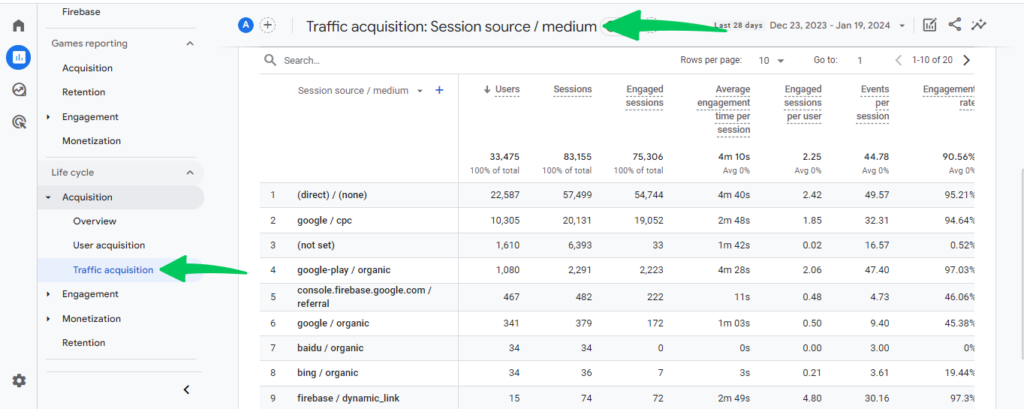
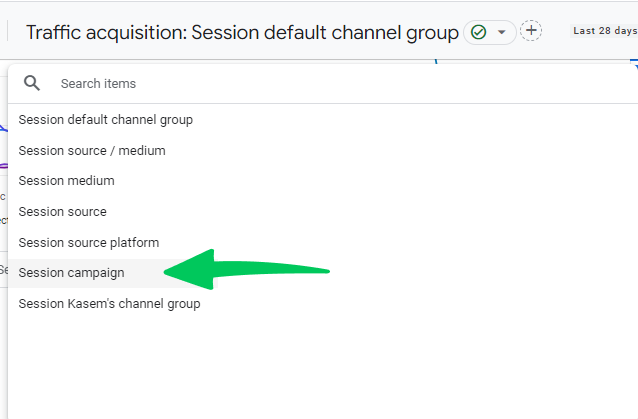
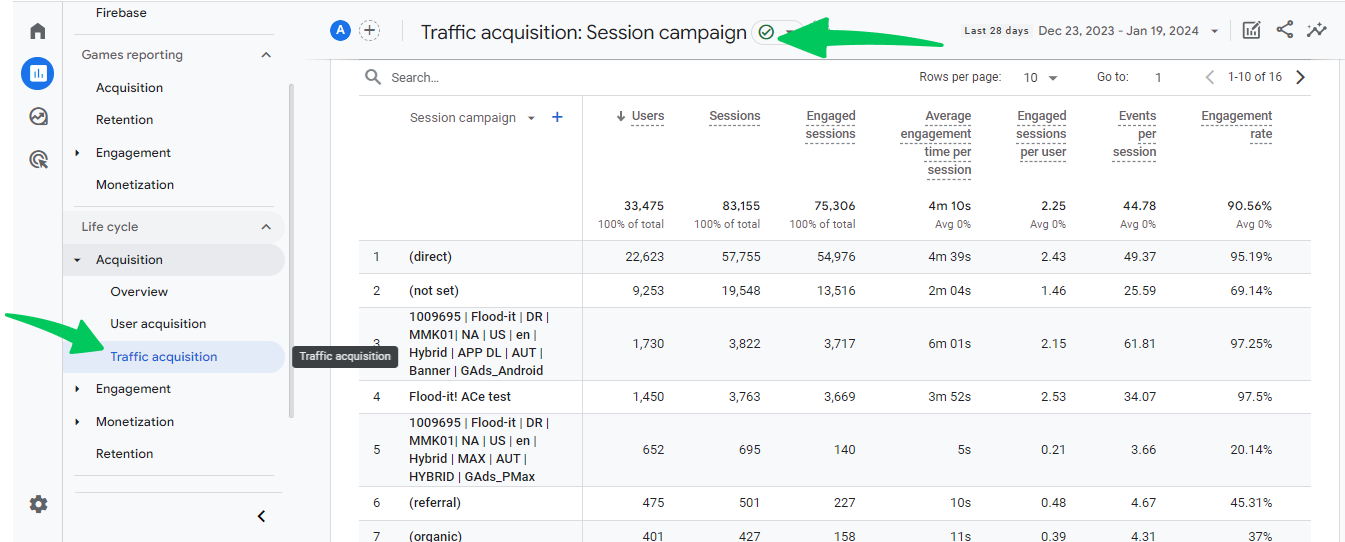
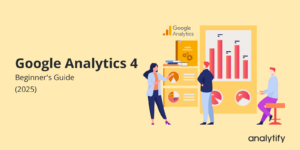
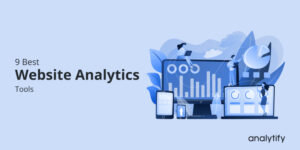
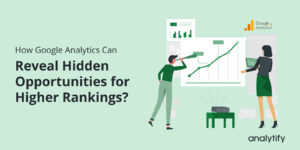
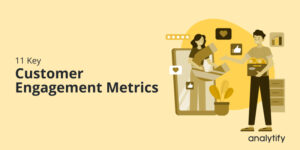
Your blog is amazing. I have learned so many things from your website.