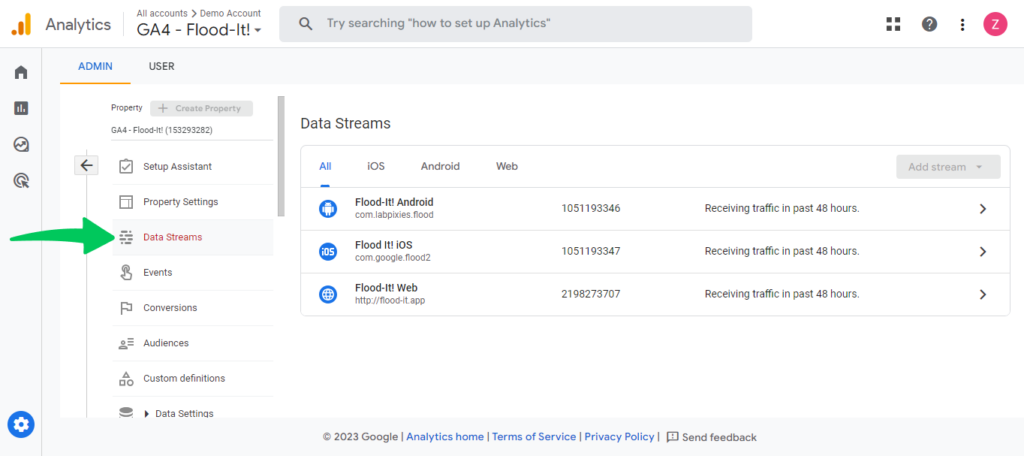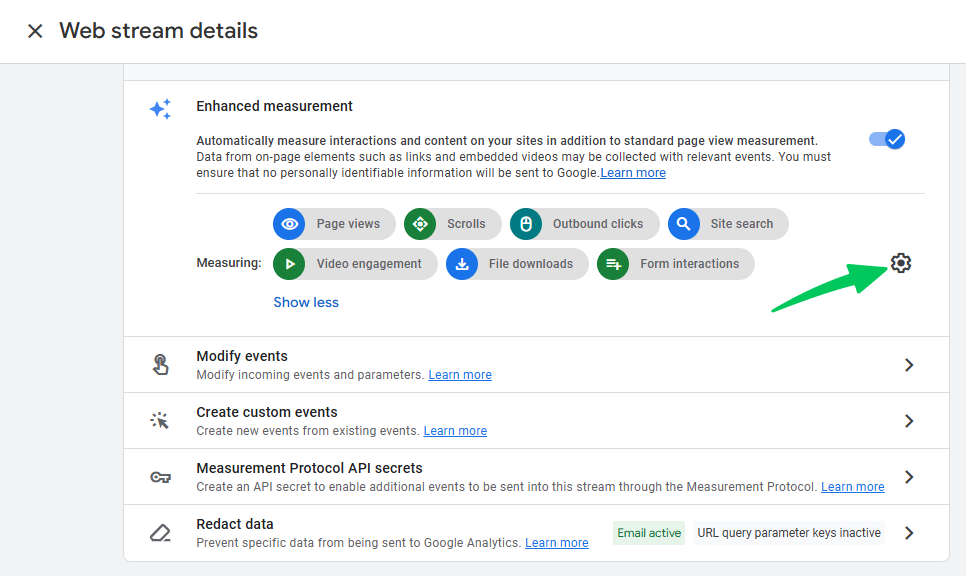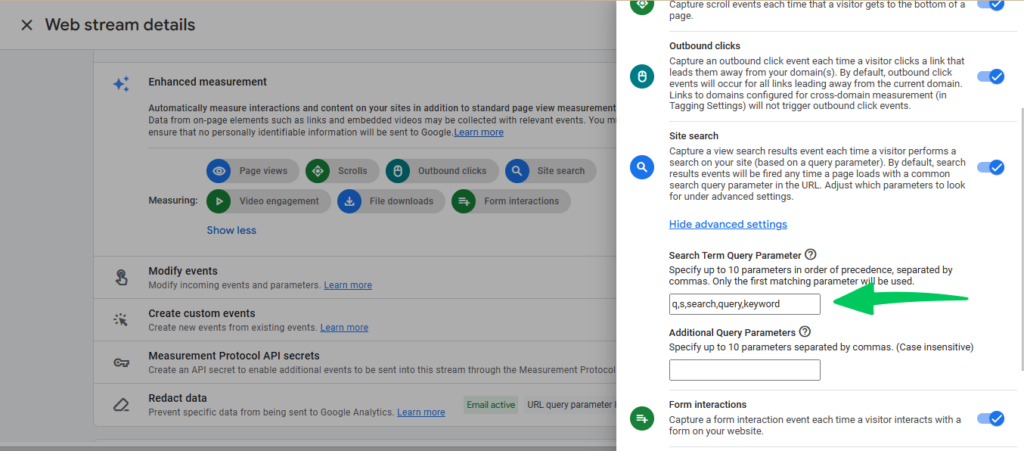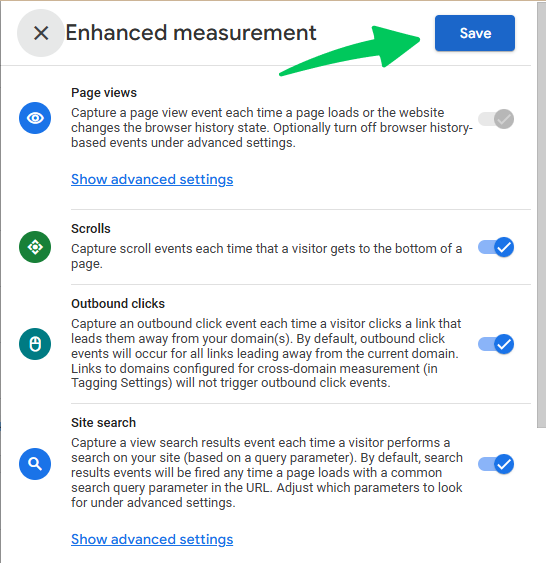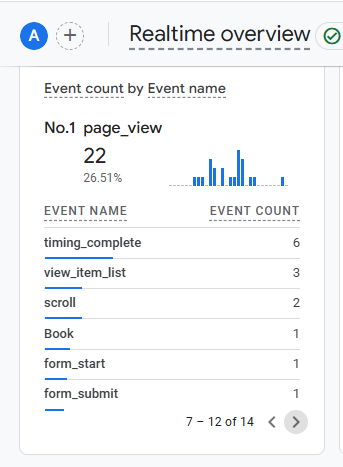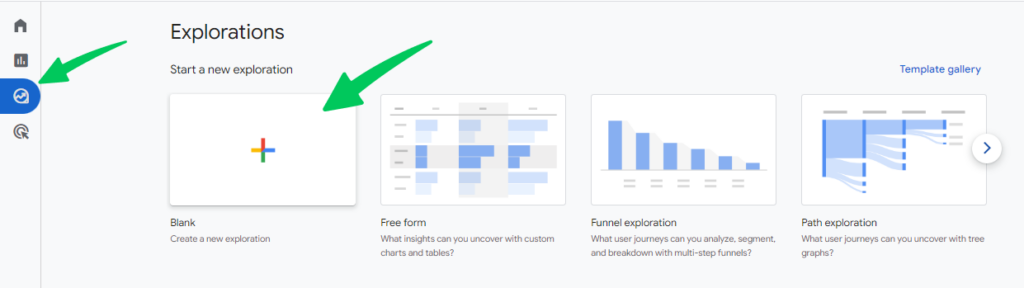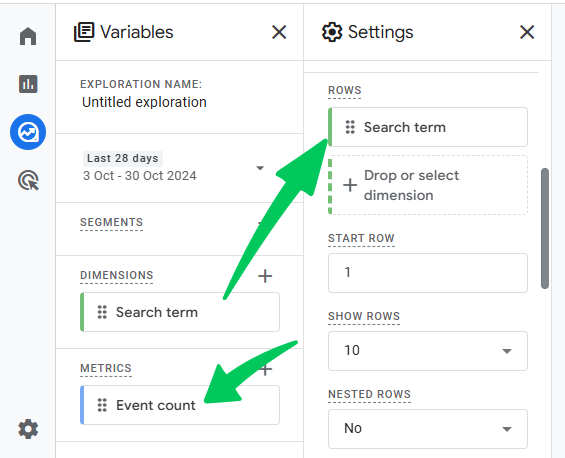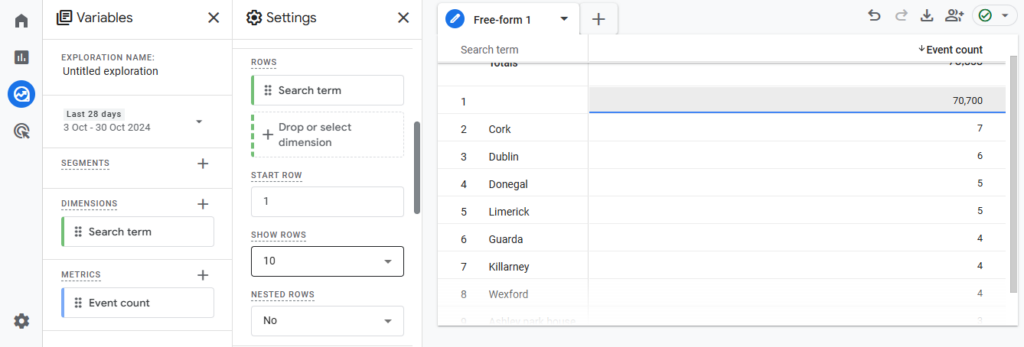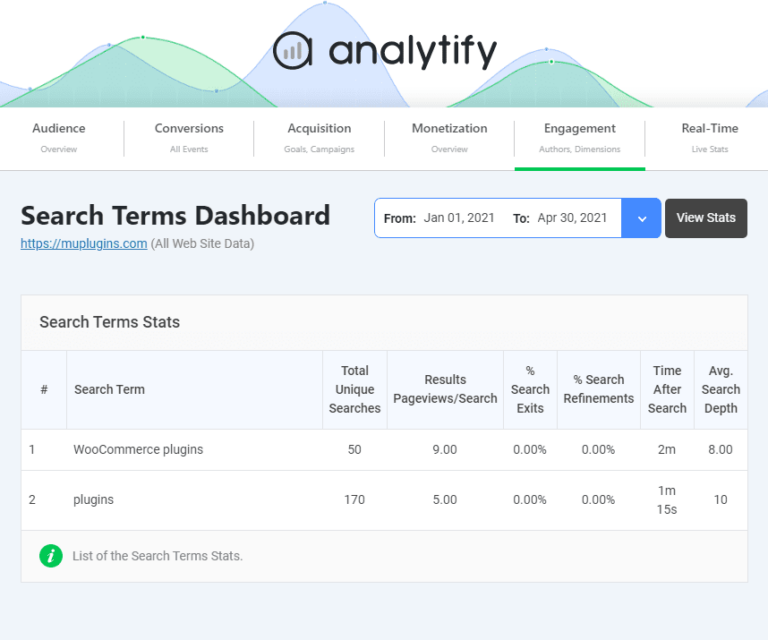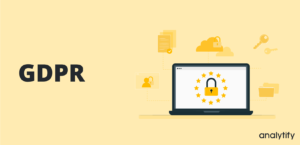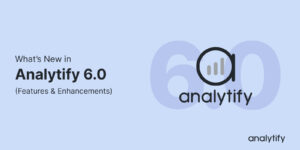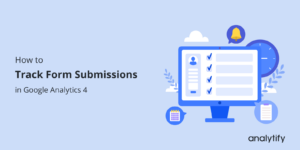Site Search Tracking in GA4 (Google Analytics 4)
Do you want to know how to effectively utilize GA4 site search tracking? This is the guide for you.
Google Analytics 4 (GA4) has significantly changed how we monitor and track website performance. Among these changes is the ability to track GA4 Site Search, a critical feature for businesses and website owners who want to understand what users search for on their site. Tracking site search data can reveal important insights about user intent, content gaps, and areas for improvement on your website.
In this blog, we will explore the benefits of site search tracking in GA4, explain how it works, and provide a step-by-step guide on how to set it up.
GA4 Site Search (TOC):
What is GA4 Site Search Tracking
GA4 site search tracking is a feature that allows you to monitor and analyze how visitors use your website’s internal search function.
It helps you understand what users are searching for, which terms are most popular, and how effectively your site search function helps users find content.
By tracking internal search queries, you can gain valuable insights into user behavior and preferences, optimize your content, and improve overall site navigation.
Why Site Search Tracking is Important
Tracking site search data in GA4 provides valuable insights into what users are looking for on your website. Whether they are trying to find specific products, blog articles, or help documentation, these searches offer a window into your audience’s intent.
Here are some key reasons why site search tracking in GA4 is essential for optimizing your website:
1. Improving User Experience
When users can’t easily find the information they need through navigation, they often turn to the search bar. Tracking what users search for helps you identify:
- Commonly searched topics or products.
- Areas where your site’s navigation might need improvement.
- Content gaps are where users search for something that doesn’t exist or is hard to find.
For instance, if users frequently search for a product that’s buried in subcategories, it may indicate a need to make it more accessible.
2. Identifying Content Gaps
Analyzing GA4 search terms helps you see what content or services users expect to find but don’t. Frequent “no results” searches signal that your site may lack the desired content or that it’s difficult to access. This provides an opportunity to:
- Create new content based on what users are actively searching for.
- Adjust existing content to be more easily discoverable.
3. Boosting Conversion Rates
Search behavior is often a strong indicator of purchase intent. For eCommerce websites, users who use site search are typically closer to making a purchase. By optimizing your site search tracking and analyzing the Google Analytics search terms report, you can:
- Identify products or categories that are in high demand.
- Spot opportunities to improve product pages and descriptions based on search behavior.
- Reduce bounce rates by ensuring users find what they’re looking for quickly.
4. Data-Driven Decision Making
When you have access to site search data in GA4, you can make informed decisions about content updates, product offerings, and overall site design. Regularly reviewing search queries enables you to stay ahead of trends and proactively address user needs, which can lead to higher engagement and satisfaction.
How to Set Up Site Search Tracking in GA4
Setting up site search tracking in GA4 requires a few steps to ensure that your internal search queries are captured correctly.
In this section, we’ll explain in detail how to track site search in GA4 and where to find on site search data in GA4. Once configured, you’ll be able to analyze search terms and gain insights from your users’ queries.
Step 1: Identify Your Site’s Search Query Parameter
Before setting up the GA4 site search, you need to determine the query parameter your website uses for search terms. This is usually a letter or word that appears in the URL when someone performs a search on your site. Common parameters include:
- q
- s
- search
For example, if you search for “analytics” on your website, the URL may look like this:
https://www.example.com/search?q=analytics
In this case, the query parameter is q.
Step 2: Enable Site Search Tracking in GA4
- Log into GA4 and navigate to your desired property.
- Go to Admin >> Data Streams, and select your website stream.
- Scroll down and find Enhanced Measurement settings.
- Check the box for Site search if it’s not already enabled. This option automatically tracks search terms in your URL.
Note: Make sure your website is integrated with Google Analytics 4. If not, connect it with Analytify, the best WordPress plugin.
Join 50,000+ beginners & professionals who use Analytify to simplify their Google Analytics!
Step 3: Set the Query Parameter
Site search tracking relies on query parameters in your URL. For example, if your site uses ?q=, ?s=, or any other parameter to define search terms, you’ll need to specify it.
- Under Enhanced Measurement, click on the gear icon next to Site Search.
- Look for the Search Term Query Parameter field and enter the parameter your site uses (for example, q for ?q=searchterm).
- Save the changes.
Step 4: Test and Verify Tracking
To confirm tracking is working:
- Use your site’s search bar and perform a search.
- Go back to GA4, and in the left-hand menu, select Reports >> Real-time.
- Check if the search event (view_search_results) shows up, indicating GA4 is capturing your searches.
Step 4: Access Site Search Reports
GA4 doesn’t have a dedicated site search report, but you can create a custom exploration report to track search data:
- Go to Explore >> Blank to start a new exploration.
- Add Event name as a dimension and view_search_results as the event.
- Add Search term as a dimension (you may need to use custom definitions if GA4 doesn’t automatically recognize it).
- Customize the table to view insights on frequently searched terms, user behavior after searches, etc.
How to Interpret Site Search Data in GA4?
Once you’ve found your site search data in GA4, it’s important to analyze it correctly to gain actionable insights. Here’s what to look for in your GA4 search terms data:
- Most Searched Terms: Identify the most popular search queries to understand what users are primarily looking for on your site.
- No-Results Searches: Keep an eye out for terms that frequently return no results. This signals a content gap or navigation issue that may need to be addressed.
- Search Queries Leading to Conversion: Track which search queries are linked to high engagement or conversion rates. This can help you understand which products or services are in demand.
- Popular Topics or Products: What are the most common things users are looking for?
- Seasonal Trends: Do certain search terms peak during specific times of the year?
- Keyword Variations: Are users using different terms for the same product or content? This could indicate the need to optimize your SEO strategy to include variations of key phrases.
Regularly reviewing your Google Analytics search terms report can identify trends, optimize your content, and improve the overall user experience on your website.
Site Search Tracking with Analytify
While GA4 site search tracking provides essential insights into your users’ search behavior, using quality tools like Analytify can further enhance how you manage and interpret your data. Analytify integrates seamlessly with Google Analytics, offering a user-friendly interface and additional features that help simplify and optimize site search analysis.
Join 50,000+ beginners & professionals who use Analytify to simplify their Google Analytics!
In this section, we will highlight some key benefits of using Analytify to improve your site’s performance.
1. Automated Reports for Site Search Data
While GA4 offers robust reporting capabilities, Analytify takes it a step further by automating and simplifying the process. With automated reports, you can easily track:
- Most popular search terms over a selected period.
- Search queries with no results that highlight content gaps.
- Conversions from search terms that show which searches lead to actions or purchases.
These automated reports are particularly helpful for teams that want to stay informed without spending hours diving into GA4’s advanced reports. Analytify’s reports are designed to be intuitive and easy to interpret, allowing you to focus on data-driven improvements.
2. User-Friendly Dashboard for Enhanced Insights
The Analytify dashboard is another valuable feature that simplifies the process of tracking site search in Google Analytics. Instead of navigating through multiple sections in GA4, Analytify offers a clean, centralized view of:
- Search volume trends over time.
- Key metrics like bounce rate and session duration tied to search terms.
- Breakdowns of search queries by device, location, or other user demographics.
This enhanced visibility makes it easier to spot patterns, segment data, and extract actionable insights. You can quickly see which search terms are driving engagement and conversions, or where your site might need improvements.
Common Mistakes to Avoid When Tracking Site Search in GA4
In this section, we’ll cover some of the most frequent errors and how to avoid them.
1. Incorrect Search Query Parameter Setup
One of the most common mistakes when setting up site search in GA4 is incorrectly identifying or configuring the search query parameter. If the wrong parameter is tracked, your GA4 search terms data will either be incomplete or inaccurate.
How to avoid it:
- Double-check your site’s search URL to ensure you’re using the correct query parameter (e.g., q, s, search).
- Perform a test search and review the URL to confirm the parameter used in your internal search function.
- Validate the custom event in GA4 by using the real-time report to ensure the correct queries are being tracked.
2. Ignoring Key Search Terms with No Results
Another common mistake is overlooking search queries that consistently return no results. These no-results queries are one of the most valuable pieces of data you can collect, as they indicate where users are looking for information that either doesn’t exist or is hard to find.
How to avoid it:
- Regularly review your Google Analytics search terms report for queries that return no results.
- Identify patterns in these queries and either create new content to fill these gaps or adjust your site’s navigation to make existing content easier to find.
- Consider setting up alerts using tools like Analytify to notify you when new no-results queries appear.
3. Overlooking Mobile and Desktop Differences
Many users access websites from both desktop and mobile devices, and their search behavior can differ depending on the platform they use. A common mistake is failing to segment site search data by device type, which can hide important insights about user experience on different platforms.
How to avoid it:
- In GA4, segment your site search data by device type to understand how mobile users search differently than desktop users.
- Pay attention to any significant discrepancies, such as higher no-results rates on mobile. This could indicate that your mobile site’s search functionality or navigation needs improvement.
- Optimize your content and site search experience to ensure it’s seamless across all devices.
4. Not Tracking Search Queries Leading to Key Engagements
Another mistake is not analyzing which search terms are driving key engagements, such as conversions, form submissions, or high levels of user interaction. If you focus only on raw search volume without considering engagement, you may miss critical insights that can help you optimize your site.
How to avoid it:
- Use GA4’s Exploration reports to track which search terms are leading to meaningful user actions, such as product purchases or content downloads.
- Set up custom reports to correlate GA4 search terms with user behavior metrics like session duration, bounce rate, and conversions.
- Focus on optimizing the pages and content linked to these high-engagement search queries.
5. Failing to Monitor and Update Search Tracking
Once you’ve set up site search tracking in GA4, it’s easy to assume that your job is done. However, site search behavior can change over time, and your tracking setup may need adjustments to keep up with evolving search patterns or changes in your website structure.
How to avoid it:
- Regularly review your search tracking setup to ensure it’s still functioning correctly and capturing all relevant data.
- Monitor trends in search queries and update your content strategy accordingly. For example, if new products or services are introduced, make sure they are reflected in your search tracking.
- Continuously optimize your GA4 custom events and parameters to capture the most valuable data.
By avoiding these common mistakes, you can ensure that your GA4 site search tracking is accurate and effective.
GA4 Site Search FAQs
1. How long does it take for GA4 to display search query data?
GA4 typically processes data within 24-48 hours, so you should expect to see site search data within that timeframe. However, you can check your Realtime reports immediately after setting up site search tracking to validate that your configuration is working correctly.
2. Can I track site search in GA4 for multiple languages?
Yes, GA4 can track site search queries in multiple languages. If your website supports multiple languages and uses different query parameters for each, ensure you set up custom events for each language variant. You can also filter or segment your search data by user location or browser language to analyze language-specific queries.
3. What should I do if my search queries return no results?
If you notice frequent “no-results” queries in your Google Analytics search terms report, it’s essential to investigate why users aren’t finding relevant content. You may need to:
Create new content or products based on these searches.
Improve the structure or navigation of your website to make the desired information more accessible.
Check if your site search function is working properly or if it needs reconfiguration.
4. Can I track search terms alongside other engagement metrics?
Yes, you can use GA4’s Exploration feature to track search queries alongside other engagement metrics such as pageviews, conversions, bounce rates, and more. This will help you understand how search behavior influences overall user interaction and performance on your website.
5. What is site search analysis?
Site search analysis tracks what visitors search for within your site, helping you understand user intent and improve content based on what they’re looking for.
6. Does Google Analytics track search terms?
Yes, Google Analytics can track search terms if site search tracking is set up in GA4 or configured through Google Tag Manager.
7. What does the site search report display?
The site search report shows the search terms visitors used, the number of searches, and engagement metrics, helping you identify popular topics and optimize your site.
Final Thoughts
Tracking site search in GA4 is an essential practice for anyone looking to optimize their website’s user experience, content strategy, and overall performance. By understanding what users are searching for, you can better tailor your website to meet their needs, fill content gaps, and ultimately drive higher engagement and conversions.
We hope this article helped you understand how to do site search tracking in Google Analytics 4 effectively.
You may also like to read our guide on How to Find Search Terms in Google Analytics 4.
Now, we’d love to hear from you. What valuable insights do you aim to search for on your site? Let us know in the comments!