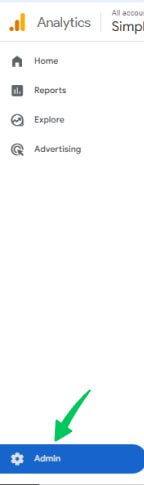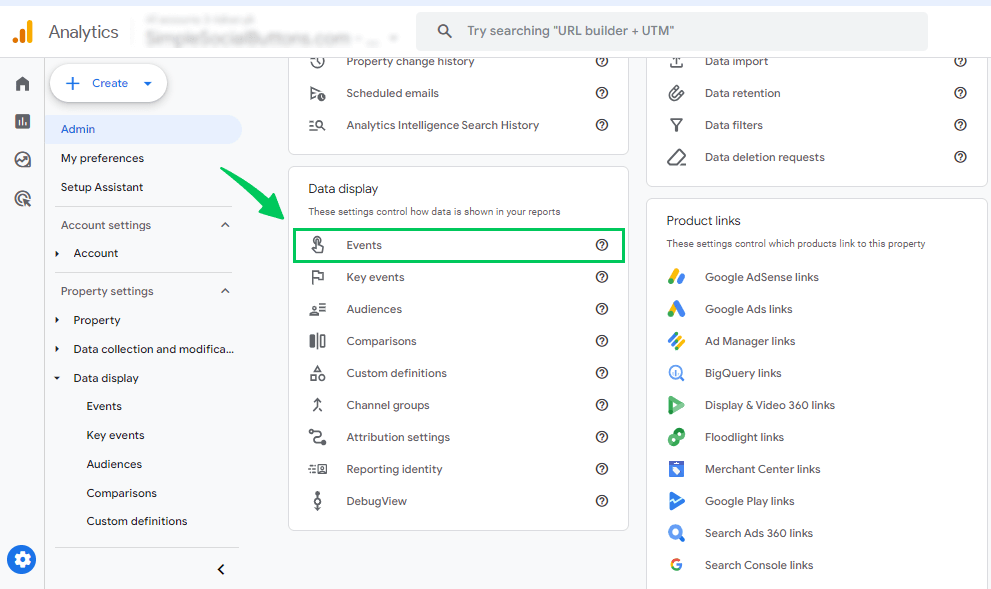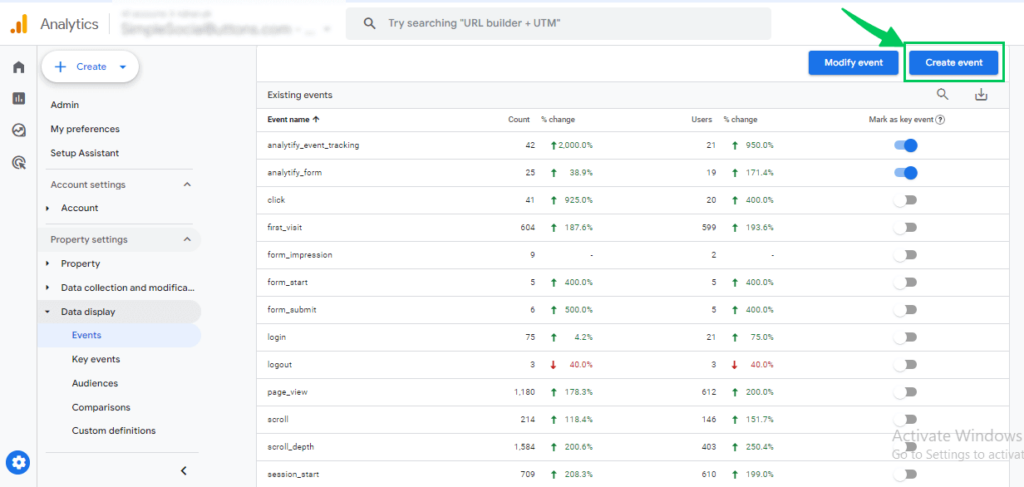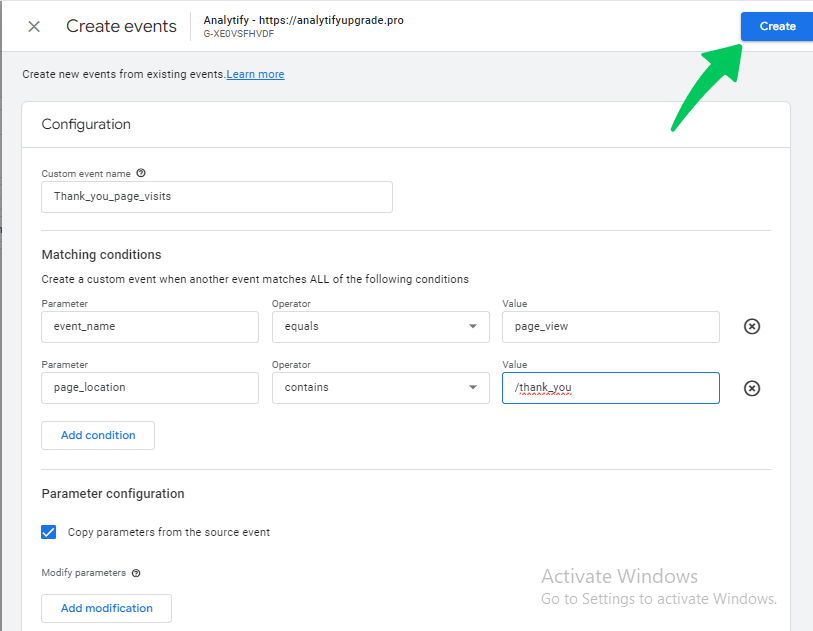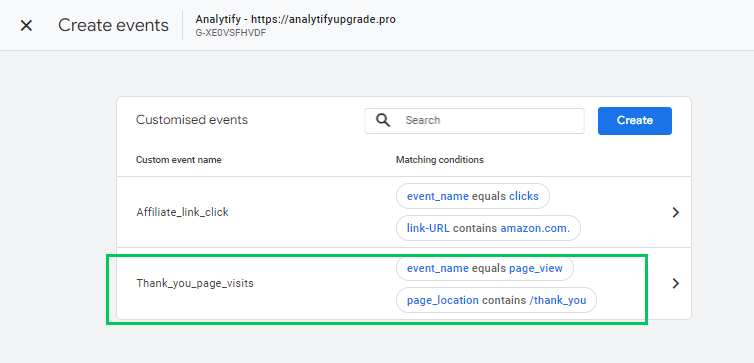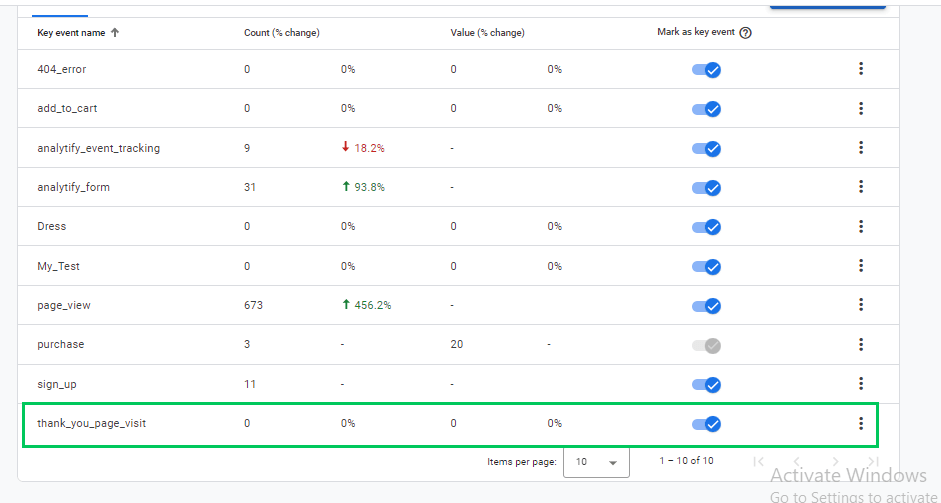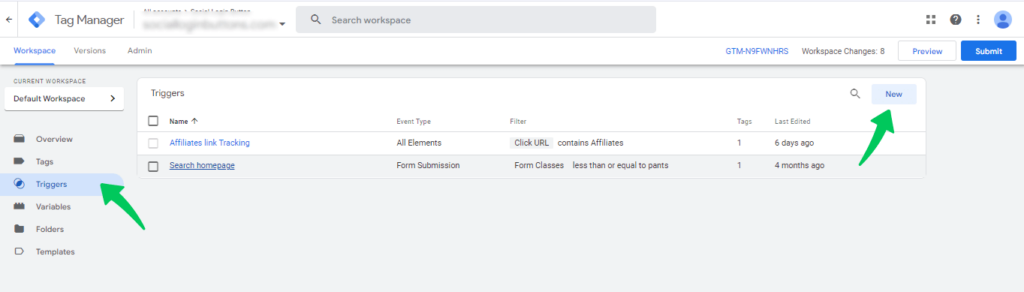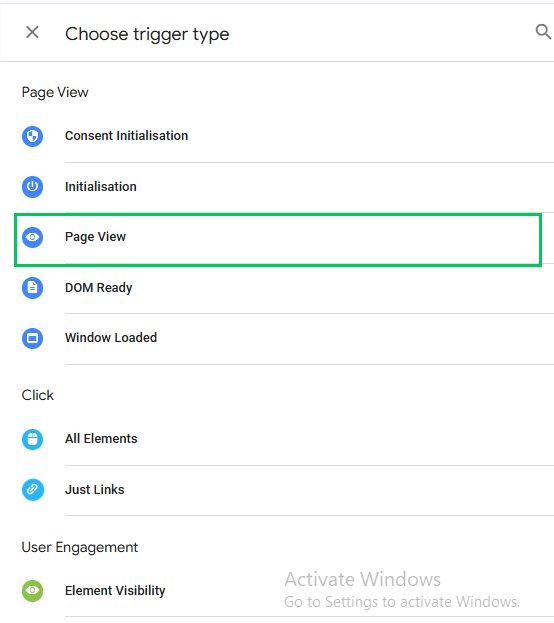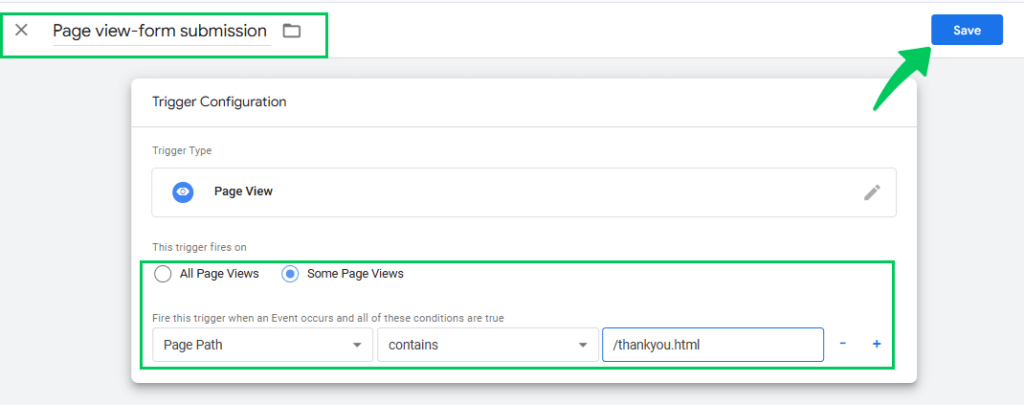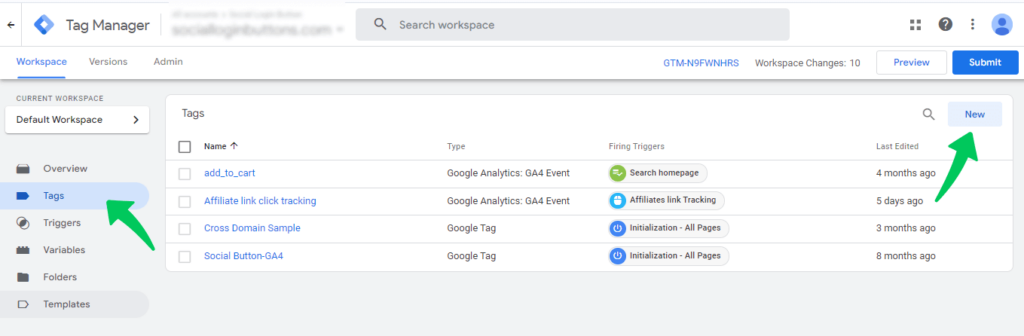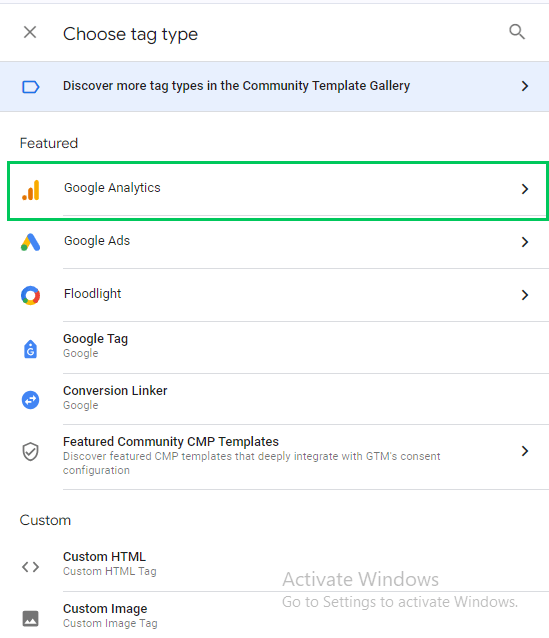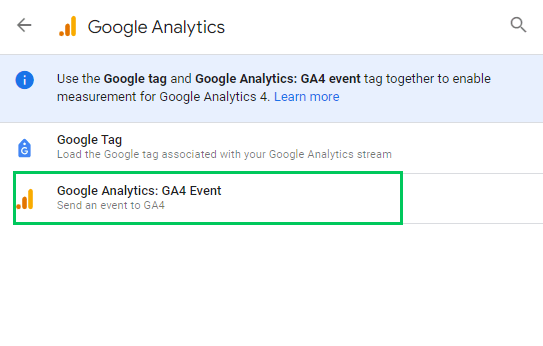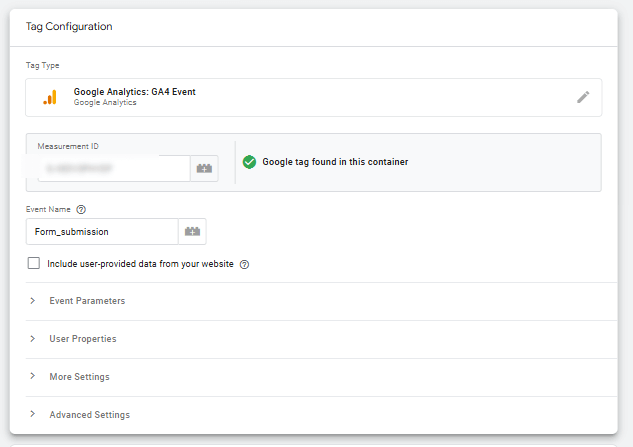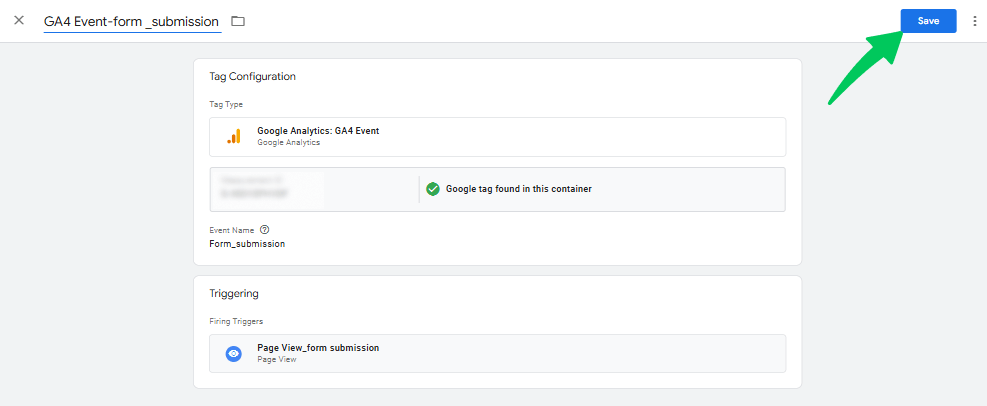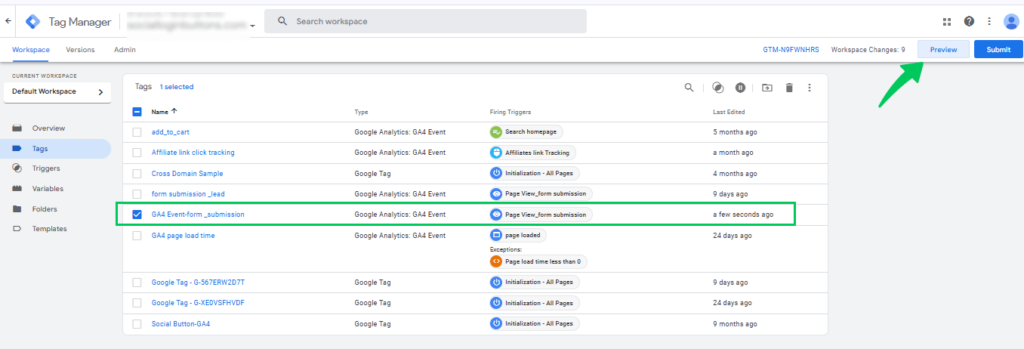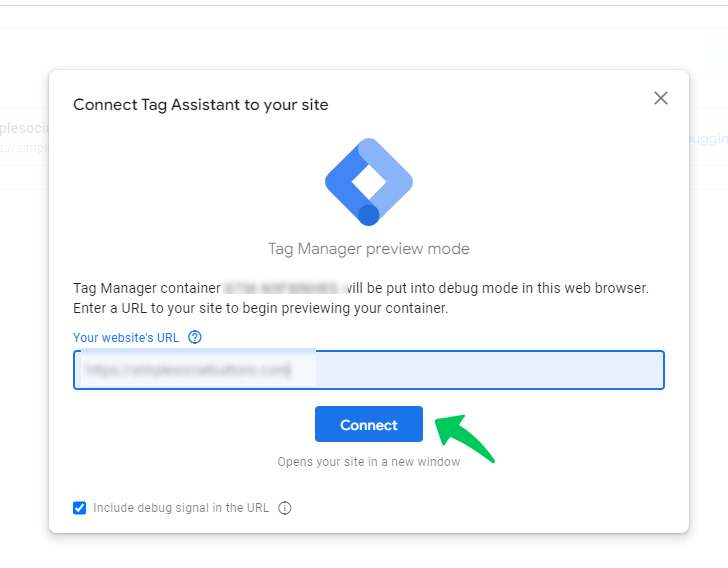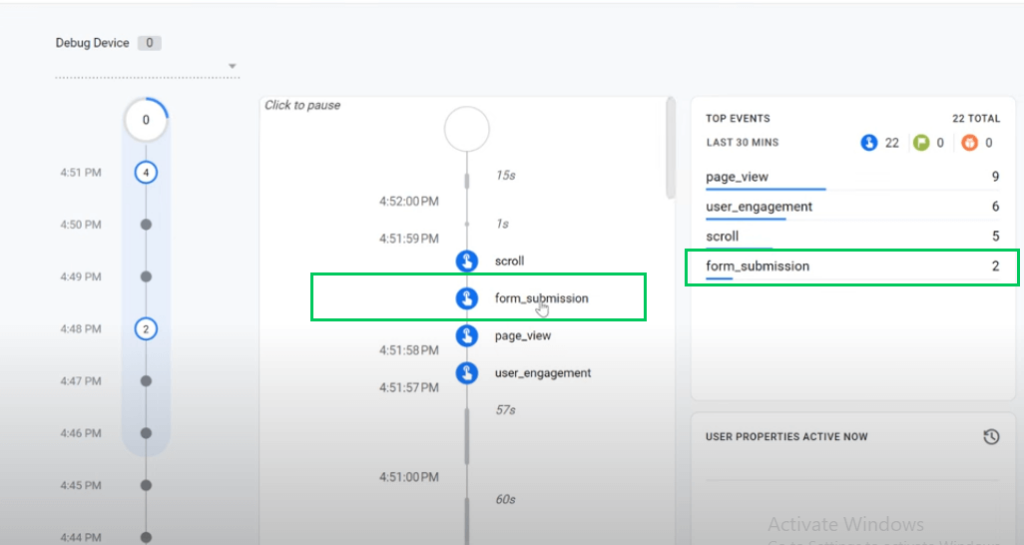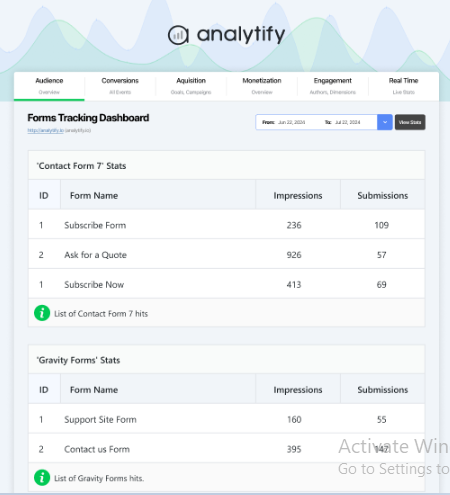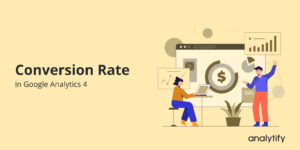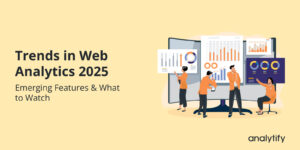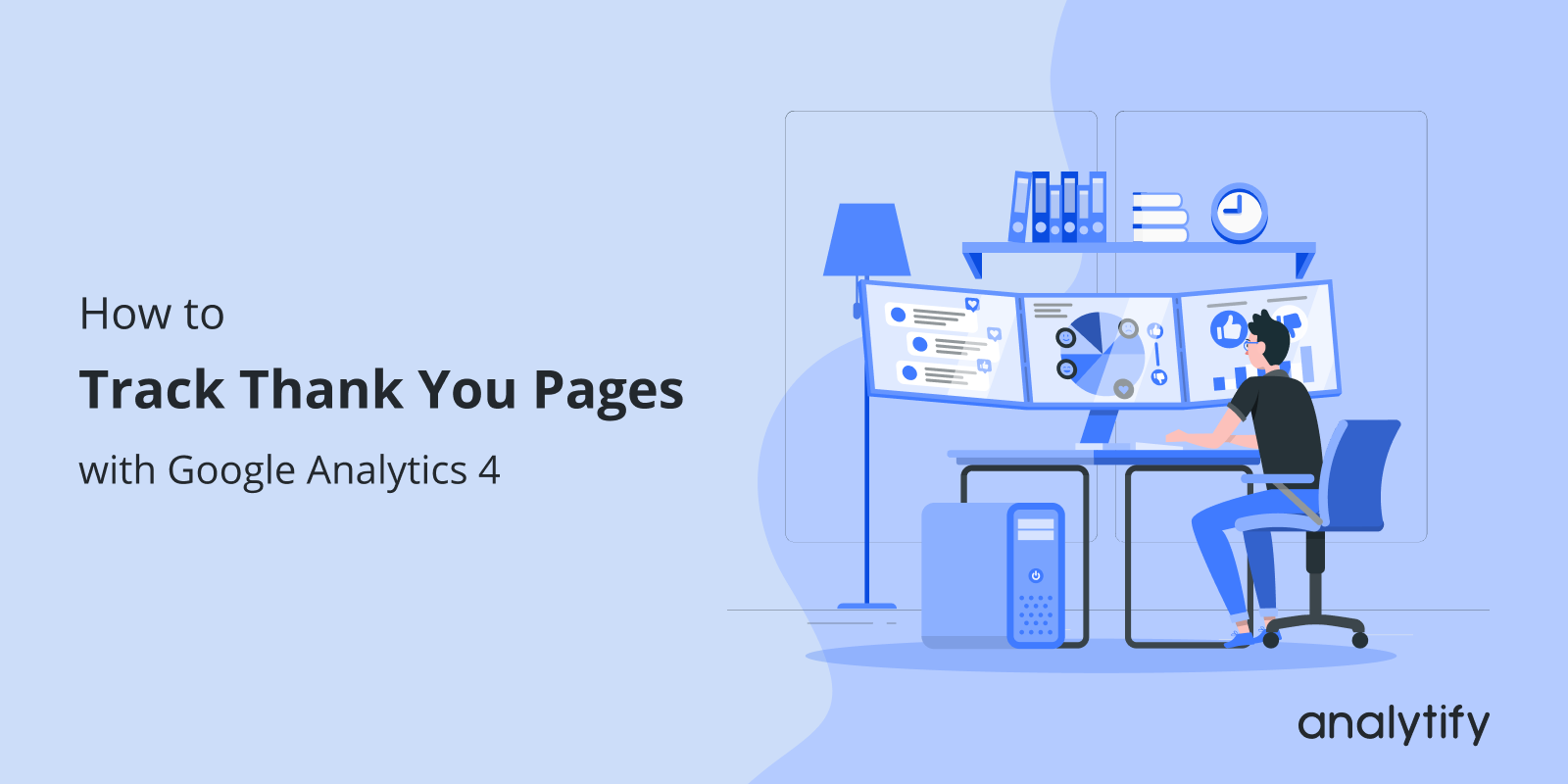
How to Track Thank You Pages with Google Analytics 4
Have you ever wondered if you’re fully capturing the value of each thank you page visit?
In Google Analytics 4 (GA4), thank you pages are more than just an endpoint—they’re a key metric in tracking successful form submissions, purchases, and other meaningful conversions.
This guide will walk you through how to track thank you page in GA4, whether setting it up directly within GA4 or using Google Tag Manager (GTM). Additionally, we’ll explore how Analytify’s form-tracking feature can simplify the process for WordPress users, making conversion tracking even easier.
Let’s get started!
GA4 Thank You Page Tracking (TOC):
What is Google Analytics Thank You Page Tracking?
GA4 Thank You page tracking is a way to monitor user interactions that signal a successful completion of a specific action on a website, such as a form submission, purchase, or signup. When a user lands on a Thank You page after completing one of these actions, it indicates that they’ve taken a step important to the business—like becoming a lead, completing a purchase, or signing up for a service.
In GA4, tracking these Thank You pages helps businesses measure conversions more accurately by recognizing when users reach these “goal” pages. This tracking can be set up directly in GA4 by creating custom events that identify visits to the Thank You page URL.
With options to track Thank You pages with Google Analytics or implement Google Tag Manager Thank You page tracking, businesses can customize their tracking setup based on specific needs and gain valuable understanding into user interactions.
Why Track Thank You Pages with Google Analytics?
Tracking Thank You pages in GA4 is essential for understanding user engagement and campaign effectiveness. Here are some key reasons:
- Measure Form Submissions and Conversions: Thank You pages mark the completion of critical actions like form submissions, purchases, or signups, making them essential for tracking conversions and understanding goal completion.
- Optimize Marketing Funnels: Tracking Thank You page visits helps you analyze the effectiveness of different stages in your sales funnel, allowing you to identify where conversions happen and drop-offs occur.
- Evaluate Campaign Performance: By knowing which marketing campaigns lead to Thank You page visits, you can focus on the most successful channels, improving your marketing efforts’ return on investment (ROI).
- Accurate Conversion Tracking in GA4: GA4 Thank You page tracking offers precise data on user actions, helping you automatically track form submissions and purchases, which ensures reliable and actionable insights.
- Understand User Behaviour: Understanding the user journey to the Thank You page allows you to identify which pages, sources, and campaigns drive the most valuable user interactions.
- Custom Reporting and Event Tracking: GA4’s flexible event-tracking capabilities allow you to create custom reports to monitor Thank You page visits, helping you visualize conversion data and campaign effectiveness.
How to Track Thank You Page in GA4?
Google Analytics Thank You page tracking is crucial for businesses looking to assess form submissions and gauge overall campaign success. By tracking these pages, you capture specific user actions, enabling more accurate performance. Here, we’ll explore two effective methods for setting up GA4 Thank You page tracking :
- Direct Tracking in GA4 (Without Google Tag Manager)
- Tracking With Google Tag Manager (GTM)
Let’s learn each method individually, diving into the steps to ensure accurate Thank You page tracking!
Method 1: Track Thank You Page in GA4 (Without Google Tag Manager)
This method involves creating a custom event in GA4 that recognizes when users land on the Thank You page. You can seamlessly monitor Thank You page interactions by defining this event and setting it as a conversion. It’s a simple approach that doesn’t require Google Tag Manager, making it ideal for users who want to keep tracking straightforward. Follow the following steps for this:
Step 1: Log into Google Analytics 4
- Access your GA4 property where you want to track the Thank You page visits.
Step 2: Navigate to the ‘Events’ Section
- Click on the admin tab.
- Select the Events tab.
Step 3: Create a New Event for Your Thank You Page
- Click on the Create Event button.
- Name your event (e.g., thank_you_page_visit).
- In the conditions section, set the Page URL to match your Thank You page URL (e.g., Page URL contains /thank-you).
- Click on the Create tab to create the event.
Step 4: Set the Event as a Conversion
- Return to the Events page, find the event you created, and toggle it on to mark this event as a key event.
Step 5: Monitor Your Conversion Data
- GA4 will now start recording visits to your Thank You page as key events, which can be viewed in the Reports section.
Method 2: Tracking Thank You Pages in GA4 Using Google Tag Manager (GTM)
For those who want more control and flexibility, thank you page tracking with Google Tag Manager (GTM) in GA4 is a powerful alternative. This method involves setting up tags and triggers in GTM to capture the event and send it to GA4.
Step 1: Identify the “Thank You” Page URL
- Confirm that a successful form submission redirects to a unique URL, such as https://www.example.com/form/thankyou.html.
- Ensure that users can only reach this page by submitting the form to avoid accidental visits to the “Thank You” page.
Step 2: Create a “Thank You” Page Trigger
- In GTM, go to Triggers and click the New button.
- Set Trigger Type to Pageview.
- Name your trigger (e.g., “Pageview – Successful Form Submission”) and choose Some Page Views.
- Define your trigger rule with as much specificity as possible:
- Use Page Path contains /form/thankyou.html if the URL path is unique.
- Save the trigger.
Step 3: Create a Tag to Fire Trigger
Go to the Tags section.
- Press the New button.
- In Tag Configuration, choose Google Analytics >> Google Analytics: GA4 Event.
- In the Measurement ID section, insert Measurement ID
- In the Event Name field, I enter form_submission.
Step 4: Test the Trigger in Preview Mode
- Assign this trigger to your GA4 Event Tag for form submissions.
- Open Preview Mode in GTM. Add the URL of your site to connect Google Tag Assistant with it. Then, refresh the page where the form is located.
- Fill out and submit the form. After submission, the “Thank You” page should load, and the event tag should fire.
Step 5: Review Events in GA4 Debug View
- Open GA4’s Debug View to ensure the form submission events are tracking as expected.
Each method serves different needs and levels of technical expertise, making it possible to tailor Thank You page tracking to your specific setup and objectives.
Simplify Your WordPress Analytics with Analytify
Join 50,000+ beginners & professionals who use Analytify to simplify their Google Analytics!
Analytify is the best user-friendly WordPress plugin for bringing Google Analytics data directly into your website dashboard, making it accessible for users of all technical levels. Analytify streamlines data visualization, presenting key metrics in an easy-to-understand format. The plugin provides everything you need, from tracking visitor demographics and behavior to monitoring real-time stats.
Analytify’s Form Tracking add-on for WordPress empowers non-technical users to fully utilize their website’s analytics, making it easy to understand user behavior and improve site performance. Designed for businesses that rely on form submissions for lead generation and conversions, this add-on offers several advanced features:
- Multiple Form Submission Tracking: Analytify enables you to track various forms across your WordPress site, seamlessly integrating with popular plugins like Gravity Forms. This feature allows you to analyze and enhance form conversion rates, helping you optimize for lead generation.
- Forms Analytics Dashboard: The comprehensive Forms Analytics Dashboard displays essential metrics, including form impressions, submission counts, and engagement levels. This dashboard simplifies tracking and lets you monitor which forms perform best on your site.
- Real-Time Tracking: Analytify’s real-time tracking feature allows you to monitor form submissions as they happen. This is especially valuable for high-traffic sites or during marketing campaigns, providing up-to-the-minute data on user activity.
- Customizable Reports: Based on your form data, you can generate specific reports, allowing for deep segmentation by user and time. Multiple form tracking reports can be created directly within your dashboard, and there are options to export these reports for easier sharing and analysis.
- Integration with Google Analytics: Analytify’s seamless GA4 integration enables you to track form submissions alongside your other website analytics data. This integration offers a holistic view of your site’s performance, letting you analyze form data in the context of overall website activity.
- Easy to Set Up: With a simple one-click installation and easy configuration, the Analytify Form Tracking add-on doesn’t require any coding skills, making it accessible to users at all technical levels.
Analytify’s Form Tracking add-on is a powerful tool that provides WordPress users with actionable metrics. It helps businesses and websites optimize their lead-generation efforts and improve overall performance.
Google Analytics Thank You Page Tracking (FAQ)
1. What if users can access the thank you page without submitting a form?
To avoid tracking incomplete conversions, make the thank you page URL inaccessible without form submission. If this isn’t feasible, use Google Tag Manager (GTM) to set conditions—such as checking for a form ID in the data layer—before counting a conversion. This setup ensures that only valid submissions are tracked.
2. Can I track multiple Thank You Pages?
You can track multiple thank you page in GA4 by setting up individual event tags and triggers for each page. Alternatively, you can use a single event tag with dynamic parameters to differentiate pages based on unique URL paths. This method is helpful when you have several thank you pages representing different conversions or actions.
3. Can I track multiple forms that lead to the same Thank You page?
Absolutely. When multiple forms redirect to the same thank you page, you can track them separately by adding unique parameters to each GA4 event tag. For instance, use identifiers like form_id or form_name in the tag’s configuration to distinguish between forms. This way, you can analyze the performance of each form individually while still tracking conversions on a shared thank you page.
4. How do I differentiate thank you pages for different products or services?
If your thank you pages vary based on the product or service, you can assign unique event parameters or labels in GA4 to each URL. This lets you track which products or services drive conversions on distinct thank you pages.
5. Can I track actions on thank you pages, such as clicks on links or buttons?
You can track specific actions on thank you pages by setting up additional event tags in GA4 or GTM. For example, you can track link clicks, button clicks, or any other interactions users perform on the thank you page.
6. Can I track thank you pages without using Google Tag Manager?
You can track thank you pages directly in GA4 without GTM by setting up custom events that trigger based on the thank you page URL. However, GTM provides added flexibility for complex setups and tracking multiple conditions.
Final Thoughts: GA4 Thank You Page Tracking
In conclusion, setting up GA4 Thank You page tracking is important in understanding your users’ behavior and optimizing for better conversions. Whether you capture Thank You page views directly in GA4 or utilize Google Tag Manager (GTM) for added control; each method provides insightful data on form submissions, purchases, and other key actions.
With a complete view of these conversions, you can improve your marketing strategies and enhance the user experience. For WordPress users, Analytify offers an even simpler approach with its dedicated Forms Tracking feature without complex setups.
We’d love to hear your thoughts! Have you implemented Thank You page tracking in GA4? Share your experience or any tips in the comments below!