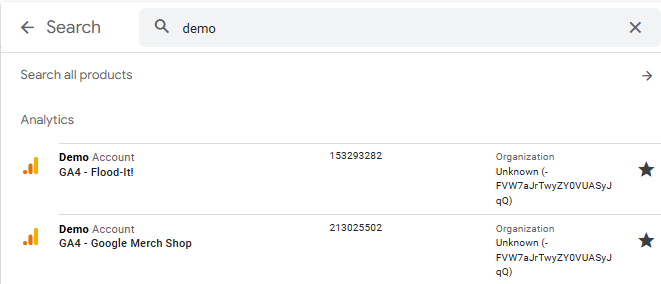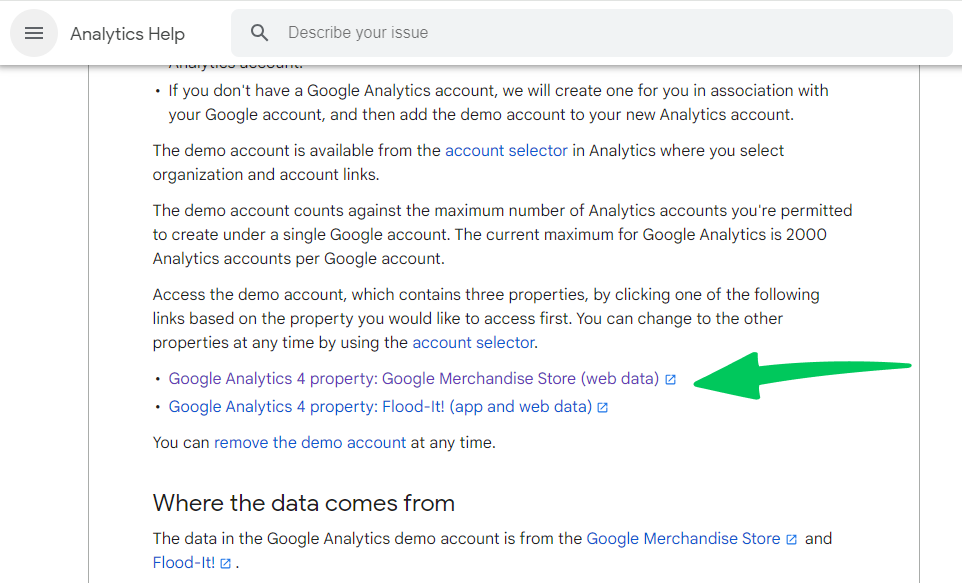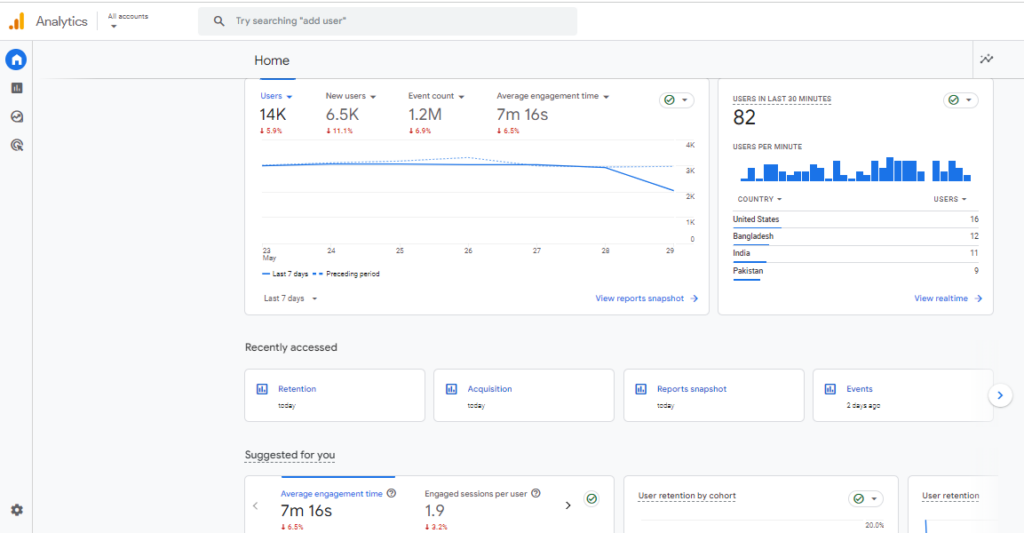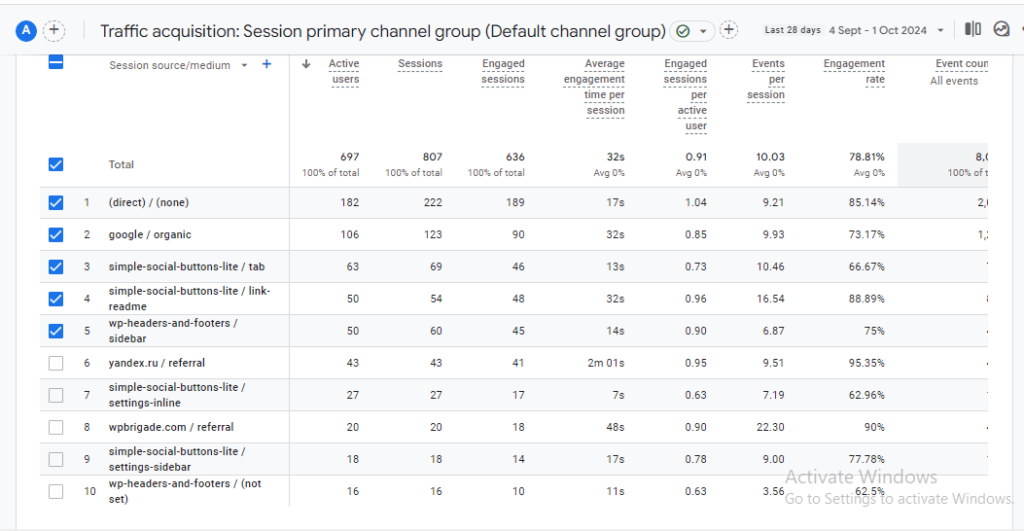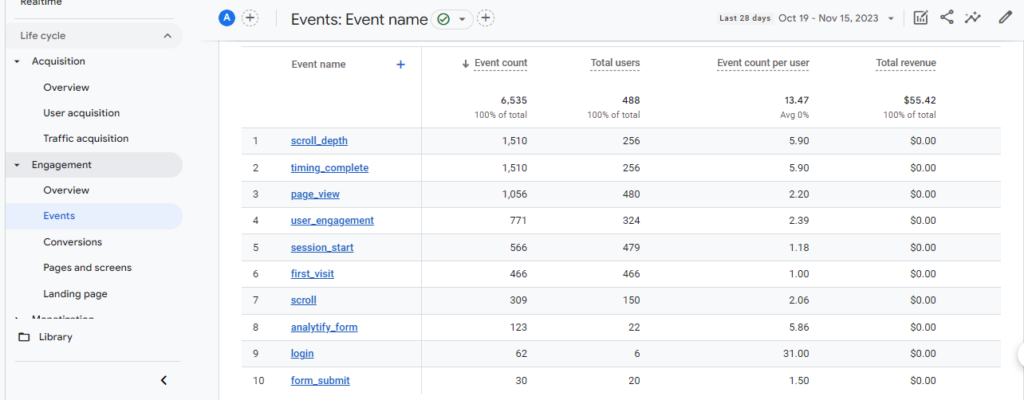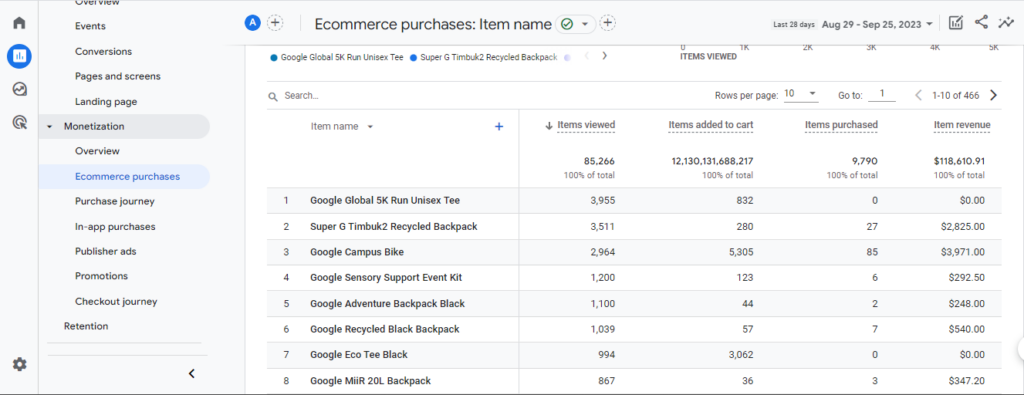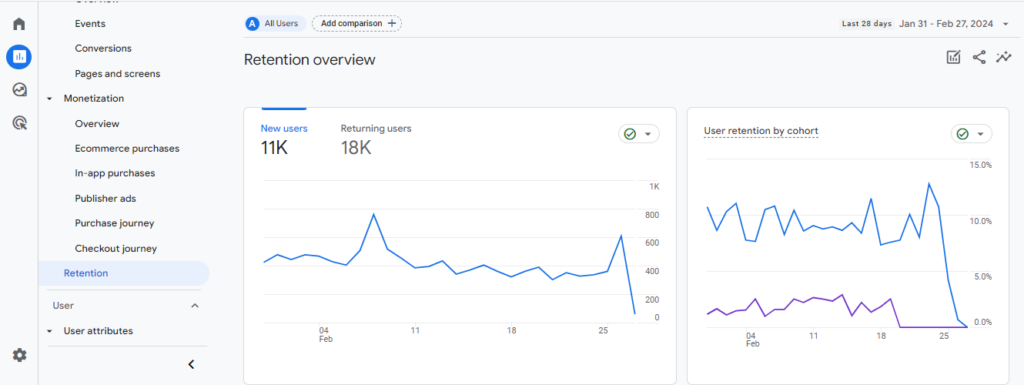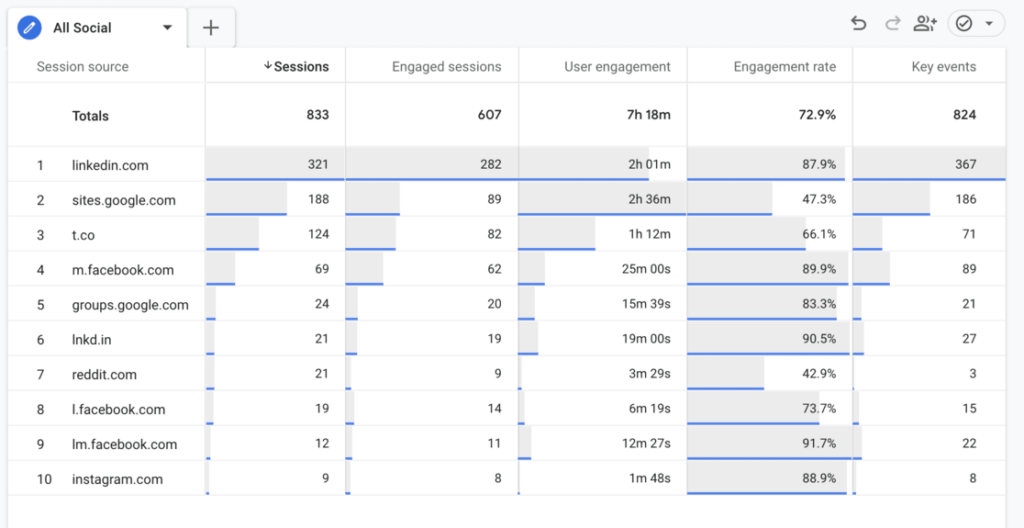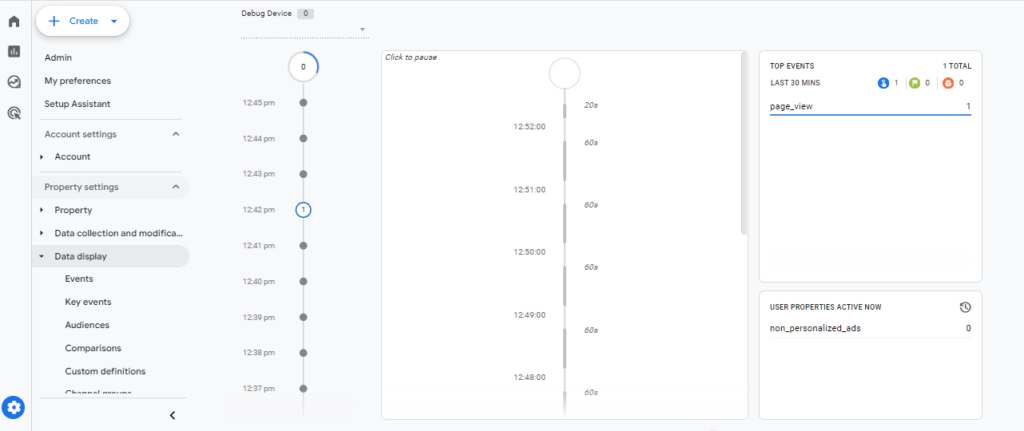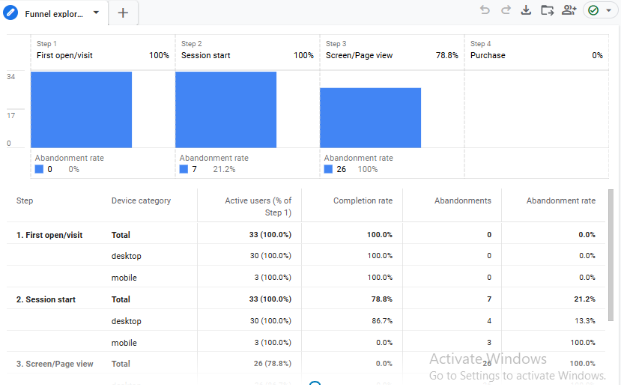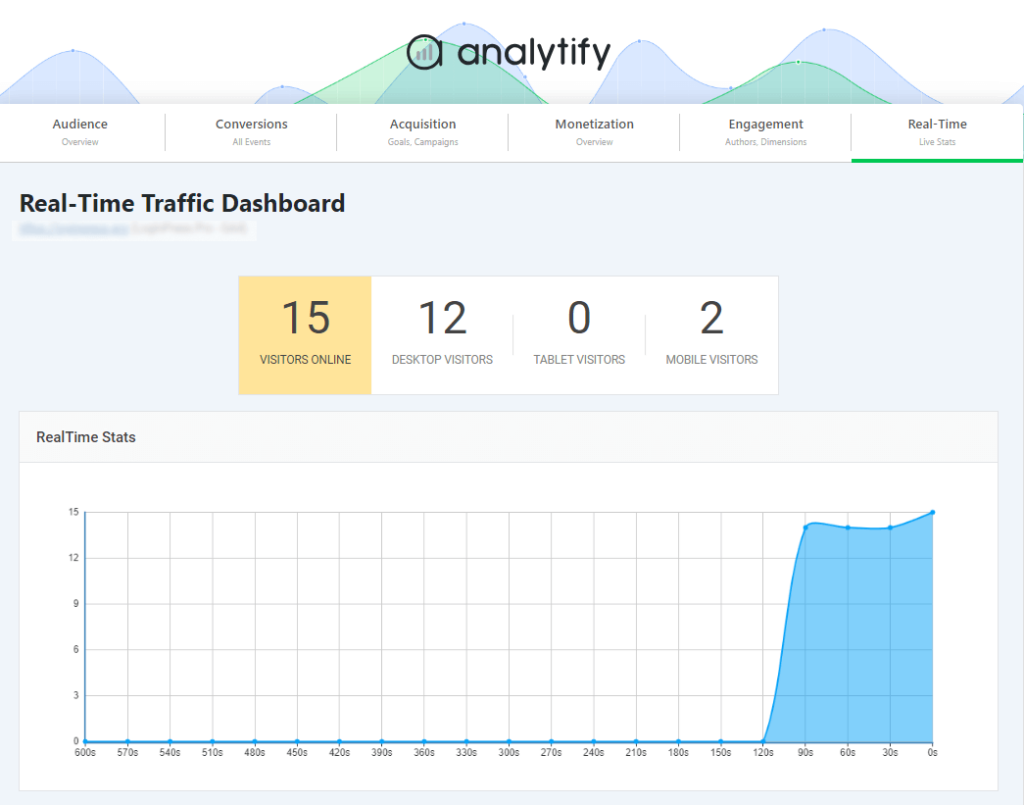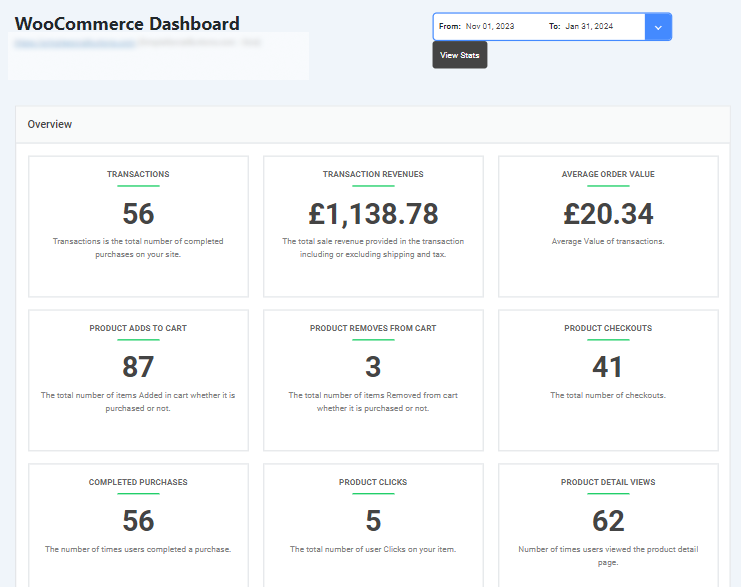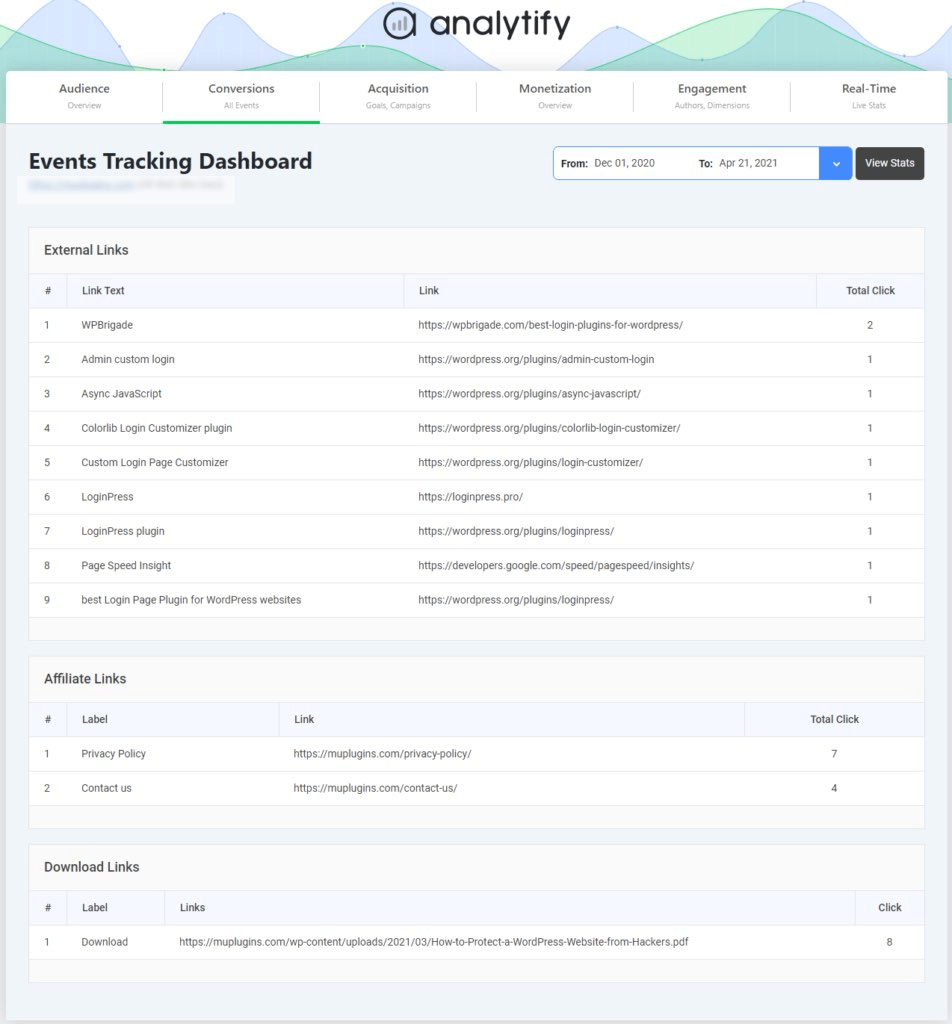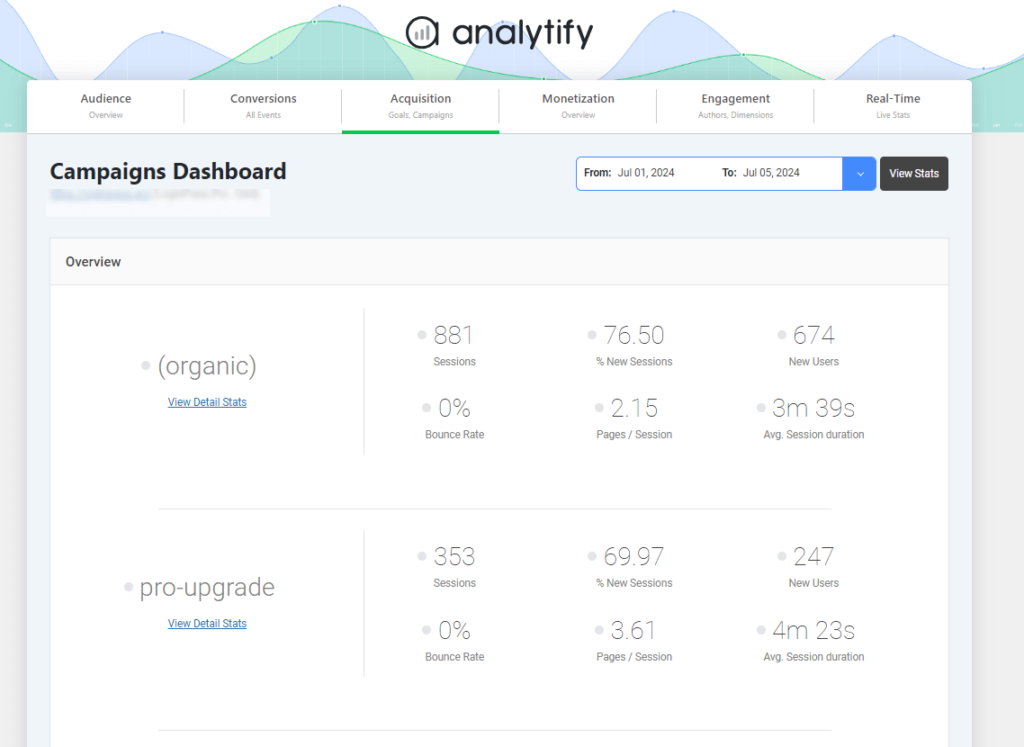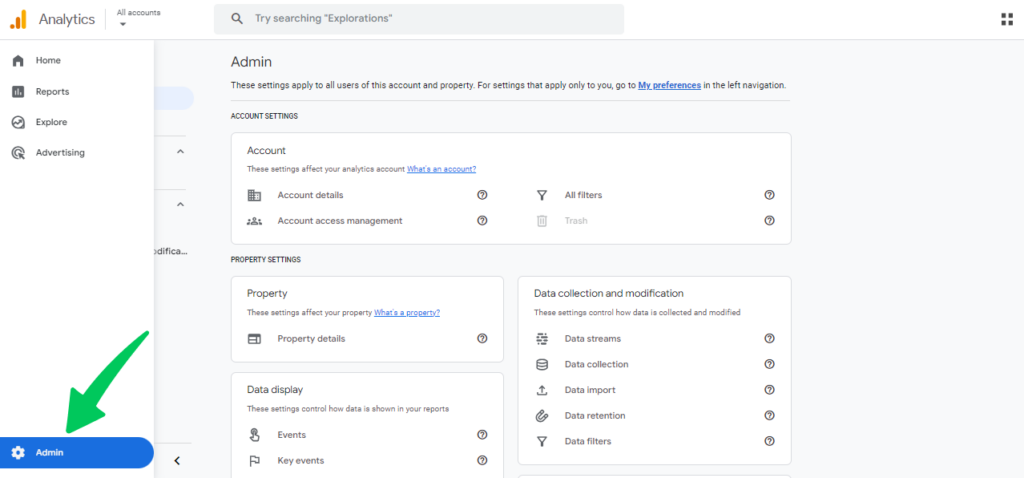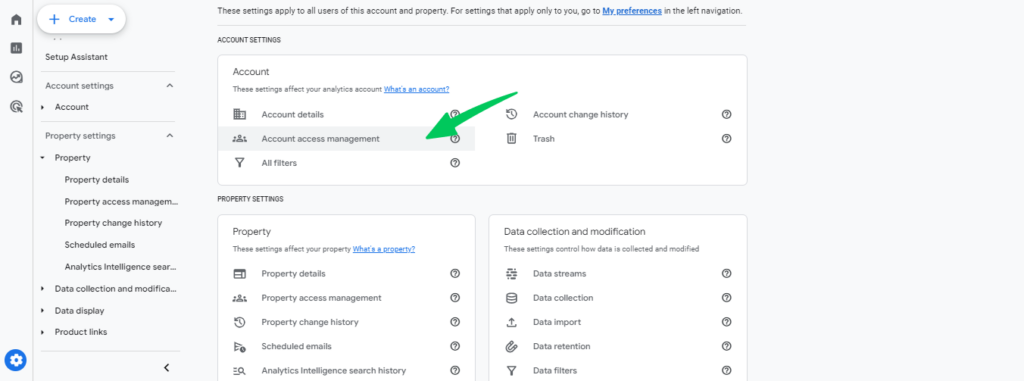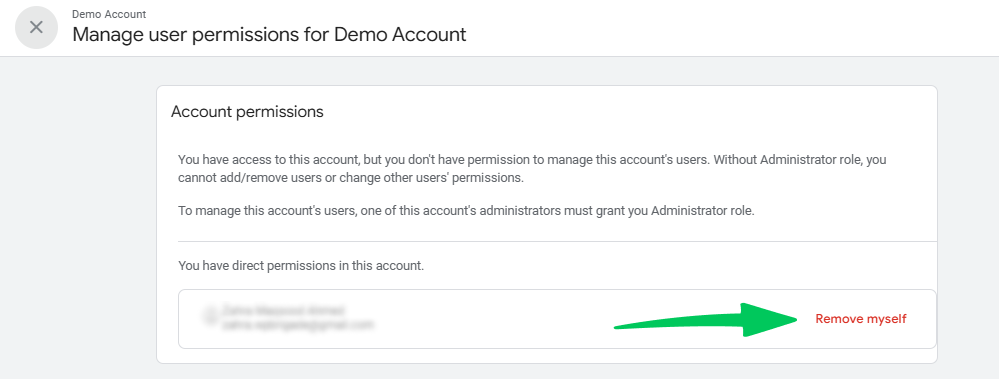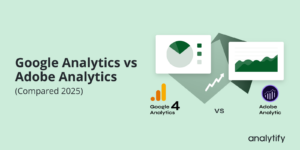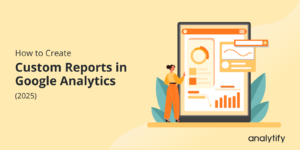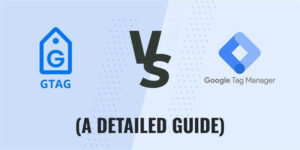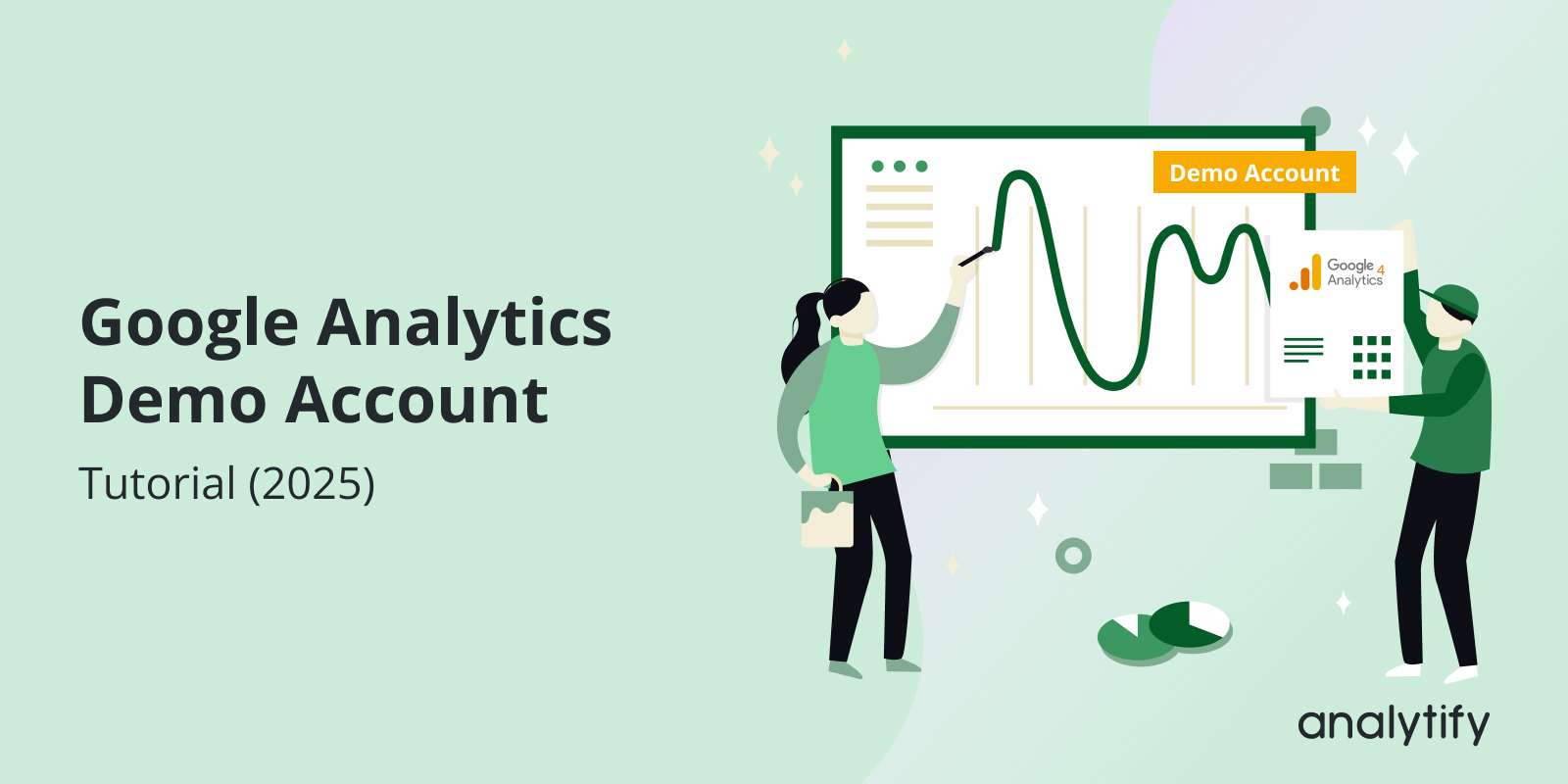
Google Analytics Demo Account Tutorial (2025)
Google Analytics Demo Account is a fantastic way to get started with GA4 for practice. The free demo account allows you to explore real business data without the fear of making mistakes. It’s perfect for beginners who want to learn more about Google Analytics 4 (GA4).
The Google Analytics 4 Demo Account includes data from two sources: the Google Merchandise Store, an online shop selling Google-branded products, and the Flood-It! App. With these datasets, you can explore reports, test its features, and understand how Google Analytics works in real-life scenarios.
In this article, we’ll provide a complete guide to using the GA4 demo account. You’ll learn:
- What the GA4 demo account is and why it’s helpful.
- How to access and navigate it.
- How to use it to explore different GA4 reports.
Google Analytics Demo Account (TOC):
What is the Google Analytics 4 Demo Account?
The Google Analytics 4 Demo Account is a free, fully functional Google Analytics account provided by Google. It’s designed to help users learn and practice using Google Analytics without setting up their own tracking or data. This makes it an excellent tool for anyone who wants to safely explore GA4’s features and reports.
The demo account includes data from two main sources:
- Google Merchandise Store:
- This is an ecommerce site that sells Google-branded merchandise.
- The data includes real-life information like traffic sources, user behavior, and transaction details.
- It’s perfect for learning how to analyze online store performance.
- Flood-It! App:
- A puzzle game available on Android and iOS.
- The data focuses on app-related metrics, like in-app purchases, user engagement, and gaming events.
- It’s useful for understanding how to analyze app performance.
By using the Google Analytics 4 Demo Account, you can:
- Learn how to navigate GA4’s interface.
- Explore real-world data for ecommerce and apps.
- Practice creating reports, analyzing user behavior, and understanding conversions.
Why Use the Google Analytics 4 Demo Account?
The Google Analytics 4 Demo Account is not just a learning platform; it’s a powerful resource for businesses, marketers, and analysts to explore and understand how GA4 works.
Here are some key reasons why you should use the GA4 demo account:
1. Learn Without Risk
- With the demo account, you can experiment with different features and reports without worrying about damaging real data.
- Mistakes won’t harm any live analytics properties, so it’s a stress-free way to learn.
2. Access Real Business Data
- The demo account uses actual data from the Google Merchandise Store and Flood-It! This provides you with:
- Traffic data (like how users find the site or app).
- User engagement data (like what they do once they arrive).
- Transaction and conversion data (like sales and in-app purchases).
- This real-world data makes your learning experience more practical and relatable.
3. Practice Advanced Features
- You can explore advanced features like:
- Funnel exploration: Understand where users enter the conversion funnel and where they drop off.
- Ad-hoc analysis: Drag and drop variables to create custom visualizations.
- DebugView: Monitor and debug event data in real-time.
4. Explore Reports for Ecommerce and Apps
- The demo account covers both ecommerce and app-specific data. This allows you to:
- Understand how online stores analyze user behavior and sales.
- Learn how apps track user interactions, revenue, and key metrics like engagement time.
5. Build Confidence in Using GA4
- For beginners, the GA4 interface can seem overwhelming. The demo account helps you:
- Understand how reports work.
- Get comfortable with terms like dimensions, metrics, and segments.
- Build confidence to work on live analytics accounts.
How to Create Google Analytics Demo Account
Getting started with the Google Analytics 4 Demo Account is quick and easy.
Follow these steps to access the demo account and start exploring real-world data:
Step-by-Step Guide to Access the Demo Account
- Visit the Demo Account Page:
- Go to the official Google Analytics Demo Account page.
- Sign In with Your Google Account:
- You’ll automatically be logged into your existing Google account.
- If you don’t have one, create a free Google account first.
- If it’s your first time accessing Google Analytics, you’ll need to accept Google’s terms and conditions.
- Choose a Property:
- Once logged in, you’ll see two demo properties:
- Google Merchandise Store for ecommerce data.
- Flood-It! app for app-related data.
- Once logged in, you’ll see two demo properties:
- Select the property you want to explore.
- Start Exploring:
- You’ll be redirected to the GA4 interface, where you can begin navigating reports, creating custom segments, and experimenting with features.
Important Notes
- Counts Toward Account Limit: The demo account counts as one of your 2000 maximum GA4 properties per Google account. However, it’s unlikely you’ll reach this limit unless you are managing multiple properties for an agency.
- Viewer Role Only:
- You have read-only access to the demo account.
- This means you can explore data, apply filters, and create personal reports but can’t modify the account settings or data.
With these simple steps, you can unlock the full potential of the Google Analytics 4 Demo Account and start gaining hands-on experience with real-world data. Let’s dive into how to use the demo account to explore GA4 reports in the next section!
How to Use Google Analytics Demo Account
The Google Analytics 4 Demo Account is packed with features that allow you to explore and understand how GA4 works. Here’s how you can use it to analyze reports, practice creating custom insights, and utilize DebugView.
1. Exploring GA4 Reports
The demo account provides access to various reports that help you analyze user behavior, engagement, and conversions. Here are some key reports to explore:
- Acquisition Reports:
- See where users come from (e.g., organic search, paid ads, or social media).
Analyze traffic channels and identify the most effective sources.
- Engagement Reports:
- Explore user behavior on your website or app.
- Check metrics like average session duration, number of engaged sessions, and most-viewed pages.
- Monetization Reports:
- For the Google Merchandise Store, review ecommerce data like sales, revenue, and transaction details.
For Flood-It!, analyze in-app purchases and revenue metrics.
- Retention Reports:
- Monitor how well your site or app retains users over time.
- Understand user loyalty and lifetime value.
2. Practicing Custom Reports
GA4 allows you to create custom reports to analyze specific metrics and dimensions. With the demo account, you can:
- Build custom explorations by dragging and dropping variables.
- Apply segments (e.g., mobile users or users from a specific location).
- Use comparisons to analyze subsets of data side by side.
3. Using DebugView
DebugView is a powerful GA4 feature that lets you monitor and debug data in real-time. In the demo account, you can:
- Analyze live event data as users interact with the website or app.
- Identify issues in event tracking, such as incorrect configurations or missing data.
- Test event parameters and verify that data flows into GA4 correctly.
4. Conducting Funnel Explorations
- Use the demo account to create funnel explorations and identify where users drop off in the customer journey.
- For example:
- In the Merchandise Store, analyze the steps users take from product view to purchase.
- In Flood-It!, examine how users move through different levels.
5. Exercises to Enhance Learning
- For Google Merchandise Store:
- Find out which channel drives the most conversions.
- Calculate the average lifetime value (LTV) of a customer.
- For Flood-It!:
- Identify the most triggered conversion event.
- Analyze the average engagement time per session.
How Analytify Enhances Your Google Analytics Experience
While the Google Analytics 4 Demo Account is a great tool to learn and explore, navigating GA4 can sometimes feel overwhelming due to its complexity. That’s where Analytify comes in. It offers a simpler, more user-friendly way to access and understand your analytics data.
Join 50,000+ beginners & professionals who use Analytify to simplify their Google Analytics!
1. Why Choose Analytify?
- User-Friendly Interface:
- Analytify makes it easy to view your Google Analytics data with clean, simple dashboards.
- No need to dig through multiple layers of GA4 reports—everything you need is at your fingertips.
- Quick Insights:
- Get instant access to important metrics like page views, sessions, and conversions.
- Perfect for businesses that need fast and actionable data without spending hours analyzing reports.
2. Features That Simplify Google Analytics
- Real-Time Data:
- Analytify provides real-time insights so you can track user behavior as it happens.
- Monitor live data for events, campaigns, and more with ease.
- Ecommerce Tracking:
- For online stores, Analytify offers detailed reports on sales, revenue, and transactions.
- View top-selling products, average order values, and conversion rates—all in one place.
- Customizable Dashboards:
- Create personalized dashboards to focus on the metrics that matter most to you.
- Easily share these dashboards with team members or stakeholders.
3. Simplifying GA4’s Advanced Features
Event Tracking
- While GA4 offers robust event tracking, it can be challenging to set up. Analytify simplifies the process, allowing you to track key events with minimal effort.
- Campaign Monitoring:
- See how your marketing campaigns are performing with detailed tracking and UTM insights.
- Seamless Integration:
- Analytify connects directly with your GA4 account, pulling in all your analytics data without needing additional setup.
4. Perfect for Beginners and Experts
- For Beginners:
- Analytify’s easy-to-understand dashboards are ideal for those new to Google Analytics.
- For Experts:
- Advanced users can still dive into detailed metrics and reports while enjoying a more streamlined experience.
If you’re looking to get the most out of Google Analytics without the complexity, Analytify is your solution. Try it today and experience how simple analytics can be.
How to Remove the GA4 Demo Account
If you no longer want access to the demo account, follow these steps:
- Go to the Admin section in Google Analytics.
- Under “Account,” select Account Access Management.
- Find the demo account and click Remove myself.
Google Analytics Demo Account FAQs
1. Can I access the Google Analytics demo account for free?
Yes, the Google Analytics 4 Demo Account is completely free to use. All you need is a Google account to access it.
2. How do I create a Google Analytics demo account?
You don’t need to create a new account. Follow these steps:
Visit the Google Analytics demo page.
Sign in with your Google account.
Click on the provided links to access the demo properties (Google Merchandise Store or Flood-It! app).
3. What is the difference between the Merchandise Store and Flood-It! data?
Google Merchandise Store:
Focuses on ecommerce data, like traffic sources, user behavior, and transactions.
Flood-It! App:
Offers app-specific data, including in-app purchases, engagement metrics, and game-related events.
4. What are the limitations of the Google Analytics 4 demo account?
Viewer Role Only:
You can view reports, filter data, and create personal assets, but you cannot edit shared assets or account settings.
API Access:
The demo account doesn’t support Analytics Data API integrations.
Data Export:
Exporting data or reports from the demo account is not allowed.
5. How can I use DebugView with the demo account?
DebugView allows you to track event data in real-time. In the demo account:
Go to the Configure section in GA4.
Select DebugView.
Monitor live event tracking, such as clicks, page views, or custom events.
6. Can I use the demo account for my business?
The demo account is primarily a learning tool. While it provides great insights into GA4 features and data, it cannot replace your own Google Analytics property for tracking your business’s data.
7. What happens if I no longer want access to the demo account?
You can remove access anytime by:
Navigating to the Admin section in GA4.
Selecting Account Access Management.
Clicking Remove Myself.
8. How does Analytify work with GA4?
Analytify integrates seamlessly with your GA4 account to provide simplified reports, real-time data, and ecommerce tracking in a user-friendly format. It’s an excellent tool to complement your GA4 experience.
Final Thoughts: GA4 Demo Account
The Google Analytics 4 Demo Account is an invaluable tool for anyone looking to learn or enhance their skills in analytics. It offers a risk-free environment to explore real business data from the Google Merchandise Store and the Flood-It! app, allowing users to understand key metrics, reports, and features of GA4.
By using the demo account, you can:
- Practice analyzing reports like acquisition, engagement, monetization, and retention.
- Experiment with advanced tools like DebugView and custom explorations.
- Gain confidence in navigating and using GA4 effectively.
If you’re managing a business or marketing campaign, pairing GA4 with Analytify can further simplify your analytics journey. Analytify provides easy-to-read dashboards, real-time insights, and ecommerce tracking that make analytics accessible for everyone, whether you’re a beginner or a pro.
You may also like to read further:
- How To Add Google Analytics 4 to WordPress (Easy Way)
- How To Setup Google Analytics 4 (Easy Guide 2025)
- How to Create Google Analytics 4 (GA4) Dashboards
If you have any questions, please feel free to ask in the comment section.