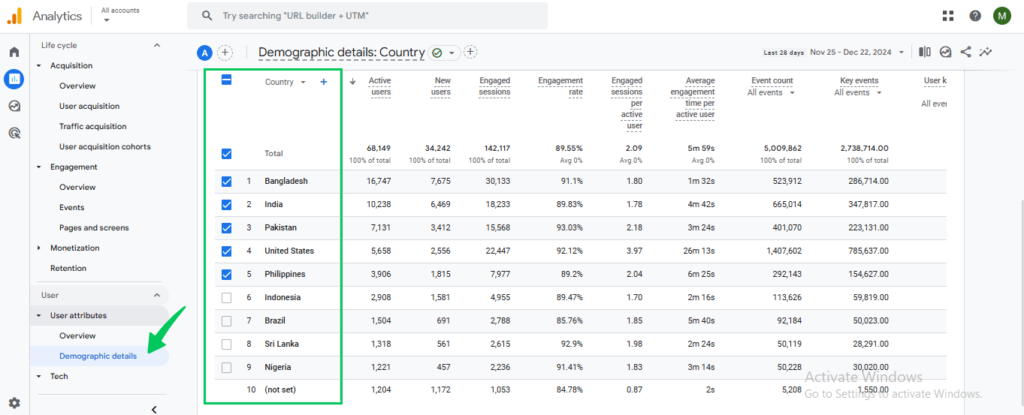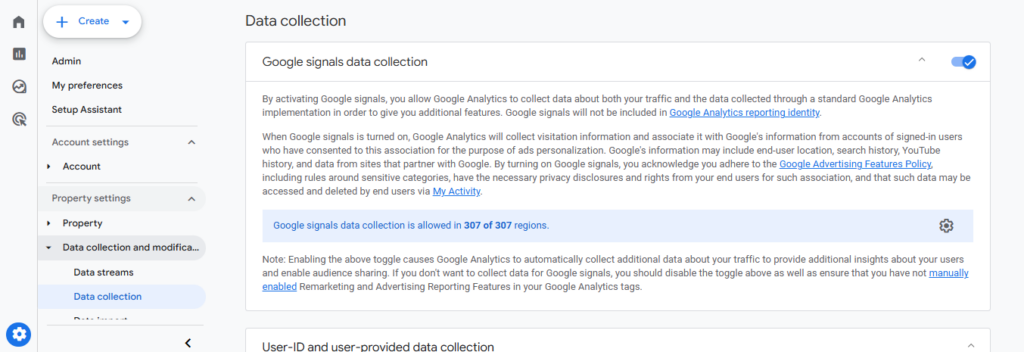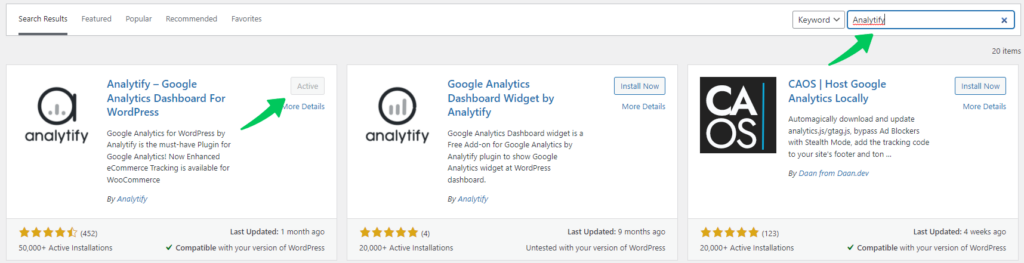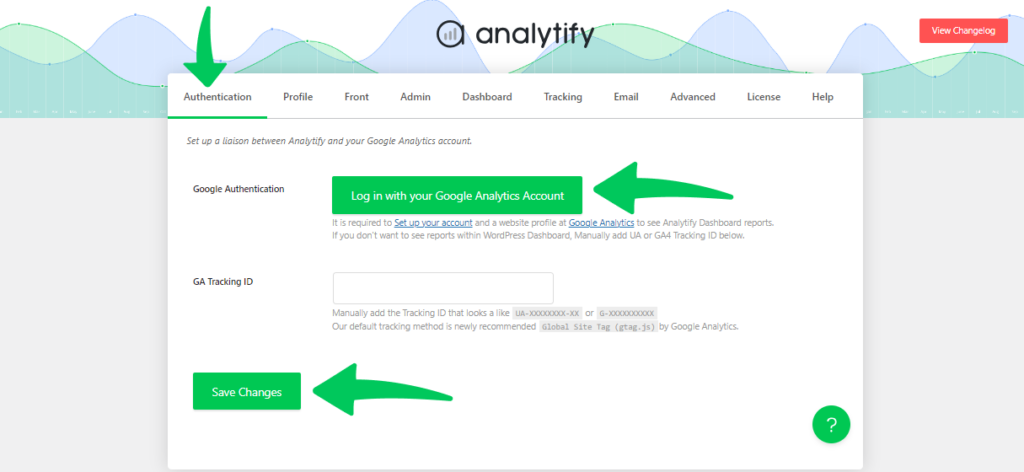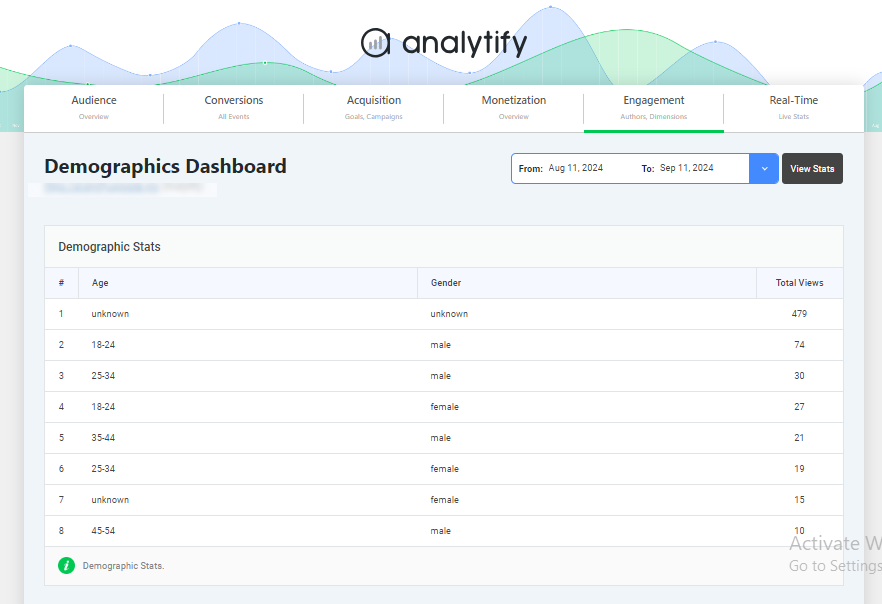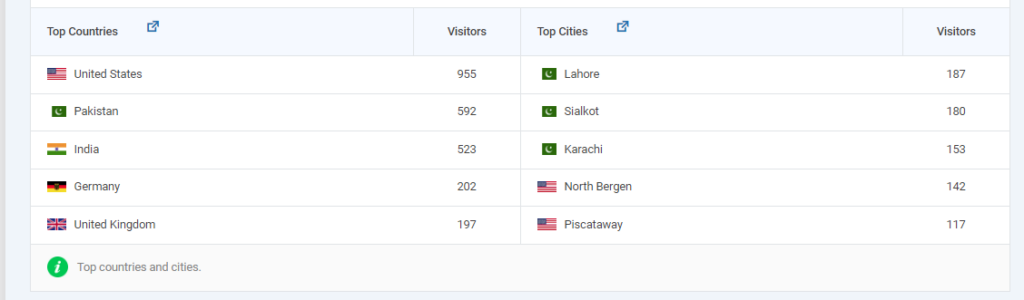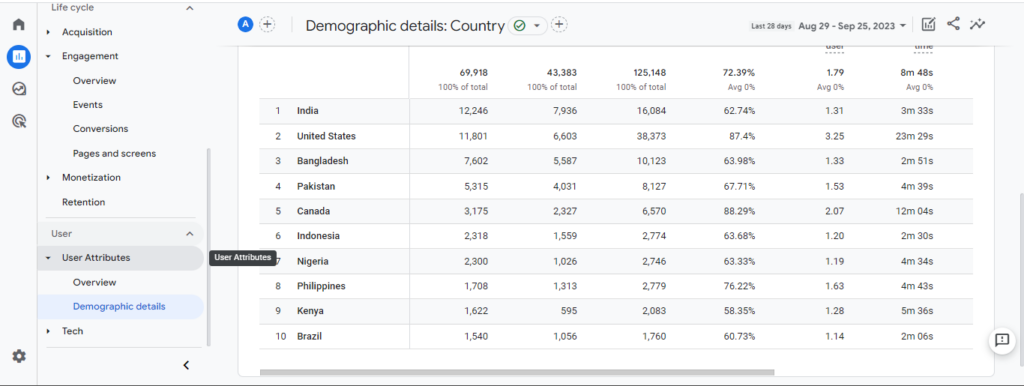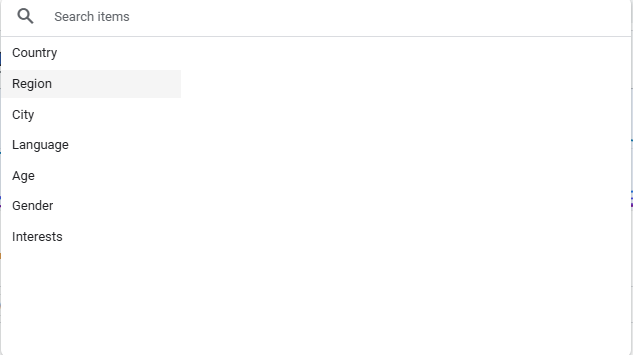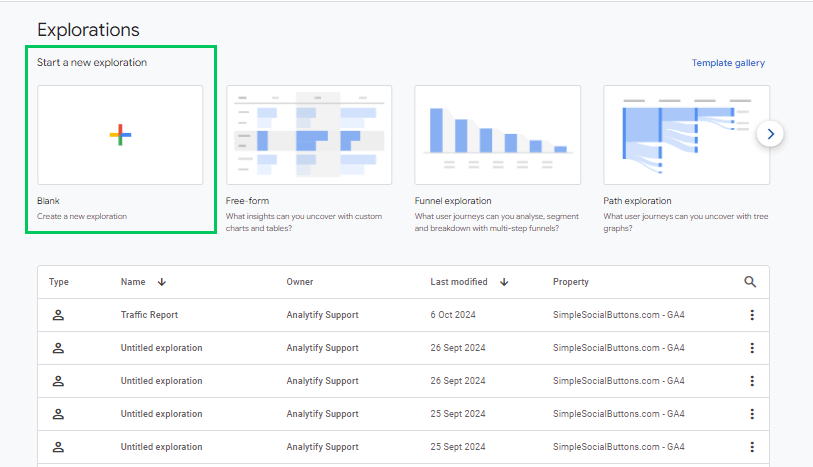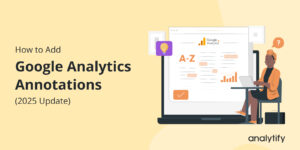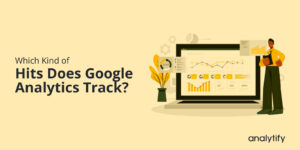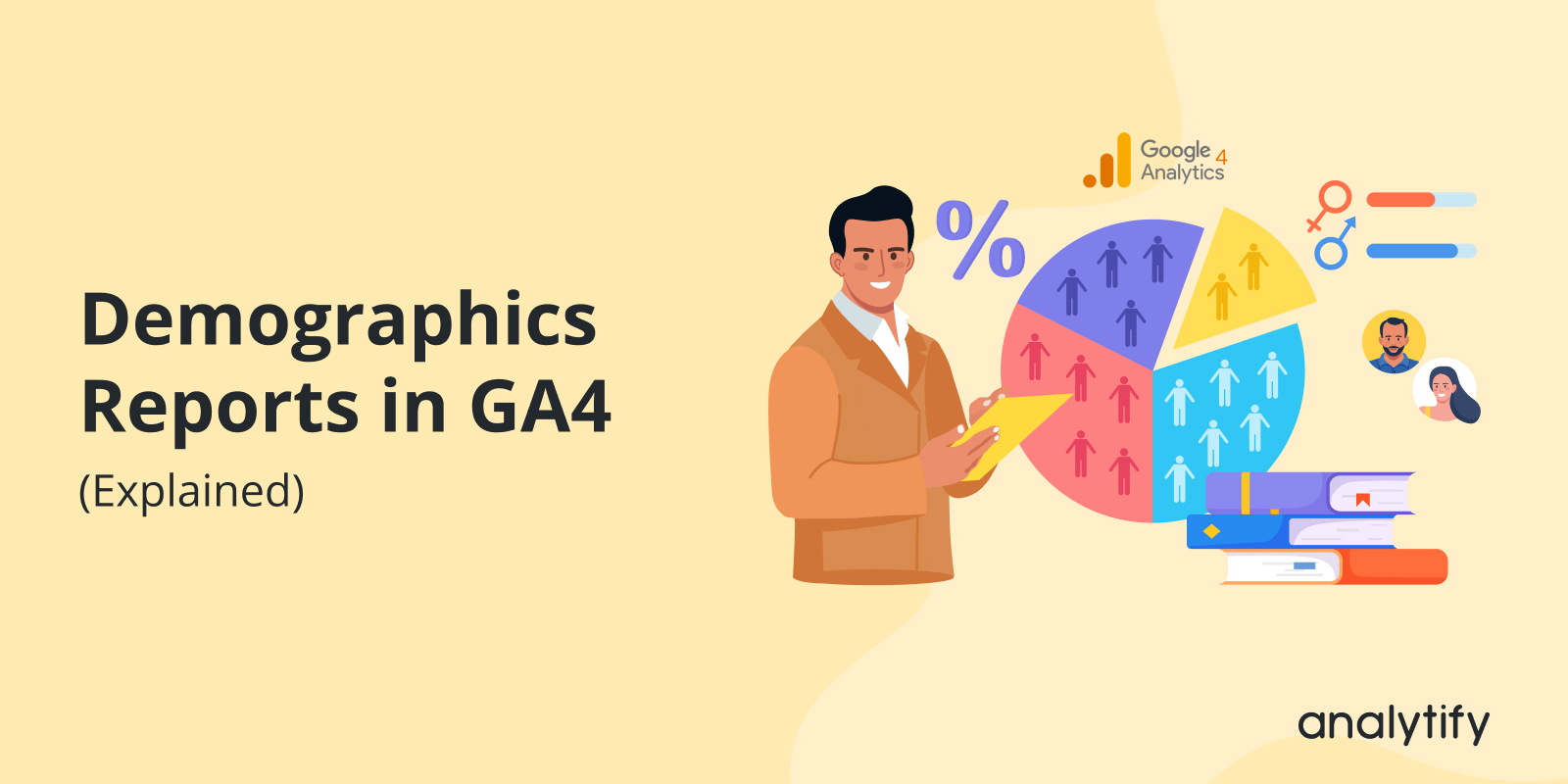
Demographics Reports in Google Analytics 4
Have you ever wondered who’s visiting your website? Are they young professionals, students, or retirees? Do more men or women browse your pages? What are their interests?
Google Analytics demographics and interest reporting help track who visits your website. GA4 reports break down details like age, gender, location, language, and interests. This data helps you understand your audience better. It allows them to create relevant content, ads, and offers.
Demographics in Google Analytics 4 work differently than in Universal Analytics. Many users find it tricky to enable these reports and get demographic data of website visitors in GA4.
That’s why we’ve put together this step-by-step guide to help you enable the Google Analytics demographics report and find and analyze your audience data.
By the end of this guide, you’ll know how to use Google Analytics demographics and interest reporting to understand your audience better, create targeted content, and enhance your marketing efforts.
Let’s get started!
Google Analytics Demographics Reports (TOC):
What Are Demographics Reports in Google Analytics 4?
Demographics reports in Google Analytics 4 help you understand who your website visitors are. These reports show data about your audience, including:
- Age – Are your visitors teenagers, young adults, or older professionals?
- Gender – What percentage of your audience is male or female?
- Location – Which countries, cities, or regions bring the most traffic?
- Language – What languages do your users speak?
- Interests – What topics and industries are they interested in?
A demographic report is valuable because it helps you create better content, improve ad targeting, and offer products that match your audience’s needs. For example, if most of your visitors are young professionals interested in finance, you can write more finance-related content or promote services they might need.
How Does GA4 Collect Demographic Data?
GA4 uses Google Signals and third-party cookies to collect Google Analytics demographic data. Here’s how it works:
- If users are signed into their Google account and have ad personalization enabled, GA4 can track their age, gender, and interests.
- IP addresses and browser settings help GA4 determine location and language.
- If users block cookies or disable ad personalization, GA4 may not show full demographic reports for them.
Demographics reports in Google Analytics 4 rely on user settings and privacy rules. Not all visitor data may be available. However, even partial insights can guide better content and marketing decisions.
How to Set Up GA4 for Demographic Reports
Google Analytics 4 (GA4) is a powerful tool that helps track and analyze website traffic, including demographic data. To enable demographic tracking in GA4, follow these steps:
Setup in Google Analytics 4
- If you haven’t already, create a GA4 property in your Google Analytics account.
- In the GA4 Admin panel, go to Data Settings >> Data Collection, and ensure that Google Signals is turned on to collect demographic data.
- Allow GA4 some time (24-48 hours) to start gathering demographic insights.
Alternative GA4 Integration Using Analytify
If you’re looking for an alternative way to analyze demographic data more easily, Analytify provides a user-friendly interface within WordPress.
Join 50,000+ beginners & professionals who use Analytify to simplify their Google Analytics!
- Install and activate the Analytify plugin from the WordPress Plugin Directory, then activate the pro version.
2. Connect your Google Analytics 4 account by navigating to Analytify >> Settings and following the authentication process.
3. View and analyze demographic data directly from the Analytify Dashboard, where reports on age, gender, location, and interests are visually displayed.
By setting up GA4 properly and using Analytify, website owners can gain valuable insights into their audience and improve their marketing strategies accordingly.
That’s how Analytify helps you smoothly track Google Analytics demographic data. Analytify is known as the best website demographics tool for WordPress users.
After setting up GA4, it will begin tracking demographic data automatically, allowing you to analyze reports easily.
How to View and Analyze Your Website Demographics Data in GA4
After setting up GA4, the next step is analyzing the data. These reports show who your visitors are, helping you refine content, ads, and marketing strategies. Below is a step-by-step guide on how to view and analyze your website audience demographics effectively.
Step 1: Access the Demographics Report in GA4
- Log in to Google Analytics 4.
- In the left-hand menu, click Reports.
- Navigate to User >> Demographics.
Click on Demographic Details to see a breakdown of age, gender, location, language, and interests.
If the report isn’t visible, go to the Library section and publish the User Attributes report.
Step 2: Understanding Demographics Data
Your Google Analytics demographics report will show different data points:
- Age – See which age groups visit your website the most.
- Gender – Find out the percentage of male vs. female visitors.
- Location – Discover where your traffic comes from (countries, cities).
- Language – Understand which languages your audience speaks.
- Interests – Learn what topics your visitors are interested in.
Step 3: Use Filters for Deeper Insights
GA4 lets you filter your demographic data by different factors:
- Filter by Age – Find out how different age groups or locations interact with your website based on organic, paid, or social traffic.
- Filter by Gender – Check which gender likes your product.
- Compare New vs. Returning Users – See if your marketing campaigns attract the right audience.
Analytify can help you analyze Google Analytics demographic data more easily by providing clear visual reports.
Step 4: Use Google Analytics to Show Custom Demographic Reports
- Go to Explore in GA4.
- Click + to create a new exploration.
- Add Demographic data as a dimension (age, gender, location, etc.).
- Apply filters to create a custom report for your business.
How to Use GA4 Demographics Reports for Marketing & Business Growth
GA4 tracks demographics, helping you improve marketing and grow your business. Understanding your audience allows you to create better content. It also enables more targeted ads and higher engagement.
Below are several ways you can leverage demographics reports in Google Analytics 4 for business growth.
1. Improve Content Strategy with Audience Insights
Your Google Analytics demographics report shows you who your visitors are so you can create content that matches their interests.
Example: If GA4 shows that most of your visitors are 18-24 years old and interested in gaming, you can:
- Write blog posts about gaming trends.
- Create YouTube videos or TikTok content that appeals to gamers.
- Promote gaming-related affiliate products or services.
2. Refine Ad Targeting for Better Conversions
With Google Analytics demographic data, you can run more effective paid ad campaigns by targeting the right people.
- Google Ads Integration – Link GA4 with Google Ads to create custom audience segments based on age, gender, location, or interests.
- Facebook & Instagram Ads – Use GA4 insights to refine your audience targeting on social media platforms.
- Retargeting Campaigns – If you notice that a certain age group or region interacts with your site but doesn’t convert, you can retarget them with specific offers.
3. Discover New Market Opportunities
Google Analytics demographic reports can show new traffic sources. Translating key pages can help reach those visitors. Creating local content can also support expansion into these markets.
4. Personalize User Experience Based on Audience Segments
People love personalized experiences—and GA4 makes it easier than ever to segment your audience based on demographics.
5. Compare New vs. Returning Visitors to Improve Engagement
By segmenting your Google Analytics demographics and interest reporting, you can see:
- Who visits once and leaves (bounce rate)
- Who keeps coming back (loyal users)
- Which age group engages the most with your site
Missing Demographics in Google Analytics? Here’s How to Fix It
If you’re unable to access demographic data in your Google Analytics reports, it might be due to incorrect setup or missing configurations. Fortunately, fixing this is straightforward. Ensure that you’ve enabled Advertising Features in your Google Analytics settings and that your tracking code is implemented correctly across all pages.
For a detailed guide on resolving missing demographic data, check out our step-by-step solution to Fix Missing Demographics in Google Analytics 4.
By following these steps, you’ll be able to unlock valuable demographic insights and make data-driven decisions for your website’s growth.
GA4 Demographics Reports (FAQ)
1. Why is my Google Analytics demographics report empty?
Possible reasons:
Google Signals option is not enabled.
Users have blocked cookies or use ad blockers.
Privacy laws (GDPR, CCPA) affect data collection.
Your website has low traffic.
2. What is the Google Analytics demographics and interest reporting feature?
Google Analytics demographics and interest reporting provide insights into the characteristics of your website visitors, such as their age, gender, location, and interests. This data helps you understand your audience better and optimize content and campaigns accordingly.
3. How can I access the demographics report in Google Analytics 4 (GA4)?
In Google Analytics 4, you can view demographics reports by navigating to the “User” section under “Life Cycle.” From there, you’ll find options like “Demographics” and “Interests,” which provide detailed insights into the characteristics of your users.
4. What types of demographic data can I get from Google Analytics?
Google Analytics offers demographic data that includes age, gender, location (country, city), interests, and device information. This data helps you understand the profile of your website visitors and tailor your marketing strategies accordingly.
5. Can I see the demographics of a specific URL in GA4?
Yes, in Google Analytics 4 (GA4), you can segment and filter data to view the demographics of users who visited a specific URL. By applying filters and segments to your reports, you can focus on the traffic for particular pages or sections of your website.
Final Thoughts
Understanding your website visitors is key to improving content, marketing, and user experience. With demographics reports in Google Analytics 4, you can track important details like age, gender, location, language, and interests, helping you make data-driven decisions.
Log into your GA4 account, enable demographics tracking, and use this data to enhance your website and marketing strategy.
We hope this article helped you understand Google Analytics demographics and interest reporting.
You may also like to read:
Now, we’d love to hear from you. Which demographic area brings you a lot of traffic? If you have any difficulty finding website demographic data in GA4, feel free to contact us through the comments.