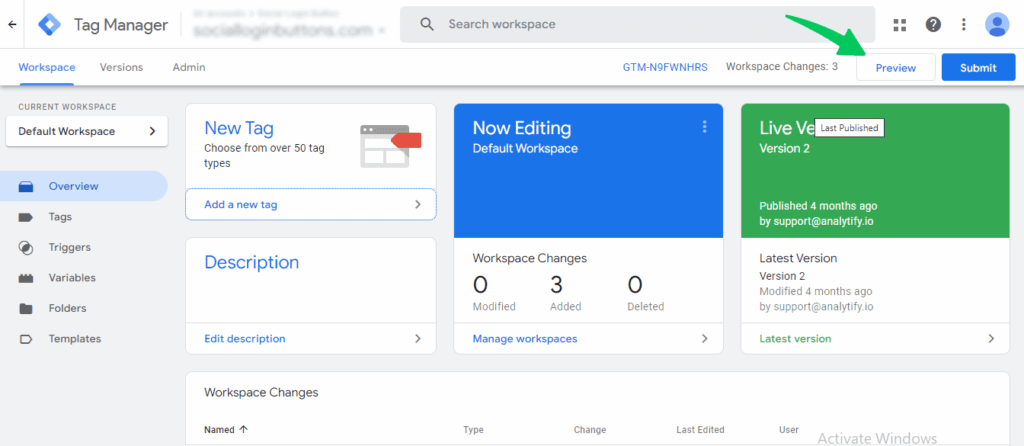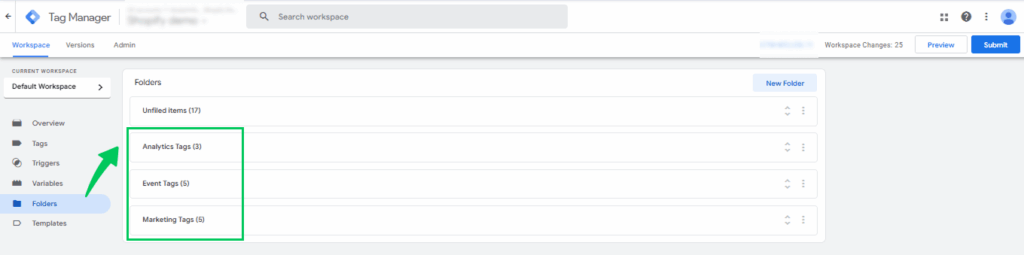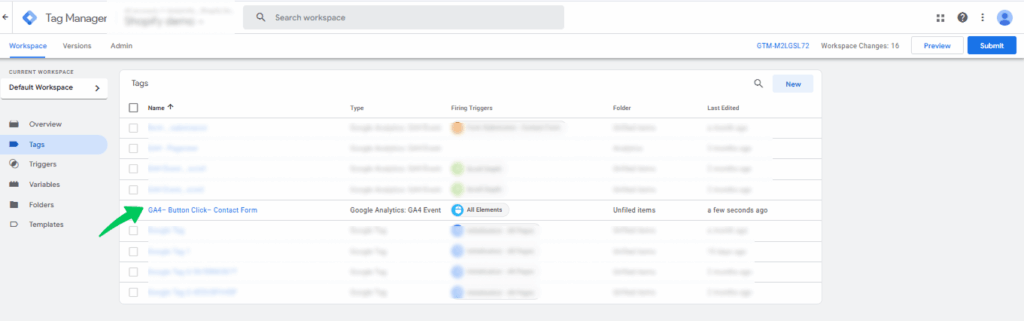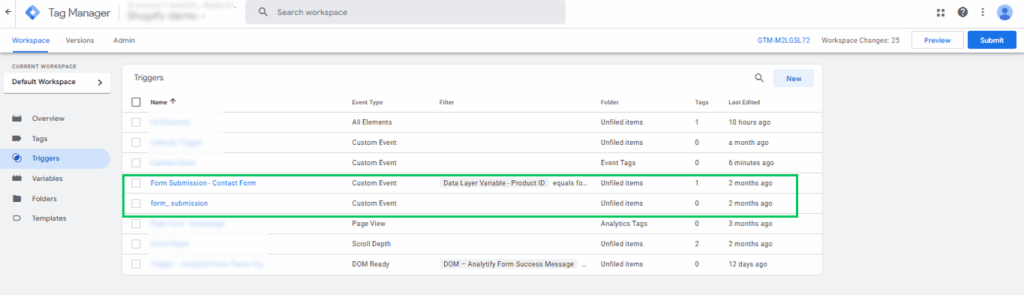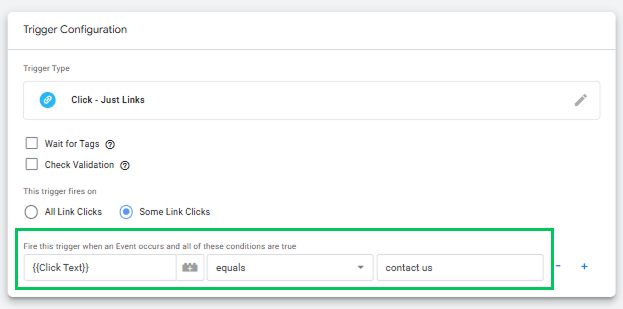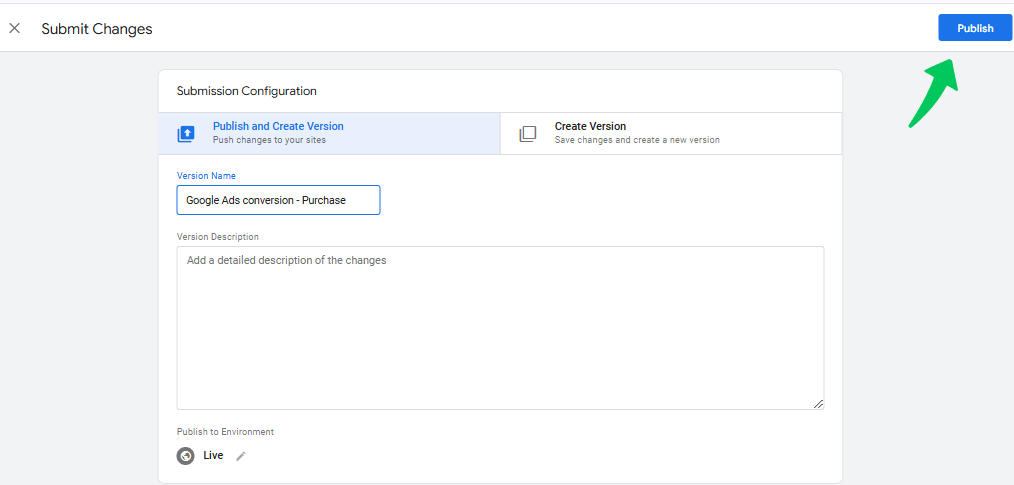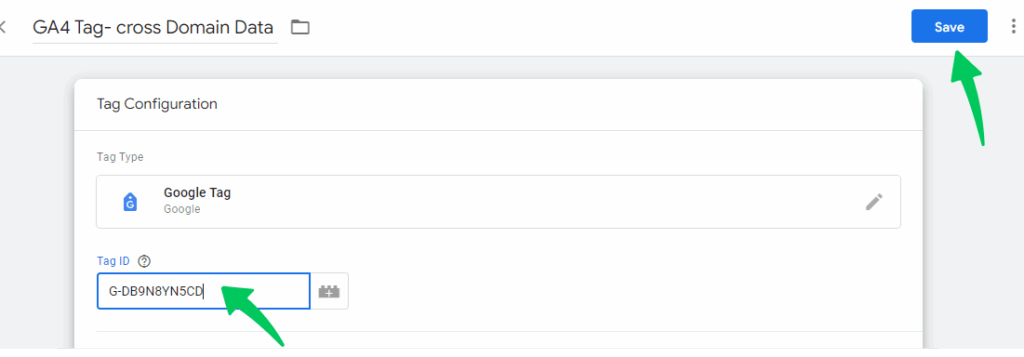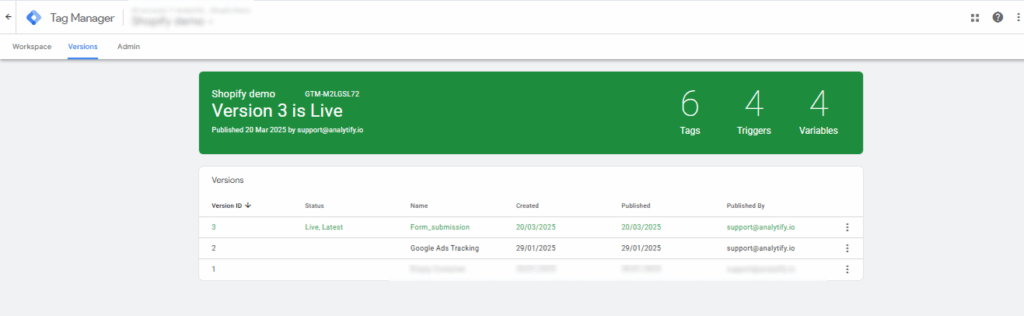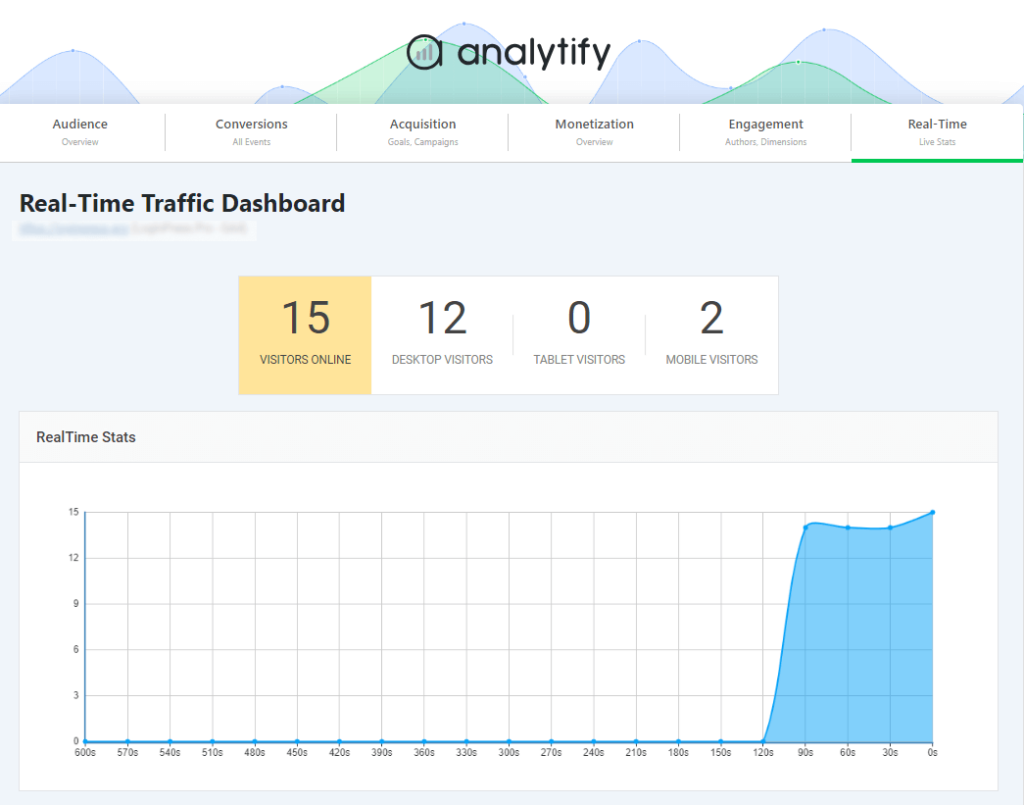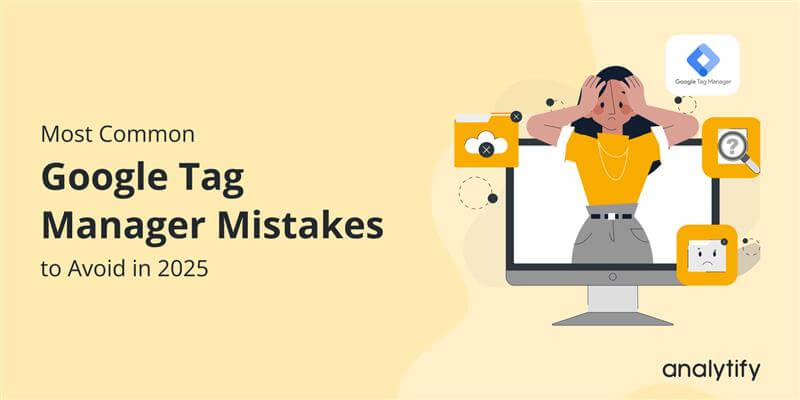
20+ Common Google Tag Manager Mistakes to Avoid (2025)
Are you making Google Tag Manager mistakes without even realizing it? If yes, here is a guide to help you avoid those mistakes.
Google Tag Manager (GTM) is a powerful tool, but even experienced marketers can make small mistakes with GTM that lead to significant tracking issues. From misfired tags to messy containers and inaccurate event setups, these common GTM mistakes can distort your data and result in missed opportunities.
In this guide, we’ll discuss the most frequent Google Tag Manager mistakes and how to avoid and fix them.
Let’s get started!
Google Tag Manager Mistakes (TOC):
Why Understanding GTM Mistakes Matter?
Google Tag Manager plays an important role in tracking how people interact with your website, but even small GTM mistakes can throw off your data, disrupt your conversion tracking, and lead to misleading reports.
Common Google Tag Manager mistakes like misfired triggers, tags firing in the wrong order, or missing variables can leave gaps in your tracking or inflate the numbers. In some cases, you might even miss key conversions altogether. That’s why setting up GTM the right way is so important.
To keep your data clean and accurate, make it a habit to regularly audit your setup, test everything in preview mode, and keep your tag structure organized.
Pro tip: Analytify simplifies GTM setup in WordPress, minimizing errors for precise tracking.
Most Common Google Tag Manager Mistakes (With Solutions)
Google Tag Manager (GTM) makes it easy for marketers and developers to manage website tags without modifying the code. But if it’s not used correctly, it can cause tracking issues, messy data, and a lot of wasted time. Below are 21 common Google Tag Manager mistakes and how to avoid them.
1. Not Using GTM Preview Mode (and Debugging)
Would you launch a rocket without testing it first? Probably not! The same logic applies to GTM. Before publishing any changes, it is essential to use the Preview Mode to test your tags, triggers, and variables. This lets you check if your tags, triggers, and variables work properly.
One of the most common Google Tag Manager mistakes is neglecting GTM’s Preview Mode. This allows you to identify potential issues before they affect your data accuracy. Without it, you might have broken tracking, inaccurate data, or missing conversions. Even small mistakes in Google Tag Manager can mess up your reports.
If your Preview Mode isn’t working, you can check this guide: How to fix Google Tag Manager preview mode not working?
The debugging console helps you understand what is firing correctly and what isn’t. Additionally, tools like Google Tag Assistant can provide further details into your GTM setup, ensuring smooth performance and compliance with tracking requirements. So use them.
2. Failing to Organize Tags, Triggers, and Variables
A messy GTM container is hard to manage. When tags aren’t organized, it becomes a headache to find and update anything, especially when you’re in a rush or troubleshooting an issue.
Without a clear structure, you might miss errors altogether or waste time searching for them. To keep things organized, group your tags by purpose, such as marketing, analytics, or events. Use folders to sort your tags, triggers, and variables.
It’s also a good habit to clean out any old or unused tags regularly. Keeping your GTM setup neat doesn’t just make things easier for you; it also makes collaboration smoother among team members.
3. Ignoring Naming Conventions
Ever tried finding a tag in GTM and felt like searching for a needle in a haystack? That happens when you don’t use clear and consistent names for tags, triggers, and variables. You’ll waste time figuring out what each one does. A well-organized naming system saves time, prevents confusion, and keeps your tracking setup easy to manage.
A good practice includes details such as the platform, purpose, and trigger type (e.g., GA4 – Button Click – Contact Form). Keep it simple, descriptive, and organized to avoid confusion later, so you (and your team) always know what’s what.
4. Not Using Custom Events Properly
Page views are great, but they don’t tell the whole story. That’s where custom events come in. Custom events let you track interactions, such as button clicks, video plays, form submissions, and more. However, setting them up incorrectly can lead to missing or duplicate data.
A common mistake here is that many people either do. They skip or set them up incorrectly, forgetting to fire events at the right time or not giving them clear names. Ensure your Custom event names are clear and meaningful (e.g., “Sign-Up Button Click” instead of “Event 1”) so you can easily analyze the data later. Always test to ensure GTM tracks them properly.
5. Failing to Set Up Proper Triggers
Triggers tell GTM when to fire a tag, so if they’re not set up right, using the wrong trigger means inaccurate tracking, or forgetting to add one means you’ll miss important data. One of the common Google Tag Manager mistakes is relying only on default triggers or broad triggers, such as “All Clicks,” without narrowing them down.
For example, let’s say you want to track clicks on your Contact Us menu link. Instead of using “All Clicks,” create a trigger based on Click Text equals “Contact Us”. That way, the tag only fires when someone clicks that specific link.
Always double-check your triggers and test them in preview mode to catch any misfires before they affect your reports. Be specific about the conditions under which they should fire.
6. Forgetting to Publish Your Changes
You added a new tag, tested it, and it works. But if you didn’t click “Submit,” none of your changes will go live. It’s a simple step, but forgetting to publish updates is a common mistake.
Always check the “Versions” tab to confirm your latest changes have been published. Keeping track of your versions also helps in case you ever need to roll back changes.
7. Forgetting to Use the Correct Tag Type
Using the wrong tag type can ruin your data, make reports inaccurate, and cause lost insights. If ad conversion tags don’t fire correctly, ad platforms may not track sales, leading to wasted ad spend. Some tags even slow down your site or break features. Always double-check your setup to avoid these issues.
To pick the right tag, define its purpose, such as tracking page views, conversions, or interactions. Follow the platform setup guides and use Google Tag Manager’s built-in templates. Always test tags with GTM’s Preview Mode or Chrome extensions like Facebook Pixel Helper to ensure they fire correctly before going live.
8. Misconfiguring Tag Firing Sequence
The order in which your tags fire really matters. If a conversion tag loads before your tracking tag, the sale might not get tracked. And if your analytics tag loads too late, it could miss important user actions. Tags don’t all fire at the same time. Some need to load first for things to work properly.
Use GTM’s tag sequencing to control the firing order and avoid missing data. Adjust “Tag Firing Priority” (higher numbers fire first), and always test with Preview Mode. Spending a few extra minutes setting this up can prevent hours of troubleshooting later.
9. Not Implementing Cross-Domain Tracking Correctly
Imagine a visitor lands on your site, clicks a link to your other domain, and is treated like a brand new user. Your analytics now show two separate sessions instead of one seamless journey. This happens when cross-domain tracking is not set up correctly in Google Tag Manager (GTM).
To fix this, enable cross-domain tracking in GTM by adding both domains to the “Auto Link Domains” field in your Google Analytics settings variable. Then, update referral exclusions in Google Analytics. Without this, your second domain might mistakenly label traffic as coming from a “new” source instead of recognizing the same user.
Finally, the setup can be tested using real-time reports or Chrome’s developer tools to ensure users are tracked correctly across domains.
10. Failing to Set Up Google Analytics Goals and Events Properly
If your Google Analytics goals and events aren’t set up correctly, you’re flying blind. You might think you’re tracking sign-ups, purchases, or button clicks, but your data could be misleading or, worse, missing altogether if the setup is incorrect.
A common mistake is not matching the event parameters in GTM with what’s set in Google Analytics. If the event name or category is different in both, your goal won’t track.
To avoid this, always double-check your event settings. Use clear, consistent naming and test everything in GA’s DebugView before going live. Also, don’t rely only on destination goals (like tracking a “Thank You” page); use event-based goals to capture real user actions, like clicking a CTA or watching a video. Proper event tracking ensures you know exactly what’s working and what’s not.
11. Minimize the number of tags
Opened your GTM and saw a mess of tags everywhere? You’re not alone. A lot of people try to track too much at once, which only makes things confusing and more complicated to fix.
A common mistake is adding multiple tags for the same action when a single one is needed. One well-made tag can do the job of three. Too many tags can slow down your site or break your tracking.
The key is to keep it simple. Instead of adding duplicate tags, use dynamic variables. Take advantage of built-in triggers whenever possible, instead of using custom JavaScript, unless absolutely necessary.
Name your tags clearly, and reuse variables where possible. Always test in preview mode to ensure everything works correctly. It saves you time and keeps your tracking smooth.
12. Not Using the Data Layer Effectively
If you’re not using the data layer properly, you’re missing out on one of GTM’s most powerful features. The data layer acts as a bridge between your website and GTM, making it easier to pass important information, like user details, transaction data, and button clicks, without relying on messy workarounds.
A common mistake is skipping the data layer entirely and pulling values directly from the page, which can lead to inconsistent tracking when elements change. To avoid this, structure your data layer with clear variable names and ensure it pushes the right data at the right time. For example, instead of scraping prices from the page, push them into the data layer when a purchase is made.
Taking the time to set up a well-structured data layer means more accurate tracking and easier debugging. Don’t let messy data slow you down. Use the data layer to keep things clean and efficient.
13. Ignoring Version Control in GTM
If you skip version control in Google Tag Manager, even a small change can break things, and you may not know why. Without a clear record, it becomes tough to figure out what went wrong or how to fix it. GTM’s version history helps you track every update, undo mistakes, and restore working setups when needed.
To stay safe, always create a new version before making big changes. Add simple, clear notes like “Added form submission tracking” instead of just naming it “Version 14.” It saves time later when reviewing what was updated.
And before publishing, test everything in Preview mode to catch errors early. Skipping version control is like making major website changes without a backup. Using version control keeps your GTM setup clean, stable, and easy to manage.
14. Using Too Many Tags on a Single Page
Having too many tags firing on the same page can significantly slow down your site and affect your tracking accuracy. Each tag you add requires resources to load, and when too many tags fire at once, it can slow down your website, resulting in a poor user experience and potentially inaccurate data.
To improve both website speed and tracking accuracy, it’s essential to only fire tags that are truly necessary. Use trigger conditions to control when a tag fires and avoid setting too many to load on the same page. Consider combining similar tags or using tag sequencing to fire them in the proper order.
This way, you’re not overloading your page with unnecessary tags, which improves both your website’s speed and the accuracy of your data.
15. Failing to Account for Tag Errors in GTM
Tag errors are like invisible roadblocks on your website. If you miss them, they’ll mess up your data and hurt your site’s performance. Sometimes it can even slow down the page. These errors can occur for various reasons, such as incorrect triggers, broken tag configurations, or even typing errors.
To avoid these issues, use GTM’s tag firing diagnostics. They’re built into the tool and let you test whether your tags are firing correctly before going live. If something’s wrong, you’ll know exactly where to look. Don’t skip this step.
By catching errors early, you keep your data flowing smoothly and your site running at full speed.
16. Not Testing Across Multiple Browsers and Devices
If you only test GTM tags on one browser or device, you might miss tracking issues.
Different browsers and devices can behave differently, and if your tags don’t work everywhere, you’re leaving gaps in your tracking.
To avoid problems, always test your setup on multiple browsers (such as Chrome, Safari, and Firefox) and devices, including mobile, tablet, and desktop. This helps you catch errors early, fix them quickly, and keep your data reliable across all users.
17. Ignoring GTM Container Permissions and Access Control
Giving too many people access to your GTM container can lead to accidental changes, broken tags, or even complete tracking failures. It only takes one wrong change to mess up your setup.
Limit edit access to only those who need it. Use GTM’s built-in roles to control who can view, edit, or publish. This keeps your container safe and easier to manage.
18. Failing to Monitor and Maintain GTM Regularly
If you set up GTM and then forget about it, you’re setting yourself up for problems down the road. Over time, new tags, triggers, or variables may need adjustments, and without regular monitoring, your GTM setup can get outdated or broken. This can lead to missing data, inefficient tracking, or slow page performance.
To keep things running smoothly, perform regular audits of your GTM setup. Check for any new tags or changes to existing ones, ensure your triggers are firing correctly, and make sure your variables are still relevant. A quick check every few months can save you from later problems.
19. Not Using GTM with Other Tools and Platforms
GTM isn’t just a standalone tool. It’s a powerhouse when paired with other platforms, such as Google Ads, Facebook Pixel, or third-party analytics tools. If you’re not integrating GTM with these, you’re missing out on valuable insights.
For example, combining GTM with Google Ads can help you track conversions more accurately, while linking it to Facebook Pixel lets you retarget your audience more effectively.
By using GTM alongside these tools, you maximize its potential and gather more detailed data.
20. Misunderstanding Tag Sequencing and Dependencies
Tag sequencing may seem like a small detail, but it can have a big impact on how your tags perform. If you don’t fire them in the correct order, you might end up with inaccurate data or incomplete tracking. For example, if a tag that tracks conversions fires before the pageview tag, you could miss information about how users interact with your site.
Make sure you understand tag dependencies and sequence your tags correctly. If one tag needs to wait for another to fire, GTM allows you to set this up so everything works in the correct order. This way, your tags will work smoothly, and your data will be more reliable.
21. Not Leveraging GTM Variables for Dynamic Tagging
GTM variables are one of the most powerful features of the tool, yet many users don’t take full advantage of them. Instead of using static tags, dynamic variables allow you to capture user-specific data, such as product details, session information, or custom events, and pass it to your tags. This makes your tracking more accurate and personalized.
Using dynamic variables helps you track user behavior in a much more meaningful way. It’s a simple step that can provide you with richer and more actionable data.
Bonus for WordPress Users: Avoid Google Tag Manager Mistakes by using Analytify
Join 50,000+ beginners & professionals who use Analytify to simplify their Google Analytics!
Setting up and managing Google Tag Manager (GTM) manually can easily lead to mistakes, such as missing tags, broken triggers, or incorrect tracking setups. That’s where Analytify comes in, making the process much easier for WordPress users.
Analytify simplifies GTM setup by offering automated tracking features that reduce the chances of manual errors, so you can avoid these common problems and manage your tracking more smoothly.
Instead of dealing with complex tag configurations, Analytify automatically tracks key events for you, minimizing the risk of missing or misfiring tags.
Analytify brings all your key metrics, such as traffic, top pages, and conversions, into a clean, easy-to-read dashboard within WordPress. This saves you time by letting you access and monitor your data without having to switch between multiple platforms.
Analytify provides real-time analytics directly in your WordPress dashboard. You can instantly see how your tags and triggers are working, catch errors early, and fix any issues before they affect your data accuracy.
With easy integrations and settings, you can connect your Google Analytics and tracking tools without needing to configure tags and triggers manually. You can monitor clicks, form submissions, and other important actions with just a few clicks.
With Analytify, you can simplify tracking, avoid common GTM mistakes, and easily monitor your website’s performance, all without leaving your WordPress dashboard.
FAQs About Google Tag Manager Mistakes
1. What are the three main parts of Google Tag Manager?
GTM has three main components: Tags (code snippets for tracking), Triggers (rules for when tags fire), and Variables (dynamic values for tags and triggers).
2. What are some limitations of Google Tag Manager?
Limited built-in tag templates
Debugging can be complex
May be blocked by ad blockers
Not a replacement for advanced JavaScript coding
3. How do I know if tags in Google Tag Manager is firing?
You can know whether Google Tag Manager tags are firing or not by following these methods:
Use Preview Mode in GTM
Check Google Tag Assistant Chrome extension
Monitor Google Analytics Real-Time reports
4. What blocks Google Tag Manager?
Ad blockers, browser privacy settings, content security policies (CSPs), and JavaScript errors on the site can block Google Tag Manager and prevent it from firing properly.
5. Does Google Tag Manager slow down a site?
No, Google Tag Manager (GTM) does not inherently slow down a site because it loads asynchronously and does not block other elements from loading. However, performance issues can arise if:
Too many tags are firing at once
Heavy JavaScript execution is triggered
Third-party scripts within GTM are poorly optimized
6. How to make GTM faster?
To keep GTM fast avoid these mistakes in Google Tag Manager:
Optimize your tags
Limit unnecessary scripts
Minimize the number of tags
Avoid excessive JavaScript execution
Use tag sequencing
Enable tag firing priority
Use Google’s built-in tags
Use trigger filtering
Monitor and test performance
By avoiding these Google Tag Manager mistakes, you can maintain a fast and efficient GTM setup.
Final Thoughts: Google Tag Manager Mistakes
In conclusion, avoiding common Google Tag Manager mistakes is essential for maintaining accurate tracking and efficient marketing strategies. From proper tag organization to ensuring accurate triggers and event setups, small errors can have a big impact on your data quality.
By utilizing tools like GTM Preview Mode, organizing tags, and testing across multiple browsers and devices, you can catch potential issues early and ensure smooth performance. Regular audits, structured implementation, and utilizing solutions like Analytify for WordPress help minimize these mistakes, allowing for more reliable data.
Read these articles for further guidance:
If you have any questions about this guide, feel free to ask us—we’d be happy to help!