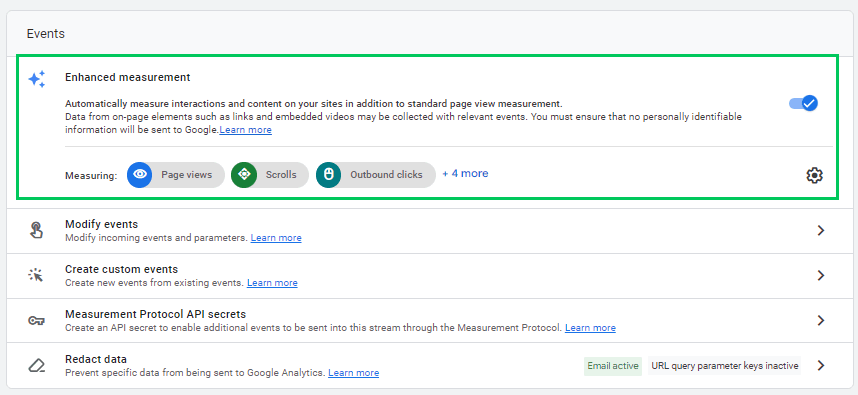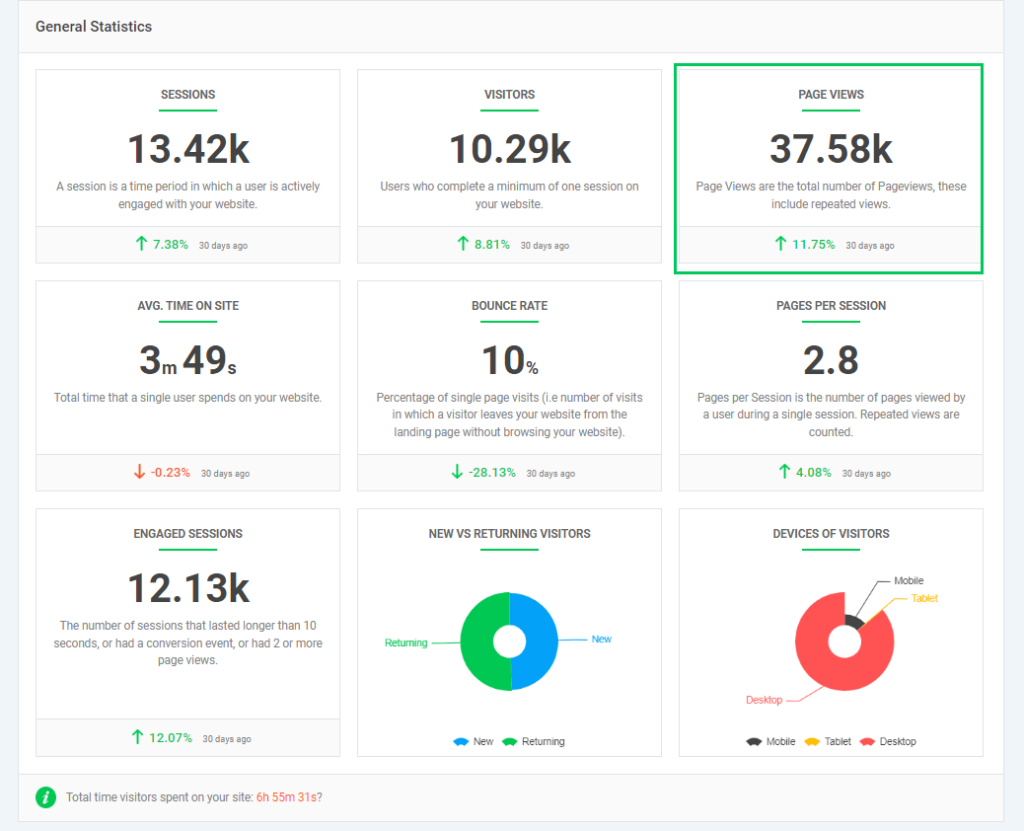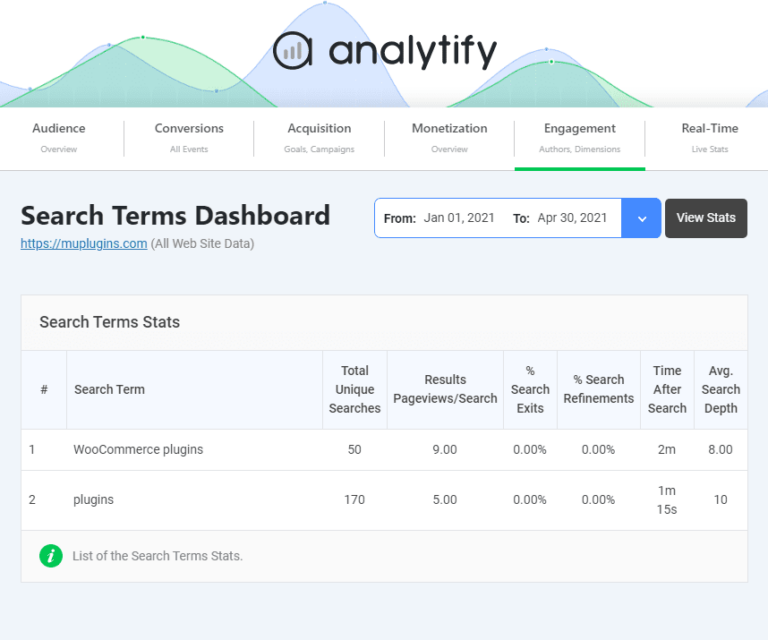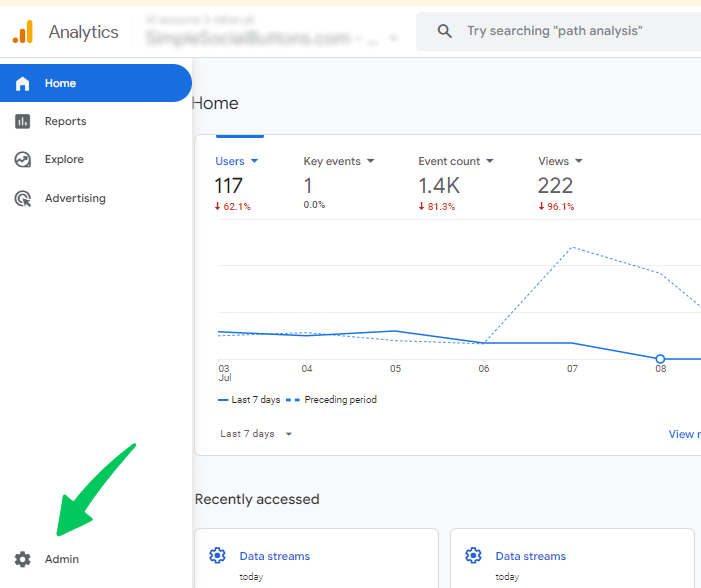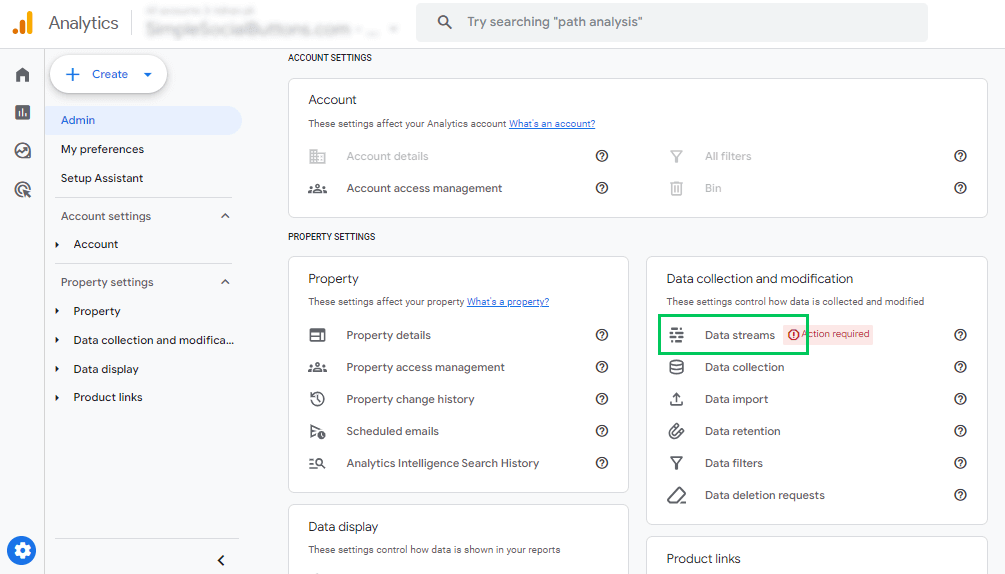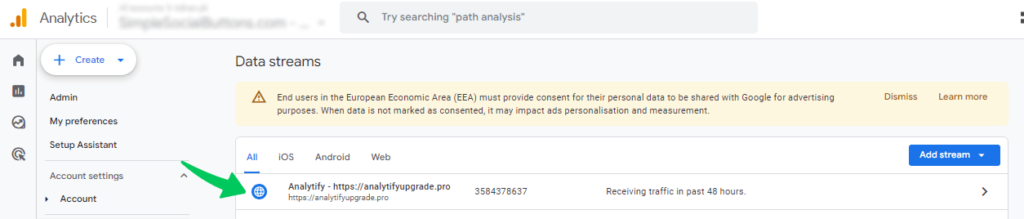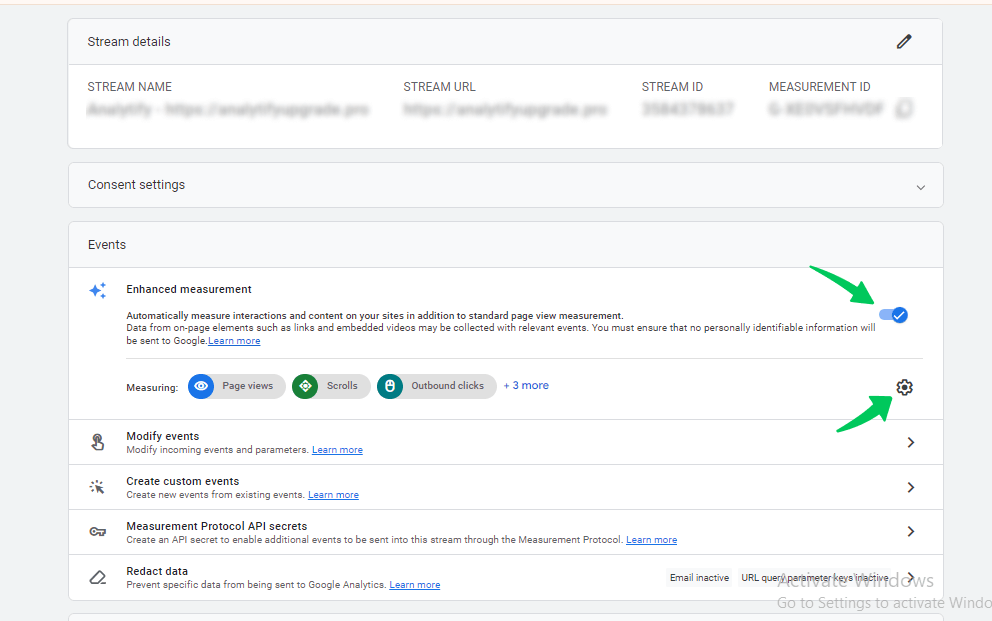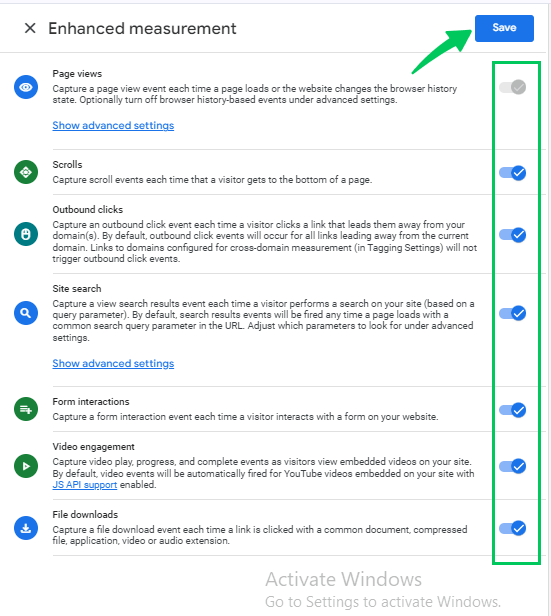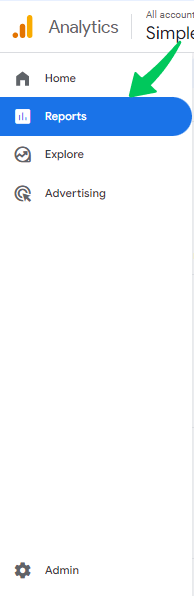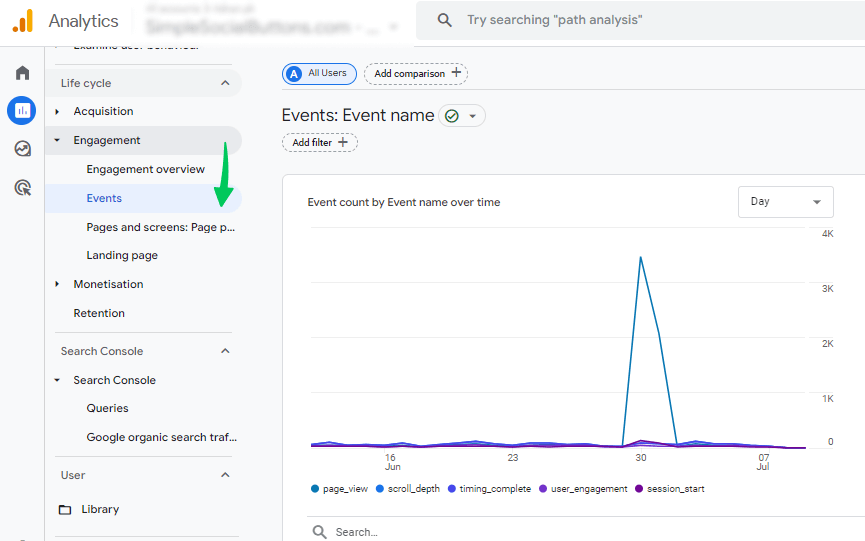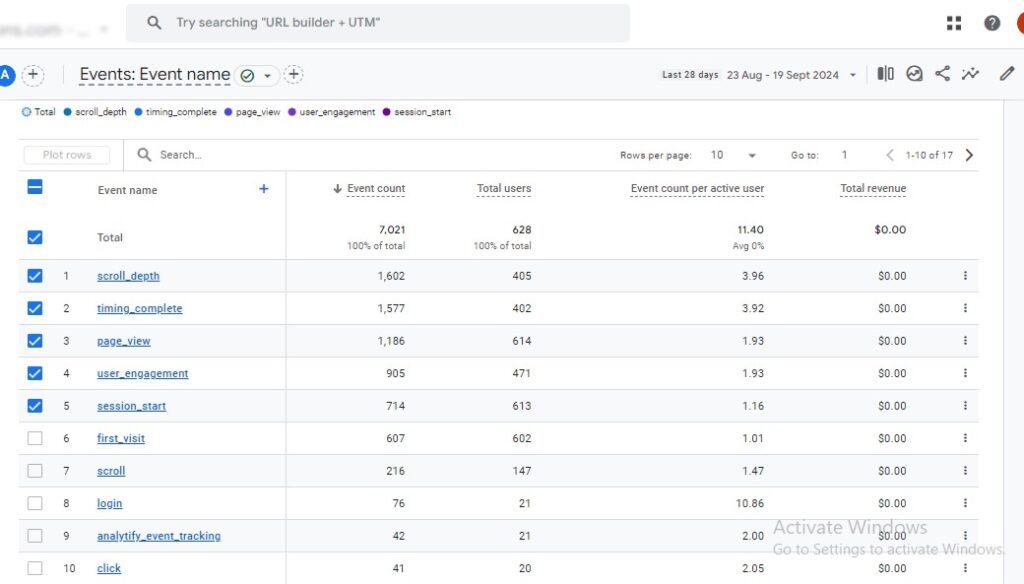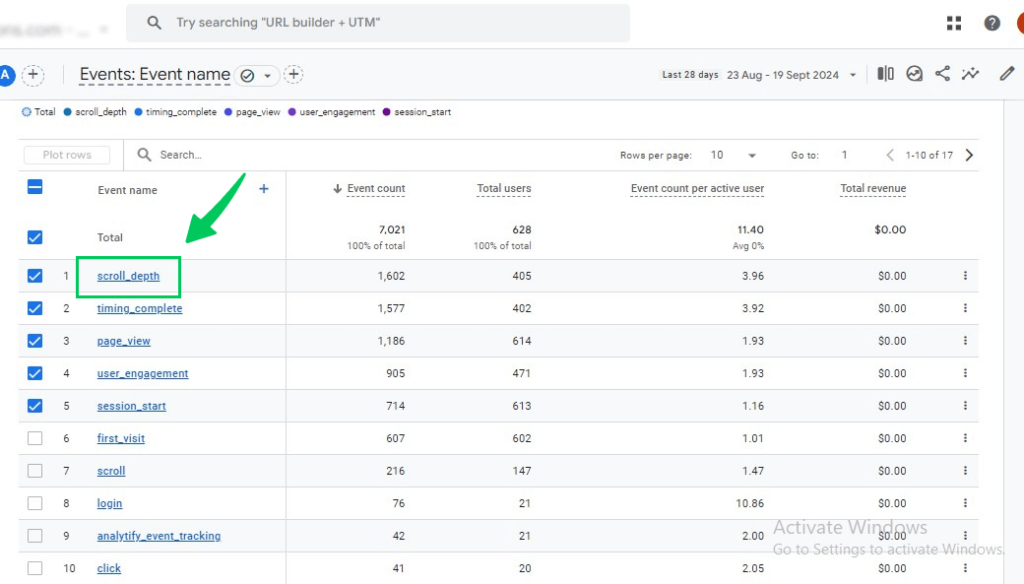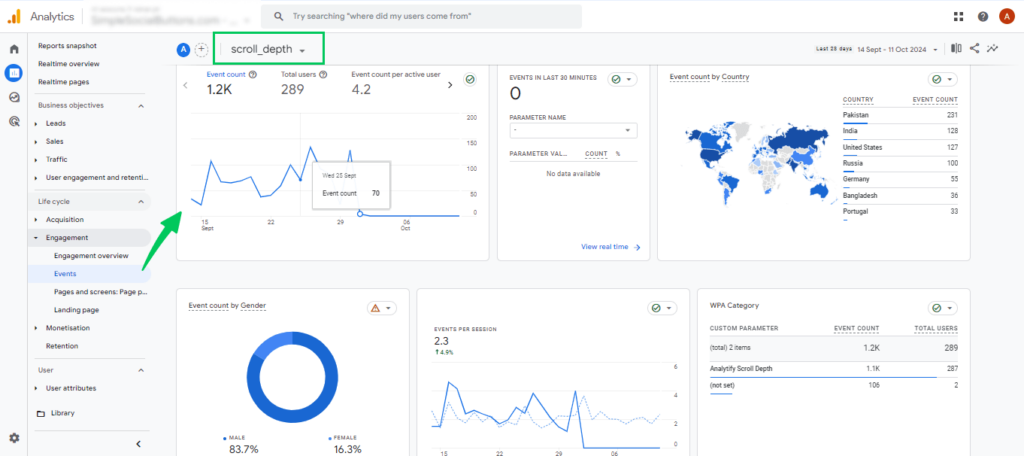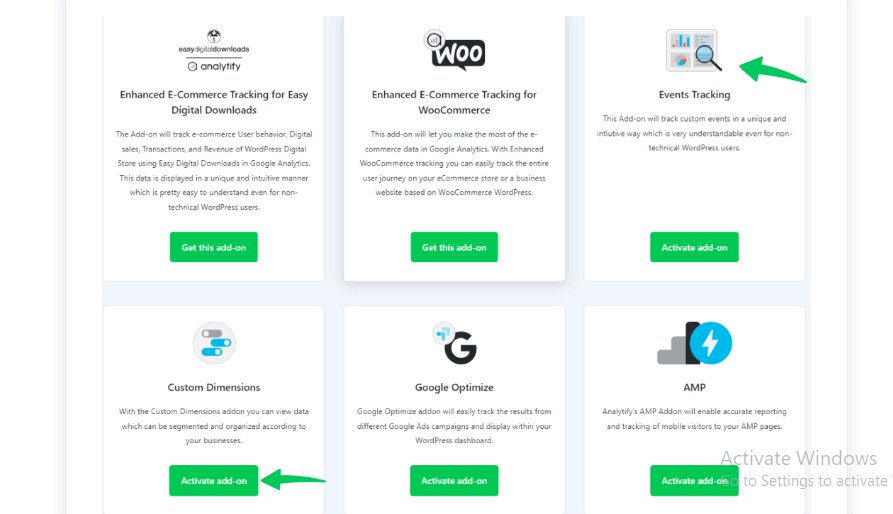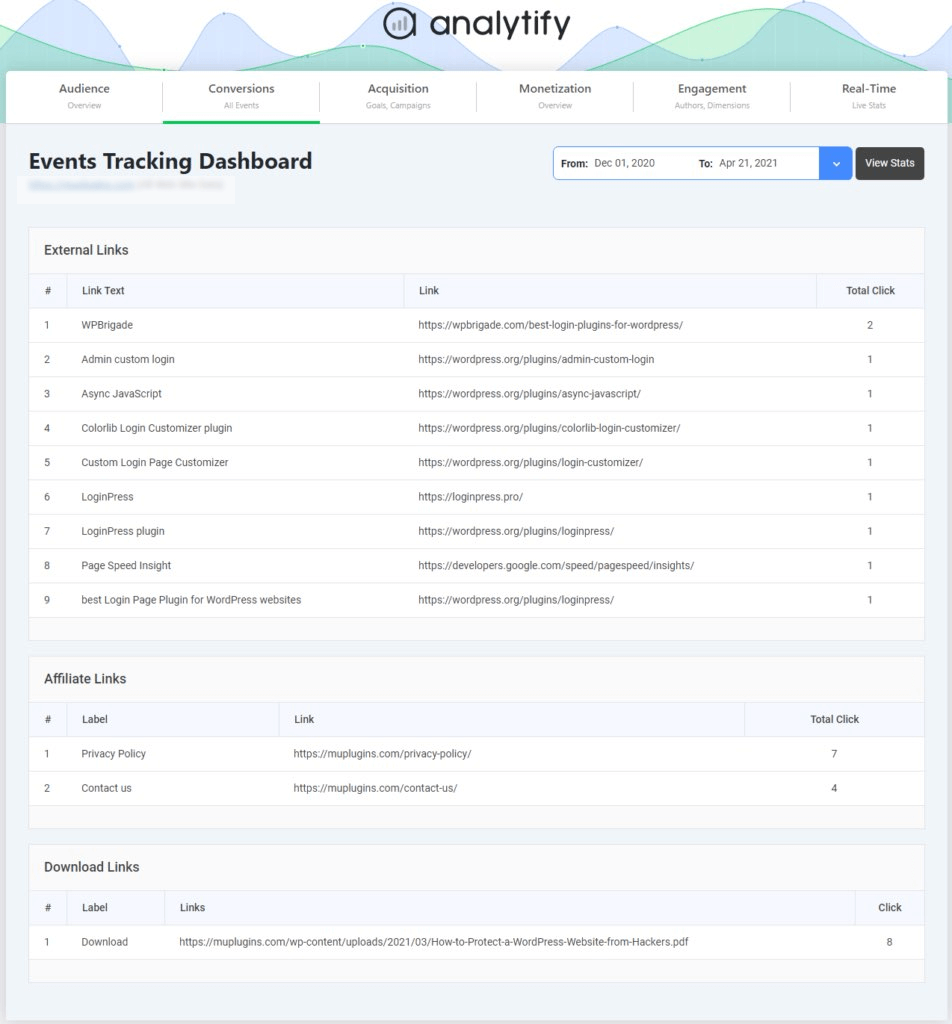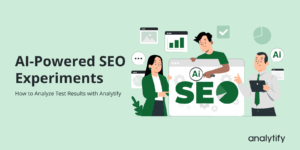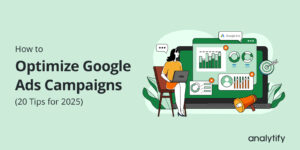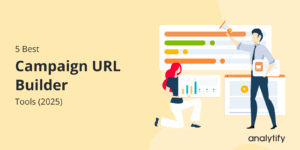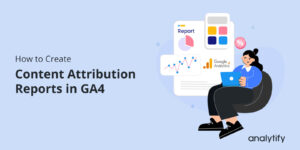Enhanced Measurement in Google Analytics 4
Are you struggling to capture crucial user interactions without getting lost in manual tagging? GA4 Enhanced Measurement could be the solution you’re looking for. This feature in Google Analytics 4 (GA4) automatically tracks necessary user actions, like scrolls, outbound clicks, and video views, making it easier to understand how visitors engage with your content.
In this article, we’ll explain Enhanced Measurement Tracking in GA4, its event types, and limitations, as well as discuss how to enable enhanced measurement that can benefit your website’s performance.
Let’s explore how GA4 Enhanced Measurement can simplify your tracking process!
GA4 Enhanced Measurement (TOC):
What is Enhanced Measurement in GA4?
Enhanced Measurement in Google Analytics 4 (GA4) is a feature that automatically tracks and records key user interactions on your website or app without additional manual tagging or configuration. These interactions include page views, scrolls, outbound clicks, site searches, video engagements, and file downloads.
Enabling Enhanced Measurement streamlines the data collection process, allowing you to gain valuable information about user behavior more efficiently and with less technical overhead.
Enhanced Measurement Event Types in Google Analytics
Each type of event in Enhance measurement provides valuable information about user behavior, helping you understand how visitors engage with your digital properties. Enhanced Measurement automatically captures the following events:
1. Page Views
Page Views are fundamental metrics that track when a user views a page on your website. This includes traditional page loads and virtual pageviews triggered by single-page applications (SPAs).
- Automatic Tracking: GA4 captures each page view without additional configuration.
- Virtual Pageviews: Detects changes in the URL for SPAs, ensuring accurate tracking of user navigation.
- Engagement Metrics: Provides data on user engagement, such as time spent on the page and bounce rate.
Page Views are tracked automatically, but you can include additional parameters for deeper understanding.
- page_location: The full URL of the page viewed.
- page_referrer: The URL of the previous page the user visited.
- page_title: The title of the page.
- engagement_time_msec: The amount of time the user spent on the page.
Analytify significantly simplifies the tracking and reporting of page views within Google Analytics, especially for WordPress users. By integrating directly with Google Analytics, Analytify presents page view data in an easy-to-understand format on the WordPress dashboard.
2. Scrolls
Scrolls track when users scroll to the bottom of a page, typically defined as reaching 90% of the page height. This metric indicates content engagement and helps identify which pages hold user interest.
- Engagement Indicator: Measures how far users scroll, providing insights into content effectiveness.
- Threshold Setting: The default is set to 90% but can be adjusted based on specific needs.
- Content Optimization: Helps identify sections of content that may need improvement to retain user attention.
These parameters help determine how engaging your content is and which sections of the page are most effective.
- scroll_percentage: The percentage of the page scrolled (default is set to 90%).
- engagement_time_msec: The time a user spends on the page before reaching the scroll threshold.
3. Outbound Clicks
Outbound Clicks detect when users click links that navigate them away from your website to external URLs. This event helps you understand referral patterns and the effectiveness of outbound links.
- External Link Tracking: Automatically identifies clicks on links leading to domains outside your site.
- Referral Insights: Provides data on which external sites users are directed to from your website.
- Conversion Paths: Helps map user journeys that lead to external interactions.
By analyzing these parameters, you can measure your outbound links’ effectiveness in driving traffic to external domains.
- link_classes
- link_domain
- link_url
- link_id
Analytify tracks outbound clicks using its Event Tracking addon, allowing you to monitor when visitors click links that lead to external websites. This feature helps you understand user engagement with outbound links, enhancing your insights into referral traffic.
4. Site Search
Site Search captures the search terms users enter into your website’s search functionality. This data reveals what users seek, improving content strategy and user experience.
- Search Term Tracking: Records the keywords users input in your site’s search bar.
- Behavior Analysis: Helps identify popular search terms and potential content gaps.
- SEO Optimization: Informs SEO strategies by highlighting commonly searched topics.
These parameters allow you to track popular search terms, optimize SEO strategies, and identify content gaps. The default parameters it looks for are:
- q: The search query entered by the user.
- s: A common parameter used to capture search terms.
- Search: Indicates the search action.
- Query: Represents the keywords the user searched for.
- search_term: The query entered into the site’s search bar.
- search_category: The category the search belongs to (optional).
- engagement_time_msec: The time spent on the search results page.
Analytify simplifies tracking by providing an intuitive search term dashboard that displays key metrics into the keywords driving traffic to your site. It integrates seamlessly with Google Analytics, making it easy to view search term performance directly within your WordPress dashboard for better SEO optimization.
5. Video Engagement
Video Engagement tracks interactions with embedded videos on your website, such as play, pause, and completion events. This metric measures the effectiveness and engagement level of your video content.
- Interaction Tracking: Monitors user actions like play, pause, and video completion.
- Engagement Metrics: Provides data on how much video content is viewed.
- Content Performance: Helps assess the impact of video content on user engagement and retention.
A range of parameters will be sent to Google Analytics with each video event, including:
- video_current_time: Indicates the exact timestamp showing how far the viewer has progressed in the video.
- video_duration: Reflects the total length of the video in seconds.
- video_percent: Represents the percentage of the video that has been watched.
- video_provider: Identifies the video platform, which will always be recorded as ‘YouTube.’
- video_url: Captures the URL of the video being watched.
- video_title: Stores the title of the video.
6. File Downloads
File Downloads monitor when users download files from your website, such as PDFs, DOCs, or other resources. This event indicates the value and utility of your downloadable content.
- Download Tracking: Automatically records when files are downloaded from your site.
- Identify popular resources: Provides understanding about which downloadable resources are most popular.
- User Interest: Helps gauge the demand for specific types of content or resources.
File download parameters are :
- file_name: The name of the file downloaded.
- file_extension: The extension of the file (e.g., .pdf, .docx).
- file_url: The URL of the downloaded file.
How to Enable Enhanced Measurement in GA4
Enhanced measurement in GA4 helps streamline your data collection efforts, ensuring you don’t miss critical information about how users engage with your site or app. Here’s how you can enable Enhanced Measurement tracking in GA4:
1. Access Your GA4 Property
- Log in to your Google Analytics account.
- Navigate to the desired GA4 property where you want to enable Enhanced Measurement.
2. Navigate to the Admin section
- Click on the Admin option at the bottom left menu bar.
3. Select Your Web Data Stream
- Select the Data Streams tab under the Data Collection and Modification.
- Click on the relevant web data stream to which you want to apply Enhanced Measurement settings.
4. Configure Enhanced Measurement
- Locate the Enhanced Measurement section in the data stream details. If it’s not already enabled, toggle the switch to Enable Enhanced Measurement.
- Click on the gear icon next to Enhanced Measurement to open the settings.
- Review and select the specific events you wish to track automatically (e.g., page views, scrolls, outbound clicks).
5. Save Your Settings
- After configuring your desired settings, save the changes to apply Enhanced Measurement to your data stream.
Finding Enhanced Measurement Events in Google Analytics
Once Enhanced Measurement is enabled, GA4 automatically collects various events. To view and analyze these events, follow the steps below.
Step 1: Access the Events Section
- From the GA4 dashboard, click on Reports in the left-hand menu.
- Under Lifecycle, select Engagement.
- Click on Events to view all the events being tracked.
Step 2: Identify Enhanced Measurement Events
Review the List of Events in the GA4 Event report. Enhanced Measurement events typically include:
- page_view
- scroll
- click
- video_start
- video_progress
- video_complete
- file_download
- site_search
(Note: Use the search bar or filters to locate specific Enhanced Measurement events.)
Step 3: Analyze Event Data
- Click on any event to see detailed metrics and parameters associated with it.
Enabling Enhanced Measurement in GA4 allows you to gain comprehensive details about user interactions on your website without additional manual tagging, streamlining your analytics setup and enhancing your data visibility.
Limitations of GA4 Enhanced Measurement
GA4 Enhanced Measurement offers a more automated way to track events like scrolls, outbound clicks, site search, video engagement, and file downloads without additional setup. However, it comes with several limitations:
- Limited Customization: Enhanced Measurement tracks essential events but lacks the flexibility to capture specific user actions, requiring custom event setup for more detailed insights.
- Not Ideal for Complex User Journeys: It struggles with multi-step or intricate user flows, making it unsuitable for tracking complex interactions without additional configurations.
- Data Granularity: The tracked events lack in-depth details, offering only broad insights like file downloads or video engagement without custom parameters.
- Tracking Errors: Misfires and missed events can occur due to ad blockers, page load issues, or JavaScript errors, impacting tracking accuracy.
- No Support for All Event Types: Enhanced Measurement only supports predefined events, leaving out custom or complex actions without manual setup.
- Dependency on JavaScript: JavaScript issues, such as user settings or errors, can hinder tracking accuracy and affect event collection.
- Limited Reporting and Attribution: The default event tracking may not provide sufficient data for advanced reporting or accurate conversion attribution.
- Not Suitable for Specific Business Needs: Specialized business needs, such as internal link tracking or deep analytics, require custom tagging or external tools beyond Enhanced Measurement.
The Best WordPress Tool for Enhanced Measurement Tracking in GA4
For WordPress users looking to maximize the potential of Enhanced measurement tracking in GA4, the Analytify plugin stands out as an essential tool. Analytify seamlessly integrates with GA4, bringing the powerful tracking features of Enhanced Measurement directly to your WordPress dashboard. This makes monitoring critical events like page views, scrolls, and outbound clicks easier without leaving your website.
Join 50,000+ beginners & professionals who use Analytify to simplify their Google Analytics!
Analytify is valuable because its intuitive interface displays GA4 reports in a simplified, user-friendly format. You can view Enhanced Measurement tracking data, such as video engagements and file downloads, directly within WordPress, allowing for real-time monitoring.
Analytify Event Tracking Addon
The Analytify Event Tracking Add-on is best for users who need more advanced tracking beyond the basic capabilities of Enhanced Measurement in GA4.
This addon effortlessly tracks custom events, providing deeper details into specific user interactions. Whether tracking button clicks, form submissions, or social shares, the Event Tracking Addon offers full customization without coding expertise.
With Analytify’s Event Tracking Addon, you can:
- Set up custom events beyond GA4’s default Enhanced Measurement, ensuring you capture the unique actions relevant to your business.
- Monitor detailed event data, including user engagement on forms, buttons, or other custom triggers.
- Gain a comprehensive view of your website’s performance by combining Enhanced Measurement data with customized event tracking in one streamlined platform.
By using Analytify alongside GA4, especially with the Event Tracking Addon, you can elevate your analytics to capture both broad and specific user interactions, optimizing your WordPress site’s performance more effectively.
GA4 Enhanced Measurement FAQs
1. What is Enhanced Measurement Tracking?
Enhanced Measurement Tracking automatically tracks basic website interactions in GA4, such as video plays, scroll depth, and outbound link clicks.
2. What are GA4 Enhanced Conversions used for?
GA4 Enhanced Conversion involves collecting additional conversion data, like hashed user emails, to improve conversion tracking accuracy in reports, especially when cookies are limited.
3. How does Enhanced Measurement in Google Analytics work?
Enhanced Measurement in Google Analytics automatically tracks user interactions by enabling predefined events, reducing the need for manual event tagging.
4. How Does GA4 Track Users?
GA4 tracks users through unique user identifiers like device IDs, Google signals, or user IDs, combining these across sessions to provide a more holistic view of user interactions
5. What are the benefits of Enhanced Measurement tracking in GA4?
Enhanced Measurement tracking in GA4 simplifies the process of capturing key user actions, provides immediate results, and reduces the need for manual event configuration.
Final Thoughts: Google Analytics 4 Enhanced Measurement
Enhanced Measurement in Google Analytics 4 (GA4) simplifies tracking essential user interactions like scrolls, video engagement, and file downloads, helping website owners gain more profound knowledge without manual configurations. While it offers powerful automated event tracking, combining it with tools like the Analytify plugin elevates the experience, especially for WordPress users. Analytify makes Enhanced Measurement tracking in GA4 accessible directly from your dashboard, providing seamless integration and a user-friendly reporting interface.
Utilizing GA4 Enhanced Measurement and tools like Analytify ensures that your WordPress site captures basic and advanced interactions, allowing for better outcomes.
For more information on tracking outbound links, see How to Track GA4 Outbound Links (2024).
We’d love to hear your thoughts! Please leave a comment below sharing your experiences or questions regarding Enhanced Measurement in GA4.