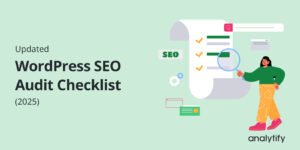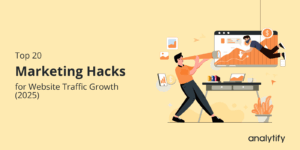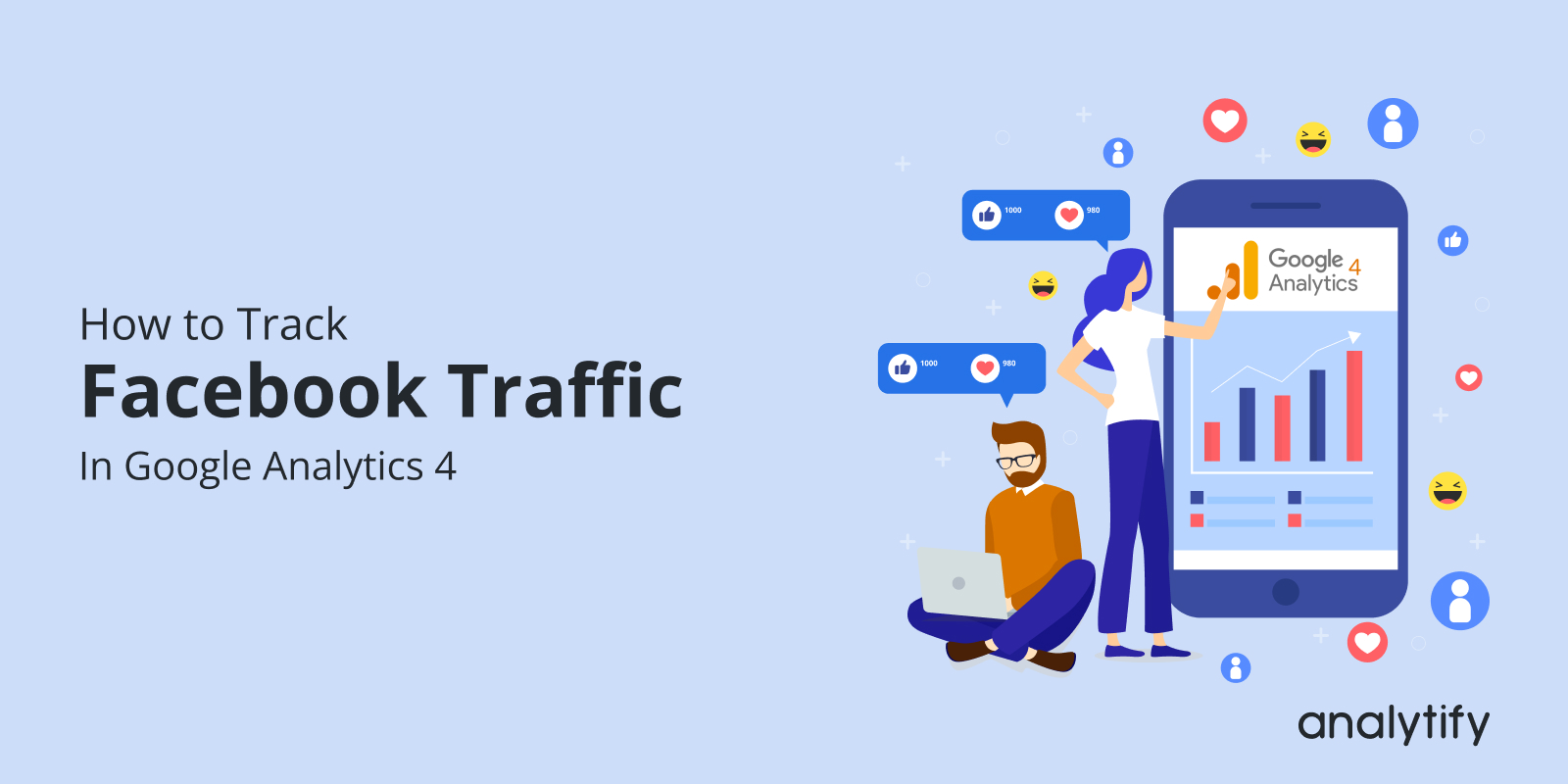
How to Track Facebook Traffic in Google Analytics 4 (GA4)
Do you want to track website traffic coming from Facebook and how to link Google Analytics to the Facebook page?
You can see how many visitors arrive at your website from Facebook, how long they stay there, which pages they visit, and other information when you set up Facebook in Google Analytics.
It’s important for marketers and business owners to monitor the success of their Facebook and other social media marketing campaigns. A number of options are available in Google Analytics 4 to help you monitor the traffic that comes from Facebook to your website.
In this article, you’ll learn the importance of connecting Google Analytics to the Facebook page and why it is important for your WordPress and eCommerce website.
Table of Contents
Get 60% OFF Analytify! Use Code BFCM60
Supercharge your analytics with Analytify this Black Friday! Enjoy a 60% discount and unlock effortless Google Analytics integration for your WordPress site. Track insights, boost performance, and make data-driven decisions. Hurry—this exclusive deal ends 2nd December!
Why It’s Important to Connect Google Analytics to Facebook Page?
The most important part of Facebook traffic analysis is finding out how many people it sends to your website. Aside from Facebook, there are a lot of other social media platforms that are well-known. Once you know which social media platforms are the best way to connect with your audience, you can adjust your social media campaigns to fit them.
You can monitor the overall traffic, engagement, and nature of engagement brought about by your Facebook campaigns and pages on your website by connecting Google Analytics to your Facebook page. This offers useful information that can improve your understanding of the Facebook audience’s behavior and how it affects the functionality of your website.
You can take benefits in several ways, including:
- Better Audience Insights: By linking Google Analytics to Facebook page, you may better understand how your audience uses your website. This information can be used to make Targeted & Efficient Facebook Ads.
- Improved Ad Targeting: With data from Google Analytics, you can build unique audiences on Facebook based on user activity, including pages visited, time spent on the site, and particular actions are taken. This may result in more accurate targeting and a greater return on your ads investment.
- Improved Conversion Tracking: By linking Google Analytics to Facebook page, you can monitor how Facebook ads affect conversions on your website, such as Purchases or Sign-ups. You can improve the effectiveness of your advertising campaigns by doing this.
- Simplified Reporting: By combining Google Analytics and Facebook data in one location, you can easily produce reports demonstrating how your Facebook advertising affects your website’s traffic and conversions.
How to Link Google Analytics to Facebook Page?
First, you need to install Google Analytics if you haven’t already. Then you need to link Google Analytics to your WordPress site. Have a look at our How To Integrate Google Analytics In WordPress With Analytify?
Fortunately, your work is done once you’ve integrated Google Analytics into your WordPress site with Analytify. It supports Google Analytics Integration, so you won’t need to manually add tracking codes. You can easily analyze the Facebook traffic coming to your website.
Analytify is the best WordPress Google Analytics Dashboard plugin that provides powerful analytics and tracking capabilities for your website. It is a popular and easy-to-use plugin that allows you to track a website’s traffic, user behavior, and other important metrics.
Analytify makes stats easy for you. Even if you don’t know how to see stats, you can easily track your data through Analytify. Some of Analytify’s features are Social Media Stats, Realtime Stats, Google Analytics 4 Tracking, Enhanced Ecommerce Tracking, Front End Reporting, and many more.
Connecting Google Analytics to Facebook only requires a little work on your part; Analytics will automatically record all of your Facebook traffic unless you need to track Facebook Ads.
However, to track your Facebook campaigns and ads on google analytics 4, you’ll need to add UTM parameters to your Facebook ads.
Leveraging marketing automation tools can significantly enhance your ability to manage and analyze performance across various channels. These tools automate campaigns, collect data, and often integrate with analytics platforms, providing a comprehensive view of your marketing efforts beyond individual traffic sources.
But let’s be real, if you’re aiming for social media domination in digital marketing, simply posting great content isn’t enough; you’ve got to measure its real impact across all your social channels.
Beyond Facebook, there’s a whole world of well-known social media platforms out there. Once you know which ones truly connect with your audience, you can fine-tune your campaigns to fit them perfectly.
Checking Facebook Analytics In Google Analytics 4
Tracking Facebook traffic coming to your website is very easy and quick.
You don’t need to make an extra effort. You can easily track Facebook analytics in Google Analytics 4 and also in Universal Analytics.
Let’s learn the easiest way to see Facebook analytics in Google Analytics 4.
Step 1: Traffic Acquisition
To know the traffic coming on your website through Facebook, you need to navigate to Reports>>Acquisition>>Traffic acquisition.
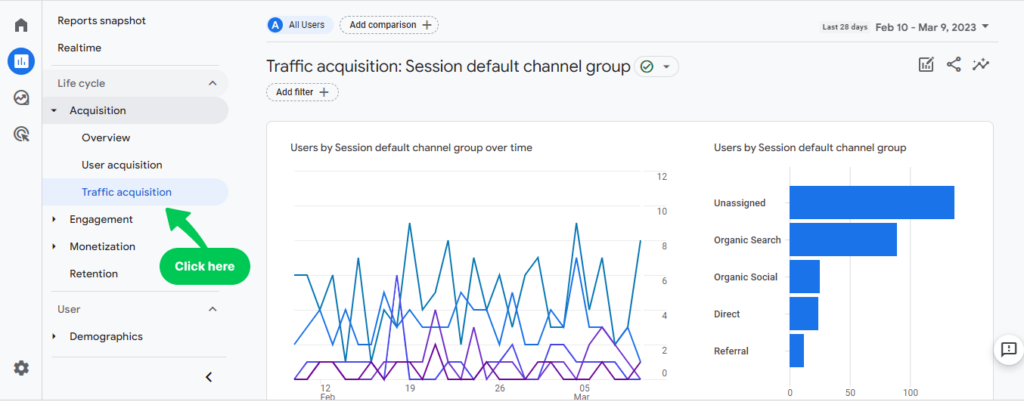
Step 2: Click on Plus Icon
Scroll down to the table and click on plus sign +, as shown in the picture below. You’ll see a new dimension page.
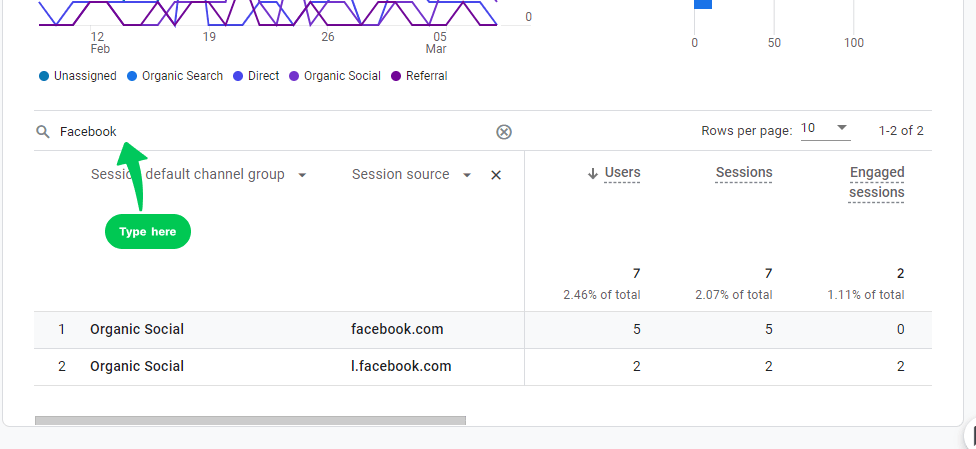
Step 3: Traffic & Session Source
Next, click on Traffic Source and then on Session Source. You’ll see a search bar table.
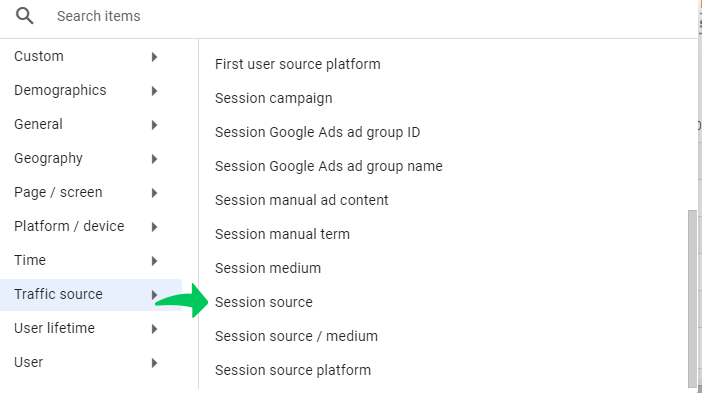
Step 4: Type Facebook
Write “Facebook” in the search bar and press Enter. Now, you’ll have a report showing only the traffic from Facebook.
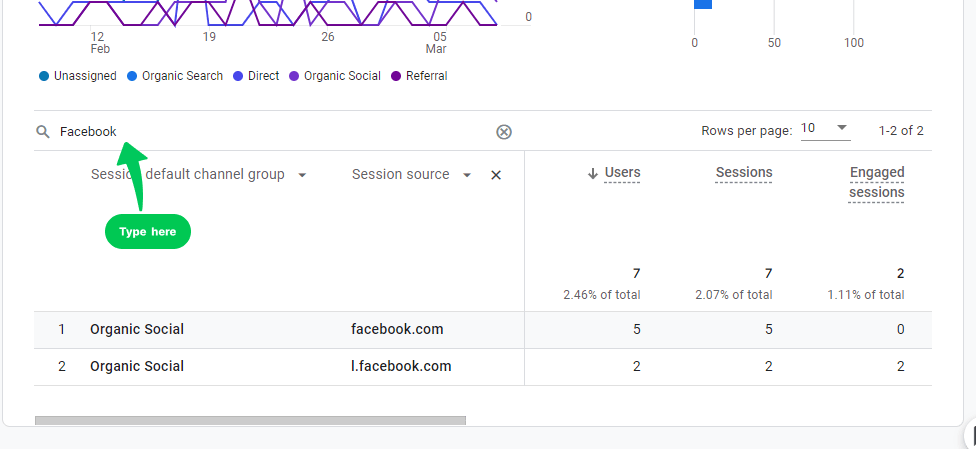
You can scroll to the right to see more metrics, such as event count, engagement per session, event per session, average engagement time, and more.
If Facebook is a major source of traffic for your website, it’s important to track the interactions and conversions coming from the platform. By setting up custom UTM parameters, you can track the specific actions users take after clicking through from Facebook.
While you can manually create these, using dedicated UTM campaign builder tools can streamline the process, reduce errors, and ensure consistent tracking across all your marketing efforts. This allows you to measure Facebook’s impact on user behavior in Google Analytics, including things like page views, form submissions, and purchases.
You may also like to read: How to Track Thank You Page in Google Analytics 4.
Just like tracking Facebook ad traffic, monitoring your PPC marketing efforts, and Google Ads performance in GA4 is critical for assessing paid campaign effectiveness. To accurately measure the effectiveness of your Google Ads, you should implement proper UTM parameters.
This allows you to differentiate traffic from various Google Ads campaigns and ad groups within Google Analytics 4. Using Google Ads conversion tracking with GTM, you can measure specific actions, such as purchases or lead form submissions, to ensure your ads are driving valuable results.
Wrapping Up
Using Google Analytics 4 to look at the traffic from Facebook to your website can give you valuable information about how your audience acts and what they like.
With the ability to track and analyze Facebook analytics like page views, bounce rates, and conversion rates, you can make decisions based on the data to make your Facebook campaigns more effective and your website more engaging.
You’ve nailed how to track Facebook traffic in Google Analytics 4, which gives you a great look at one platform. But let’s face it, your customers probably interact with your brand across many more channels than just Facebook.
That’s where understanding what ‘cross-network’ in Google Analytics means comes in. It unlocks a truly holistic view of user journeys across all your advertising networks, not just one. You’ll not only optimize your budget by understanding true attribution but also gain comprehensive insights into how your entire marketing ecosystem genuinely performs, driving better results across the board.
Just as effectively tracking traffic from social media platforms like Facebook is crucial for understanding your campaign performance in Google Analytics 4, precisely measuring the impact of your email marketing efforts is equally vital.
Leveraging the best email tracking tools allows you to gain deep insights into opens, clicks, and conversions driven by your email campaigns, complementing your broader digital marketing analytics.
We hope you now understand how to track Facebook traffic in Google Analytics 4, and the importance of connecting Google Analytics to Facebook page. While traffic is a crucial metric, understanding how users engage with your website is equally important. To delve deeper into analyzing user engagement beyond website traffic, check out our article on 11 key customer engagement metrics in 2024
For a broader overview of website analytics tools and their capabilities, explore our guide on the Best Website Analytics Tools
If you have any comments feel free to ask us via the comments section below.
However, if you’re using Universal Analytics, you may like to know How to Migrate to Google Analytics 4.
Frequently Ask Questions
How is Google Analytics 4 different from Universal Analytics?
Google Analytics 4 is the most recent version. It has more advanced features, such as tracking across devices. GA4 uses events and parameters to collect data and track user behavior more flexibly than Universal Analytics, which mostly uses cookies to track website visitors.
How do I set up Facebook traffic tracking on Google Analytics 4?
To track your website traffic coming from Facebook with GA4, you need to link your WordPress site to Google Analytics using Analytify plugin. Once you’ve integrated Google Analytics into your WordPress site with Analytify, you can easily analyze the Facebook traffic coming to your website through a traffic acquisition report.
However, to track your Facebook campaigns and ads on google analytics 4, you’ll need to add UTM parameters to your Facebook ads.
How do I use GA4 to look at traffic on Facebook, and what metrics should I track?
Some important metrics to keep an eye on are the number of people who came to your site from Facebook, how long they stayed on your site, and how many of them bought something.
How can I Improve my Facebook marketing campaigns by using GA4’s insights?
Having Facebook analytics in GA4 allows you to gain valuable insights into your audience’s preferences and behavior. You can use these insights to optimize your Facebook campaigns by targeting specific audiences, creating more relevant content, and improving your website’s user experience.
Can I use GA4 to Track other Social Media Traffic besides Facebook?
You can use GA4 to track traffic from other social media platforms such as Twitter, LinkedIn, and Instagram. You need to set up the appropriate tracking pixels and integrate them with your website to track data from these sources.
That’s all! You can also check out our guide on Analytify vs. Jetpack Stats – Which One is Better? and How to Set Up Phone Call Tracking in Google Analytics.
Not using Analytify yet? What are you waiting for?