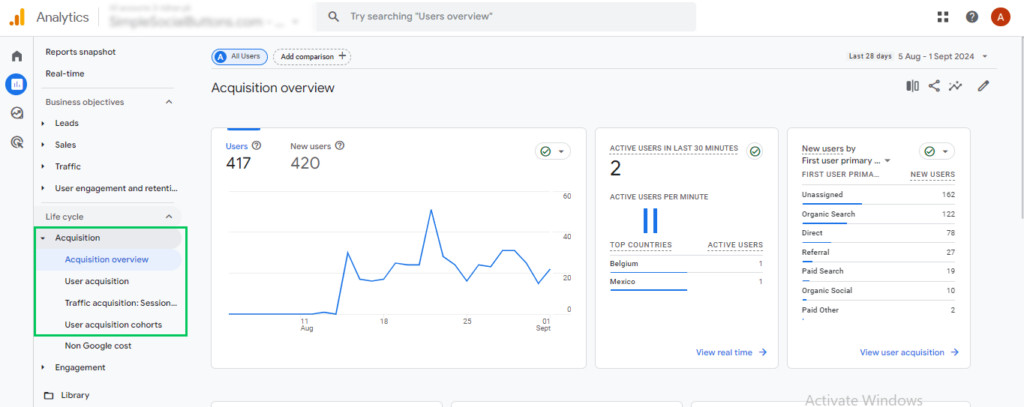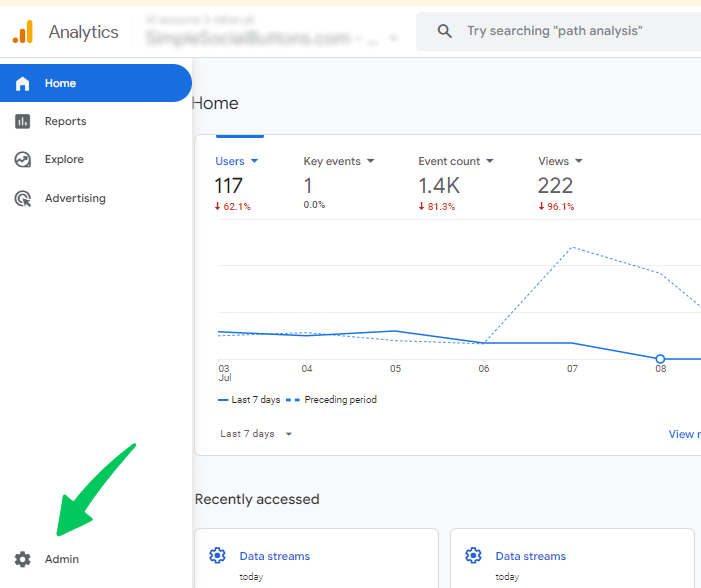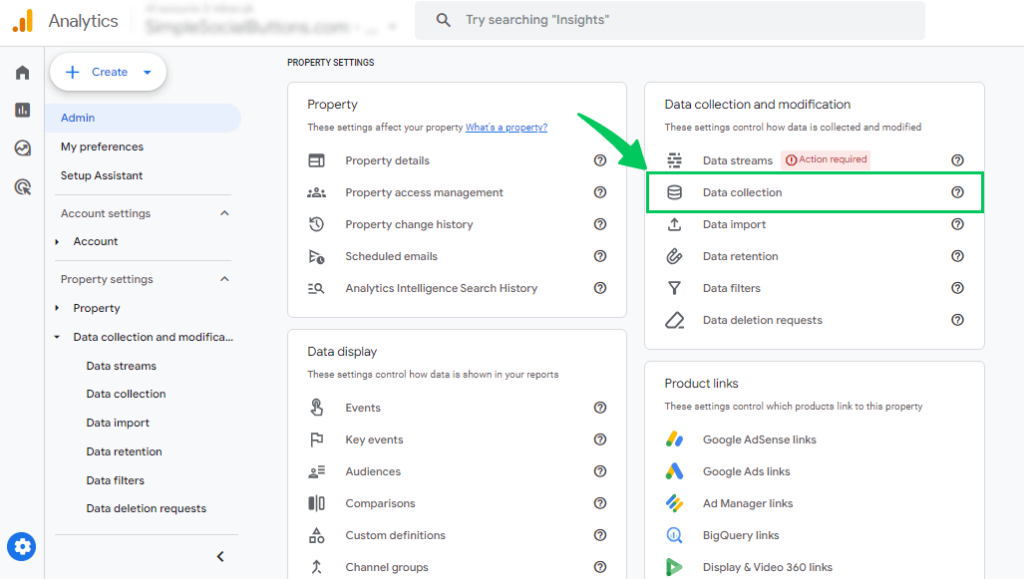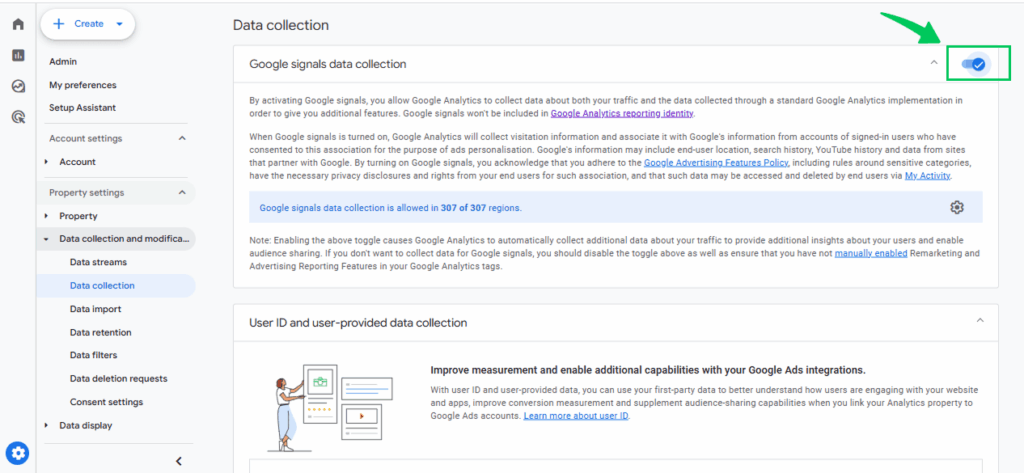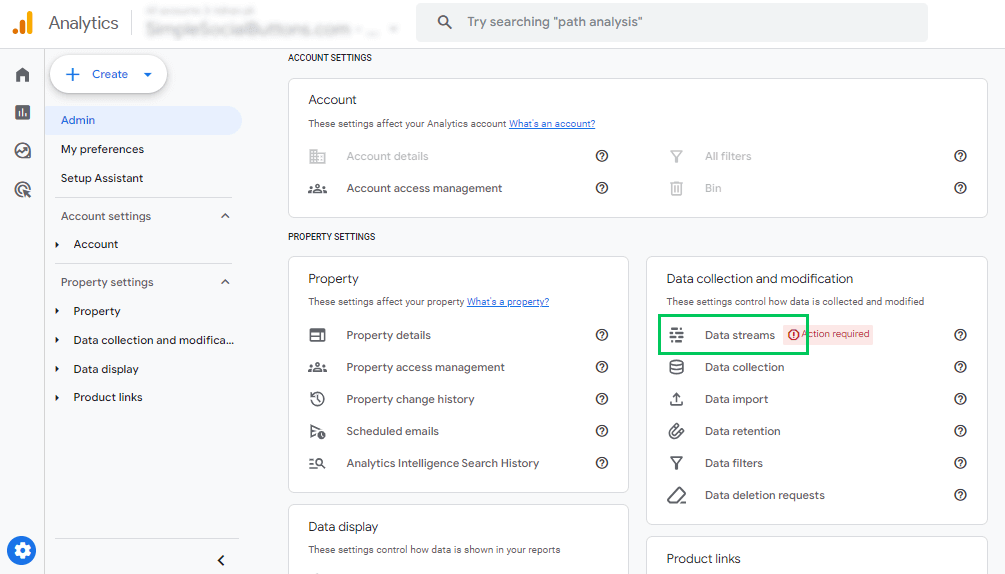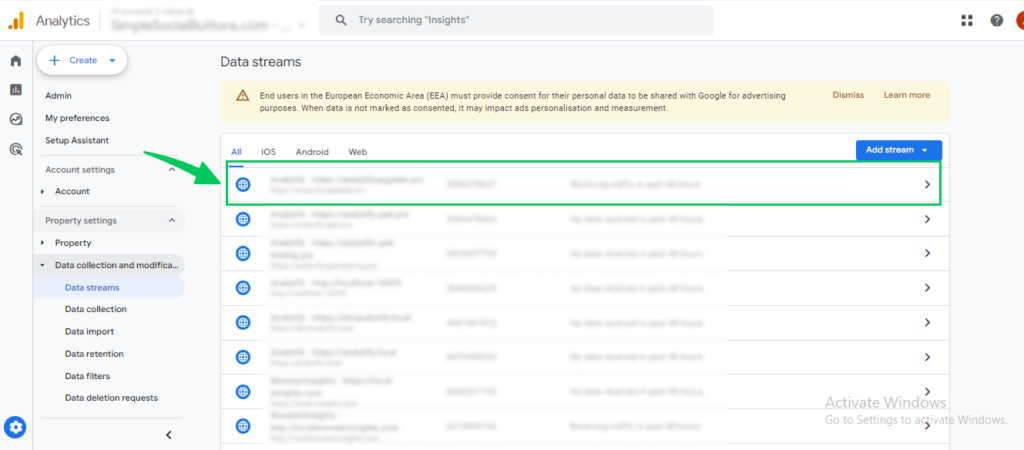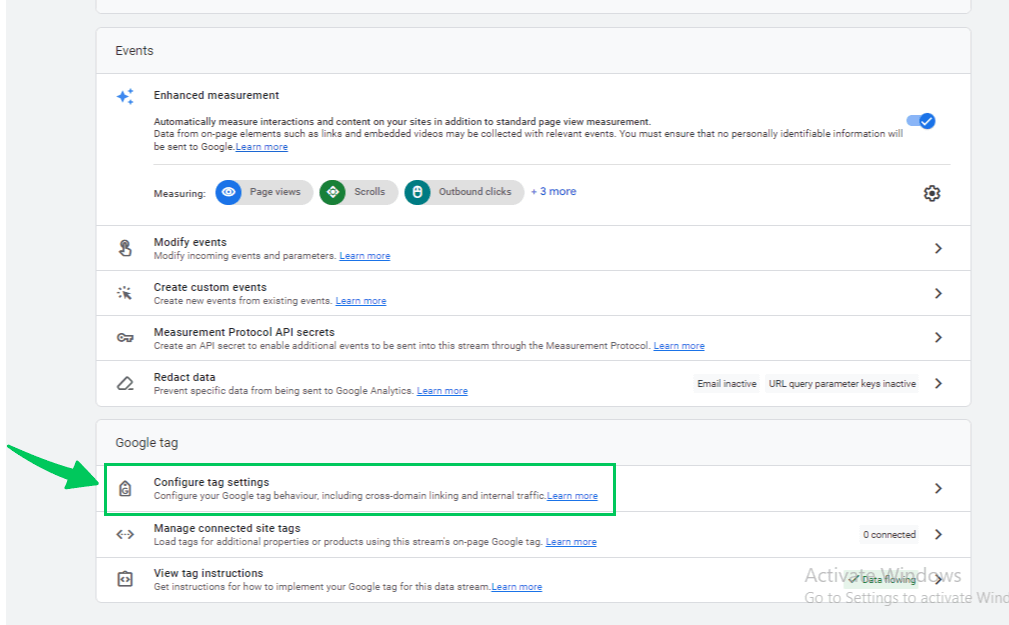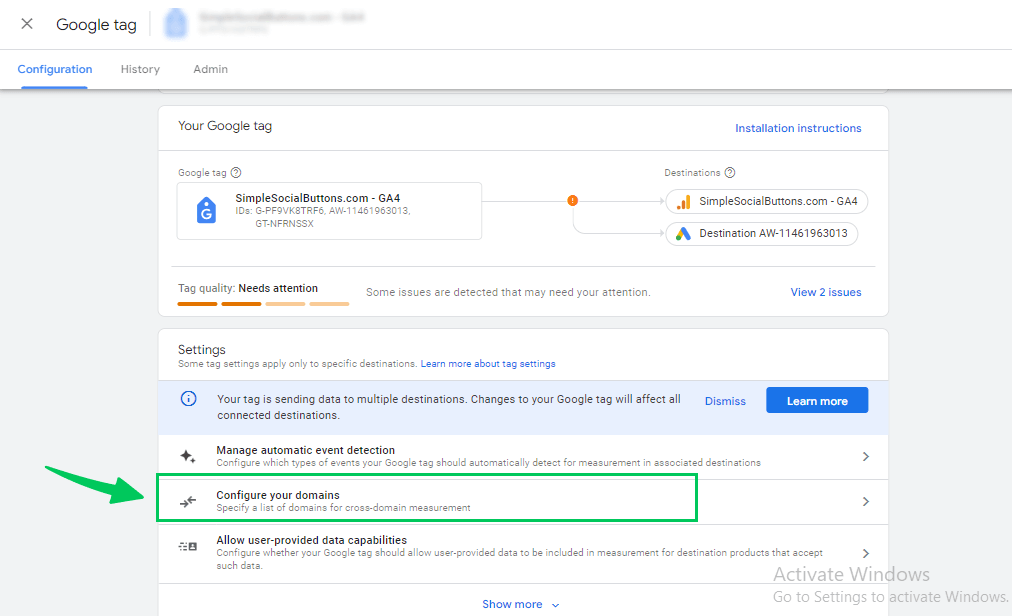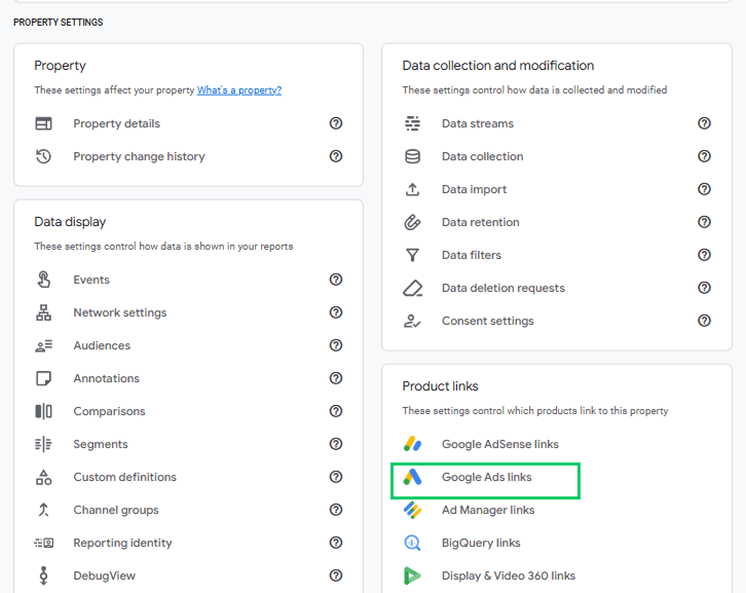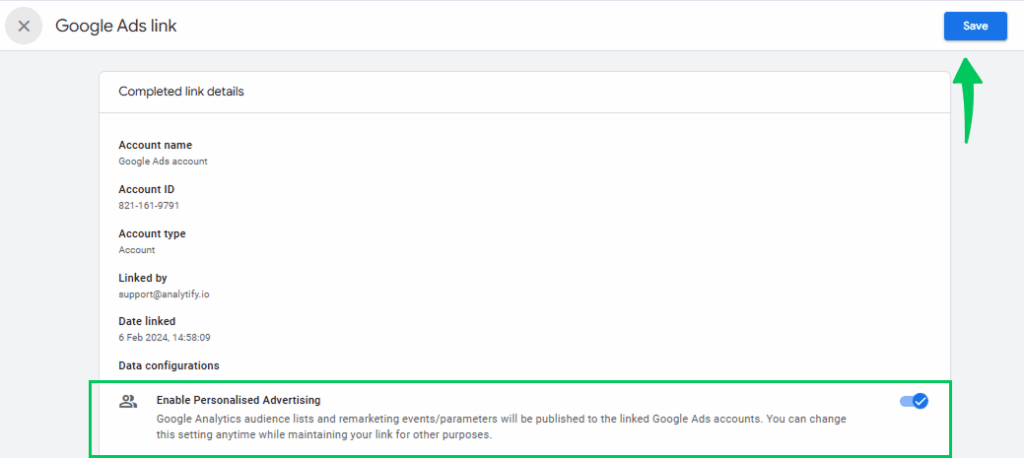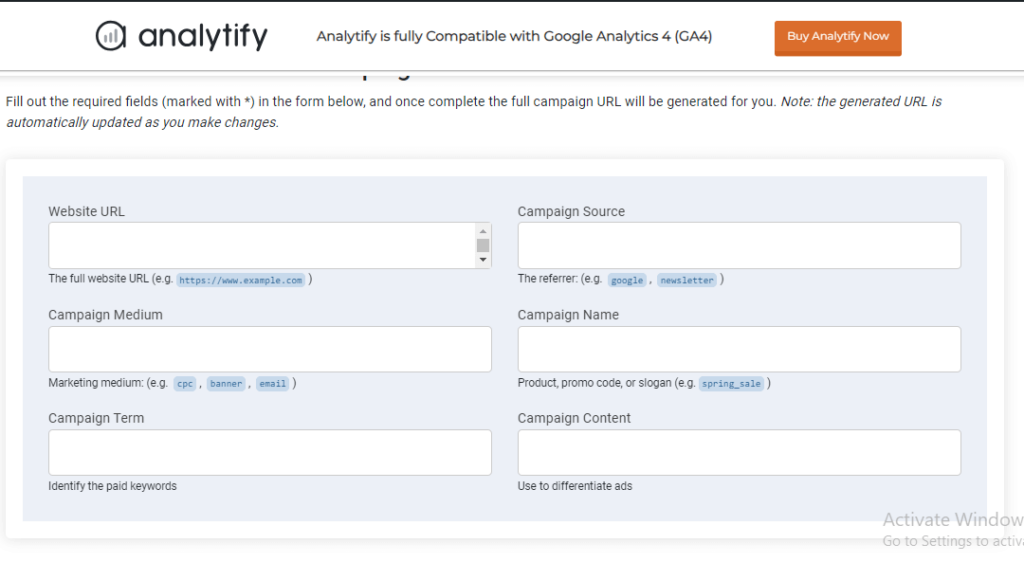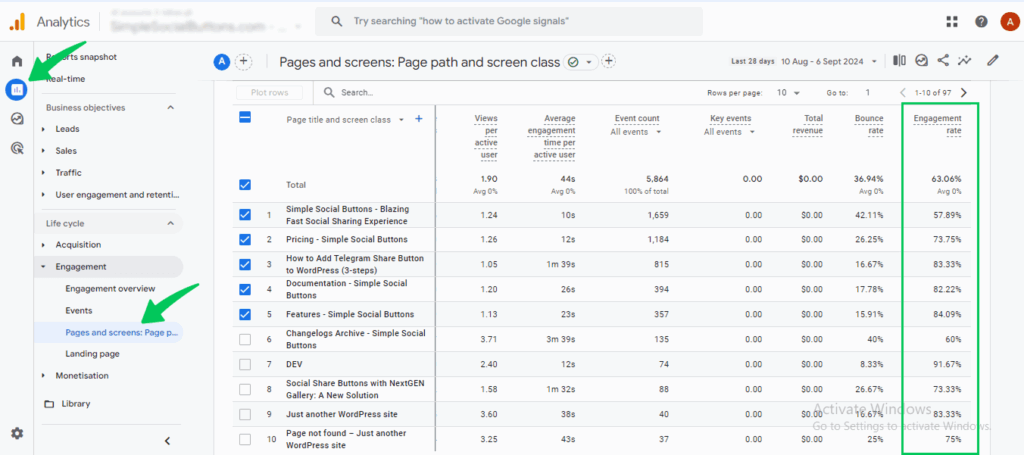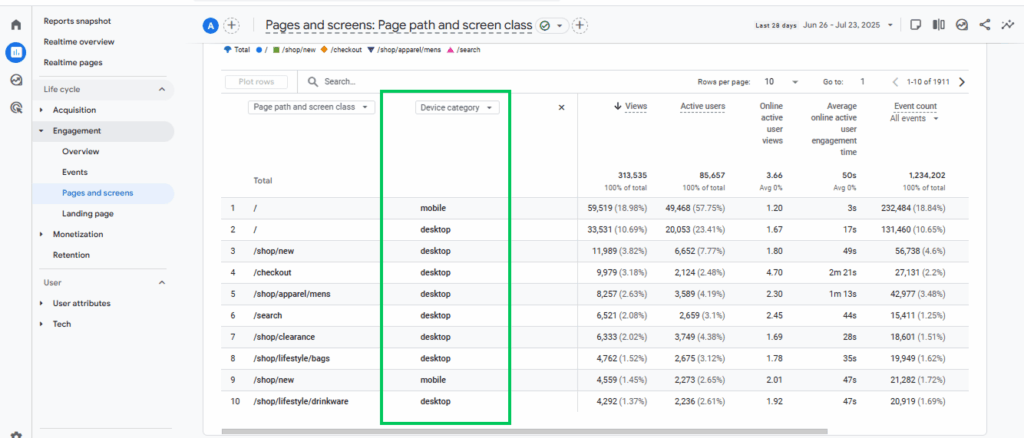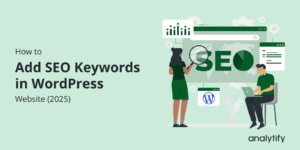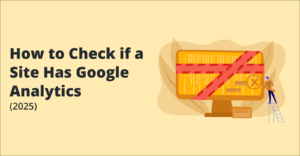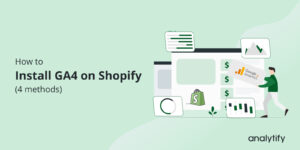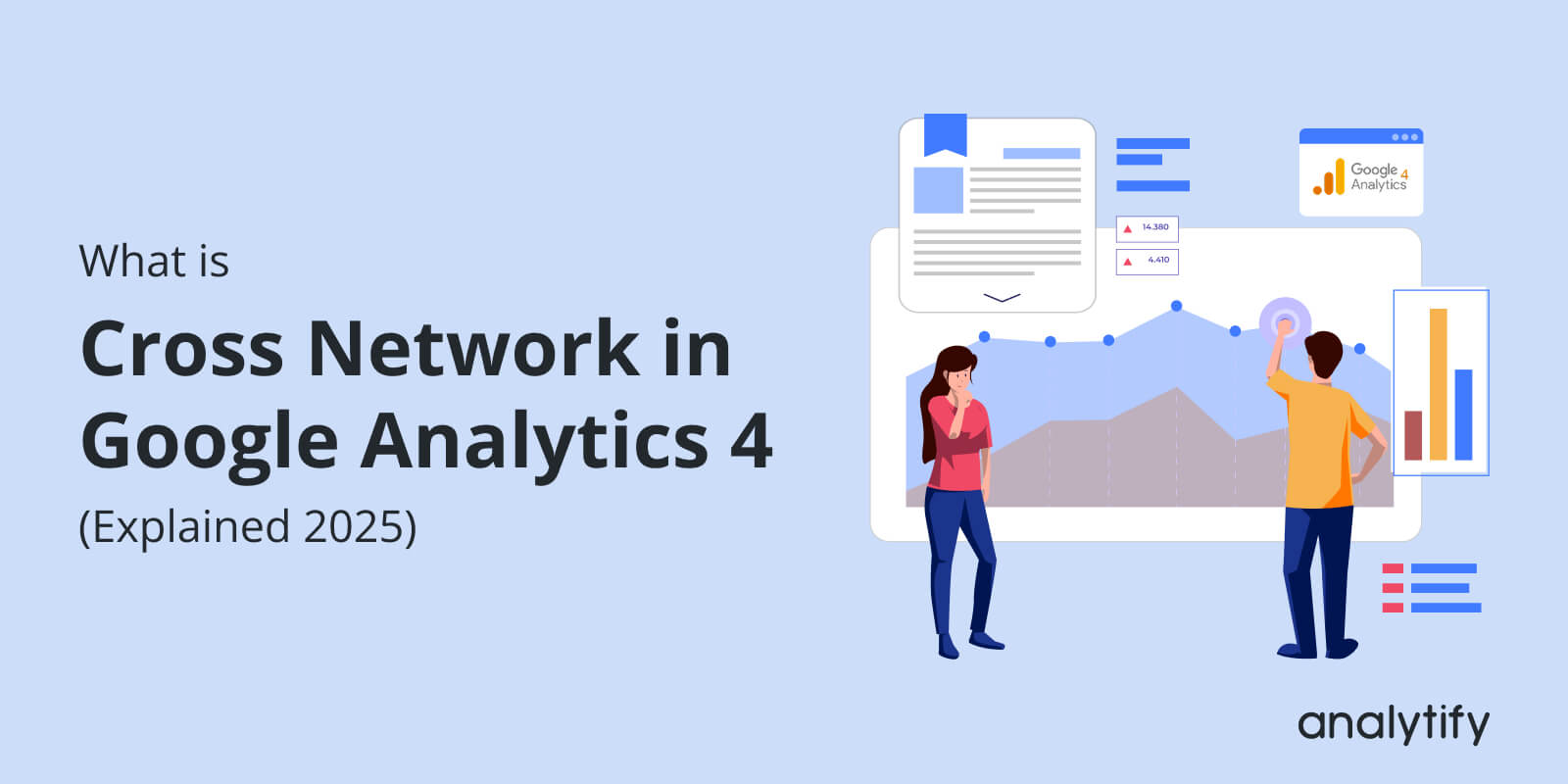
Cross Network in Google Analytics 4 (Explained 2025)
What is Cross Network in Google Analytics, and how can it transform your data strategy in 2025?
As users interact across different platforms, GA4’s Cross Network tracking helps unify data from websites, apps, and campaigns into a single user journey using tools like User-ID and Google signals. This provides clearer insights into how users find and interact with your site.
To make things easier, Analytify brings this GA4 data directly to your WordPress dashboard, complete with easy-to-understand reports, UTM management, and real-time tracking.
In this guide, you’ll learn what is Cross-network in GA4, how it works, and why you need it. Then we will discuss how to set up cross network in GA4, along with key metrics and challenges.
Let’s get started!
What is Cross Network in Google Analytics (TOC)
What is Cross Network in Google Analytics 4?
Cross Network in Google Analytics 4 (GA4) is a feature that helps you track how users interact with your website or app across different platforms and devices.
Whether someone visits your site from a mobile phone, switches to a desktop later, or uses an app, GA4 connects all these actions and treats them as a single user journey, rather than separate visits. This tracking is important because people often don’t stick to one device or platform.
For example, a user might first click on a Facebook ad on their phone, return later through a Google search on their laptop, and finally make a purchase after clicking on an email on their tablet. Cross-network tracking enables you to understand the entire path, not just the final step.
How Cross-Network Tracking Works in GA4
GA4 achieves this by utilizing tools such as User-ID, Google signals, and device IDs to identify and connect user activities across various sources. It creates a unified view of each user’s journey, even when they interact through multiple devices.
This allows businesses to see how users find their site, what actions they take, and which traffic sources or campaigns help drive conversions.
With GA4’s built-in reports like “Traffic Acquisition” and “User Acquisition,” you can easily analyze cross network data. These reports show how users from different platforms behave, which channels attract the most valuable visitors, and how each source contributes to your overall goals.
Analytify integrates with GA4 to provide a simple, user-friendly way to track and view cross network data directly in your WordPress dashboard, without needing to navigate into GA4’s complex setup.
Why You Must Do Cross Network Tracking in GA4
Cross network tracking in Google Analytics 4 (GA4) is essential for businesses seeking to understand the complete user journey across devices and platforms. Here’s why it matters:
- Better Tracking of User Journeys Across Platforms
GA4 connects interactions across websites, mobile apps, and other platforms into a single user view. This ensures you can follow the entire customer journey from the first click to conversion without missing key events. - Improved Accuracy in Data Attribution
Instead of giving credit to only the last click, GA4’s cross-network model accurately attributes value to each source a user interacts with. This helps you understand the actual impact of your marketing campaigns. - Smarter Marketing Strategies
With accurate cross-platform data, you can identify which channels drive the most value and refine your campaigns based on what works, whether it’s Google Ads, social media, email, or organic search. - Enhanced Customer Insights for Targeting
By tracking user behavior across networks, GA4 reveals how people interact with your content on different devices. This helps in building detailed audience segments and delivering more personalized messaging. - Increased ROI from Advertising Spend
When you know which platforms and strategies are converting best, you can shift your budget accordingly. This leads to better performance, reduced waste, and a higher return on investment.
How to Set Up Cross Network Tracking in GA4 (Step-by-Step Guide)
Setting up Cross-Network tracking in Google Analytics 4 (GA4) helps you measure user journeys across devices, platforms, domains, and ad networks, such as Google Ads. Follow this step-by-step guide for a complete setup:
Step 1: Create a GA4 Property
- Go to Google Analytics, create a GA4 property.
- In your GA4 property, set up a data stream.
- Then, add the gtag.js code to your site’s <head> tag. Alternatively, skip this step if you’re using Analytify, as it automatically installs the tracking code in WordPress.
For complete guidance on setting up a GA4 account, you can visit this guide.
Step 2: Enable Google Signals
- Go to Admin.
- Next, choose the Data Collection.
- Then, turn the toggle on to enable Google Signals for cross-device tracking using signed-in user data.
Step 3: Set Up Cross-Domain Measurement
- Navigate to Admin
- Next, choose Data Streams.
- Then select the data stream for your website.
- Scroll down and click on Configure tag settings.
- Next, under Settings, click Configure your domains.
- Add domains you want to track as a single user journey (e.g., yourdomain.com and checkout.yourdomain.com).
Check out our complete guide: How to Set Up GA4 Cross-Domain Tracking.
Step 4: Link Google Ads to GA4
- Go to Admin.
- Then, choose Google Ads under the Product Links.
- Then, click Link, choose your Google Ads account, and enable personalized advertising and auto-tagging.
Step 5: Use UTM Parameters for Campaign Tracking
- Use UTM tags on your ad URLs:
- utm_source, utm_medium, utm_campaign, etc.
- utm_source, utm_medium, utm_campaign, etc.
- This ensures traffic from email, social, and paid ads is properly attributed in GA4 reports.
Analytify’s built-in UTM builder makes it easy to create tracking links without errors. It helps you quickly add UTM parameters to your URLs, allowing you to track campaign performance in GA4 more accurately.
Step 6: Test with DebugView
- Go to Admin >> DebugView in GA4.
- Use Google Tag Assistant or preview mode in GTM to simulate user activity and confirm correct tracking.
How Analytify Simplifies Overall Tracking
Join 50,000+ beginners & professionals who use Analytify to simplify their Google Analytics!
Analytify automatically connects your WordPress site to GA4, installs the tracking code, and pulls key metrics (such as engagement, conversions, and device data) into visual reports.
It includes a UTM link generator and displays ad campaign performance, making it easy to analyze cross-network behavior without needing to access the GA4 interface.
Analytify organizes cross-domain and cross-device data in a simple dashboard, allowing you to identify patterns and optimize performance quickly.
Key Metrics to Track with Cross Network Analytics in GA4
To fully benefit from tracking cross network in GA4, it’s important to monitor key metrics that reveal how users interact with your brand across platforms and devices. Here are the most valuable metrics to track:
- User Engagement Across Different Platforms
Metrics such as engaged sessions, average engagement time, and engagement rate help you understand how users interact with your content across mobile, desktop, and app platforms. This shows which platforms are more effective at keeping users interested.
- Cross-Network Conversions
GA4 allows you to track how users convert across different traffic sources. For example, if a user clicks a Google ad on mobile and completes a purchase later via desktop, GA4 can accurately attribute this conversion. This is crucial for understanding multi-step journeys and campaign performance. - Cross-Device User Behavior
GA4 links user activity across devices using Google signals or User-ID. Monitoring this behavior helps you understand device-switching patterns and optimize experiences for every screen.
Analytify makes it easy to track cross-network performance by showing clear engagement metrics, visual conversion reports, and organized cross-device data all within your WordPress dashboard.
This helps you quickly understand user behavior, identify top-performing platforms, and improve your marketing strategies.
Common Challenges in Cross-Network Tracking and How to Overcome Them
Tracking cross-network in Google Analytics comes with several challenges that can impact data accuracy and analysis. Here are the most common issues and how to overcome them:
- Data Fragmentation
When users interact with your site or app through different devices or platforms, their sessions can appear as separate users. This disrupts the user journey and results in incomplete data. - Tracking Issues Across Devices
Without proper setup, it can be challenging to track users who switch between mobile and desktop devices, resulting in gaps in behavior tracking and conversion paths. - Incorrect Attribution
Often, conversions are wrongly credited to the last channel a user interacted with, ignoring earlier touchpoints that influenced the decision. This skews your campaign performance data.
GA4 addresses these issues by utilizing advanced tracking tools, including User-ID and Google signals, to consolidate user data across various platforms. This creates a more accurate and unified view of user journeys.
Analytify presents GA4 data in easy-to-understand visual reports inside WordPress. It helps you spot inconsistencies, monitor device-specific behavior, and track conversions without needing to navigate complex GA4 menus.
Frequently Asked Questions
1. What Is Cross Network in Google Ads?
Cross networking in Google Ads refers to ad campaigns that run across multiple Google platforms, including Search, Display, YouTube, Discover, and Gmail. It shows combined performance data from all these networks. This helps advertisers track the overall effectiveness of their campaigns across various Google channels.
2. What is the difference between GA4 cross network and paid search?
GA4 Cross Network tracks user activity across multiple platforms (web, apps, devices), providing a complete view of the customer journey. Paid Search, on the other hand, focuses only on traffic and conversions from paid search ads such as Google Search campaigns.
3. What does Cross Network traffic mean in Google Analytics?
Cross network traffic in Google Analytics represents combined data from multiple networks or platforms, enabling you to analyze how users interact with your content across various devices and channels. This includes behavior from web, app, and other digital environments tracked in GA4.
4. How does Google Analytics Cross Network user traffic improve insights?
Google Analytics Cross Network user traffic provides deeper insights by combining data from various touchpoints. This helps businesses understand how users interact across devices (e.g., mobile and desktop), which campaigns are most effective, and where to focus their marketing efforts.
5. What are cross-network clicks?
Cross network clicks refer to user clicks on ads that appear across multiple Google ad networks, such as the Search Network, Display Network, YouTube, Gmail, and Discover. These clicks are counted collectively to show how your ads are performing across all platforms, not just one specific channel.
6. Is cross-network the same as Performance Max?
No, cross-network refers to ad performance across multiple Google platforms, while Performance Max is a specific campaign type that runs ads across those networks.
Final Thoughts: What is Cross Network in Google Analytics
In this guide, we explored what cross-network means in Google Analytics 4, and how it unifies user interactions across websites, mobile apps, and ad campaigns. We explained how GA4’s Traffic Acquisition and User Acquisition reports help you understand which sources drive engagement and conversions.
You also learned with a step-by-step guide to set cross network tracking by enabling cross-domain tracking, Google Signals. Use Analytify’s UTM builder for accurate tagging, and monitor cross-network performance right inside your WordPress dashboard with Analytify’s visual reports.
Key cross-network metrics include user acquisition, session source/medium, conversion rate, and user engagement across devices. Common challenges involve data fragmentation, inconsistent UTM tagging, and difficulty linking sessions without proper User-ID or domain setup.
For further guidance, you can read:
Have you set up cross-network tracking in your GA4 account yet?
Share your experience or questions in the comments. We’d love to hear from you!