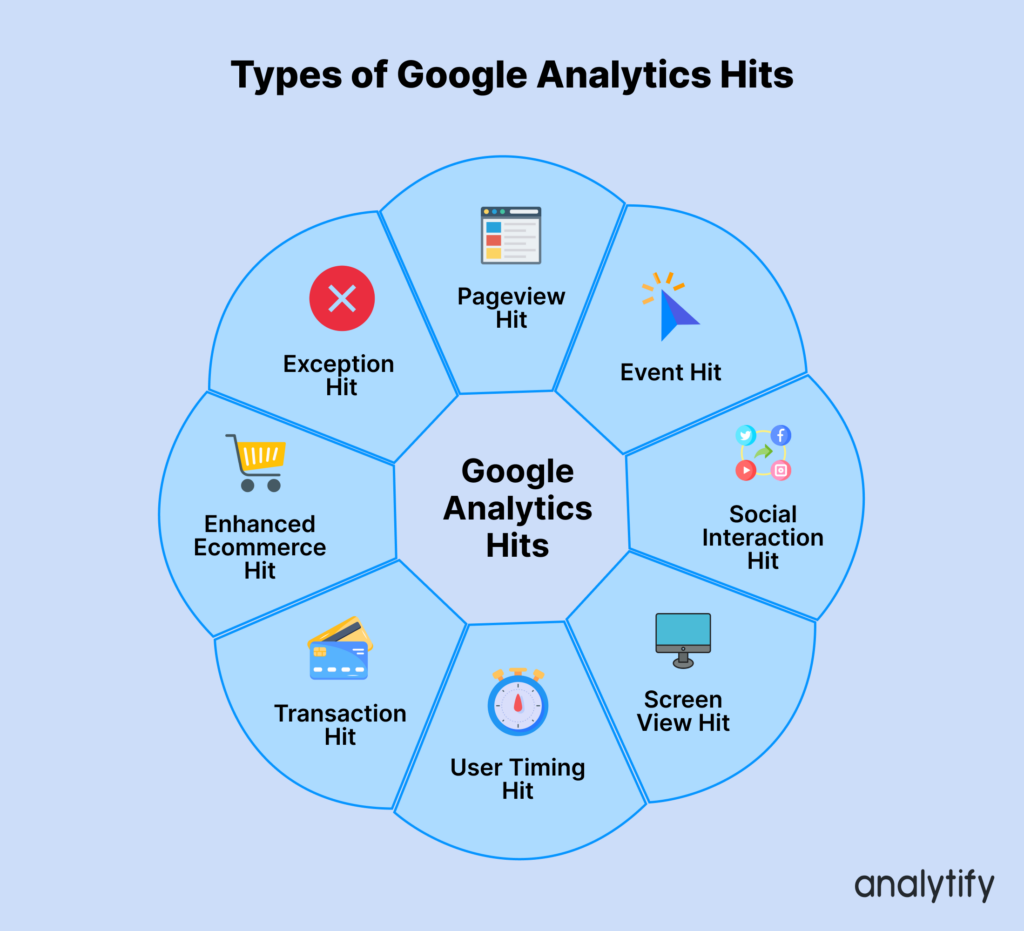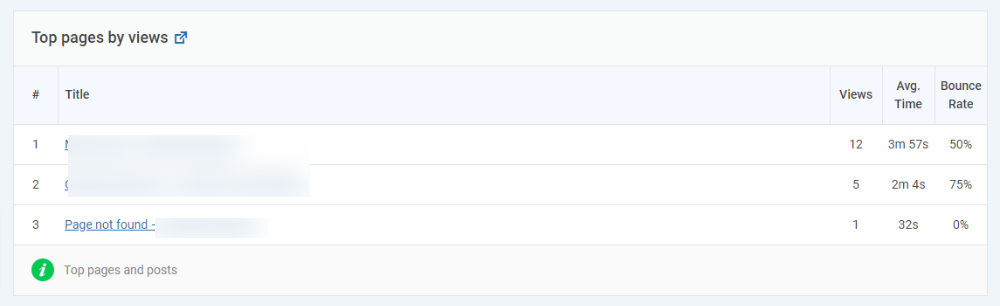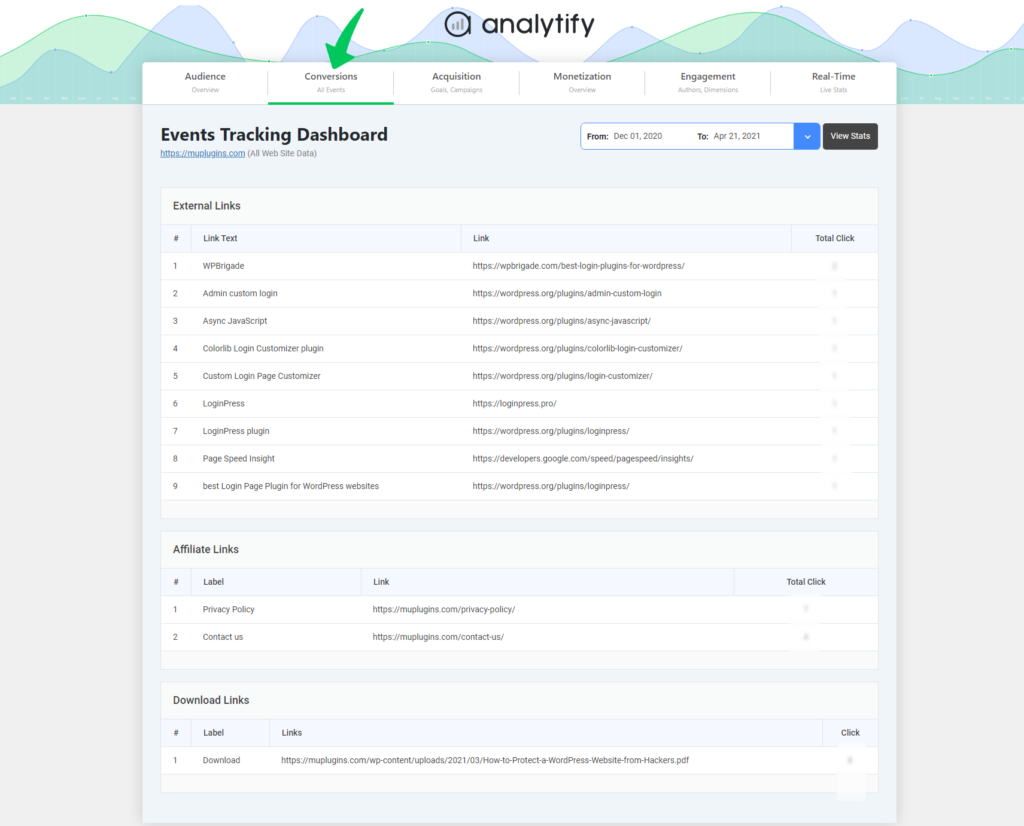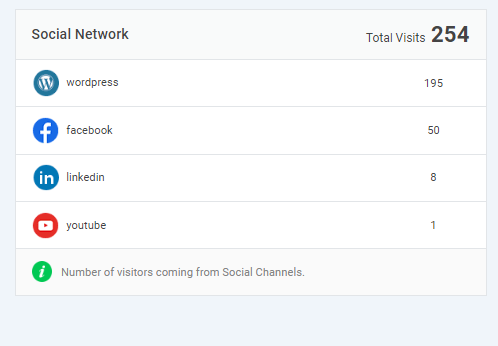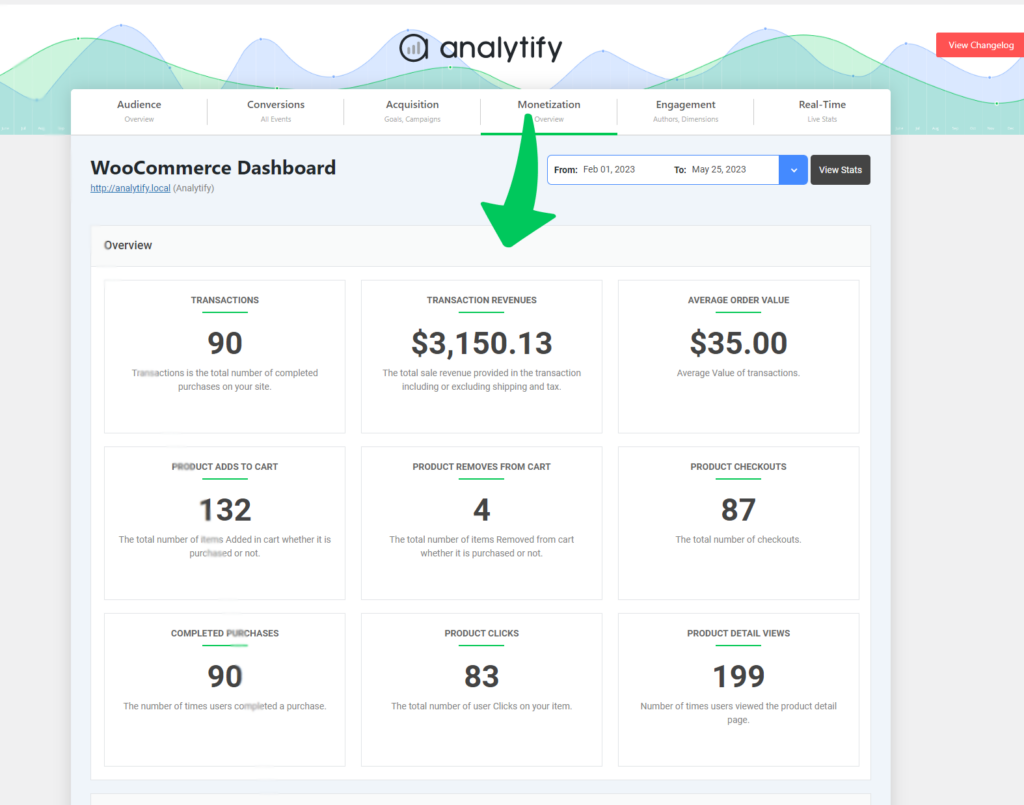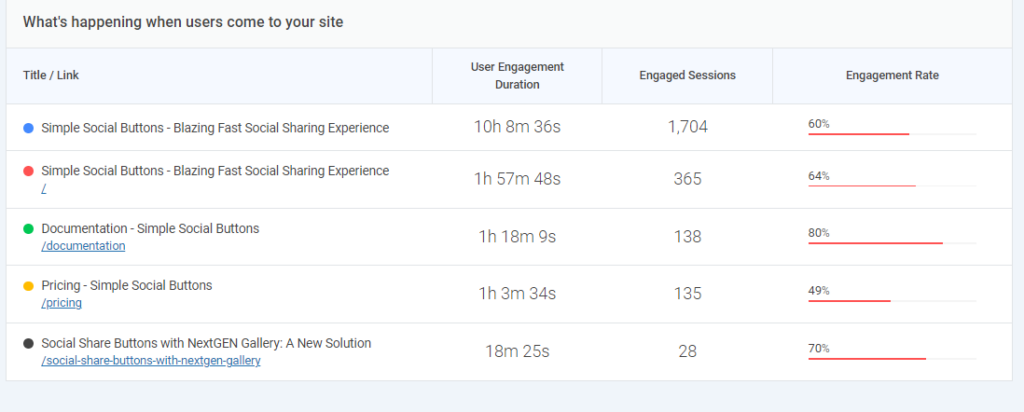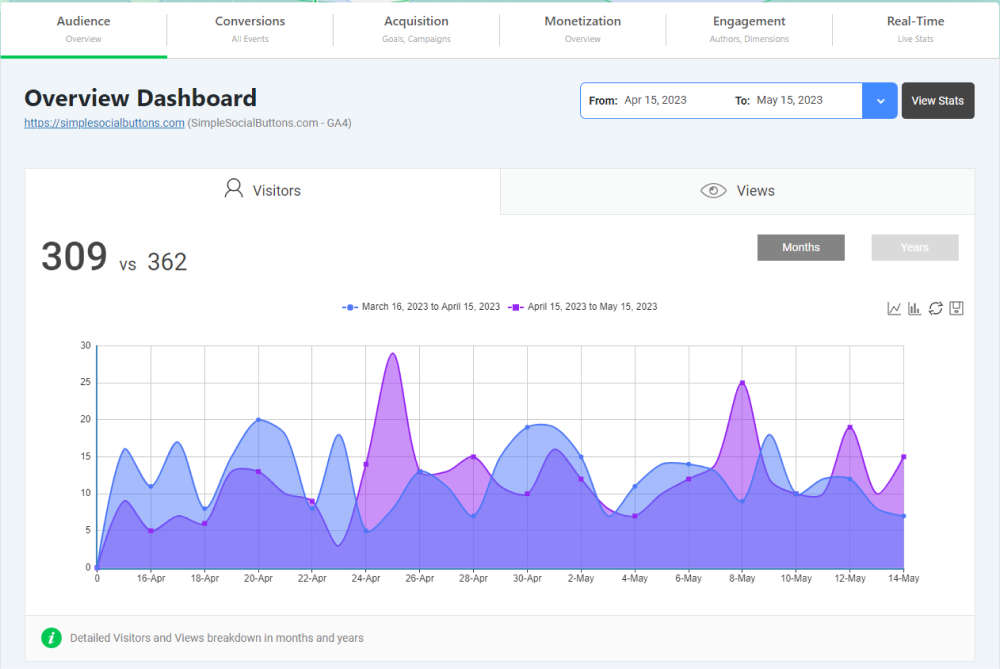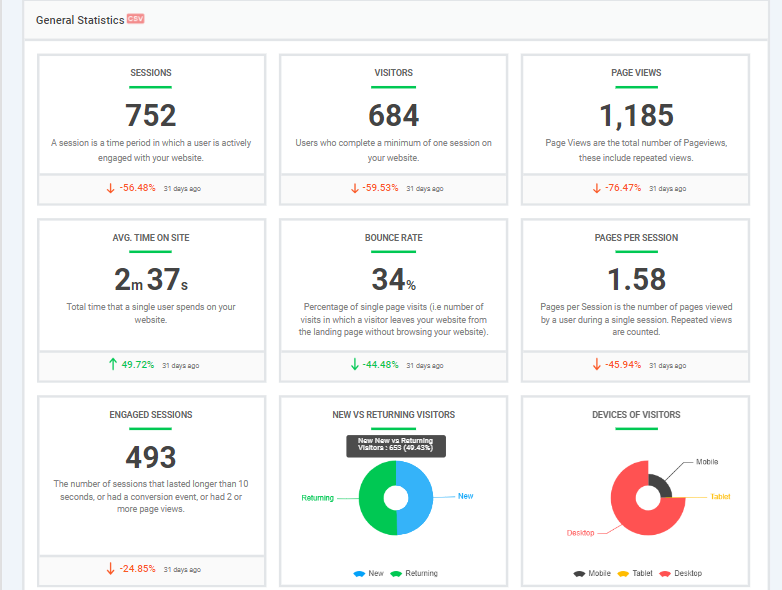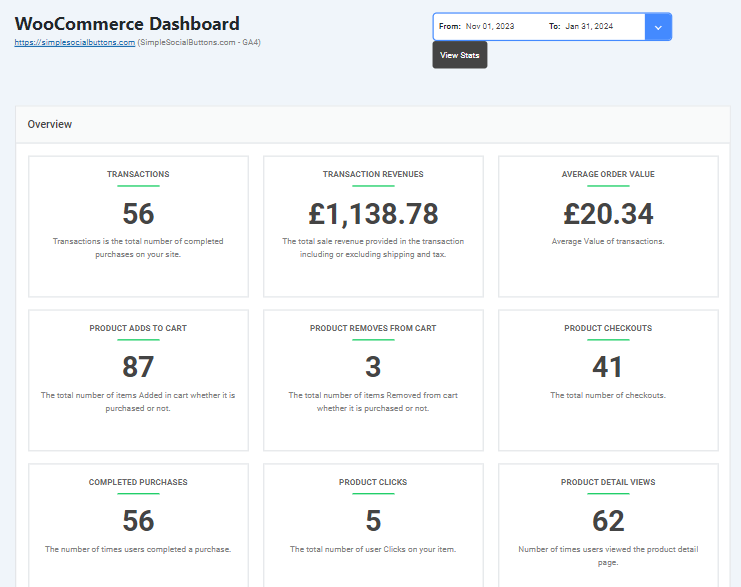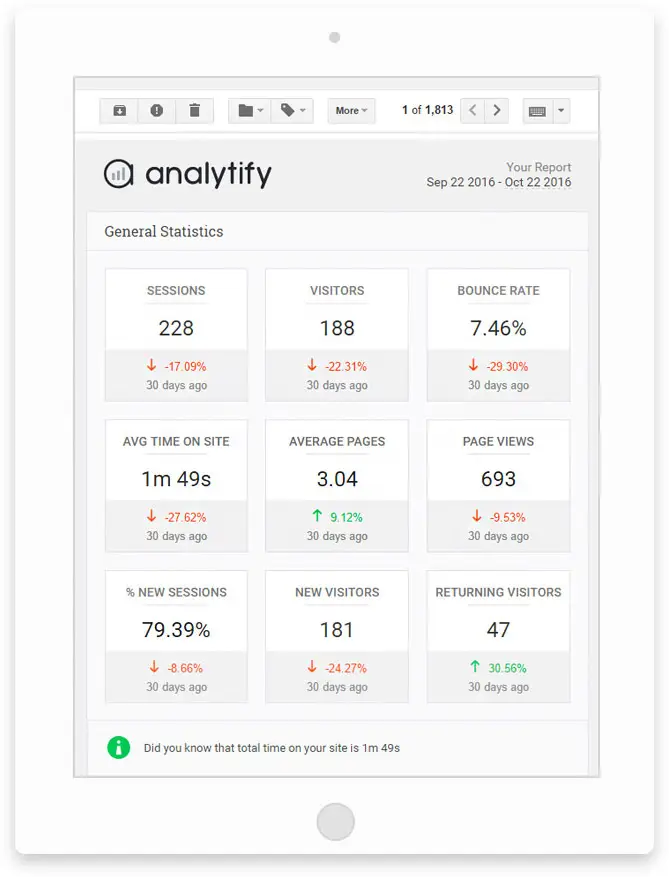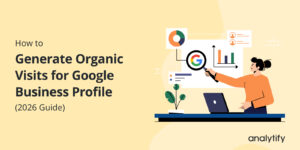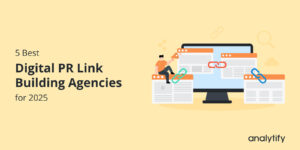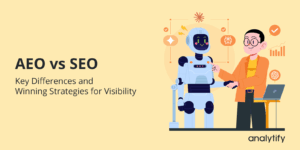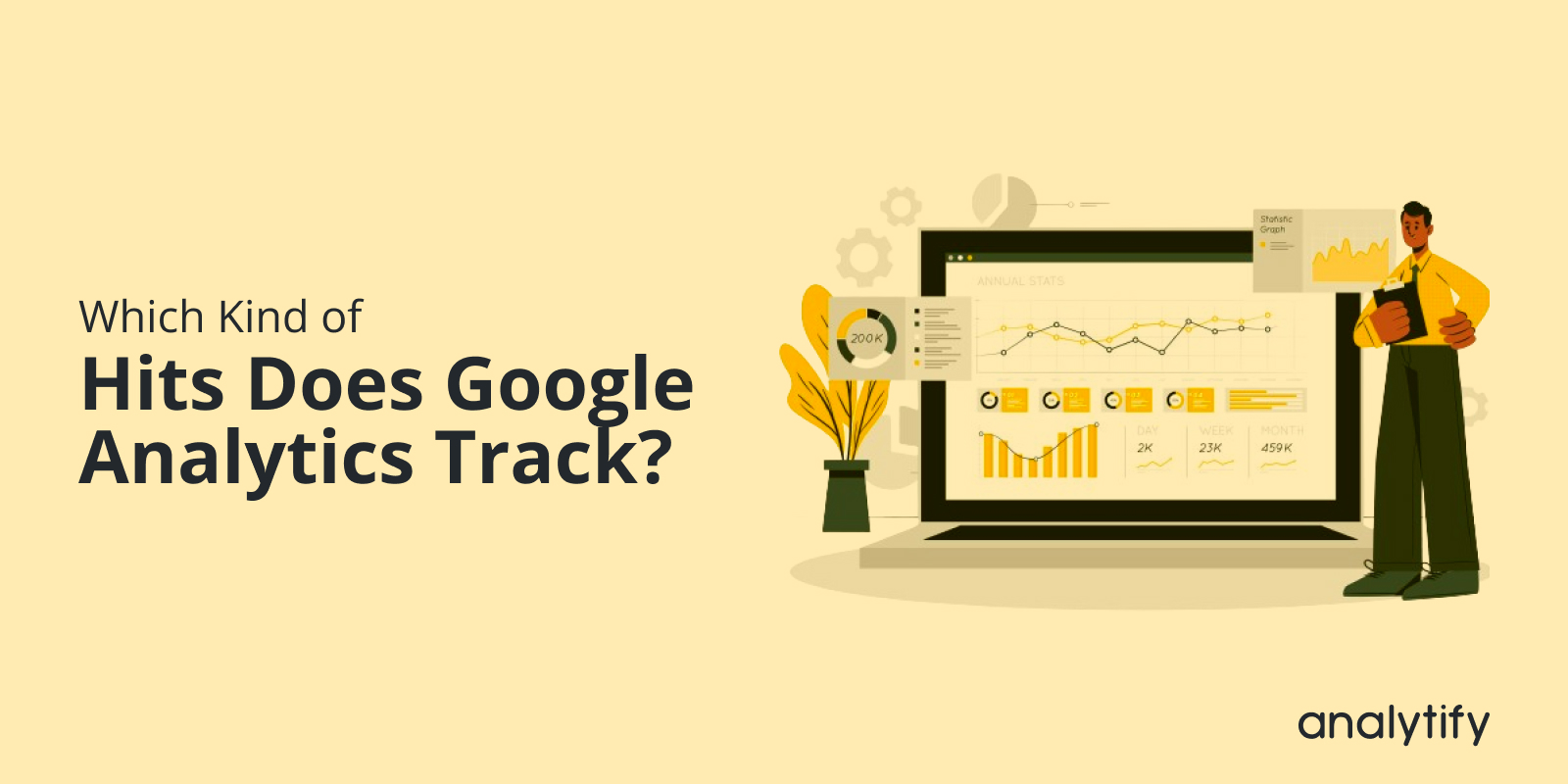
Which Kind of Hits Does Google Analytics Track? (2025)
Google Analytics is powerful for tracking and analyzing web traffic and captures various types of user interactions to provide comprehensive insights. Are you wondering which kind of hits does Google Analytics track?
Whether you’re a digital marketer, web developer, or business analyst, understanding the different types of GA4 hits can help you optimize your website’s performance.
Specializing in digital analytics, we provide the most accurate and detailed information about Google Analytics website hits.
Let’s discuss different type of hits in Google Analytics 4 and why they’re important for your website analysis.
Google Analytics Hits (TOC):
What are Google Analytics Hits?
Before discussing which hits Google Analytics tracks, let’s first understand what hits are.
In simple terms, a hit is an interaction that sends data to Google Analytics. This interaction is recorded as a hit whenever a user performs an action on your website, such as viewing a page or clicking a button.
Hits in Google Analytics 4 (GA4) encompass various types of user interactions, including pageviews, events, transactions, and more. Each hit provides valuable data that helps you analyze user behavior and optimize your website’s performance.
For example, a pageview hit occurs every time a user loads a page on your site, while an event hit might track when a user clicks a specific button. These hits are fundamental to understanding how users engage with your content.
Which Kind of Hits Does Google Analytics Track? (Explained)
In Google Analytics 4 (GA4), several types of hits are tracked to provide a comprehensive view of user interactions on your website.
Here’s a detailed list of different types of hits in Google Analytics 4:
Pageview Hit
A pageview hit is recorded every time a user views a page on your site. It is the most common type of hit and is crucial for understanding user navigation and page popularity.
For instance, if a user navigates from your homepage to a blog post, these page loads will be counted as separate pageview hits. This data helps you see the most visited pages and how users move through your site.
Event Hit
An event hit captures user interactions such as button clicks, video plays, or file downloads. These are essential for tracking user engagement and understanding how visitors interact with your site.
For example, if a user clicks on a “Sign Up” button or plays a video, these actions are recorded as event hits. Events provide detailed insights into user behavior beyond simple pageviews.
Social Interaction Hit
A social interaction hit records when users interact with social media buttons, such as sharing content on Facebook or Twitter. It is important for measuring the impact of your social media campaigns.
For instance, if a user shares a blog post on Facebook directly from your site, this interaction is captured as a social interaction hit. Tracking these interactions helps gauge the effectiveness of your social media integration.
Screen View Hit
Screen view hits help you understand how users interact with different screens or views within your site or app.
For example, if a user navigates through different screens in a mobile app, each screen view is tracked. These hits provide insights into user navigation and screen engagement.
User Timing Hit
A user timing hit captures the time users take to complete specific actions, such as form submissions or page navigations. This helps identify areas where user experience can be improved.
For instance, if users take a long time to complete a checkout process, you might need to streamline the process. User timing hits are useful for understanding the efficiency of various site processes.
Exception Hit
Exception hits record errors or anomalies that occur on your site, such as JavaScript errors or failed load attempts. This information is critical for debugging and improving the stability of your website.
For example, if an error prevents a page from loading correctly, an exception hit would be recorded, highlighting the need for technical review and correction.
Enhanced Ecommerce Hit
Enhanced e-commerce hits offer a more granular look at e-commerce activities, including product impressions, add-to-cart actions, and checkout steps. This detailed data is invaluable for optimizing your e-commerce strategy.
For example, you can track how many users add products to their cart but do not complete the purchase, allowing you to identify and address potential drop-off points.
Transaction Hit
Transaction hits are a subpart of e-commerce hits. These are important for e-commerce sites as they capture details of sales transactions, including products purchased, quantities, and revenues. This helps analyze an online store’s performance and understand purchasing behaviors.
For example, when a user completes a purchase on your site, a transaction hit records the transaction details. This data is crucial for measuring sales and revenue.
| Hit Type | Description | Content |
| Pageview Hit | Tracks when a page on your website is viewed. | A pageview hit is recorded every time a user views a page on your site. This is crucial for understanding user navigation and page popularity. |
| Event Hit | Tracks specific user interactions on your site. | An event hit captures interactions like button clicks, video plays, or file downloads, which are essential for tracking user engagement. |
| Social Interaction Hit | Tracks interactions with social sharing buttons. | A social interaction hit records interactions with social media buttons, important for measuring the impact of social media campaigns. |
| Screen View Hit | Measures user interactions with different screens or views. | Screen view hits help you understand how users interact with different screens or views within your site or app, crucial for analyzing user navigation and engagement. |
| User Timing Hit | Tracks the time taken for user actions. | A user timing hit captures the time users take to complete actions like form submissions, helping identify areas for user experience improvement. |
| Enhanced Ecommerce Hit | Provides detailed tracking for e-commerce sites. | Enhanced e-commerce hits offer granular insights into activities like product impressions and checkout steps, including Transaction Hits. |
| Transaction Hit | Tracks e-commerce transactions. | Transaction hits capture details of sales transactions, helping analyze online store performance (subpart of Enhanced Ecommerce Hit). |
| Exception Hit | Records errors and anomalies that occur on your site. | Exception hits record errors or anomalies such as JavaScript errors or failed load attempts, critical for debugging and improving site stability. |
What are Google Analytics Hits Limits?
It’s also important to know that there are limits to the number of hits Google Analytics can process. This section will explain Google Analytics hit limits and how they impact your data collection.
Google Analytics imposes certain limits on the number of hits you can send per property. These limits are essential to ensure the platform can process data efficiently without overloading the system.
Google Analytics Hit Limits
- Standard Account: 10 million hits per month.
- Google Analytics 360: 2 billion hits per month
What Happens When Google Analytics Hits Limit is Reached?
When you exceed the hit limits, Google Analytics will stop processing new hits for the remainder of the month. It can result in incomplete data, leading to potential gaps in your analysis.
For example, if you run a popular e-commerce site and exceed the 10 million hits limit on a standard account, any additional hits will not be recorded. This means you might miss out on valuable user behavior and sales performance data.
How Can You Monitor Your Hit Usage?
To avoid reaching these limits, it’s important to monitor your hit usage regularly. Here are a few ways to keep track:
- Google Analytics Admin Panel: Under the ‘Property Settings,’ you can view your hit usage and identify trends that might push you toward the limit.
- Custom Alerts: Set up custom alerts in Google Analytics to notify you when you are approaching your hit limits.
- Third-Party Tools: Use third-party analytics tools that integrate with Google Analytics to provide more detailed reports on hit usage.
Managing Hit Limits
If you find that you are consistently hitting your limits, consider the following strategies:
- Optimize Event Tracking: Review and refine your event tracking setup. Ensure you are only tracking essential events that provide valuable insights.
- Sampling: Implement data sampling to reduce the number of hits. This involves analyzing a representative subset of data rather than all hits.
- Upgrade to Google Analytics 360: For businesses that need to process more than 10 million hits per month, upgrading to Google Analytics 360 offers higher hit limits and additional features.
| Hit Limit | Standard Account | Google Analytics 360 |
| Monthly Hit Limit | 10 million | 2 billion per month |
| Actions After Limit | Stops processing hits | Higher processing capacity |
By understanding and managing your Google Analytics hit limits, you can ensure continuous and accurate data collection. This proactive approach helps maintain the integrity of your data and supports effective decision-making.
Bonus: Track Google Analytics Website Hits on WordPress
Tracking Google Analytics website hits on WordPress can be simplified using Analytify, the best WordPress plugin. This tool integrates Google Analytics into your WordPress dashboard, making it easy to access and interpret your site’s data without navigating the Google Analytics interface.
Simplify Your Google Analytics in WordPress
You know all about Google Analytics and love the data it provides, but wouldn’t it be nice if there is a tool to manage all of that complex information within your WordPress dashboard?
Analytify is a powerful plugin that brings Google Analytics reports directly into your WordPress dashboard. It offers detailed insights into your website’s performance, user behavior, and much more.
Here are some common Google hits that Analytify can track and relate to:
- Pageview Hits: Analytify displays pageview statistics, which helps website owners understand which pages are the most popular, how visitors navigate through the site, and overall page performance. This is crucial for optimizing content and improving user navigation.
- Event Hits: The plugin can track and display event hits, showing interactions such as button clicks, video plays, or downloads. This data is useful for assessing user engagement and the effectiveness of various site elements like calls to action.
- Social Interaction Hits: While Google Analytics natively tracks social interactions, Analytify makes this data easily viewable, showing how many users engage with social media buttons and share content directly from your site. This is valuable for evaluating the impact of social media on content distribution and engagement.
- Enhanced Ecommerce Hits: For e-commerce sites using WooCommerce or another WordPress e-commerce system, Analytify can effectively display detailed e-commerce data such as product impressions, add-to-cart actions, and transactions. This enables site owners to closely monitor their e-commerce performance directly from their dashboard.
- User Timing Hits: Analytify’s user Engagement metric can help visualize how long users take to perform specific actions on a site, such as filling out forms or completing purchases. This information is key to identifying bottlenecks and improving the user experience.
| Analytify Feature | Google Analytics Hit | Description |
| Pageviews Tracking | Pageview Hits | Displays the number of pageviews to help website owners understand which pages are most popular and how users navigate through the site. Essential for content optimization and improving user experience. |
| Real-time Stats | Event Hits | Shows real-time user interactions like button clicks and video plays, offering insights into immediate user engagement on the site. Useful for live campaigns or interactive content. |
| Social Media Insights | Social Interaction Hits | Provides data on how users interact with social sharing buttons, crucial for assessing the impact of social media efforts and optimizing social sharing features. |
| E-commerce Tracking | Enhanced Ecommerce Hits | Integrates seamlessly with WooCommerce to track detailed e-commerce activities like product views, cart additions, and purchases, offering a granular look at e-commerce performance. |
| User Engagement Metrics | User Timing Hits | Helps identify how long users engage with specific site features, such as form completion times, improving understanding of user interactions and potential bottlenecks. |
How to Use Analytify?
Here’s how you can use Analytify to track website hits in Google Analytics:
- Easy Setup and Integration
- Analytify offers a straightforward setup process, connecting your WordPress site to Google Analytics in just a few clicks. Read how to install Analytify.
- After installing and activating the plugin, you simply authorize it to access your Google Analytics account. This seamless integration ensures your website’s data is accurately tracked and reported.
- Real-Time Stats
- Get real-time analytics directly on your WordPress dashboard.
- With Analytify, you can monitor real-time data such as active users, their locations, and the pages they are viewing. This immediate feedback helps you understand user behavior as it happens.
- Comprehensive Reporting
- You can access detailed reports on various metrics.
- Analytify provides comprehensive reports on pageviews, unique visitors, bounce rates, and more. These reports are broken down into easy-to-understand segments, helping you gain insights without needing advanced analytics knowledge.
- Enhanced Ecommerce Tracking
- For e-commerce sites, Analytify supports enhanced e-commerce tracking.
- This feature offers detailed reports on product performance, sales, and transactions, similar to enhanced e-commerce hits in Google Analytics. It helps you track your store’s performance and optimize your sales strategy.
- Customizable Dashboard
Analytify allows you to customize your WordPress dashboard to display the metrics that matter most to you. Whether real-time stats, e-commerce data, or specific event tracking, you can set up your dashboard to provide a quick overview of your site’s performance.
- Automated Email Reports
Receive regular email updates on your site’s analytics.
- Set up automated email reports to keep you informed about your website’s performance without having to log in to your dashboard. This feature is handy for staying updated on key metrics.
GA4 Hits FAQs
What are the different types of hits in Google Analytics?
In Google Analytics 4 (GA4), there are several types of hits, including pageview hits, event hits, transaction hits, social interaction hits, timing hits, user timing hits, and enhanced e-commerce hits. Each type of hit tracks different user interactions and provides valuable data for analyzing website performance.
How do I track website hits in GA4?
To track website hits in Google Analytics 4, you need to set up a GA4 property and add the tracking code to your website. You can track various types of hits, such as pageviews, events, and transactions, by configuring them in your GA4 settings. Plugins like Analytify can also simplify this process for WordPress users by integrating Google Analytics directly into the dashboard.
What is the hit limit in Google Analytics?
For standard Google Analytics accounts, there is a limit of 10 million hits per month. If you need to process more hits, you can upgrade to Google Analytics 360, which offers higher hit limits and additional features tailored to large enterprises.
How can I monitor my hit count?
You can monitor your hit count through the Google Analytics admin panel under ‘Property Settings.’ Additionally, you can set up custom alerts to notify you when you are approaching your hit limits. Using third-party tools integrated with Google Analytics can also provide detailed reports on your hit usage.
What happens if I exceed the hit limit in GA4?
If you exceed the hit limit in GA4, Google Analytics will stop processing new hits for the remainder of the month. It can result in incomplete data, which might affect your analysis and decision-making. It’s essential to monitor your hit usage and consider upgrading to Google Analytics 360 if you consistently hit the limit.
Can I track social interactions in Google Analytics?
Yes, you can track social interactions in Google Analytics using social interaction hits. These hits record interactions with social media buttons, such as shares and likes. This data helps measure the impact of your social media campaigns and understand how users engage with your content across different platforms.
Final Thoughts
Understanding which kind of hits does Google Analytics track is necessary crucial for anyone looking to optimize their website’s performance. From tracking pageviews and user interactions to detailed e-commerce activities, each type of hit provides valuable insights into how users engage with your site.
To recap, we covered the following key points:
- Pageview Hits: Essential for understanding user navigation and page popularity.
- Event Hits: Capture specific user interactions like clicks and video plays.
- Social Interaction Hits: Measure the impact of social media campaigns.
- Screen view Hits: Help understand how users interact with different screens during interactions.
- User Timing Hits: Understand the time taken for user actions.
- Enhanced E-commerce Hits: Gain detailed insights into e-commerce activities, including transaction hits that track e-commerce transactions, providing insights into sales performance.
- Exception Hits: Track errors and anomalies on your site, important for debugging and enhancing site reliability.
Managing your Google Analytics hit limits is also essential to ensure continuous and accurate data collection. By monitoring your hit usage and optimizing your tracking setup, you can avoid exceeding these limits and maintain the integrity of your data.
For WordPress users, plugins like Analytify can simplify tracking Google Analytics website hits by integrating analytics directly into your dashboard. It makes it easier to access and interpret your site’s data, helping you make informed decisions to improve performance.
You may also like to read about: How to Improve Organic CTR (15 Proven Strategies).
Did this guide help you understand the different types of hits in Google Analytics? Let us know in the comments below!