With the release of Analytify Pro, Analytics have just been much more colorful! The ‘Analytify Comparison Graph Colors‘ filter is one of the exciting new features included in the most recent version of Analytify Pro. It’s a game-changer since it enables you to add a pop of color to your Analytify Dashboard.
Let’s explore the methods for bringing this color revolution to your Analytify Google Analytics Dashboard.
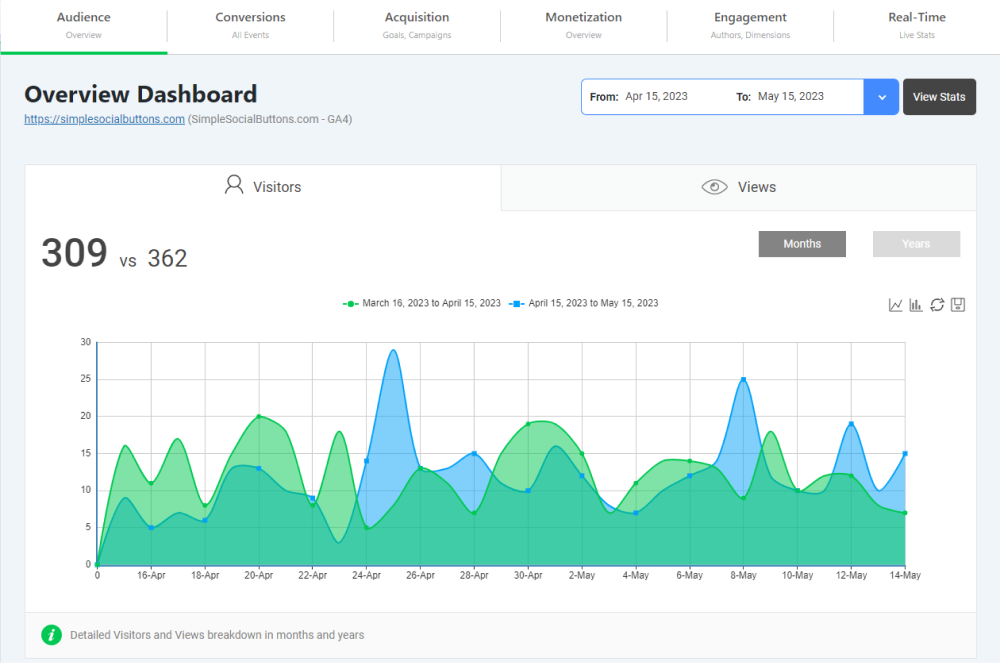
You don’t have to do anything complicated to change the colors on your comparison graph. The process is simple; just add the following code to your theme ‘functions.php’ file of your theme:
/**
* Change the color of the comparison graph.
*
*/
function analytify_change_compare_graph_colors( $colors ) {
$colors['visitors_last_month'] = '#4e77f7';
$colors['visitors_last_year'] = '#4e77f7';
$colors['views_last_year'] = '#4e77f7';
$colors['views_last_month'] = '#4e77f7';
$colors['visitors_this_month'] = '#9626f3';
$colors['visitors_this_year'] = '#9626f3';
$colors['views_this_year'] = '#9626f3';
$colors['views_this_month'] = '#9626f3';
return $colors;
}
add_filter( 'analytify_compare_graph_colors', 'analytify_change_compare_graph_colors', 10, 1 );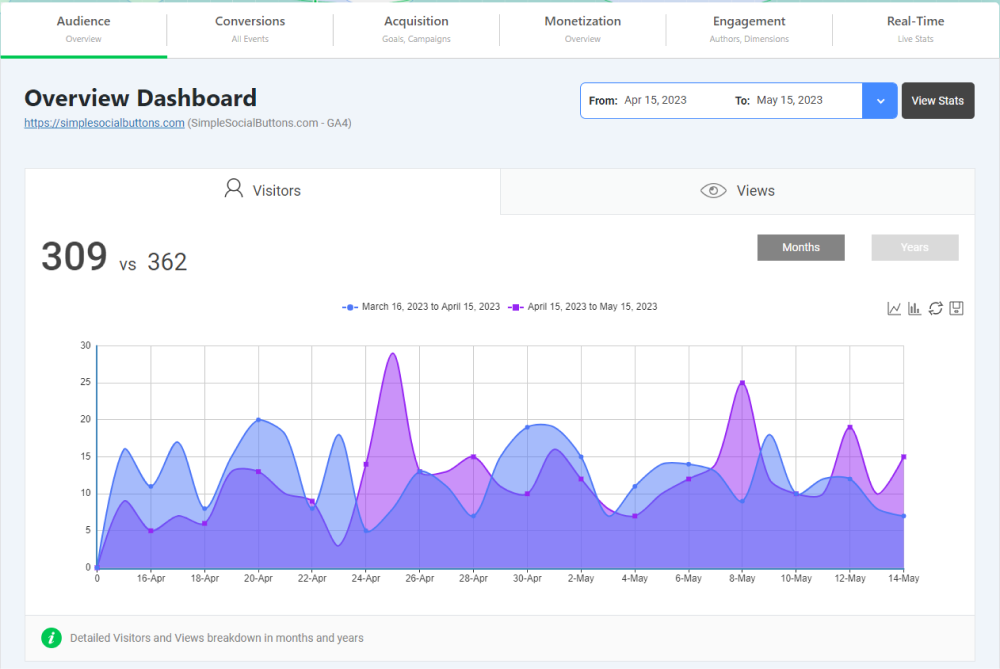
That’s it! You have successfully changed the Graph Colors of your Analytify dashboard.
You can explore more queries covered in our FAQs section.
Do not hesitate to reach our support team if you encounter any difficulties or questions. We are always happy to help.