Are you looking for a way to display analytics to specific user roles under the posts/pages inside the WP admin?
Whether you’re managing a team of authors, editors, or administrators, controlling who sees what in your WordPress analytics can be crucial. In this article, we’ll guide you how to display Google Analytics to specific user roles under the Posts, Pages, and Custom Post Types in the WP-Admin using Analytify.
Step 1: Go to Analytify Settings
Step 2: Configure Analytics Visibility
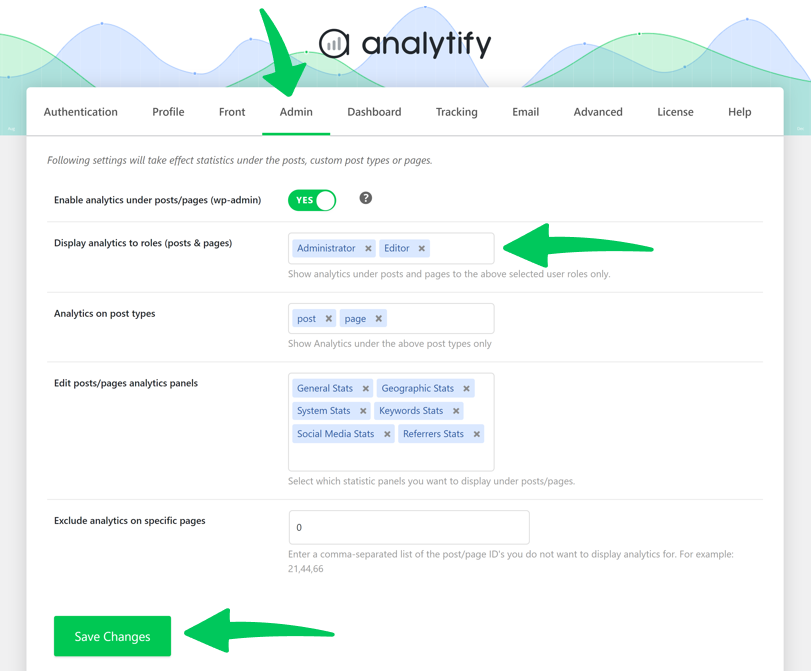
Navigate to the Admin tab and find the option to Display analytics to roles (posts & pages). This feature is the key to managing your analytics visibility.
Customizing analytics access based on user roles is more than just about privacy; it’s about efficiency and relevancy.
Setting up role-specific analytics visibility with Analytify is a straightforward process that brings significant benefits to your team’s workflow and data management. By following the steps outlined above, you can easily customize who gets to see your website’s analytics.
If you have any further queries, look at the FAQs on the Analytify website or contact the Analytify support team.