With Analytify, the best WordPress plugin, you have the flexibility to display Google Analytics data on website right under your posts/pages via your WordPress Dashboard. This feature provides a quick snapshot of how a specific post or page is performing, which can be incredibly useful for content strategy and analysis.
Follow these simple steps to adjust the visibility of Google Analytics data in your WordPress dashboard:
Note: By enabling this option, the Analytics will start showing under the posts/pages and custom post types, and if want to disable the analytics then change the option from Yes to No.
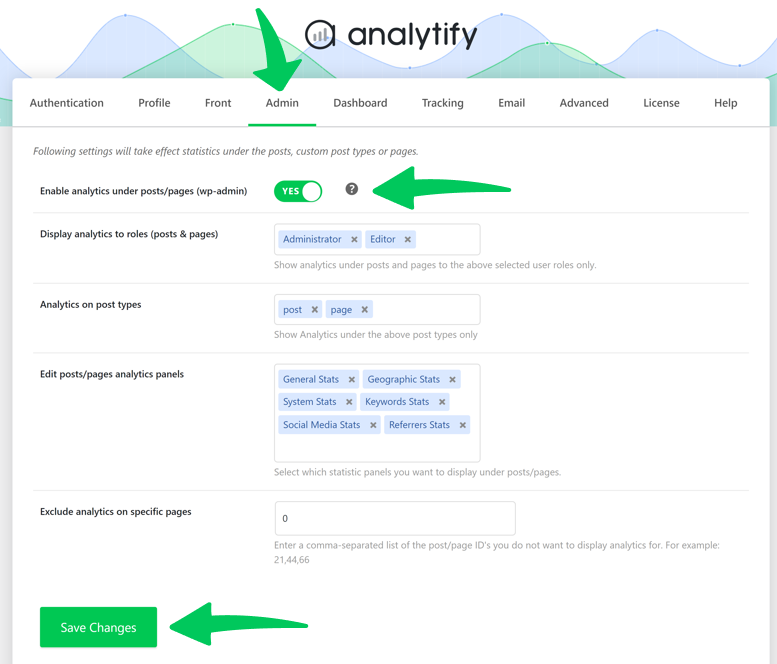
All done! This feature of Analytify offers a clear way to manage the display of analytics in your WordPress dashboard. Whether you prefer having immediate access to your data under each post/page or a more streamlined admin setup without these details, Analytify makes it easy to customize to your preference.
Further more if you want to display your analytics for specific users you can refer to our guide: How to Display Analytics to Specific User Roles Under Custom Post Types?
If you have more queries, feel free to contact our support team.