Most websites rely on third-party servers like Google Servers to host scripts and libraries for services like Google Analytics.
However, this knowledge-based article will explore how Analytify lets you host Google Analytics locally.
By doing so, you can optimize your website’s load times, address caching issues, and overcome potential challenges posed by ad blockers.
You might wonder, “What’s the issue with hosting Google Analytics on Google’s servers?” While it might seem like the logical choice, here are some drawbacks:
Hosting Google Analytics locally on your server offers game-changing advantages. Let’s discuss it.
Hosting Google Analytics locally with Analytify can optimize page load times. Google Analytics scripts placed on third-party servers can slow page loading. With local hosting, you get control over the servers, speeding up the entire process. By reducing website load time by milliseconds, you improve user experience and impact search engine rankings.
Using browser caching helps optimize websites. When Google Analytics scripts are hosted externally, you might encounter issues with browser caching settings. You can resolve these caching issues by hosting Google Analytics locally with Analytify. This means that your website’s assets, including the analytics script, can be stored in the visitor’s browser cache, reducing the need to download them on subsequent visits and improving page load times.
AdBlockers are commonly used browser extensions that can block scripts and content from third-party domains, including Google Analytics. Hosting Google Analytics locally with Analytify addresses this challenge.
Analytify automatically updates the file, including its name, every 24 hours, ensuring that even if an AdBlocker blocks one version of the script, it will be a different file the next day. This clever approach bypasses AdBlockers, allowing you to gather accurate analytics data even when users have these extensions enabled.
Ready to take control of your website’s performance? Here’s how to set up local analytics with Analytify:
If you haven’t already, download and install Analytify by going to the WordPress plugins section on your WordPress dashboard. Read more: How To Install and Activate Analytify.
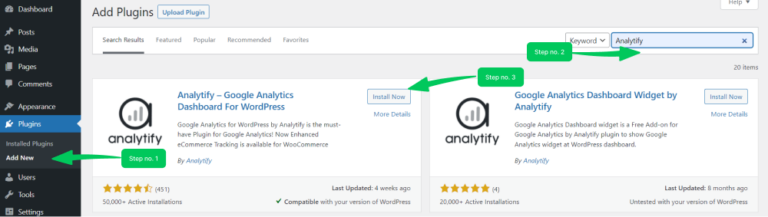
Once Analytify is up and running, navigate to Analytify Settings >> Advanced tab.
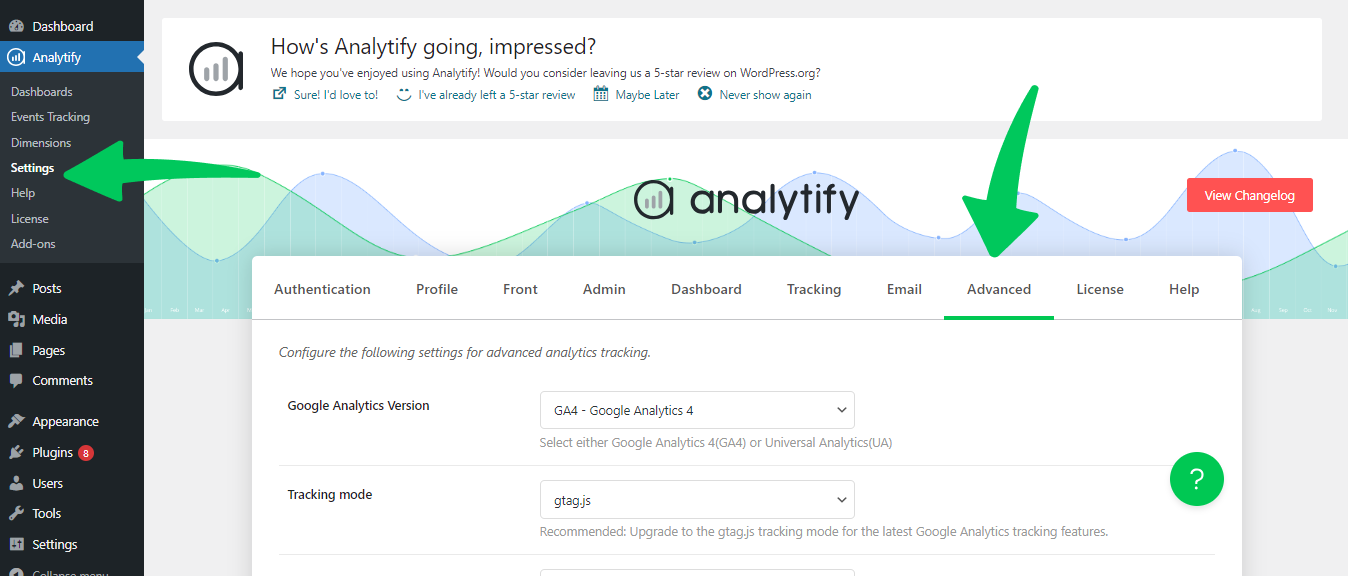
Within the Advanced tab, scroll down and find the Host Google Analytics Locally button. Toggle on this option.
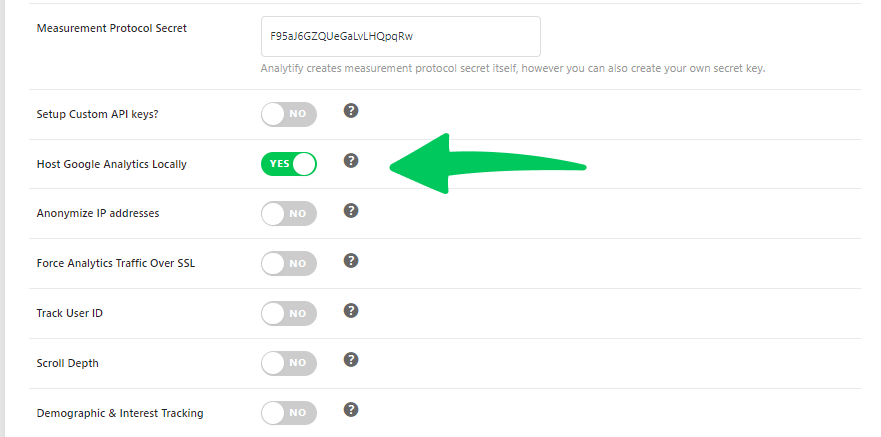
After enabling the local analytics option with Analytify, scroll down the page and click on Save Changes.
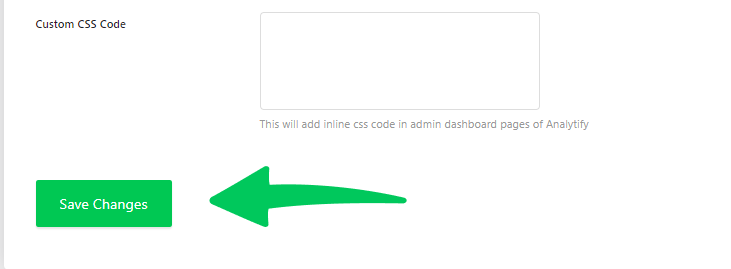
All done! Analytify will now start hosting Google Analytics locally on your domain/server.
Hosting Google Analytics locally is not just for the tech-savvy. With Analytify, even those who aren’t tech experts can easily set it up. You’ll improve page load times, have more control over caching, and sidestep AdBlockers.
So why wait?
Switch to locally hosted Google Analytics today and steer your website toward a faster and more efficient mood.
If you have any questions or need further assistance, please contact Analytify’s support team.