Would you like to check the analytics of your website page or blog post to view the performance of a specific page or post content that will help you improve the performance of your content?
Analytify has tons of simple shortcodes, so users can use plugin functionality anywhere they want. Yeah, we know remembering all WordPress shortcodes is difficult. That’s why Analytify has the option to create the shortcode in the text editor with just a few clicks. If you haven’t installed our plugin already, learn How to Install and Activate the Analytify Pro Plugin.
Normally, Analytify has two types of WordPress shortcodes.
1- Simple Shortcode
2- Advanced Shortcode
In a simple shortcode, you just need to set only the Metrics , Period and Analytics For options:
You can set any Session from Metrics and set the Visibility role for the present total number of sessions.
Here is an example of getting this site’s total number of users.
Log in to the dashboard of your WordPress site.
You can make a new post or page where you want to show how many pageviews you’ve had.
You can also edit a post or page that is already there. For this, you need to navigate to that particular post >> edit.
In our case, we are adding shortcodes to Post.
First, select the Analytify Shortcode block from your post editing bar.
A block will open on your page.
Select Simple Shortcode from the block options.
After selecting Simple Shortcode, you need to navigate to its block settings.
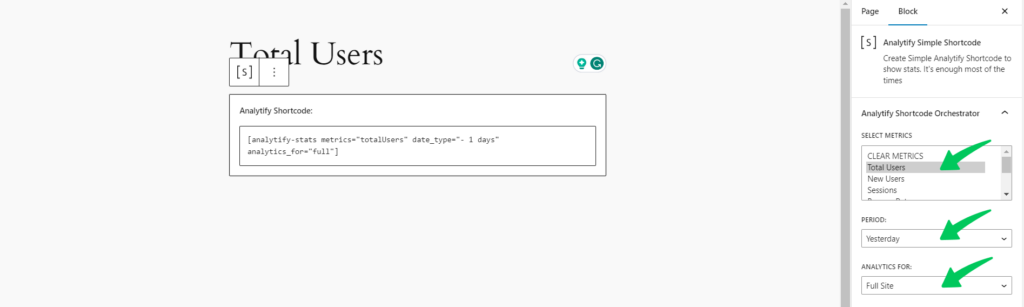
After adding the shortcode, you can either publish your new page or post or click Update on a current page or post.
And you’ll get similar results as shown below.
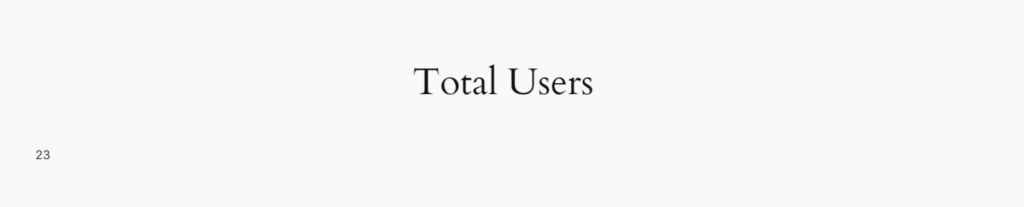
That’s it!
This is how you can easily implement/add a simple shortcode to your specific page or blog post for analytics. Check our guide on how to add the advance shortcode on a page or post.
Feel free to contact our support team.