In the era of digital privacy, complying with regulations like the General Data Protection Regulation (GDPR) is crucial for website owners. A key aspect of GDPR compliance involves anonymizing visitor IP addresses in Google Analytics. If you’re using a WordPress website, the Analytify plugin simplifies this process. In this article, we will explain you how to anonymize IP addresses in Google Analytics using Analytify, ensuring GDPR compliance for your website.
Before proceeding, ensure that you have installed and activated the Analytify plugin on your WordPress site. Additionally, it’s important to have it integrated with your Google Analytics account.
Note: While Google Analytics does not collect personal information, it does track IP addresses by default, which are used to provide geographic information like the country and city of visitors.
Step 1: Access Analytify Settings
Begin by navigating to the Analytify section within your WordPress dashboard. This is where you’ll find various settings related to your site’s analytics.
Step 2: Locate the Advanced Tab
In the settings menu, you will find an Advanced tab.
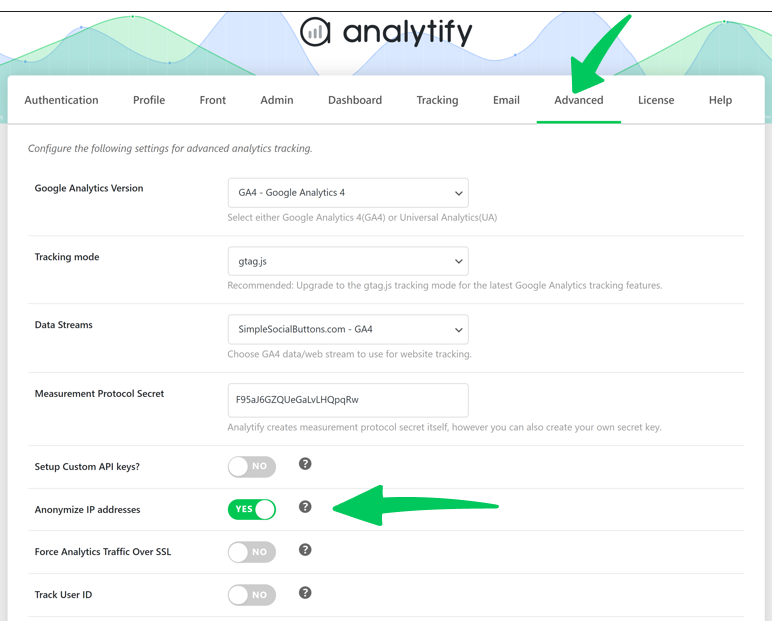
Step 3: Enable IP Address Anonymization
Within the Advanced tab, look for the option labeled Anonymize IP addresses. This feature is specifically designed to anonymize the IP addresses of your website visitors in Google Analytics.
After enabling the IP anonymization feature, it’s important to save your settings to apply the changes.
All done! Your changes will now be active, and Analytify will start anonymizing IP addresses of visitors to your site.
With these simple steps, you have now enabled in Google Analytics IP address anonymization using the Analytify plugin. This not only helps in protecting the privacy of your website visitors but also ensures that your site is more aligned with GDPR requirements.
If you have any more questions, have a look at the FAQs on our website or contact the Analytify support team.