Google Analytics is a powerful tool that helps you figure out how well your website is doing by keeping track of how users interact with it, what kind of people visit it, and other key data.
This knowledge base article will help you figure out if you already have a Google Analytics account or not. We’ll show you how to check if you already have an account and how to move forward if you don’t.
1. Open your web browser and go to Google Analytics.
2. If you’re not already signed in to your Google account, “Sign in” in the top right area of the page.
When you sign in, you’ll be taken to the Google Analytics 4 home page.
There, find the All Accounts area. If you see this part, it means that your Google account is linked to at least one Google Analytics account.
Next, click the Account dropdown menu in the top left area of the page to see a list of all your Google Analytics accounts.
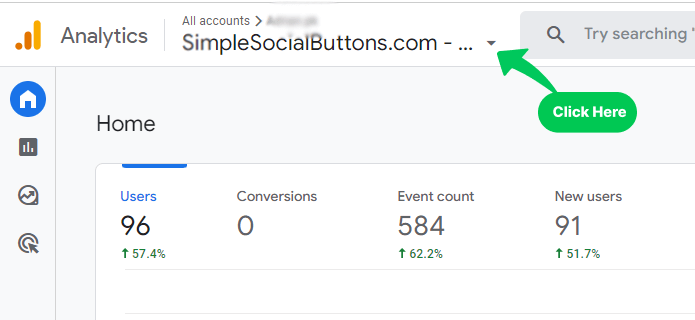
If you find a Google Analytics account that already exists, you need to make sure it’s connected to your website.
Click the Property drop-down box and choose the right property to check this. Follow the below picture:
Next, click on Admin in the bottom left area of the page.
In the “Property” section, click Data Streams and check the details.
Check the Website Tracking Details to see if it is integrated with your WordPress site or not. If that happens, you’ve found your Google Analytics account.
If you don’t have a Google Analytics account, here’s what to do:
Follow these steps to make a new account if you didn’t find any Google Analytics 4 accounts linked to your Google account or if the accounts you did find don’t belong to your website:
Go to the Google Analytics site (https://analytics.google.com/) and Start Measuring with your Google account.
Fill in the necessary information for your new account, such as your account name.
Check account data sharing settings and press Next.
Write the property name and click Next.
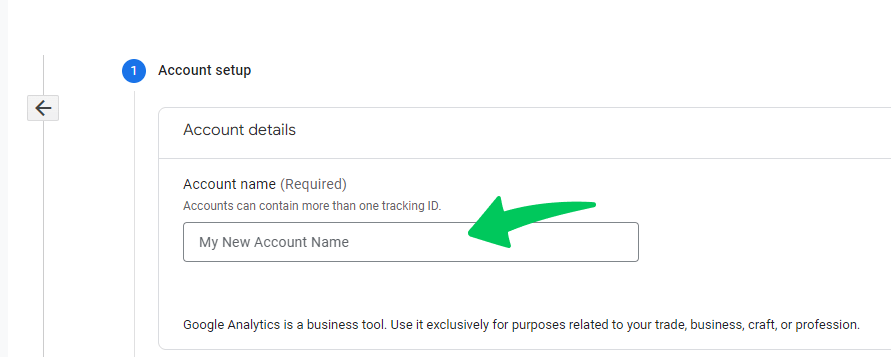
Then, fill in the business information and click on Create.
Next, accept the Terms and Agreements and click on I Accept.
After setting up your account, follow the steps to put the Google Analytics tracking code on your website. Read our guide on How to Integrate Google Analytics 4 with Analytify.
Analytify is a powerful analytics plugin for WordPress that is easy to use and works well with Google Analytics. It gives you useful information about how your website works and how people use it. With Analytify’s easy-to-understand dashboard and detailed reports so you can make smart choices about how to improve your site, make the user experience better, and increase your online success.
It’s important to have a Google Analytics account so you can track how well your website is doing and make choices based on data. By following the steps in this piece, it’s easy to figure out if you already have an account or if you need to make a new one. Once you’ve set up your Google Analytics account, you’ll be able to see a lot of data about how many people visit your website, how they use it, and more.
If you have any problems with Google Analytics 4 Account Setup, look at the FAQs on the Analytify website or contact the Analytify support team.