As of July 1, 2023, the old version of Google Analytics (Universal Analytics) has been phased out. This means that Universal Analytics will no longer receive updates from the Google Analytics Team. Instead, all new features and enhancements will only be available in GA4.
If you are currently using Universal Analytics, it is important to switch to GA4 in order to ensure that Google Analytics continues to function correctly.
How to Migrate to Google Analytics 4 (Step by Step)
Google said, “Starting the week of July 1, 2024, you will lose access to all Universal Analytics data. Most users will not be able to access the interface or API, though some properties might take longer. All properties visible after this date will show a deletion banner. Universal Analytics 360 properties with an active BigQuery backfill will remain visible until the backfill is complete if started on or before June 30, 2024.
After July 1, 2024, once a property is no longer visible in the interface, it should be considered shut down. We recommend exporting your data before this date as the full shutdown will occur within the week.”
If you’d prefer written instructions, just keep reading.
Supercharge your analytics with Analytify this Black Friday! Enjoy a 60% discount and unlock effortless Google Analytics integration for your WordPress site. Track insights, boost performance, and make data-driven decisions. Hurry—this exclusive deal ends 2nd December!
1. Go to Analytify >> Settings >> Advanced.
2. In the Google Analytics Version dropdown menu, select GA4 – Google Analytics 4.
3. Click Save Changes.
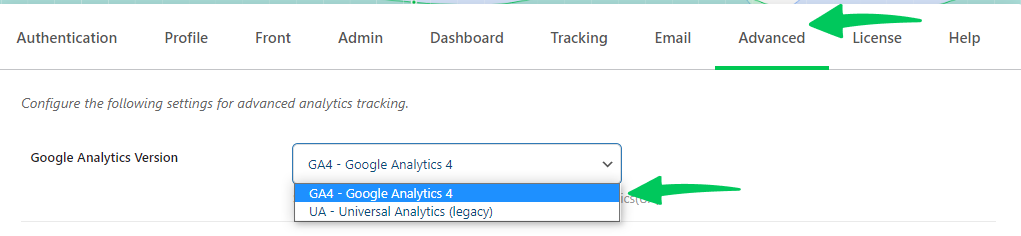
4. You will now be able to select a Profile GA4 Profile.
5. In the Profile tab, select your GA4 profile and click Save Changes.
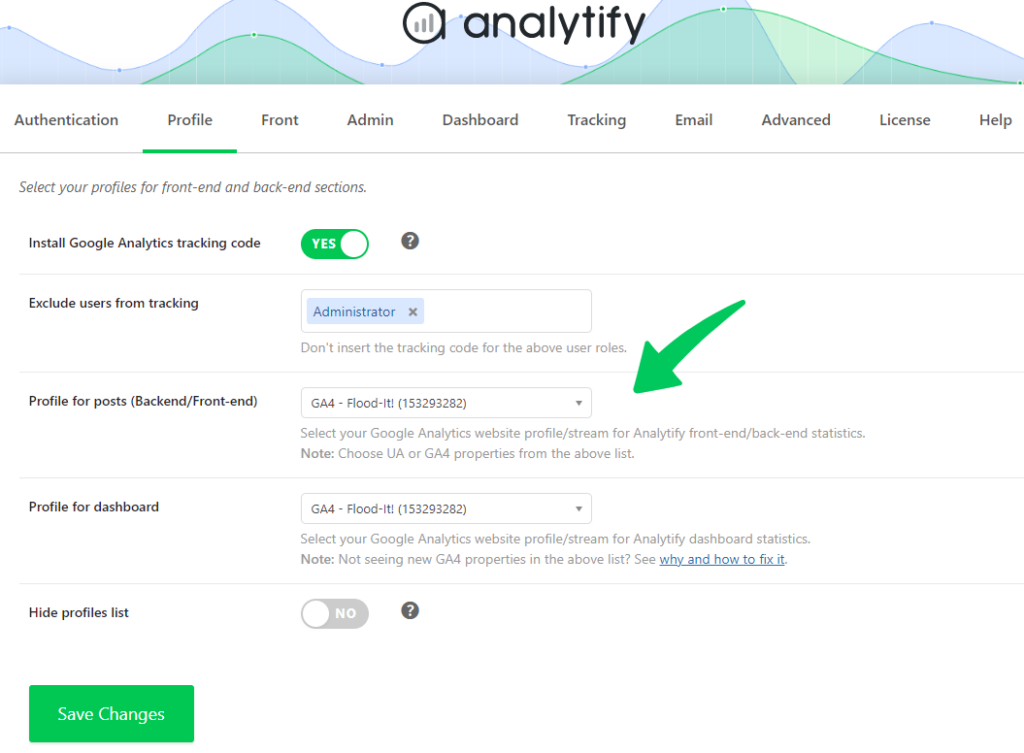
6. After switching to GA4, also update the tracking mode. It should be set to gtag.js, as shown in the below screenshot:
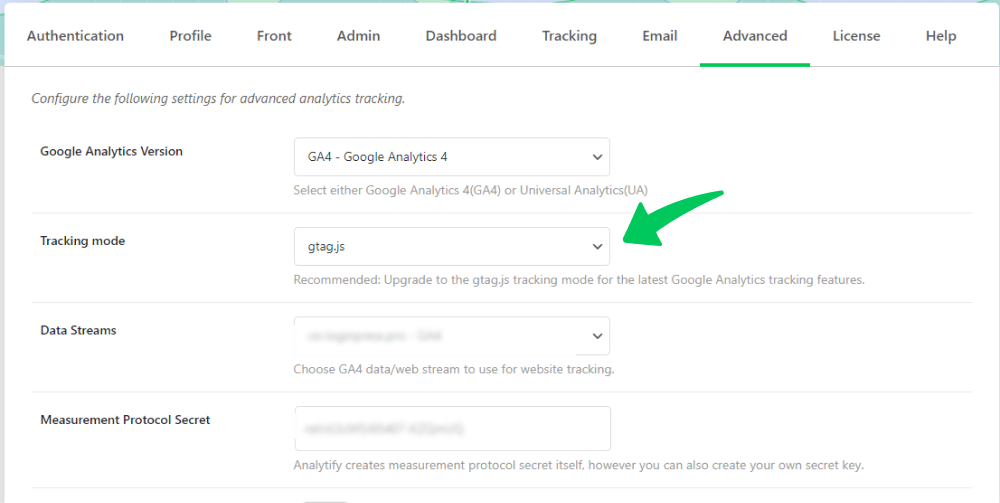
When switching to GA4 within the Analytify dashboard while using the custom APIs option, you can encounter an error that prevents data retrieval upon switching from Universal Analytics (UA) to GA4.
To effectively address this situation, you must enable the necessary Google APIs within your Google Cloud project. Follow the below steps:
Your system should work fine once you have enabled all the required APIs.
You can disable the custom API keys option if you prefer not to use additional APIs.
Follow these steps:
Now, reauthenticate your Google account by navigating to the Authentication tab.
Verify the system to ensure that data retrieval and tracking are operational.
By carefully following these step-by-step instructions, you can easily switch to GA4 within the Analytify dashboard while using custom APIs, ensuring smooth integration and uninterrupted access to your Google Analytics data.
Want to view key Google Analytics metrics without leaving WordPress? Follow this guide to install the Google Analytics dashboard widget and track traffic, user engagement, and conversions directly from your WordPress admin panel.
That’s it! With a few clicks, you can switch your Universal Analytics to GA4.
Want to know more about GA4 being fully compatible with Analytify? You can read our announcement post here: Introducing Analytify 5.0: Fully Compatible with Google Analytics 4 (GA4)
If you have any doubts or questions related to this matter, please don’t hesitate to contact our support team.