Are you looking for an efficient way to track JavaScript Errors and fix them on your WordPress website?
JavaScript (JS) errors can significantly hinder the functionality and user experience of a WordPress site. These errors can occur due to various reasons like coding mistakes, conflicts between plugins, or incompatibilities with different browsers. Identifying and resolving these errors is crucial for maintaining a smooth, error-free website experience for your users.
Fortunately, if you’re using Analytify, the best WordPress plugin, tracking these JS errors becomes a straightforward process. In this guide, we will walk you through the steps to enable JavaScript error tracking in Analytify.
Now, let’s get to the steps of enabling JavaScript error tracking through the Analytify plugin:
Next, click on Advanced tab. This section contains various advanced settings that can enhance your site’s analytics capabilities.
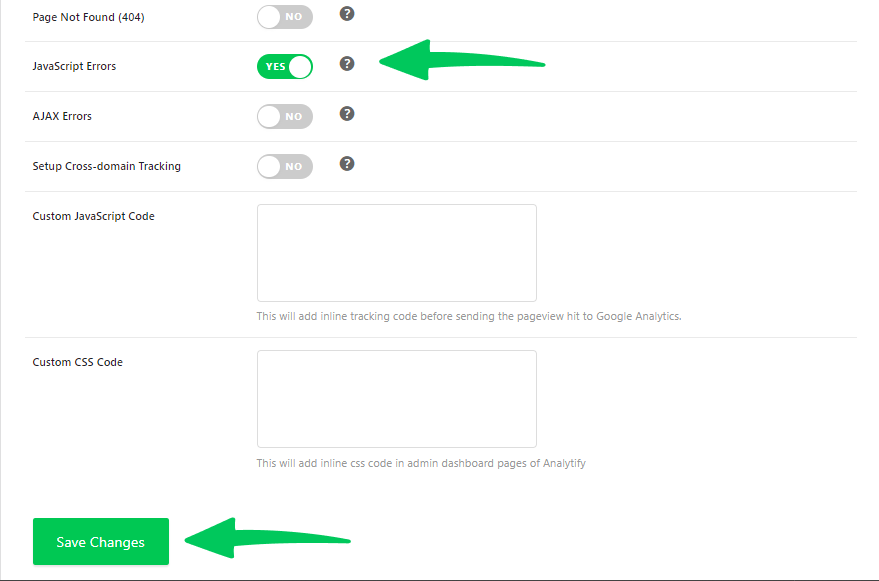
That’s all! You’ve successfully enabled JS Error tracking.
Once you enable this feature, Analytify will start monitoring your site for any JavaScript errors. These errors will be logged, and you can view them to understand what issues your site might be facing. This information is invaluable for debugging and ensuring that your website remains functional and user-friendly.
Check our complete guide on how to track AJAX Errors by using Analytify.
Feel free to contact our support team, if you have any further queries.