After successfully setting up the WooCommerce tracking inside your Google Analytics account, you can access the WooCommerce stats tracked by Google Analytics within your WordPress Dashboard using Analytify.
When it comes to monitoring the performance of your WooCommerce store, Google Analytics, integrated with the Analytify dashboard, provides a wealth of data. This combination gives you a comprehensive view of how your online store is performing, what’s working, and what might need tweaking.
Let’s learn how to watch WooCommerce Stats inside your WordPress site and in Google Analytics.
In order to access the WooCommerce Dashboard, you need to login to your WordPress site. Then, go to Analytify >> Dashboards.
Inside the dashboard, you’ll see Monetization tab. Click on it to head over to WooCommerce dashboard.
Here, you can watch your WooCommerce Analytics stats tracked by Google Analytics.
Let’s explain some of the key WooCommerce Analytics stats that are tracked by Google Analytics and displayed in your Analytify dashboard.
To track Ecommerce purchases in GA4, navigate to Monetization >> Ecommerce purchases.
You can see Items viewed, Items purchased, Items revenue, and many more metrics.
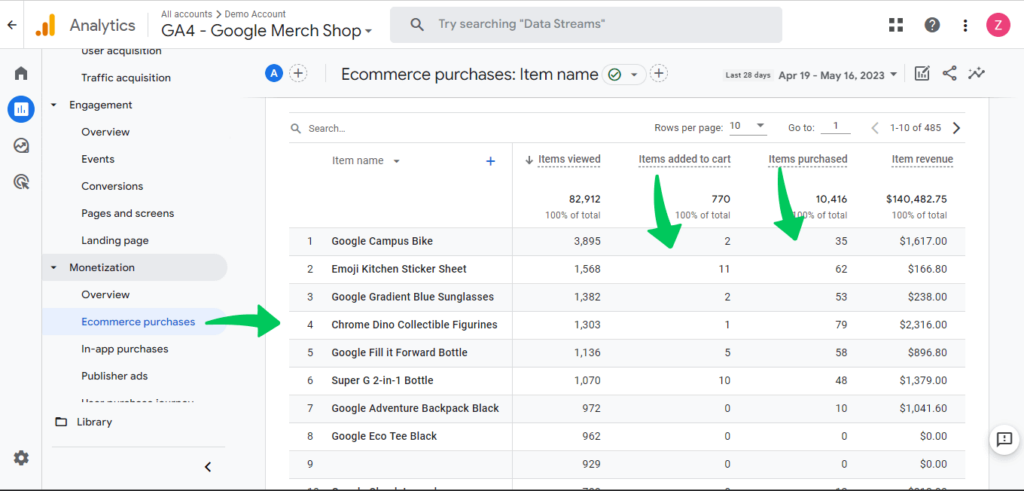
That’s all!
You may also like to know How to Find Enhanced Ecommerce Reports in Google Analytics.
If you have any queries regarding the WooCommerce Tracking addon, look at the FAQs on the Analytify website or contact the Analytify support team.