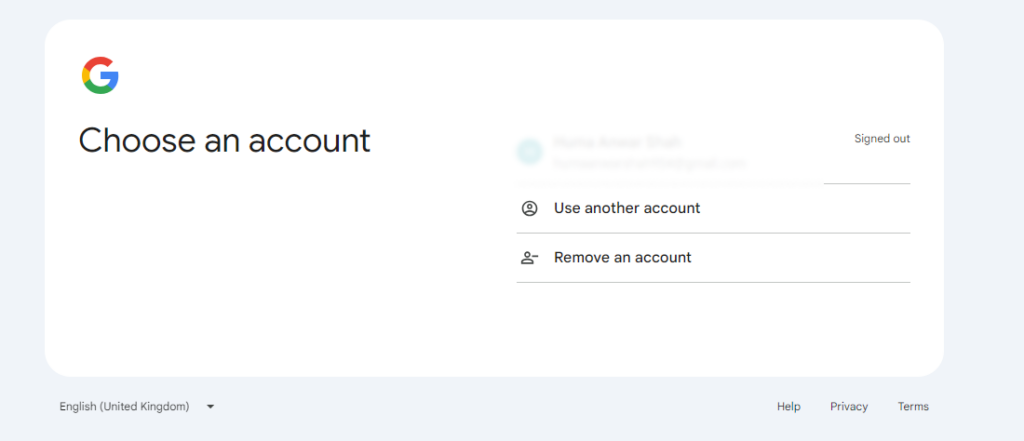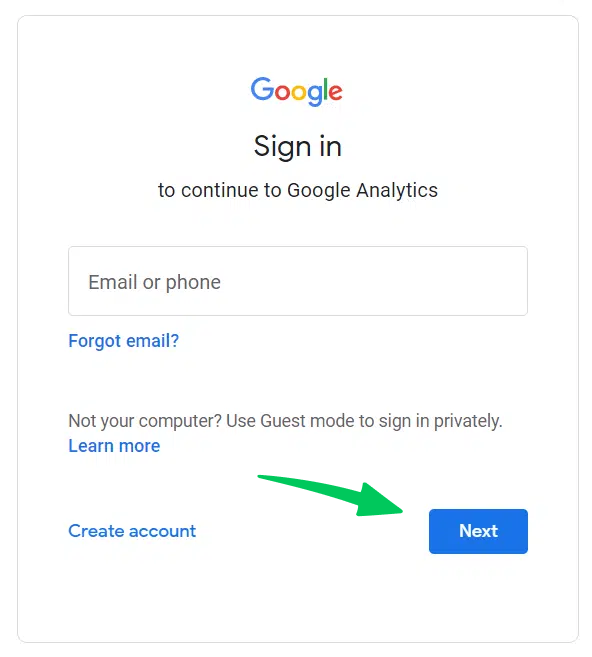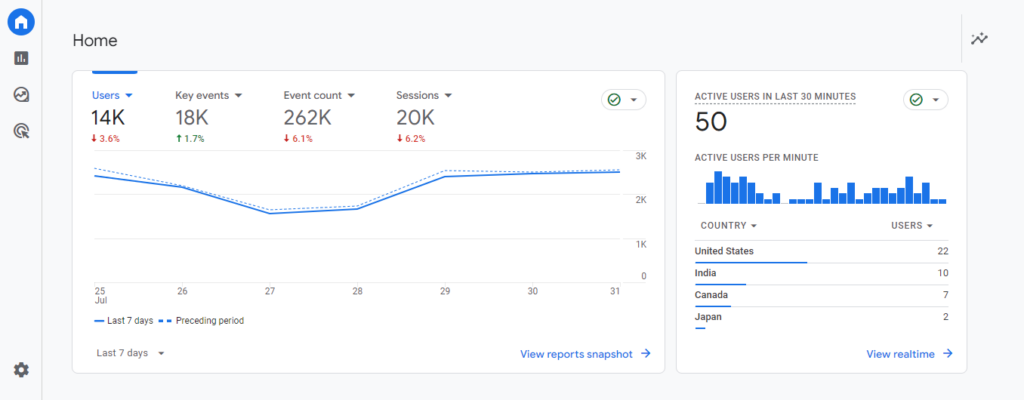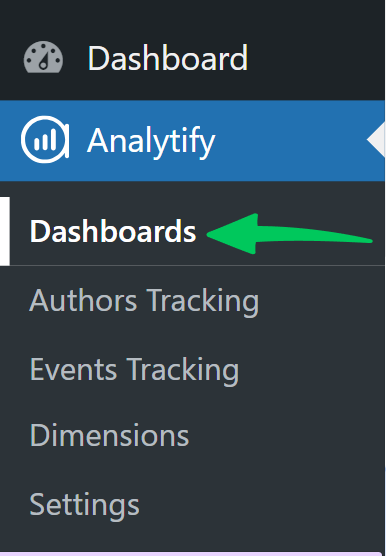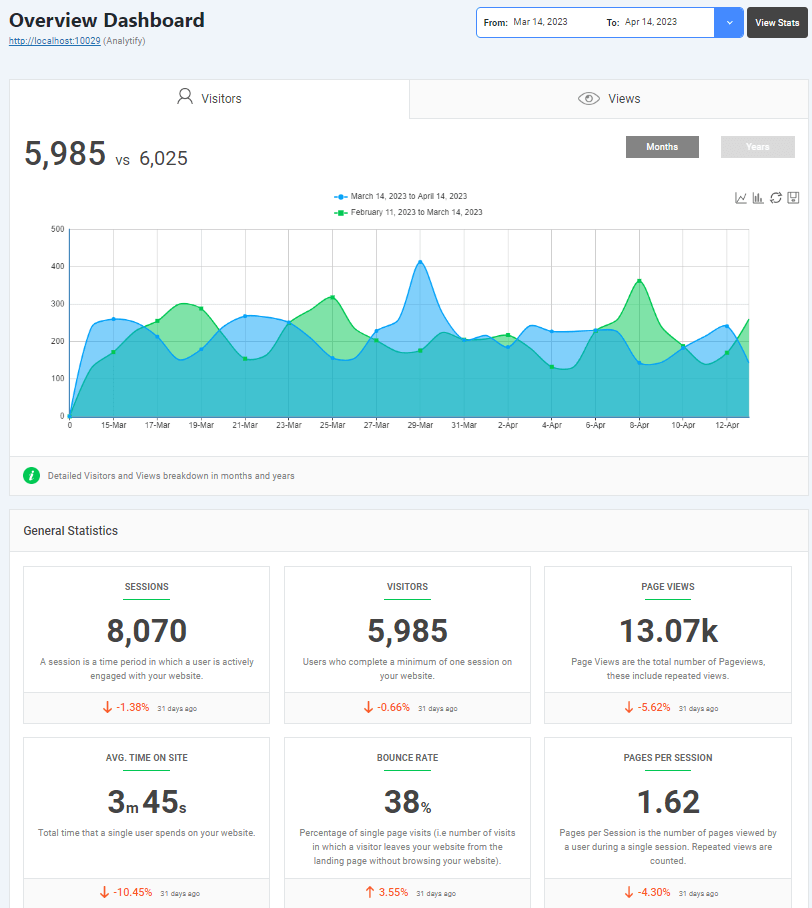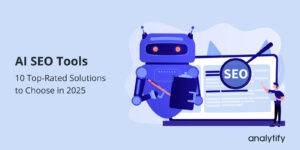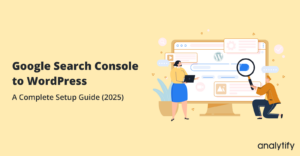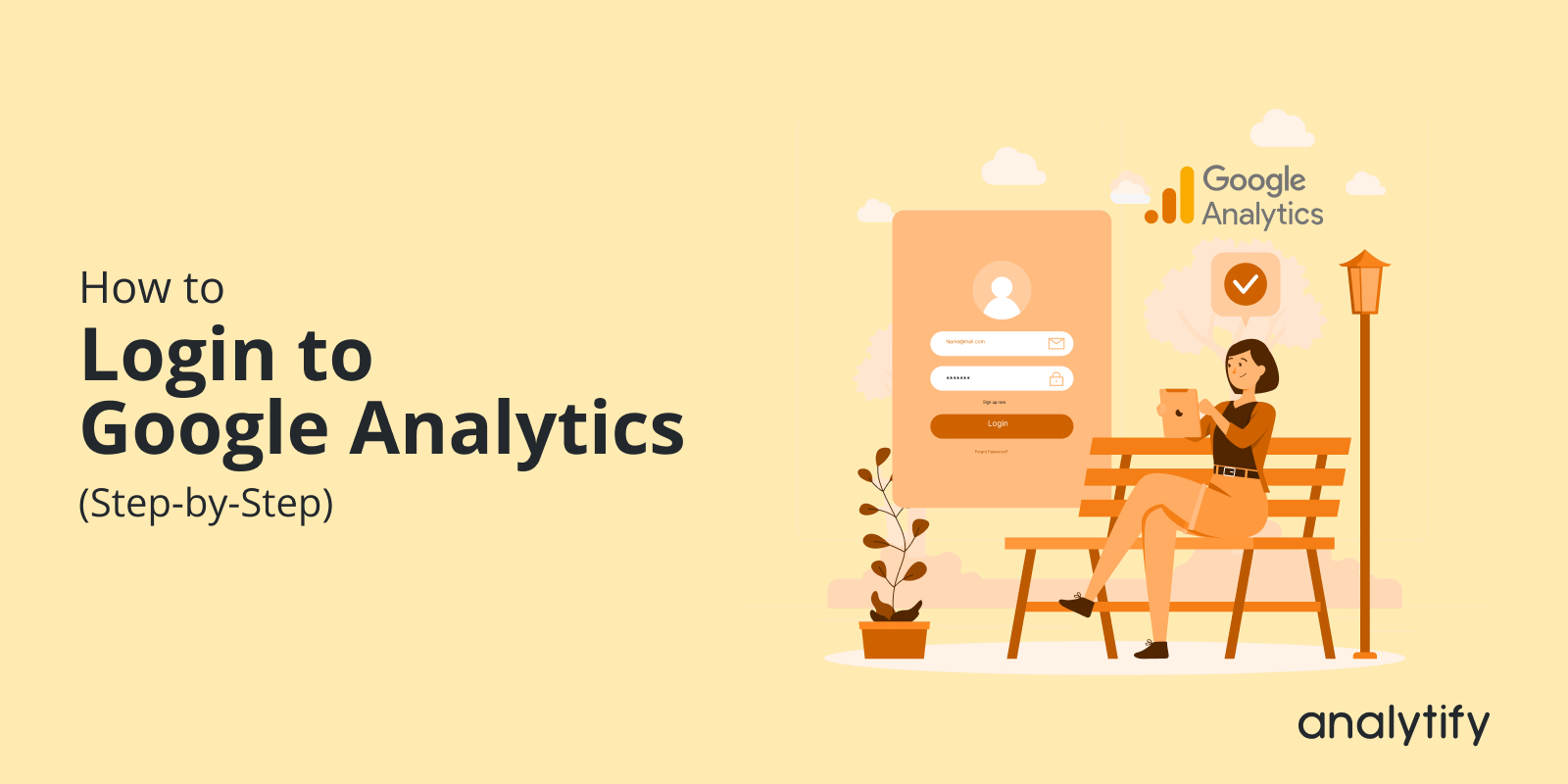
How to Login to Google Analytics: Step-by-Step Guide (2025)
Are you wondering how to sign into Google Analytics? If yes, you are in the right place.
Google Analytics is a powerful analytics tool that tells about the performance of your website or online stores. Accessing Google Analytics is very easy and simple, but some of you may hesitate or looking for a step-by-step guide.
In this guide, we’ll explain step-by-step how to login to Google Analytics accountso you can effortlessly access all data about your website traffic, user behavior, and more.
And, if you’re a WordPress user, stick around! We will also show you how Analytify, the best WordPress plugin, can make your Google Analytics experience smoother.
How to Login to Google Analytics (TOC):
Steps for Google Analytics Login
Let’s know how you can easily log in to Google Analytics step by step.
Step 1: Open the Google Analytics Website
First, go to the Google Analytics website. To do this, simply click on this link: Google Analytics Login.
You’ll see the suggestions to log in with your Gmail account or use another account.
You might be automatically redirected to your Google Analytics dashboard if you’re already logged into your Google account (like your Gmail). But if not, no worries, we’ll get you there!
Step 2: Enter Your Google Email Address
Next, you’ll see a box asking for your email. This should be the Google email address you used to sign up for Google Analytics.
Double-check that you’re using the correct email, then click Next.
Step 3: Enter Your Password
Now it’s time for your password. Make sure you type it in carefully – you know how passwords can be!
If you use a password manager, you can have it automatically fill in your password for you.
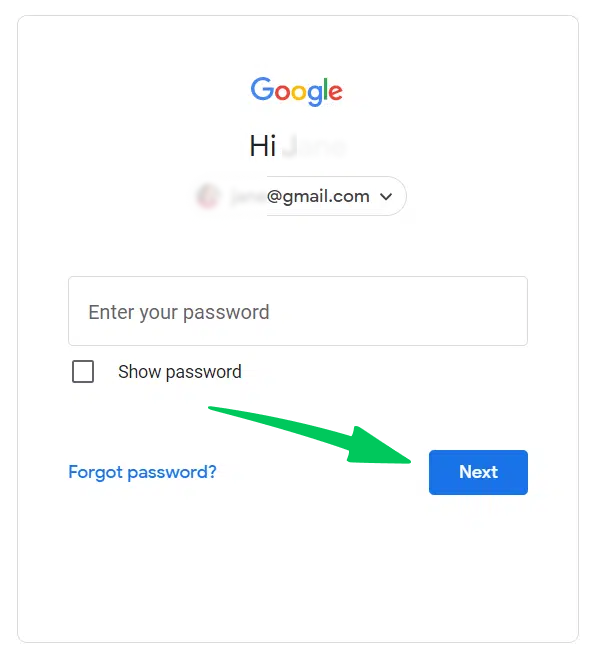
If you’ve forgotten your password (it happens to the best of us), just click on the “Forgot password?” link, and Google will help you reset it.
Step 4 (If Applicable): Complete 2-Step Verification
If you have 2-step verification enabled on your Google account (which is a good idea for extra security!), you’ll be asked to complete an additional step. It might involve entering a code sent to your phone, using an authenticator app, or another method you’ve set up.
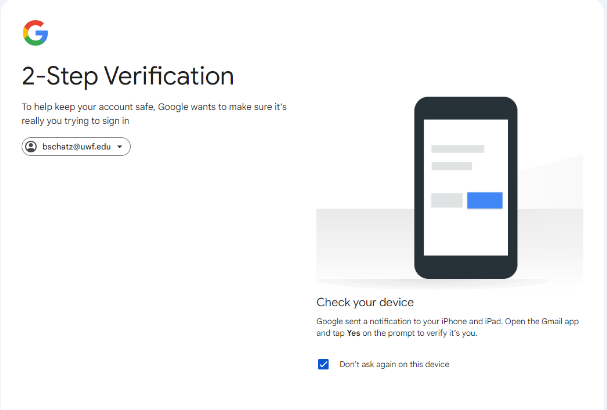
Don’t worry; it’s just an extra layer of protection to keep your account safe.
Step 5: Welcome to Your Google Analytics Dashboard
Congrats, you’ve made it! You should now be looking at your Google Analytics dashboard.
This is where the magic happens – you can explore all sorts of data about your website, like how many people are visiting, where they’re coming from, which pages they’re checking out, and much more. But we’ll save that for another day. For now, pat yourself on the back for successfully logging in.
For newcomers, navigating Google Analytics for the first time can feel overwhelming. One effective way to ease into the platform is by exploring a live, fully functional example—such as the Google Analytics Demo Account. This resource provides an interactive environment where you can familiarize yourself with the interface, view real data, and understand how various reports and metrics work without needing immediate access to your own site’s data.
Google Analytics is a powerful tool for analyzing website traffic and user behavior. Google Analytics annotations allow you to mark specific dates with notes about events that might have influenced your website’s traffic or performance, providing crucial context for future analysis. Read more about them here: How to add Google Analytics Annotations.
Also, it’s crucial to ensure user consent and compliance with data privacy regulations, particularly within the European Economic Area (EEA). Understanding these regulations and implementing proper consent mechanisms is an essential first step.
For a comprehensive guide on understanding user consent, compliance requirements, and implementing consent mechanisms in Google Analytics, refer to our in-depth resource on Google EEA Compliance & Consent Signals.
Once you’ve figured out how to login to Google Analytics and start exploring your data, you’ll probably want to share those insights with your team or an agency. Learn how to add users to Google Analytics and grant secure, controlled access to your reports, making collaboration smooth, while also protecting your sensitive data.
Simplify Google Analytics for WordPress with Analytify
Now, if you’re running a WordPress website, you must have Analytify, the best Google Analytics plugin for WordPress. This can make your Google Analytics experience even more seamless.
Join 50,000+ beginners & professionals who use Analytify to simplify their Google Analytics!
Why Analytify?
- Easier Access to GA4 Data: Analytify brings all your Google Analytics data right into your WordPress dashboard. There’s no need to hop between different websites; it’s all there in one place.
- Simplified Reporting: Say goodbye to complex reports! Analytify offers user-friendly reports and visualizations that are easy to understand, even if you’re not a data whiz.
- Enhanced Features: Analytify goes beyond the standard Google Analytics features, offering additional functionalities like real-time stats, e-commerce tracking, and more.
How to Use Analytify: A Quick Walkthrough
- Installation: First, you’ll need to install and activate the Analytify plugin on your WordPress website. It’s as easy as installing any other plugin.
- Connect to Google Analytics: Once Analytify is up and running, you’ll need to connect it to your Google Analytics account. This is a simple process.
- Explore Analytify Reports: Now comes the fun part! Head over to your WordPress dashboard, and you’ll see a new section for Analytify.
Here, you can explore various reports and insights about your website’s performance.
If you’re looking for an easier way to access and understand your Google Analytics data within WordPress, we highly recommend Analytify. It’s a game-changer for many website owners and marketers.
Google Analytics Login FAQs
How do I log into Google Analytics?
To log into Google Analytics, open your web browser and go to the Google Analytics website. Enter your Google email address and password. If you enable two-factor authentication, you’ll need to complete an additional verification step.
What is the Google Analytics login page URL?
The Google Analytics login page is located at https://analytics.google.com/.
How do I sign in to Google Analytics if I’ve forgotten my password?
On the Google Analytics login page, click the “Forgot password?” link and follow the instructions to reset your password.
Can I log into Google Analytics with my Gmail account?
Yes, if your Google Analytics account login is associated with your Gmail address, you can use the same credentials to sign into Google Analytics.
What is GA4, and how do I log in to Google Analytics?
GA4 (Google Analytics 4) is the latest version of Google Analytics. The GA4 login process is the same as logging into the standard Google Analytics platform – visit https://analytics.google.com/ and enter your credentials.
How to log into Google Analytics on my mobile device?
You can access Google Analytics on your mobile device by visiting the website in your mobile browser or by downloading the Google Analytics app.
Do I need a Google account to login to Google Analytics?
Yes, you need a Google account to log into Google Analytics.
Why can’t I log into Google Analytics?
If you can’t login to Google Analytics, double-check that you’re using the correct email and password. If you’re still having trouble, try resetting your password or contact Google support
How do I log into multiple Google Analytics accounts?
To log into multiple Google Analytics accounts, you can either switch between accounts within the Google Analytics interface or use different browsers or incognito/private browsing modes.
What should I do if I’m still having trouble logging into Google Analytics?
If you continue to experience difficulties logging into Google Analytics, consult the official Google Analytics Help Center or contact Google support for assistance.
Login to Google Analytics: Recap
There you have it, your complete guide on how to login to Google Analytics, whether you’re using the standard platform or the simplified Analytify plugin for WordPress. We’ve covered everything from finding the Google Analytics login page to troubleshooting common login issues. Remember, the Google Analytics login process is your first step towards unlocking valuable data about your website’s performance.
By understanding how to log in to Google Analytics, you gain access to insights that can help you make informed decisions, improve your website, and ultimately drive more traffic and conversions. Whether you’re new to GA4 or a seasoned pro, we hope this guide has equipped you with the knowledge you need to confidently sign into Google Analytics.
You may also like to Understand GA4 Event Reports.
Now that you know how to access Google Analytics, it’s time to explore, analyze, and optimize! If you have any further questions, don’t hesitate to refer back to this guide or consult the official Google Analytics resources.