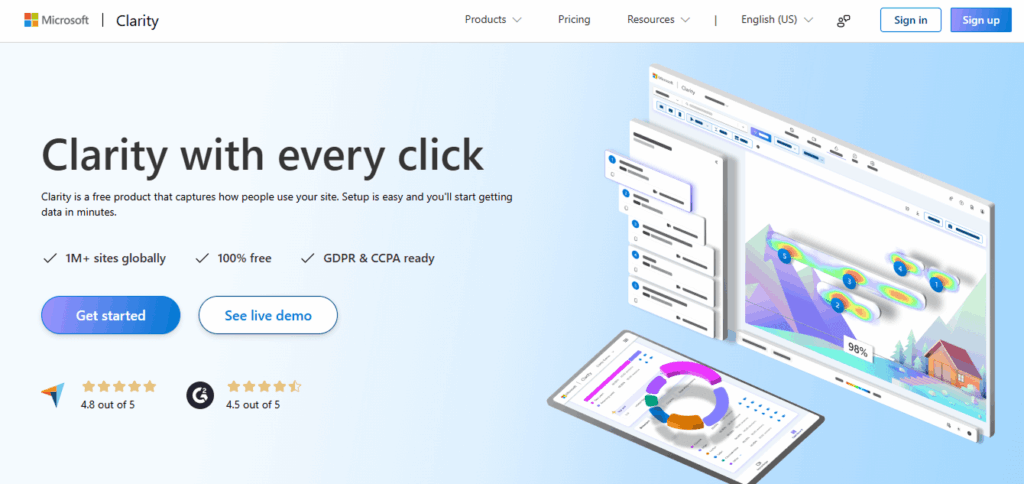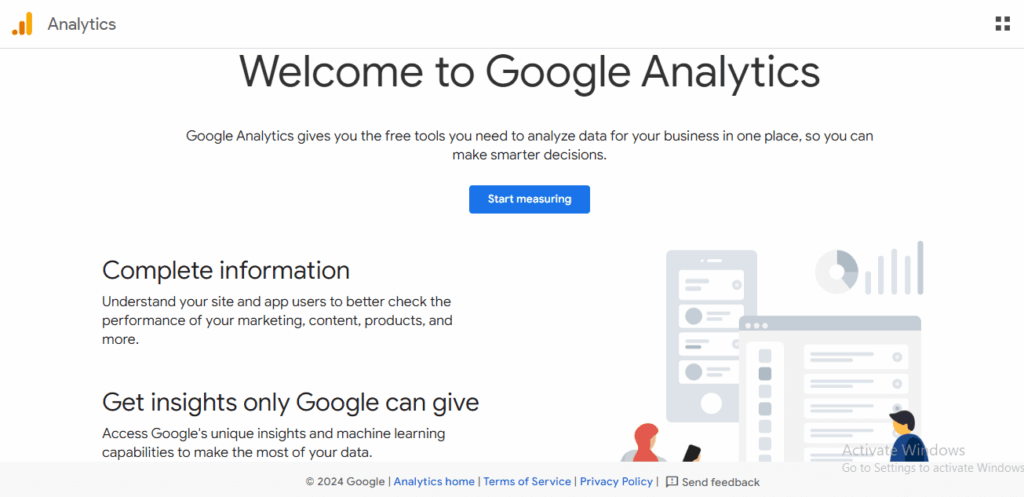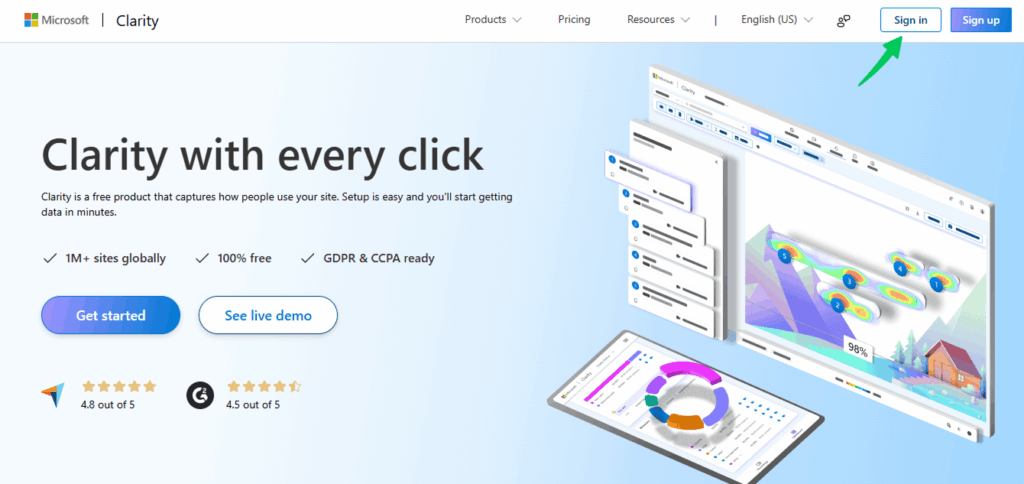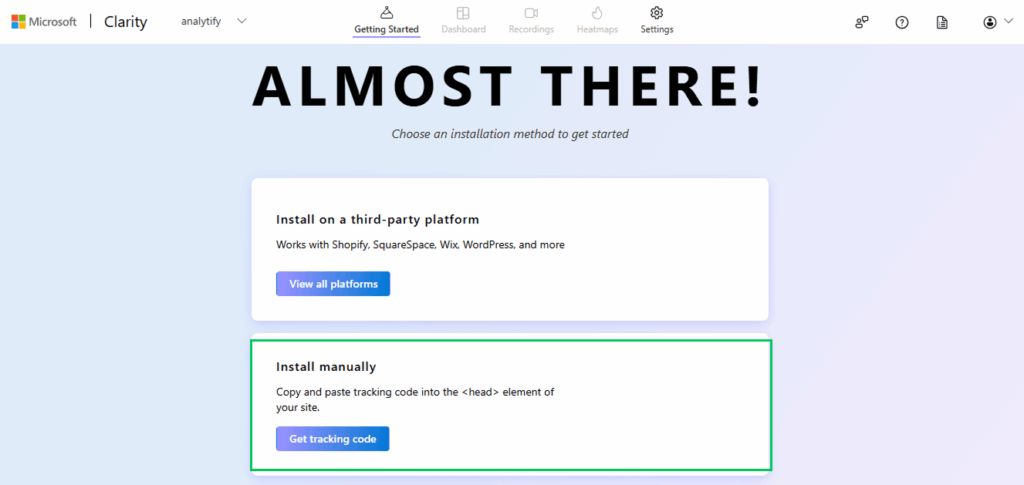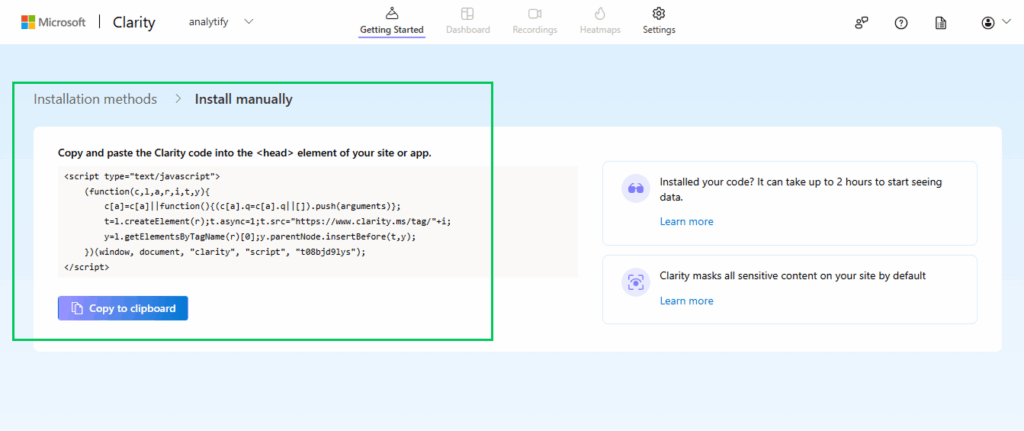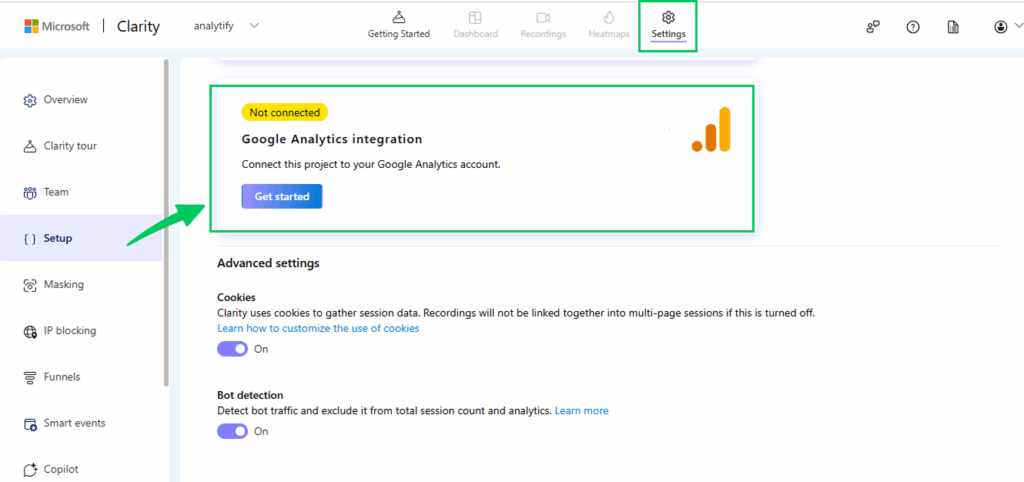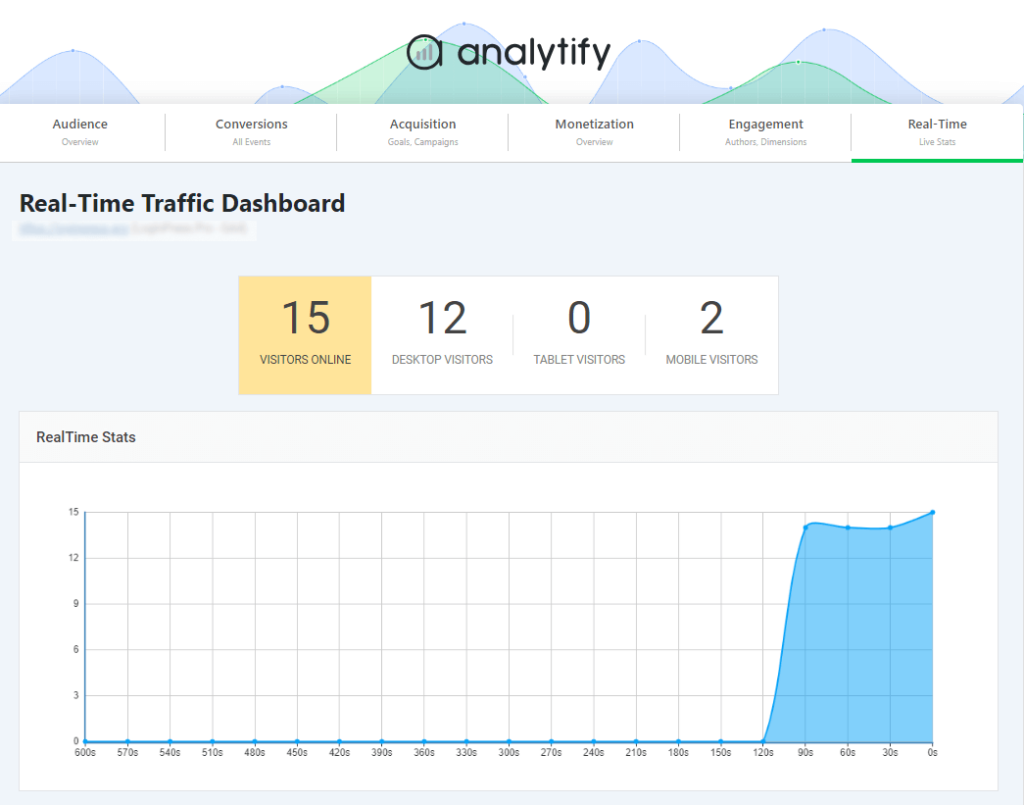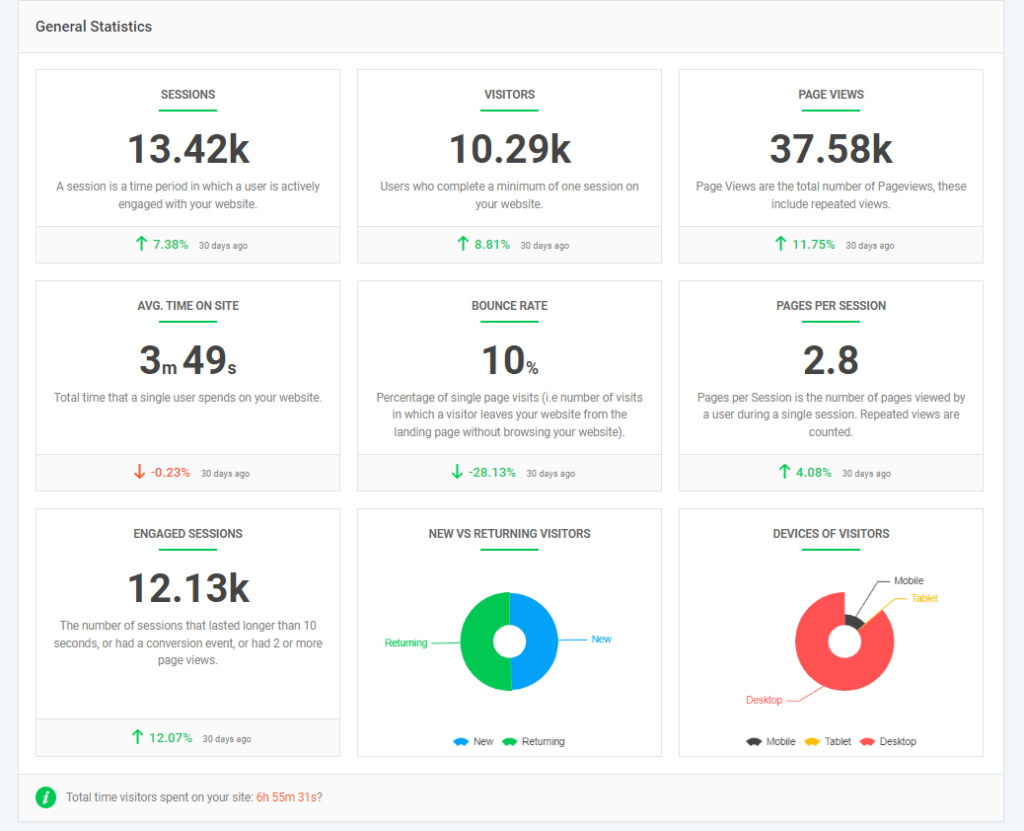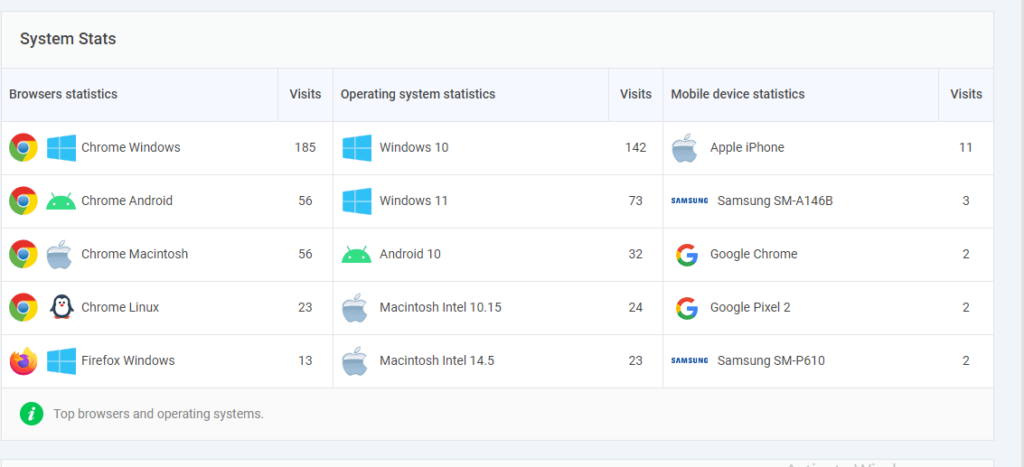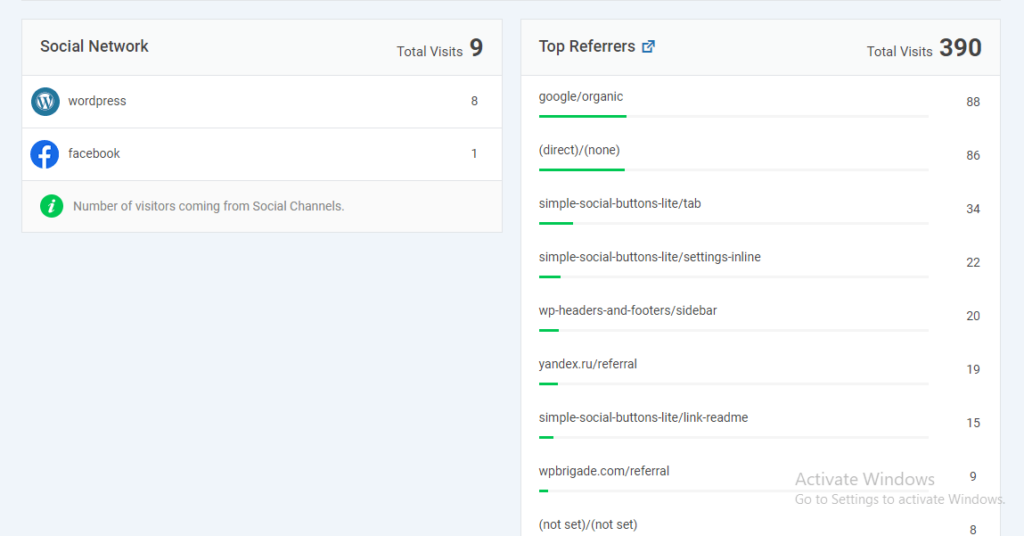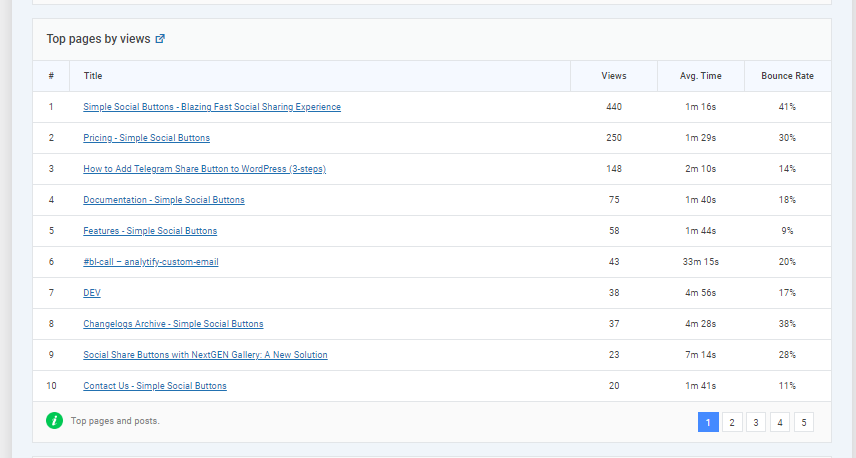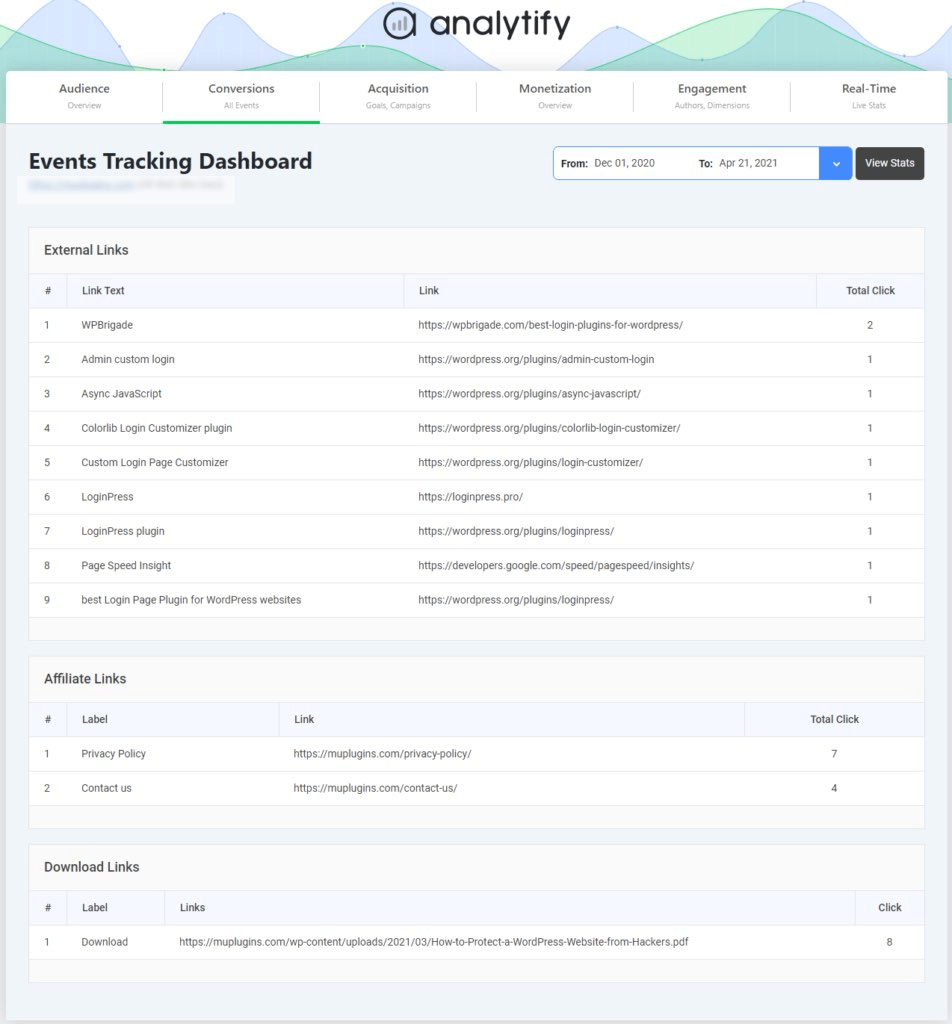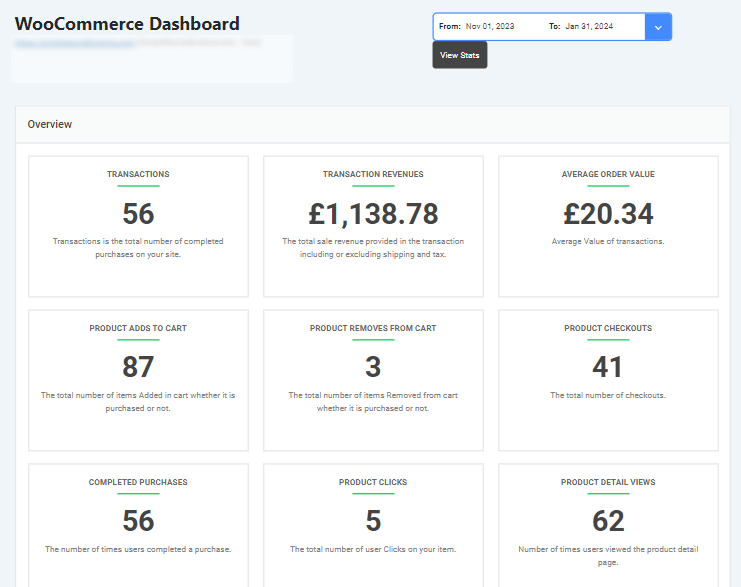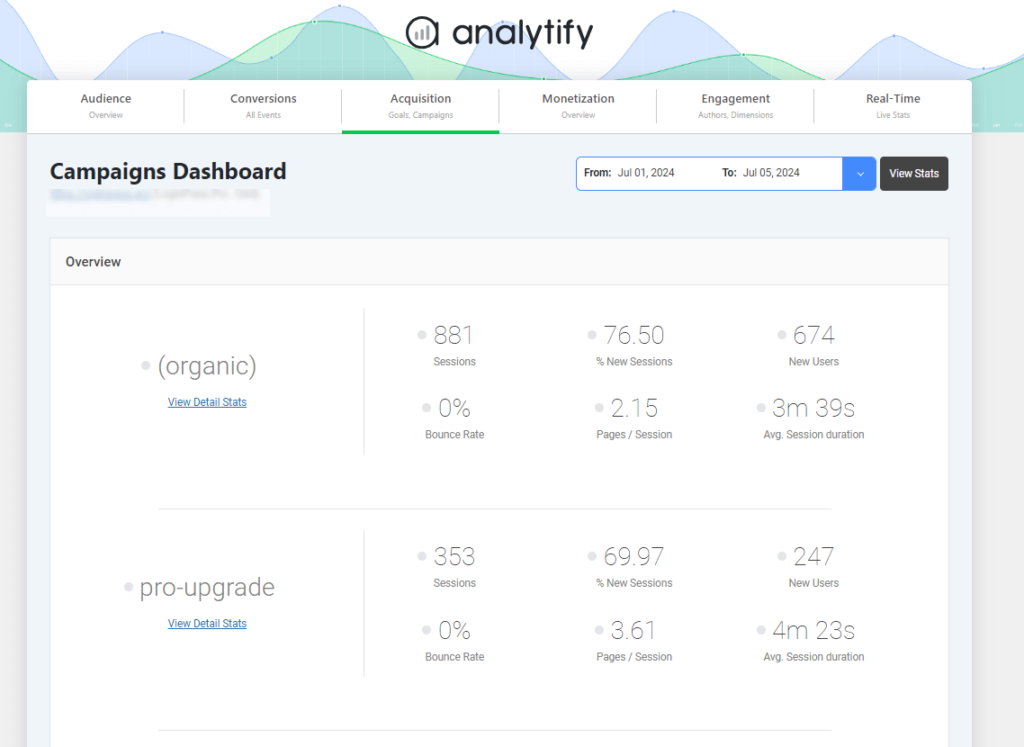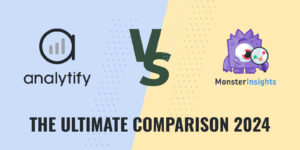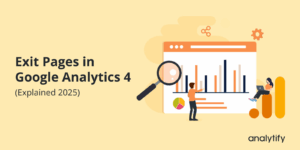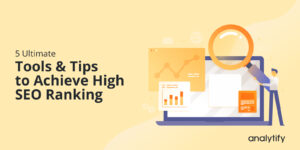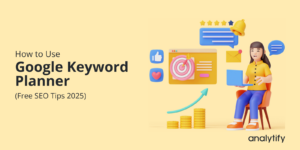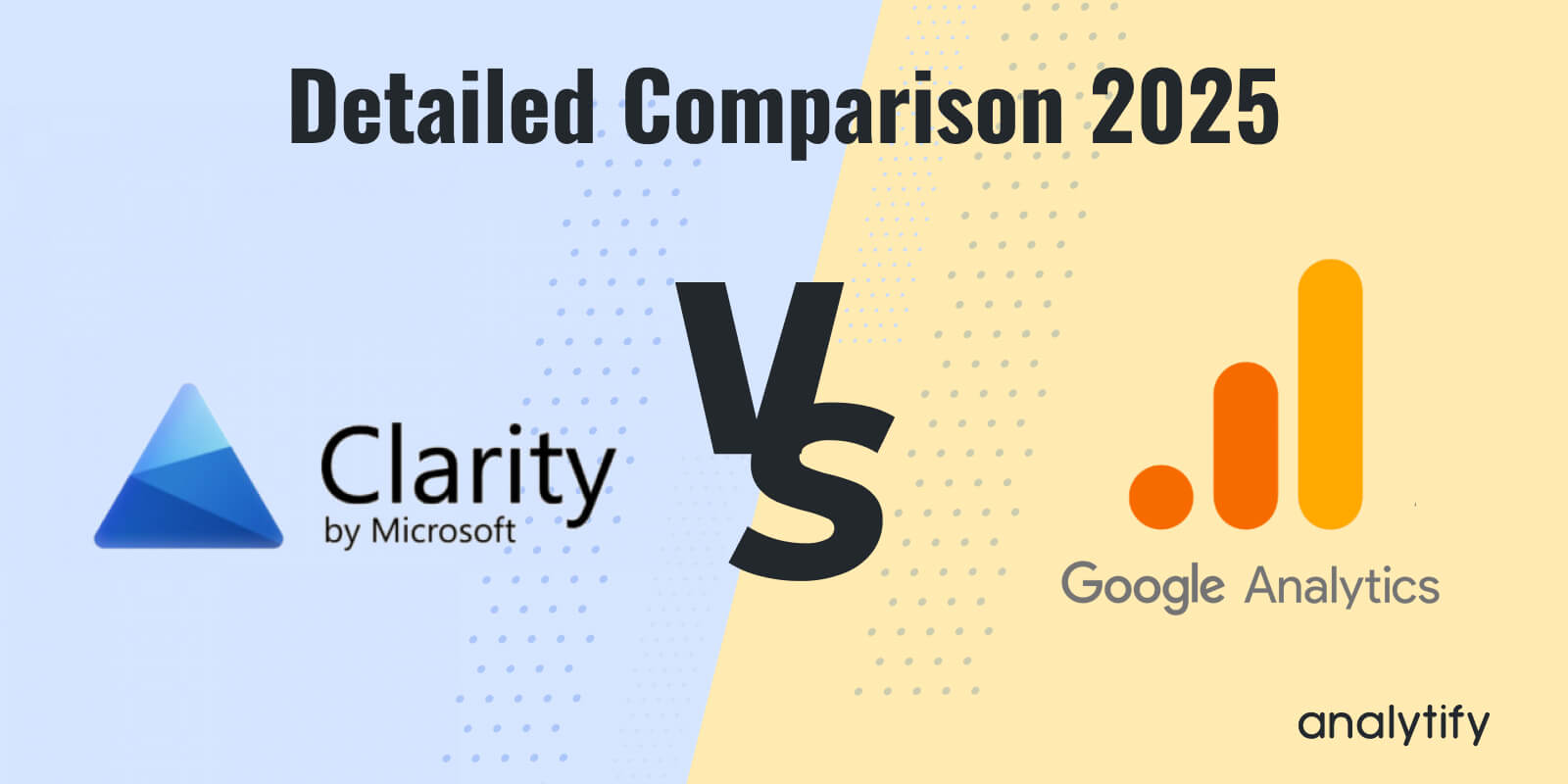
Microsoft Clarity vs Google Analytics (Detailed Comparison 2025)
When it comes to Microsoft Clarity vs Google Analytics, which tool fits your website’s needs better? Both platforms offer powerful insights, but they serve very different purposes.
Microsoft Clarity Analytics is a free Microsoft web analytics tool that focuses on how users behave on your website with heatmaps, session recordings, and Clarity Funnels.
On the other hand, Google Analytics 4 (GA4) dives deep into traffic, conversions, and marketing attribution, making it the go-to platform for performance tracking and business growth.
In this detailed comparison of Google Analytics vs Microsoft Clarity, we’ll learn what each tool does best, walk through a feature-by-feature GA4 vs Microsoft Clarity comparison, and explore how to integrate Clarity Analytics with Google Analytics 4. We’ll also review the pros and cons of both platforms and see how tools like Analytify make GA4 insights easier to use inside WordPress.
Let’s get started!
Microsoft Clarity vs Google Analytics (TOC)
What is Microsoft Clarity?
Microsoft Clarity is a free Microsoft website analytics tool that helps you understand how users interact with your website. Unlike traditional analytics platforms that focus mainly on numbers and charts, Microsoft Clarity funnel provides visual insights such as heatmaps and session recordings, so you can see how visitors click, scroll, and navigate through your site.
There are the following key features of this:
- Heatmaps: See where users click, scroll, and tap to identify areas of interest and areas that are ignored.
- Session Recordings: Watch real-time user journeys to uncover behavior patterns, confusion points, or drop-offs.
- Rage Click & Dead Click Detection: Spot where users click repeatedly (frustration) or on non-functional elements.
- Dashboard Analytics: Get metrics like engagement, clicks, bounce rate, and traffic insights.
- Filters & Segmentation: Analyze user interactions by device, country, traffic source, or behavior type.
- GDPR & CCPA Compliant: Privacy-focused and doesn’t sell user data.
- Integration with Google Analytics: Combine behavior data with traffic metrics for deeper insights.
Microsoft Clarity analytics helps improve website UX, boost conversions, optimize content, debug technical issues, and provide in-depth e-commerce insights, such as product interactions and checkout struggles.
It’s best for website owners, e-commerce stores, marketers, and UX/UI designers seeking a free, powerful tool to understand user behavior and enhance site performance.
What is Google Analytics (GA4)?
Google Analytics 4 (GA4) is Google’s latest web analytics platform that tracks and measures how users interact with your website or app. Unlike the older Universal Analytics, GA4 is event-based, offering deeper insights into user journeys, engagement, and conversions across multiple devices and platforms.
There are the following key features of this:
- Event-Based Tracking: Monitor every interaction (clicks, views, scrolls, purchases) instead of just pageviews.
- Cross-Platform Analytics: Track users across websites, apps, and devices.
- Enhanced Measurement: Automatic tracking of key actions like file downloads, video plays, and outbound clicks.
- Predictive Metrics: AI-powered insights such as purchase probability and churn likelihood.
- Custom Reports & Explorations: Create tailored reports for detailed analysis.
- Privacy-Friendly: Built to comply with GDPR, CCPA, and cookieless tracking trends.
Google Analytics 4 (GA4) is widely used for tracking conversions like sales and sign-ups, helping businesses measure performance more effectively. It also provides insights into user behavior, showing how visitors navigate through your site or app.
With cross-device tracking, you can follow user journeys across mobile, desktop, and apps. GA4 further supports marketing attribution to identify which channels drive the most value, while its audience-building features make it easier to segment users for remarketing and personalized experiences.
GA4 is best suited for businesses, marketers, e-commerce stores, app developers, and agencies that need reliable, data-driven insights into traffic, engagement, and conversions across multiple digital platforms.
Feature Comparison: Microsoft Clarity vs GA4
Both GA4 and Microsoft Clarity are powerful analytics tools, but they serve different purposes. To help you understand the differences between Clarity Analytics vs Google Analytics 4, here’s a side-by-side comparison.
| Feature | Microsoft Clarity | Google Analytics (GA4) |
| Core Purpose | Visual behavior analytics (heatmaps & session recordings) | Comprehensive event-based analytics & reporting |
| Tracking Model | User interaction visuals (clicks, scrolls, rage clicks) | Event-based tracking (clicks, views, purchases, etc.) |
| Heatmaps | Yes (click, scroll, area heatmaps) | Not available |
| Session Recordings | Yes (watch real user journeys) | Not available |
| Standard Reports | Basic dashboards with user behavior insights | Advanced reports (Acquisition, Engagement, Monetization, Retention, Advertising) |
| Funnels & Conversions | Basic funnel visualization through recordings | Yes, with customizable conversion events |
| Predictive Insights | No | Yes (AI-powered predictions like purchase probability) |
| Cross-Device Tracking | Limited | Yes (web + app + devices) |
| User Segmentation | Basic filters (device, country, source) | Advanced segmentation & custom audiences |
| Integration | Google Analytics, Power BI, etc. | Google Ads, BigQuery, Search Console, and more |
| Cost | Free | Free (with advanced paid features in Google Analytics 360) |
| Best For | UX/UI optimization, debugging, and content insights | Marketing analysis, conversion tracking, business growth strategy |
Integrating Microsoft Clarity with GA4
When it comes to integrating Microsoft Clarity with GA4, the real advantage lies in combining Clarity’s visual behavior analytics with GA4’s event-based reporting. This integration links user behavior and interaction, giving you a complete picture of performance.
There are the following benefits of integrating Microsoft Clarity with GA4:
- Combine Behavioral and Performance Data: Merge Clarity’s heatmaps and recordings with GA4’s traffic and conversion reports for deeper insights.
- Gain a Holistic View of Users: See the whole journey. GA4 shows metrics like pageviews and conversions, while Clarity reveals clicks, scrolls, and frustrations.
- Spot UX Issues and Validate Impact: Use Clarity to identify design or navigation problems, then check in GA4 how these issues affect bounce rates or drop-offs.
- Optimize Content and Campaigns: Align insights from both tools to improve website design, content performance, and marketing outcomes.
- Data-Driven Decisions: Make more innovative improvements by utilizing both qualitative (Clarity) and quantitative (GA4) insights together.
How to Integrate Microsoft Clarity with GA4
Integrating Clarity analytics with GA4 is simple. Follow the following steps:
- Log in to Clarity and open your main dashboard.
- Click on the “Get Tracking Code” to install manually.
- Copy the tracking code and add it to your site.
- Open your Clarity dashboard.
- Navigate to Settings.
- Select Setup.
- Connect your Google Analytics account and select the GA4 property you want to link.
- Once connected, Clarity will automatically send data about user sessions, clicks, and interactions into GA4. You can now view Clarity session recordings directly from GA4 reports, giving you deeper context for user behavior.
This way, you can analyze both quantitative metrics (GA4) and qualitative behavior (Clarity) in one streamlined workflow.
Pros and Cons of Microsoft Clarity
There are the following pros and cons of Microsoft Clarity:
Pros:
- Free to Use: All features, like heatmaps and session recordings, are available without cost.
- Easy Setup: Quick installation with a simple tracking code.
- Heatmaps & Session Recordings: Visual insights into clicks, scrolls, and user journeys.
- Rage & Dead Click Detection: Helps identify frustration points or non-functional elements.
- Privacy-Friendly: GDPR and CCPA compliant; doesn’t sell user data.
- Unlimited Data Storage: No sampling or restrictions on the number of sessions tracked.
- Integrations: Works with GA4, Google Ads, and other platforms.
Cons:
- Limited Analytics Depth: Lacks advanced reports like attribution or predictive insights.
- No Real-Time Data: Doesn’t offer live tracking like GA4 or similar tools.
- Fewer Customization Options: Cannot create complex custom reports or event tracking.
- Performance Concerns: Session recordings may slightly impact site speed if not optimized.
- Best as a Companion Tool: Works better alongside GA4, not as a standalone replacement.
Pros of Google Analytics (GA4)
There are the following pros and cons of Google Analytics:
Pros:
- Event-Based Tracking: Unlike Universal Analytics, GA4 tracks everything as an event, giving more flexibility in analyzing user actions.
- Cross-Platform Tracking: Combines website and app data into one property, making it easier to analyze the whole customer journey.
- Enhanced Privacy Compliance: Built with privacy in mind (cookie-less tracking, IP anonymization by default) to align with GDPR and CCPA.
- AI-Powered Insights: Uses machine learning to provide predictive metrics, like potential revenue and churn probability.
- Customizable Reports: Allows more flexibility in building reports and dashboards tailored to business goals.
- Longer Data Retention: Offers a more detailed event history compared to Universal Analytics.
- Integration with Google Ads: Better audience building and tracking for remarketing campaigns.
Cons:
- Complex for beginners: The new interface and event-based model can be confusing for beginners.
- Limited Standard Reports: Some familiar reports from Universal Analytics (like Bounce Rate, Landing Pages, and Behavior Flow) are missing or redefined.
- Data Sampling in Free Version: Larger datasets may be sampled, which reduces accuracy for in-depth analysis.
- Shorter Historical Data Retention (Free): By default, only 2–14 months of detailed user-level data is kept (unless upgraded to GA4 360).
- Complex Setup: Requires manual event configuration for detailed tracking (button clicks, form submissions, etc.).
- No Easy Migration: Historical data from Universal Analytics can’t be transferred to GA4, making year-over-year comparisons tricky.
- Evolving Platform: GA4 is still being updated, so features change often, which can disrupt workflows.
Bonus: Analytify for Google Analytics Users
Join 50,000+ beginners & professionals who use Analytify to simplify their Google Analytics!
Analytify is the best Google Analytics plugin for WordPress, offering seamless integration that brings all your GA4 insights straight into your dashboard.
No need to switch between Google Analytics and your site everything from traffic reports to engagement trends is available where you already manage your content. With its intuitive interface, Analytify makes advanced GA4 reports easier to understand, giving you clear insights right inside WordPress.
This integration helps you understand how users move through your pages and events, spot drop-offs or high-engagement areas, and refine navigation to boost conversions.
By seamlessly importing GA4 data into your dashboard, Analytify removes technical hurdles and makes behavior flow insights easier to interpret and act upon in real time.
With Analytify, you can use:
Real-time Dashboard: Analytify’s real-time reporting shows how visitors are moving through your site at any given moment. This makes it easier to test design changes or campaigns and immediately see how they affect user journeys.
General Statistics: Alongside GA4’s flow reports, Analytify provides clear statistics like sessions, users, and average time on site. These numbers help confirm whether the paths users take are leading to meaningful engagement.
System Stats: Analytify highlights the devices, browsers, and operating systems your visitors use. Comparing this with drop-off points helps you identify whether technical factors are affecting the user journey.
Traffic Sources & Referral Report: Knowing how users move is one thing, but knowing where they came from adds depth. Analytify’s source and referral data show which channels lead to smoother journeys and which result in higher drop-offs.
Top Pages by Views Report: GA4 shows user paths, while Analytify reveals which pages are most popular. Together, these insights help you evaluate if top-performing pages are guiding users deeper into the site or causing early exits.
Event Tracking: Analytify’s event tracking pinpoints specific actions like clicks, downloads, or form submissions. When combined with GA4 paths, this shows not only where users went, but also what they did along the way.
WooCommerce Add-on: The WooCommerce add-on in Analytify helps you track product views, sales, revenue, and customer behavior right inside WordPress. It gives you easy-to-read reports on your store’s performance without logging into GA4.
UTM Campaign Tracking Add-on: With the UTM Campaign Tracking add-on, you can monitor the performance of your marketing campaigns directly in WordPress. It shows which channels, links, or promotions drive the most traffic and conversions.
In short, Analytify turns GA4’s complex flow data into simple, WordPress-friendly reports. You get a clearer picture of user journeys, drop-offs, and key actions, all without leaving your dashboard.
Frequently Asked Questions About Microsoft Clarity vs Google Analytics
1. Does Microsoft have an equivalent to Google Analytics?
Microsoft doesn’t have a direct equivalent to Google Analytics. Instead, it provides Microsoft Clarity, which is more focused on user behavior insights like heatmaps, session recordings, and frustration signals. While GA4 offers in-depth traffic, conversions, and marketing analytics, Clarity is best suited for improving user experience and website design.
2. Which is better, Microsoft Clarity vs Google Analytics?
Neither is strictly better; it depends on your goals. GA4 is stronger for marketing, conversions, and cross-platform tracking, while Clarity is better for UX optimization with visual behavior insights. Many businesses benefit from using both together.
3. Does Microsoft Clarity slow down websites?
No, Microsoft Clarity is lightweight and designed not to slow websites. Its tracking script loads asynchronously, meaning it runs in the background without affecting page load speed.
4. Does Microsoft Clarity have a funnel feature?
Yes, Microsoft Clarity funnel reports can be set up using filters to visualize where users drop off in a journey. While not as advanced as GA4 funnels, it’s helpful in understanding key user paths.
5. Is Microsoft Clarity a Microsoft web analytics tool?
Yes, Microsoft Clarity is a free Microsoft web analytics tool designed to help website owners analyze visitor behavior. It focuses on user engagement insights rather than full marketing metrics.
6. Can Google Analytics vs Microsoft Clarity be used together?
Yes, Microsoft Clarity vs GA4 is not an either-or choice. Many businesses use both tools together for quantitative data and Clarity for qualitative behavior insights.
Final Thoughts: Microsoft Clarity vs Google Analytics
In this guide, we explored Microsoft Clarity vs Google Analytics in detail to understand how each tool serves different purposes in 2025.
We started by introducing Microsoft Clarity, a free Microsoft web analytics tool that focuses on heatmaps, session recordings, and user behavior insights, making it ideal for UX improvements. GA4, on the other hand, specializes in traffic analysis, conversion tracking, and marketing attribution, giving marketers powerful growth insights.
Next, we compared GA4 vs Microsoft Clarity side by side. We also discussed the integration of Microsoft Clarity with GA4, showing how combining heatmaps and session recordings with GA4’s traffic reports gives businesses a holistic view of user journeys, drop-offs, and conversions.
The pros and cons of each tool revealed that Clarity is simple, free, and behavior-focused, while GA4 is advanced, powerful, and more complex. Finally, we explored how Analytify for WordPress simplifies GA4 data, making user journeys, top pages, traffic sources, and event tracking accessible directly from the WordPress dashboard, helping you act on insights faster.
For further guidance, you can read :
- Analytify vs GA Google Analytics
- GA4 vs Firebase vs Firebase Analytics
- GA4 User Acquisition vs Traffic Acquisition
Which tool do you rely on more for your website? Share your thoughts in the comments below. We’d love to hear your experience!