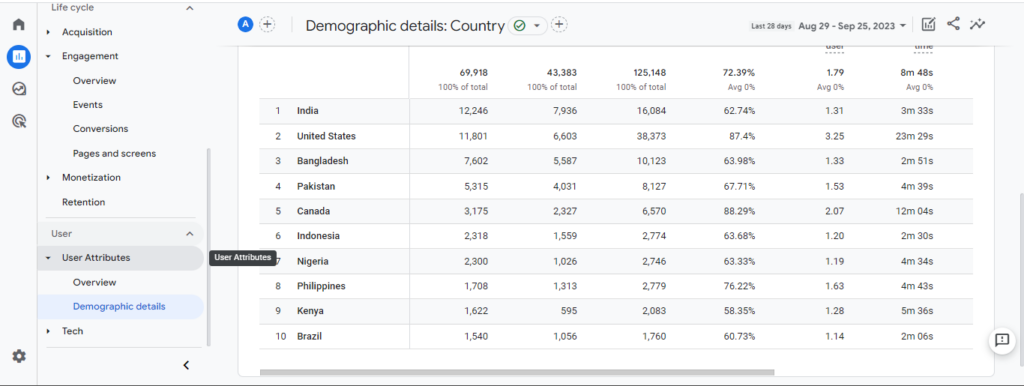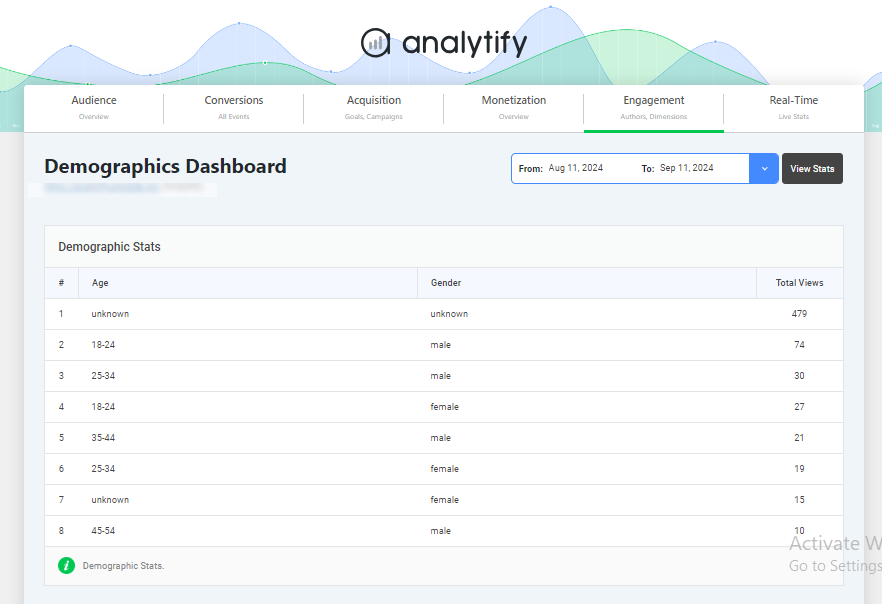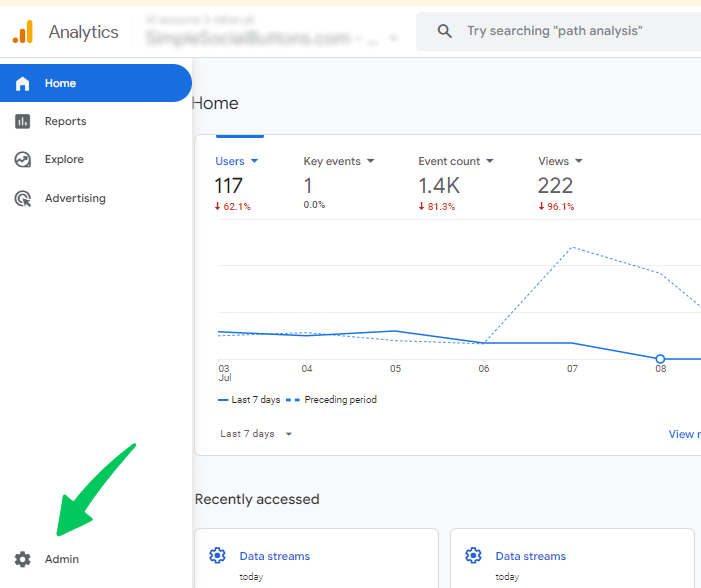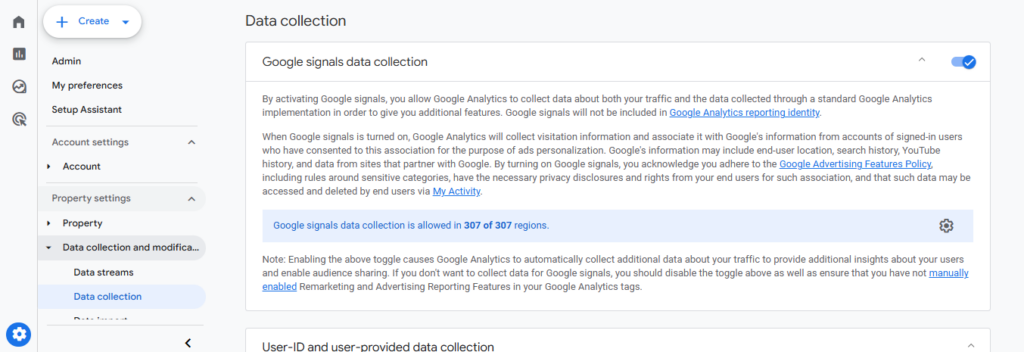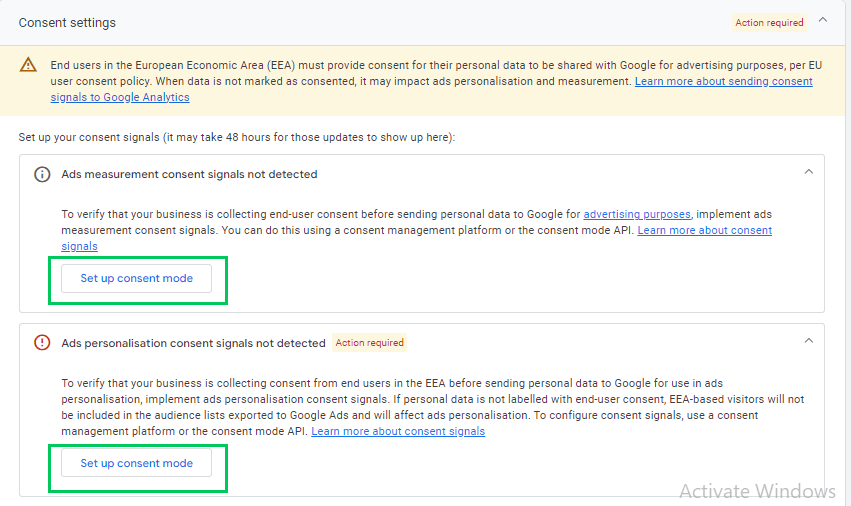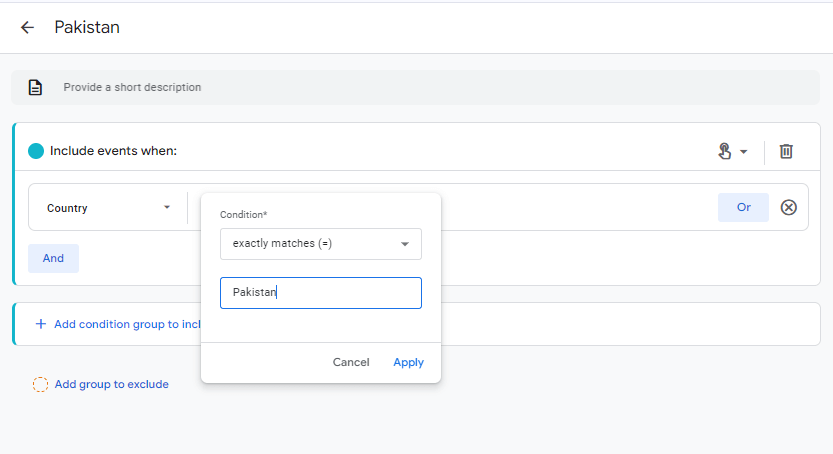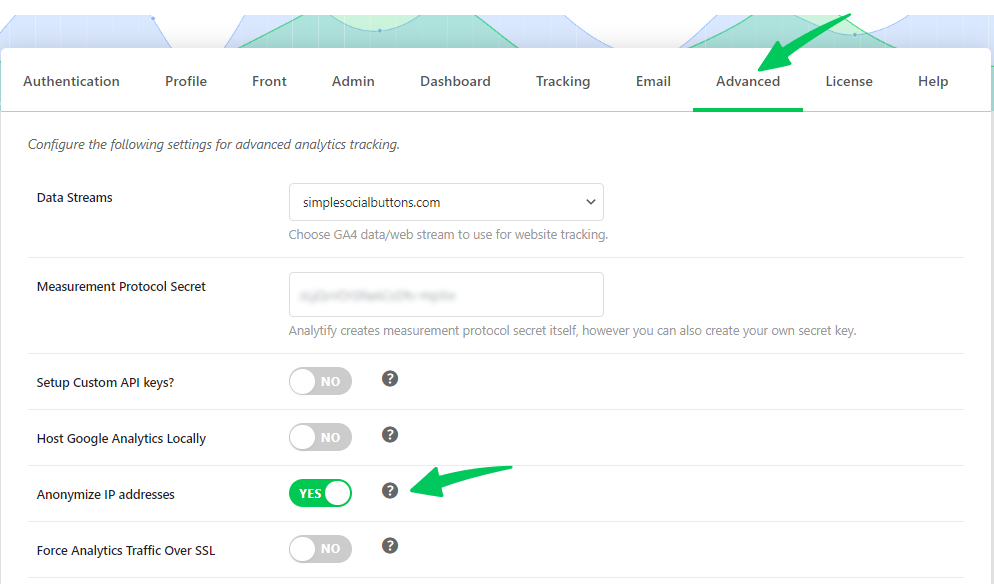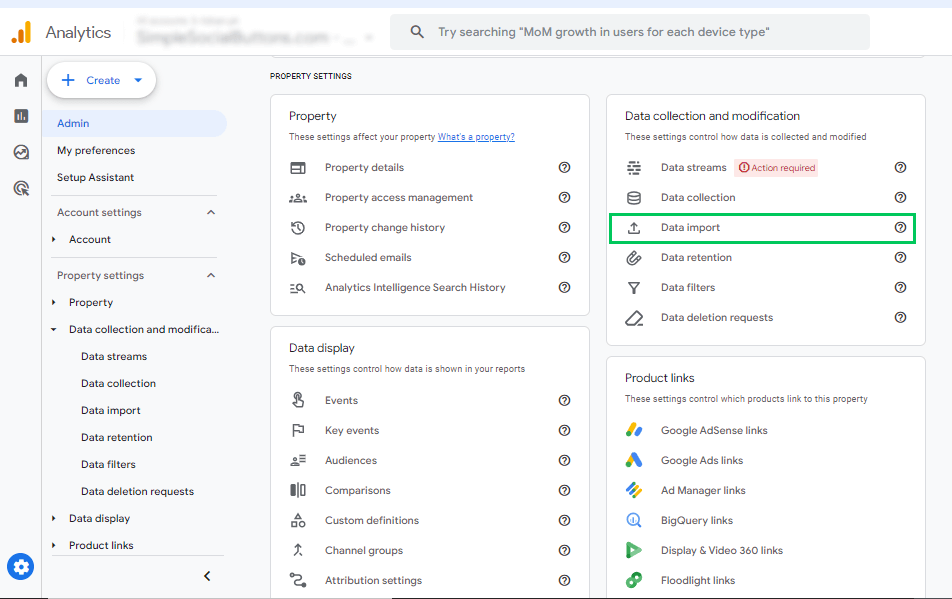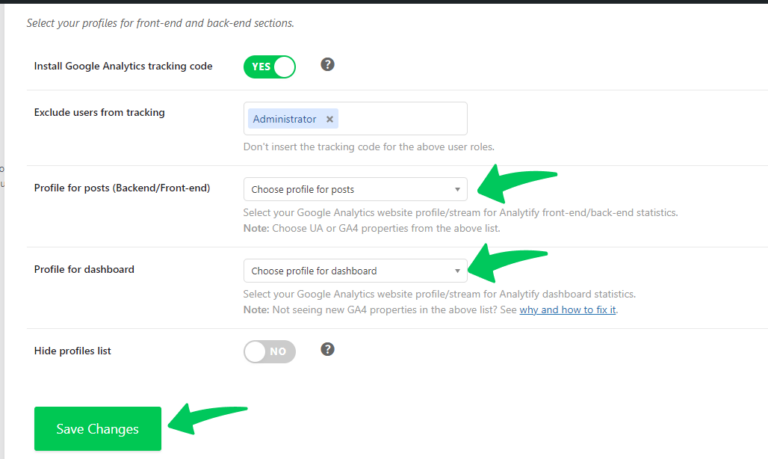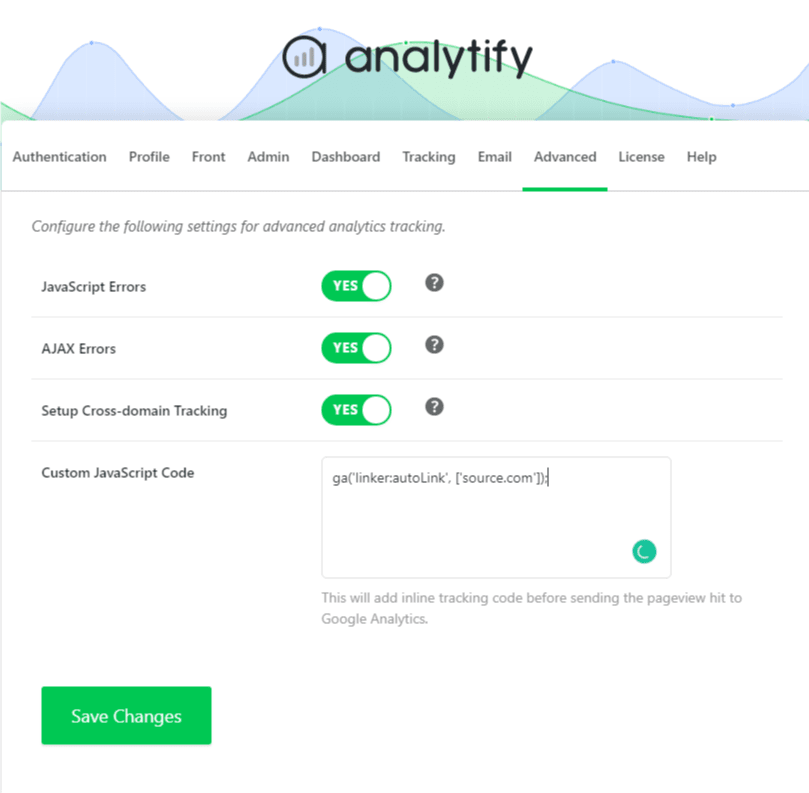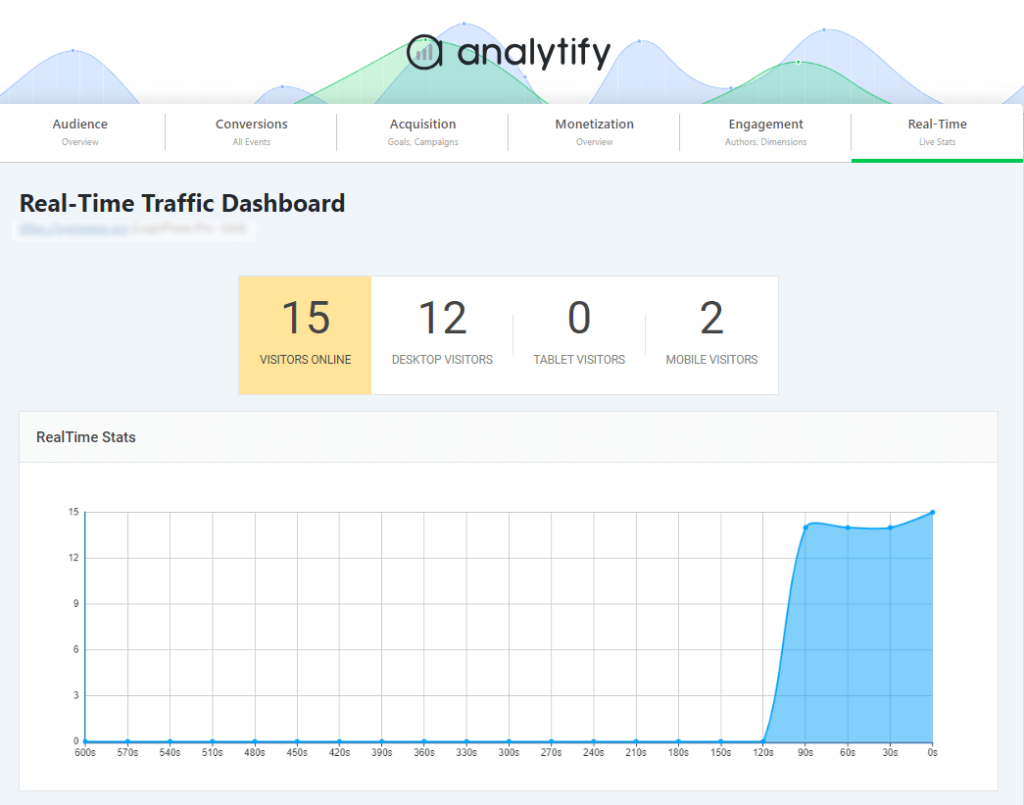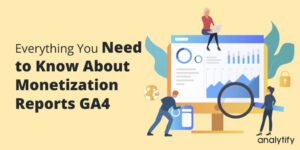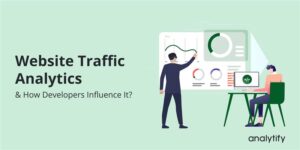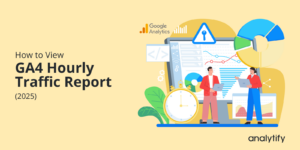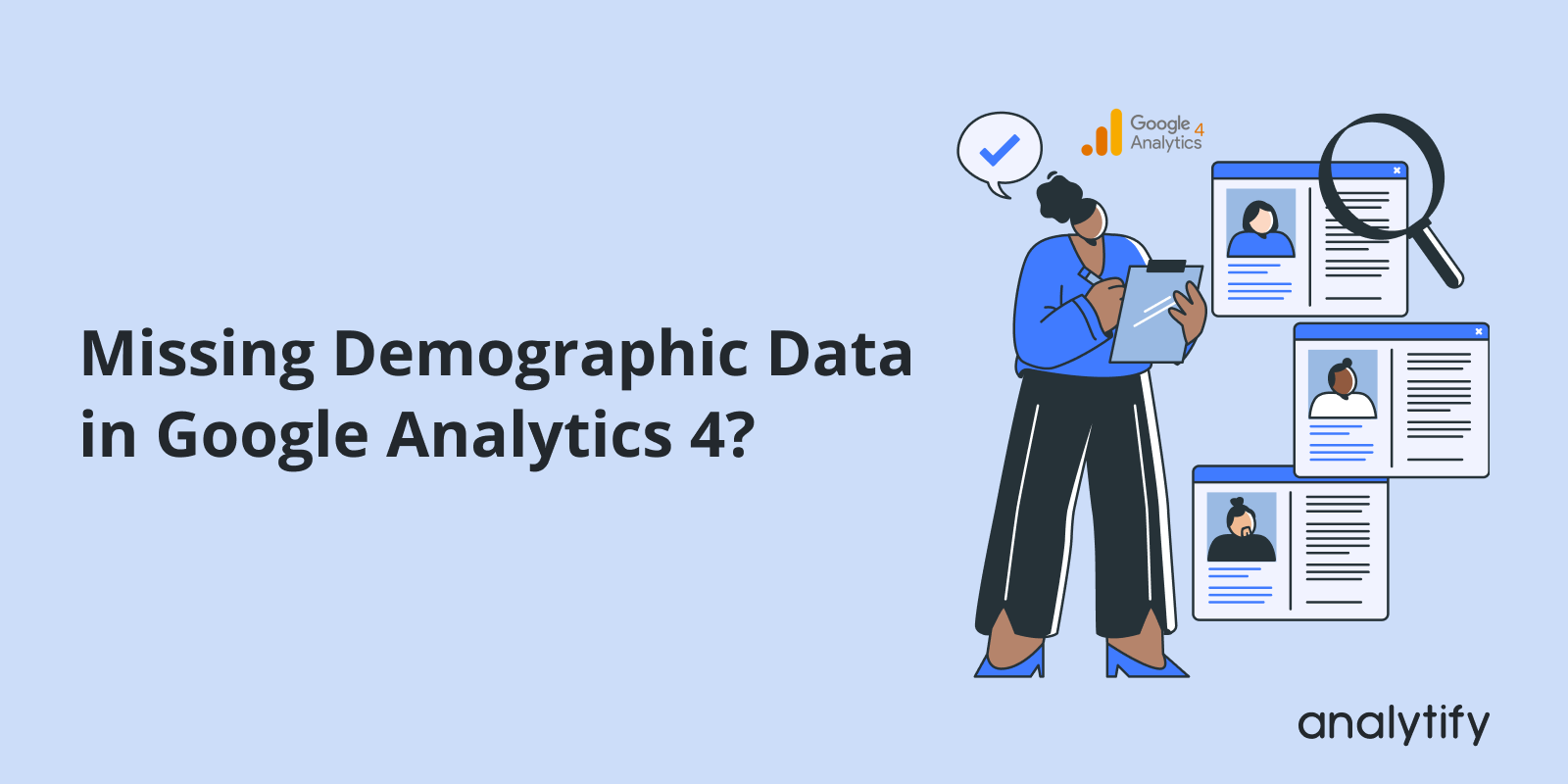
Missing Demographic Data in Google Analytics 4? (10 Reasons)
Are you facing the issue of Google Analytics demographic data missing?
Demographic data in Google Analytics 4 provides invaluable insights into your website or app users, such as their age, gender, interests, and geographic location. However, you can sometimes encounter the frustrating issue of missing demographic data in Google Analytics.
If demographic analytics do not show up, several factors can contribute to these gaps in your data. Understanding why your GA4 demographic data is missing is important for ensuring your analytics setup is accurate and you’re not losing valuable insights.
In this article, we’ll explore the common reasons behind the problem of missing demographic data in Google Analytics 4 and provide practical solutions to fix it.
Whether it’s a simple configuration error or more complex data privacy concerns, we’ll guide you through troubleshooting and resolving these problems.
Google Analytics Demographic Data Missing (TOC):
Understanding Google Analytics 4 Demographic Data
Google Analytics 4 (GA4) offers features for analyzing the demographic and interest data of your users, which are essential for refining your marketing campaigns and improving user engagement.
By default, GA4’s demographic reporting includes insights such as age, gender, location, and interests, helping businesses tailor content and advertisements more effectively.
Do you know? WordPress users can also see Demographic data right from their WordPress dashboard using Analytify, the best WordPress plugin.
However, if you’re facing issues with missing demographic data in Google Analytics, it’s important to first understand how GA4 collects and processes this data. In GA4, demographic data relies heavily on Google Signals, a feature that aggregates data from users who are signed in to their Google accounts and who have enabled ad personalization. Without Google Signals enabled, you may experience gaps in your demographic reports, which could explain why GA4 demographic data is missing.
If you haven’t already, make sure you’re familiar with how to enable and configure GA4’s demographic and interest reports. For more in-depth guidance on setting up demographic reporting in GA4, check out our detailed guide on Google Analytics Demographics and Interest Reporting.
Common Reasons for Missing Demographic Data
If you’re seeing GA4 demographic data missing in your reports, several factors could be at play. Below are some of the most common reasons why demographic data might be missing in Google Analytics 4.
1. Google Signals Not Activated
One of the primary reasons demographic data is missing in GA4 is the failure to activate Google Signals. Google Signals is a feature that aggregates data from users who have signed into their Google accounts and enabled ad personalization. Without Google Signals, GA4 can’t pull the demographic data it needs to populate reports, leading to missing information.
Solution: To enable Google Signals, navigate to your GA4 property settings, find the Data Streams section, and toggle on Google Signals. Ensure that you also have user data collection consent, as this is a requirement for Google Signals to function correctly.
2. Incorrect Configuration of GA4 Setup
Misconfigurations during GA4 setup can easily result in missing demographic data. If your data streams, events, or user properties are incorrectly configured, GA4 may not track the necessary demographic information.
Solution: Double-check your property and data stream configurations in GA4. Ensure that you’re tracking all necessary user properties and that your tags and events are properly implemented using Google Tag Manager or GA4’s native tracking setup.
3. Consent Mode Issues
With privacy regulations such as GDPR and CCPA, Google Analytics 4 offers a feature called Consent Mode. This feature adjusts the way data is collected based on user consent, and if it’s misconfigured, it can prevent the collection of demographic data.
Solution: Review your Consent Mode configuration and make sure that it’s set up to allow the collection of demographic data. If users opt out of tracking, demographic data will not be available. Ensure that the consent banner and settings comply with local regulations.
4. Ad Blockers and Privacy Tools
Users who block ads or use privacy tools (such as cookie blockers or VPNs) can prevent GA4 from collecting certain demographic data. This is a challenge for many analytics platforms, not just GA4, as users actively protecting their privacy may block the tracking mechanisms that rely on cookies or user identification.
Solution: While you can’t fully control users’ use of ad blockers or privacy tools, you can still make sure that your setup is robust by using first-party cookies and ensuring that GA4 is configured to respect privacy laws. However, be prepared for gaps in data due to these external factors.
Lesser-Known Reasons Causing Missing Demographic Data
While the most common reasons for missing demographic data in Google Analytics 4 (GA4) are related to setup or user permissions, some lesser-known factors could be causing gaps in your reports.
Let’s explore these hidden causes that might be affecting your missing demographic data in Google Analytics.
5. Mismatch Between User Properties and Demographic Settings
Google Analytics 4 allows you to track custom user properties, such as membership status or account type. However, if these properties are misconfigured or not aligned with your demographic settings, it could result in incomplete or missing demographic data in your reports.
Solution: Review your user property setup and ensure that it aligns with the demographic data you’re trying to track. If you’re using custom dimensions, make sure they are properly mapped in GA4’s interface and consistent with your audience segments.
6. Lack of Cross-Domain Tracking
If your business operates across multiple domains (e.g., a separate site for checkout, support, etc.), failing to implement cross-domain tracking can lead to fragmented user data. Without this tracking in place, GA4 may not be able to consistently identify users across different domains, resulting in missing demographic information.
Solution: Set up cross-domain tracking within your GA4 property. This will allow GA4 to accurately track users across your entire digital ecosystem, ensuring demographic data is unified and complete.
7. Changes in User Behavior and Audience Segmentation
Over time, user behaviors and interests evolve. If you haven’t adjusted your audience segments or updated your tracking strategies, you might find that certain demographic data appears inconsistent or incomplete. For instance, an audience that was once predominantly male might shift to include more female users, but outdated segments could result in misleading demographic insights.
Solution: Regularly update and review your audience segments and user behavior analysis in GA4. Adjust tracking parameters to reflect shifts in user activity and to capture more accurate demographic data over time.
8. Limitations of GA4’s Data Collection Methodology
Google Analytics 4 collects data differently than its predecessor, Universal Analytics. GA4 uses an event-based model, which can sometimes result in limited demographic data being collected if certain events or parameters aren’t tracked properly.
Solution: Familiarize yourself with GA4’s event-based tracking and ensure you’re capturing all the necessary events for accurate demographic data. Make sure to also check your data retention settings to prevent data loss over time.
9. Impact of IP Anonymization
While IP anonymization is a critical feature for user privacy, it can also limit the geographical granularity of your demographic data. If IP anonymization is enabled, GA4 might not be able to provide detailed location data, such as the exact city or region from which a user is accessing your site.
Solution: Evaluate your IP anonymization settings to ensure they meet privacy compliance standards while still allowing you to collect the geographic data you need. Consider adjusting your reporting settings if detailed location information is essential.
10. Issues with Third-Party Data Imports (CRM, etc.)
If you’re importing data from external sources such as a CRM system, there may be issues with how demographic data is integrated into GA4. Incorrect imports or mapping errors could result in discrepancies in the demographic information displayed.
Solution: Double-check your data import settings and mappings to ensure that third-party data, like CRM imports, is correctly integrated into GA4’s reporting system. Make sure that the demographic data you’re importing matches the user properties and attributes in GA4.
How to Fix Missing Demographic Data in GA4
Now that we’ve covered some of the common and lesser-known reasons for missing demographic data in Google Analytics 4, it’s time to look at how you can address these issues. Fixing missing demographic data is important for ensuring that your GA4 reports provide a full, accurate picture of your audience.
1. Enable Google Signals
As mentioned earlier, Google Signals is essential for demographic data in GA4. If it’s not activated, you won’t receive important insights about your users. To resolve this, go to your GA4 property settings and enable Google Signals. This will allow GA4 to collect demographic data from users who are signed into their Google accounts and have ad personalization enabled.
Steps to enable Google Signals:
- Navigate to the Admin section in GA4.
- Under the Property column, click on Data Settings.
- Select Data Collection, then toggle on Google Signals.
2. Correct Configuration of GA4 Setup
Double-check your GA4 setup, including your data streams, tags, and user properties. If you’re using Google Tag Manager, ensure all relevant tags are firing correctly to capture the necessary demographic data. In some cases, misconfigurations in these areas can prevent GA4 from collecting and reporting demographic insights.
Steps to check your configuration:
- Verify that all event tracking is set up properly.
- Check the user properties you capture to ensure they align with demographic settings.
- Use the GA4 DebugView to check real-time data and confirm that tags are firing as expected.
3. Resolve Consent Mode Issues
If Consent Mode is enabled and misconfigured, it can block the collection of certain demographic data. Review your Consent Mode settings to ensure that you’re collecting the appropriate data while complying with privacy regulations.
Steps to review and fix Consent Mode settings:
- Go to the Admin section in GA4.
- Under Property, click on Data Settings, then select Consent Mode.
- Make sure the mode is correctly set to allow demographic data collection, and ensure that your consent banner is functioning properly.
4. Implement Cross-Domain Tracking
If you’re operating across multiple domains, you’ll need to implement cross-domain tracking to ensure that GA4 can track users across your entire digital ecosystem. Without this, demographic data may appear fragmented, or users might be reported as separate, unrelated entities.
Implement cross-domain tracking:
- Add all your domains to the cross-domain tracking list to allow GA4 to consolidate user data from all sources.
5. Regularly Update Audience Segments
To ensure your demographic data is accurate and relevant, update your audience segments regularly. As user behavior changes over time, it’s important to adjust your audience definitions in GA4. This ensures that demographic data reflects the most current trends and user preferences.
Steps to update audience segments:
- In GA4, navigate to Audiences under Configure.
- Review and edit your audience segments based on current user behaviors and interests.
- Revisit your segment definitions periodically to capture any changes in user behavior.
- Read about creating Advance segments in more detail.
6. Adjust IP Anonymization Settings
If detailed geographic data is essential, consider adjusting your IP anonymization settings. While IP anonymization is necessary for privacy compliance, you may want to modify how much geographic data GA4 collects.
Steps to adjust IP anonymization:
WordPress users can Anonymize IP address with Analytify.
- Ensure that your settings strike a balance between privacy and geographic tracking needs.
7. Verify Data Import Settings
Using third-party data sources like a CRM or other external platforms, ensure your data imports are properly mapped and integrated with GA4. Misconfigured imports can lead to missing or incorrect demographic data.
Steps to verify data imports:
- In GA4, navigate to Admin, and then Data Import.
- Review all the imported data sources and ensure that demographic data is properly mapped to the correct user properties in GA4.
Avoid GA4 Missing Demographic Data using Analytify
Join 50,000+ beginners & professionals who use Analytify to simplify their Google Analytics!
Missing demographic data in Google Analytics 4 (GA4)? Incorrect configurations can lead to data gaps, making it difficult to understand your audience. With Analytify, you can integrate GA4 seamlessly into your WordPress website while following Google’s best practices for data collection and reporting.
Why Use Analytify for GA4 on WordPress?
- Effortless GA4 Integration – Set up GA4 in WordPress without manual coding.
- Google Signals Compatibility – Helps enable demographic & interest reports.
- Privacy-Compliant Data Collection – Supports Consent Mode & GDPR-friendly tracking.
- Cross-Domain Tracking Made Easy – Ensure consistent user data across multiple domains.
- Real-Time Insights in WordPress – Access analytics directly from your WP dashboard.
Compliant & Reliable Analytics for WordPress Users
Analytify follows Google’s data collection policies to help website owners gain valuable insights while ensuring user privacy and consent compliance.
Google Analytics Demographic Data Missing (FAQs)
1. Why is demographic data missing in GA4?
Demographic data in GA4 may be missing due to several reasons. The most common causes include Google Signals not being enabled, improper configuration of GA4 settings, or issues with Consent Mode. Additionally, ad blockers and privacy tools may prevent data collection, leading to missing demographic information in reports.
2. How do I enable Google Signals in GA4?
To enable Google Signals in GA4, follow these steps:
Go to Admin in your GA4 property.
Under the Property column, click Data Settings.
Select Data Collection and toggle on Google Signals.
Ensure that you comply with privacy regulations before enabling it, as user consent is required for data collection.
3. Can missing demographic data be fixed in GA4?
Yes, missing demographic data in GA4 can usually be fixed by enabling Google Signals, correcting GA4 configuration issues, resolving Consent Mode settings, and implementing cross-domain tracking if necessary. It’s also essential to regularly check the audience segments and data import settings to ensure everything is properly set up.
4. Why is my GA4 demographic report not showing all users?
Your GA4 demographic report may not show all users if Google Signals is disabled or if users have opted out of personalized ads. Additionally, if there are issues with your data retention settings or user consent, specific user demographics might not be included in the report.
5. How can I troubleshoot missing demographic data in GA4?
To troubleshoot missing demographic data in GA4:
Ensure Google Signals is activated.
Double-check the configuration of data streams, tags, and user properties.
Review your Consent Mode settings and make sure that demographic data is allowed to be collected.
Implement cross-domain tracking to avoid fragmented data if you have multiple domains.
6. What impact does IP anonymization have on GA4 demographic data?
IP anonymization can limit the geographic data collected by GA4, affecting your ability to track users’ exact location, such as their city or region. While IP anonymization is crucial for privacy compliance, it may reduce the level of detail in your demographic reports. If precise geographic data is essential, consider adjusting your anonymization settings to balance privacy with tracking needs.
Google Analytics Demographic Data Missing: Final Thoughts
Missing demographic data in GA4 can be frustrating, but with the proper troubleshooting steps, you can fix the issues and capture the valuable insights you need to improve your marketing and user engagement strategies. By enabling Google Signals, properly configuring your GA4 setup, addressing consent mode issues, and implementing cross-domain tracking, you’ll be on your way to resolving the gaps in your demographic reports.
If you continue to experience issues, consider revisiting your audience segmentation, IP anonymization settings, and data import configurations. By following these best practices and consistently monitoring your GA4 setup, you can ensure that your demographic data is complete and accurate.
We hope this guide helped you find a solution to the Google Analytics Demographic data missing issue.
You may also like to read:
- How To Fix Missing Revenue In Google Analytics (2025)
- No Data Available In Google Analytics 4? (SOLVED)
- How To Recover Google Analytics Account (2025)
Now. we’d love to hear from you. Did you ever encounter missing demographic data in Google Analytics 4? If yes, which method helped you fix it? Share your thoughts in the comment box.