Harness the power of enhanced data tracking with Custom Dimensions addon, an inbuilt add-on of Analytify Pro. It extends Analytify’s functionality by tracking additional custom data in your Google Analytics reports. It can be used to track the author’s performance of your blog posts, the category or tags of your blog posts, Post types, campaign, or source that brought them to your website, and more.
In this knowledge base article, we’ll walk you through setting up Custom Dimensions GA4 with Analytify.
If you’d prefer written instructions, keep reading.
To set up Google Analytics custom dimensions on your WordPress site, you’ll need to Activate the Custom Dimensions add-on in Analytify.
Note: We assume that you have already installed the Analytify Pro. If not, check out our detailed guide on How to Install And Activate Analytify Pro?
Go to your WordPress admin dashboard, and navigate to Analytify >> Add-ons.
Next, on the add-ons window, navigate to Custom Dimensions >> Activate add-on.
On pressing Activate add-on, Custom Dimension in Analytify gets activated.
Once the Custom Dimensions add-on is activated, it’s time to create Custom Dimensions.
To add GA4 Custom Dimensions in Analytify, navigate to Analytify >> Settings in your WordPress admin dashboard.
Then, head toward Tracking >> Custom Dimensions to Add Dimension in a new window.
Once on this page, click Add Dimension and select the required Dimensions. Then, Save Changes.
Dimensions are attributes of your data that can be used to segment and filter your analytics reports. By assigning dimension IDs to your data, you can organize it to make it easier to analyze and extract insights.
To add Dimensions ID (values), we must set them up in Google Analytics.
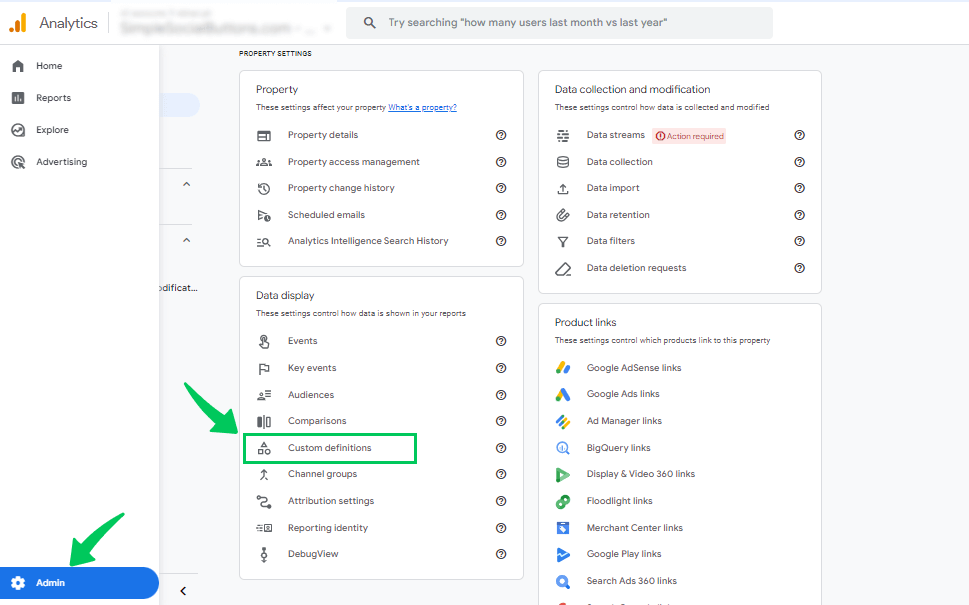
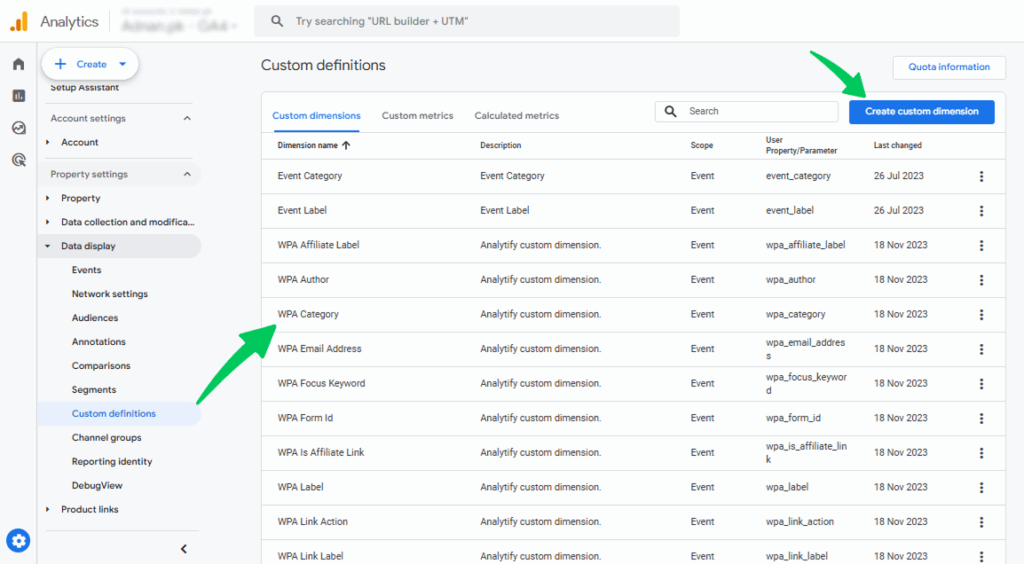
So, if your button click custom dimension is attached to an event like button_click, that event will appear in Admin >> Events once GA4 has recorded it at least once. If it’s not yet marked as a key event, the star icon will be empty, and clicking it will fill the star and change the label to “Unmark this key event”, indicating it’s now being tracked as a key event .Keep in mind, it can take about 24–48 hours for the report to fully populate with data.
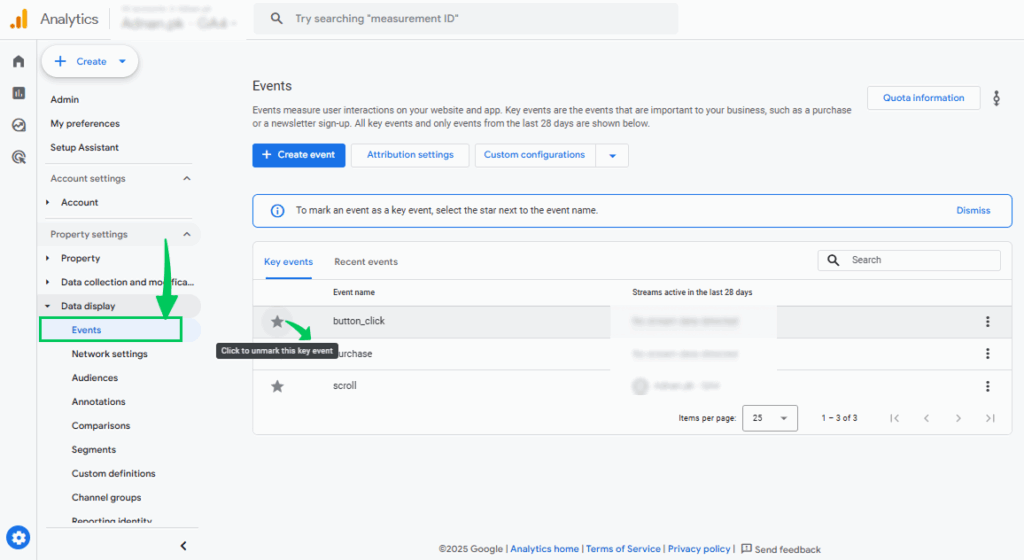
In Analytify, you can get the following pre-built Custom Dimensions that would be automatically created in Google Analytics when you authenticate your account with Analytify. . Some of these prebuilt dimensions are following, you can experience more GA4 Dimensions.
Once you have added your custom dimension names and values, Analytify will automatically track this data in your Google Analytics reports and display it in your WordPress dashboard.
To see Custom Dimensions Analytics in Analytify, go to your WordPress dashboard.
Navigate to Analytify >> Dashboards >> Engagement >> Dimensions.
That’s all! You have successfully installed and set up Analytify’s Custom dimensions add-on in your WordPress site. It can help you gain deeper insights into your website’s traffic and user behavior. If you want in-depth tracking of author-related metrics, see our guide on How to Get Started with Authors Add-on.
If you have any doubts or questions related to this matter, please don’t hesitate to contact our support team.