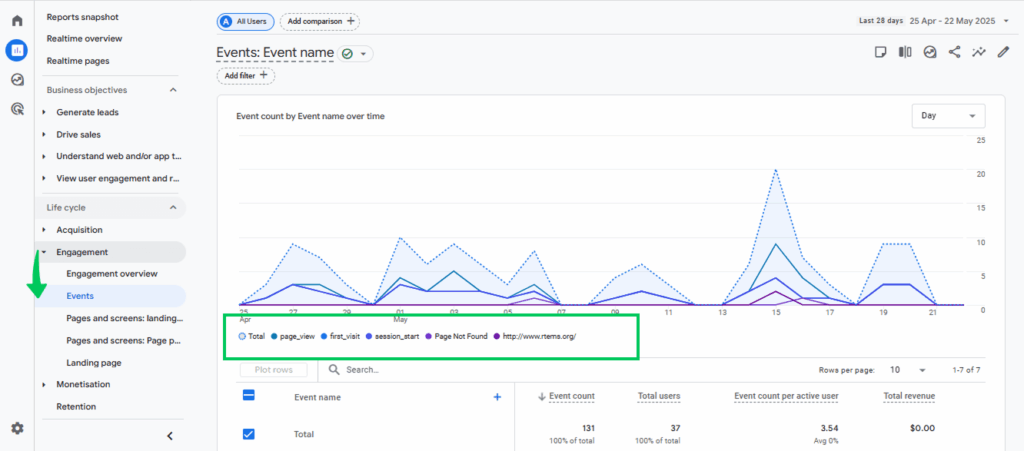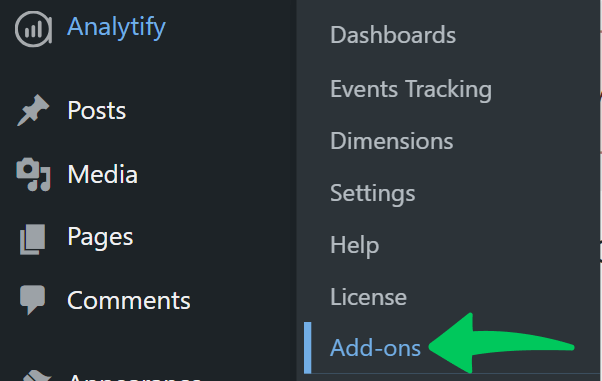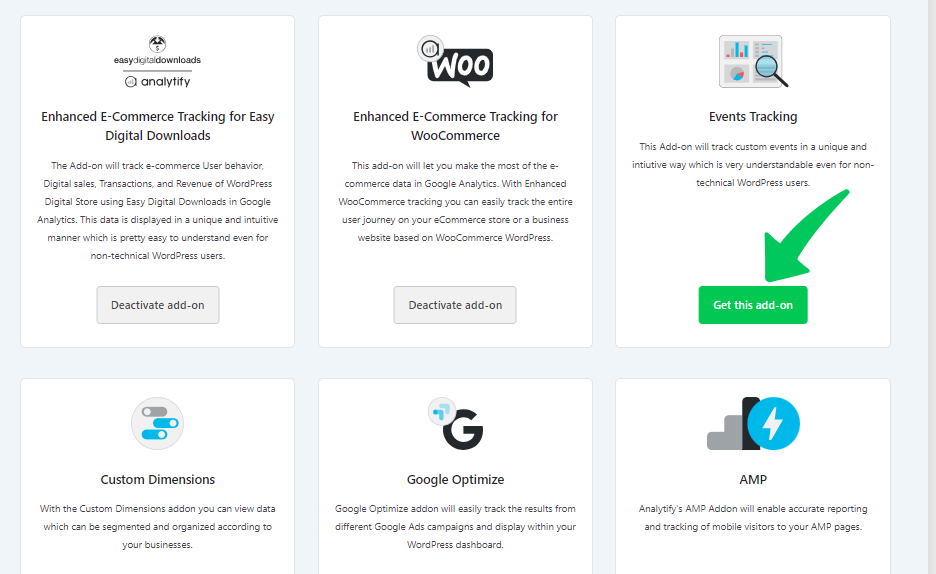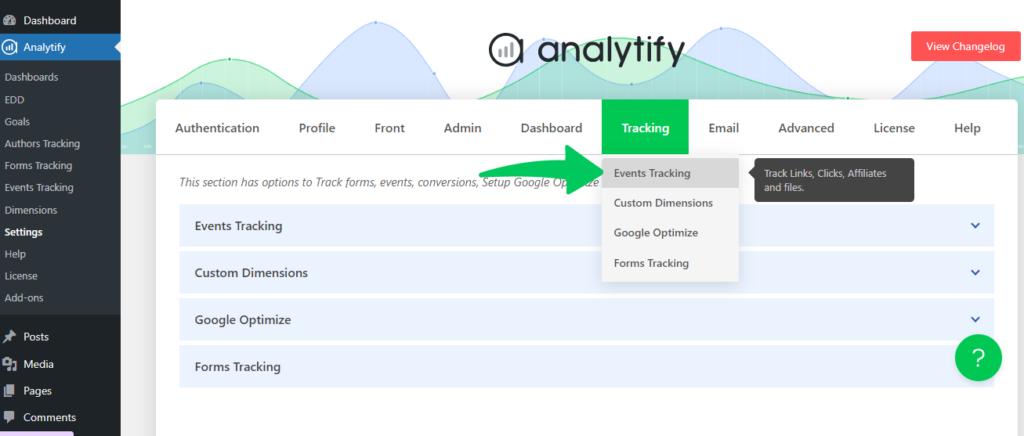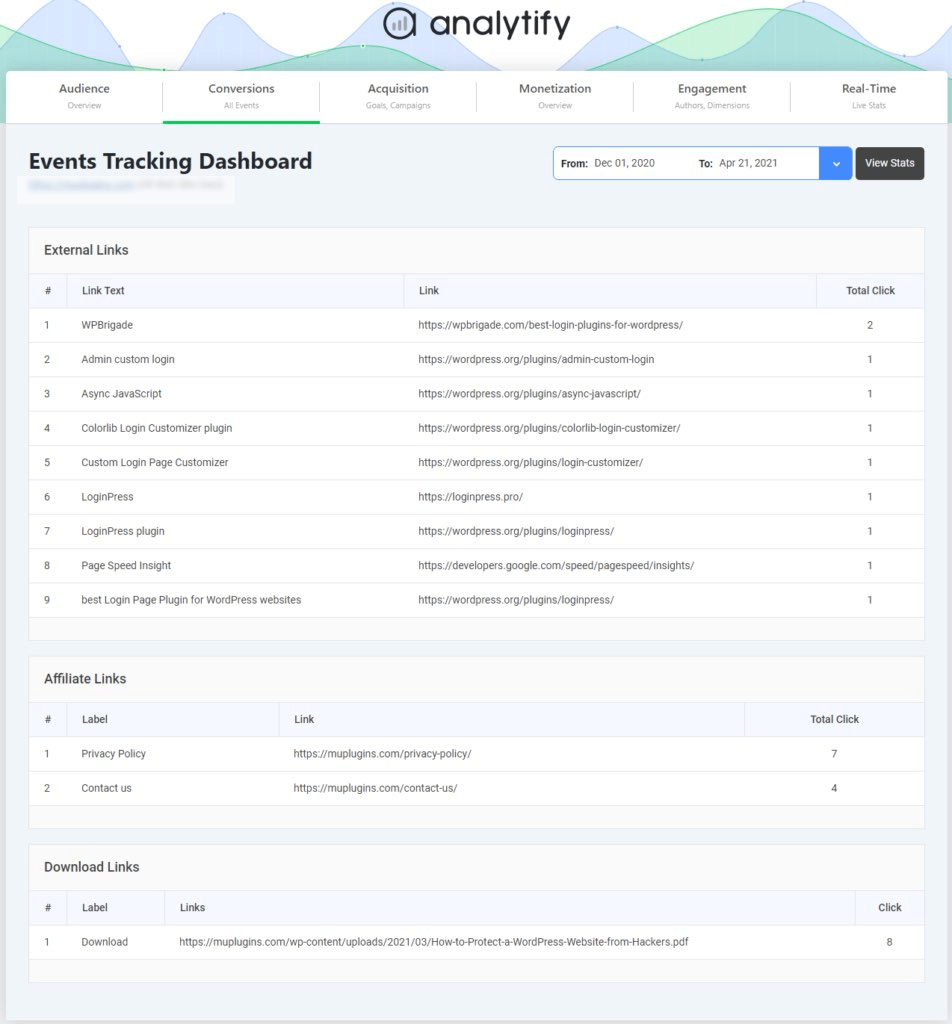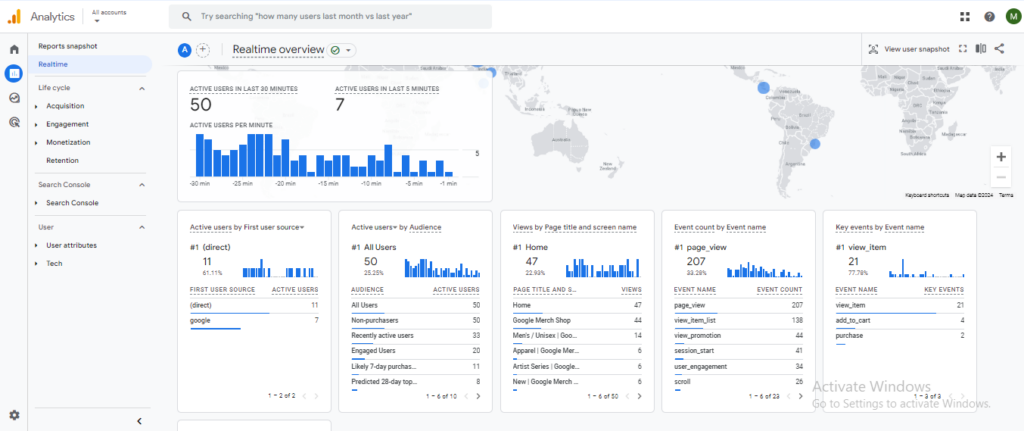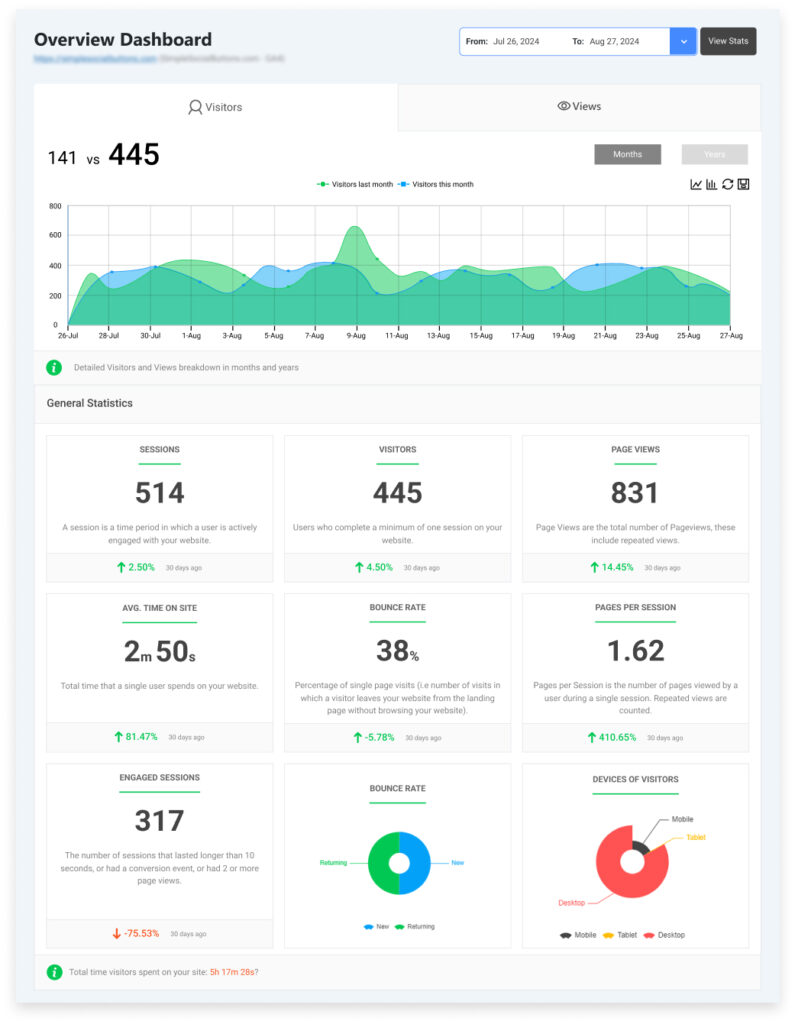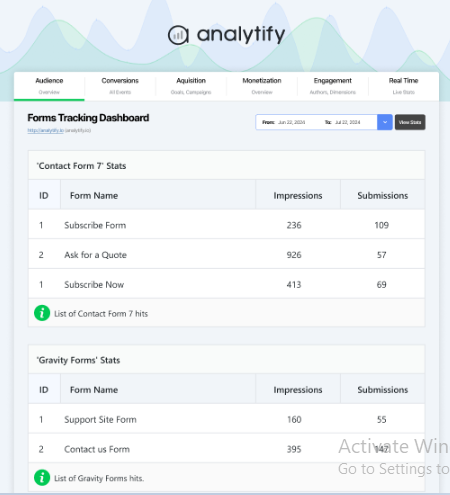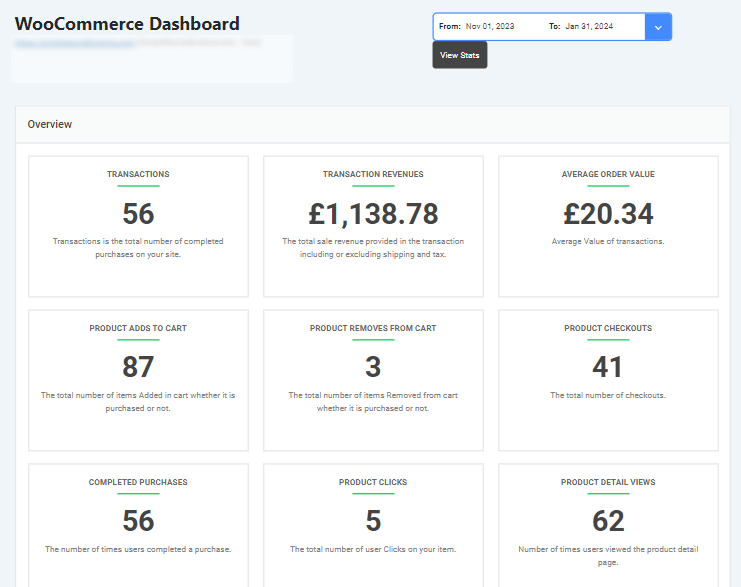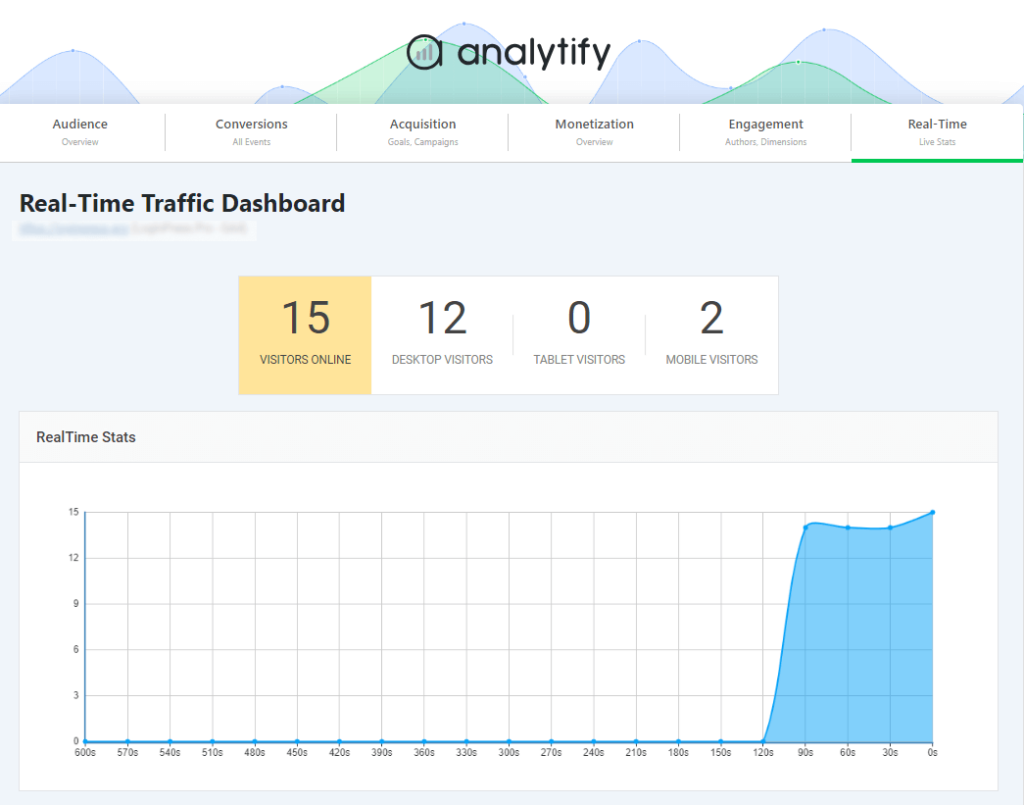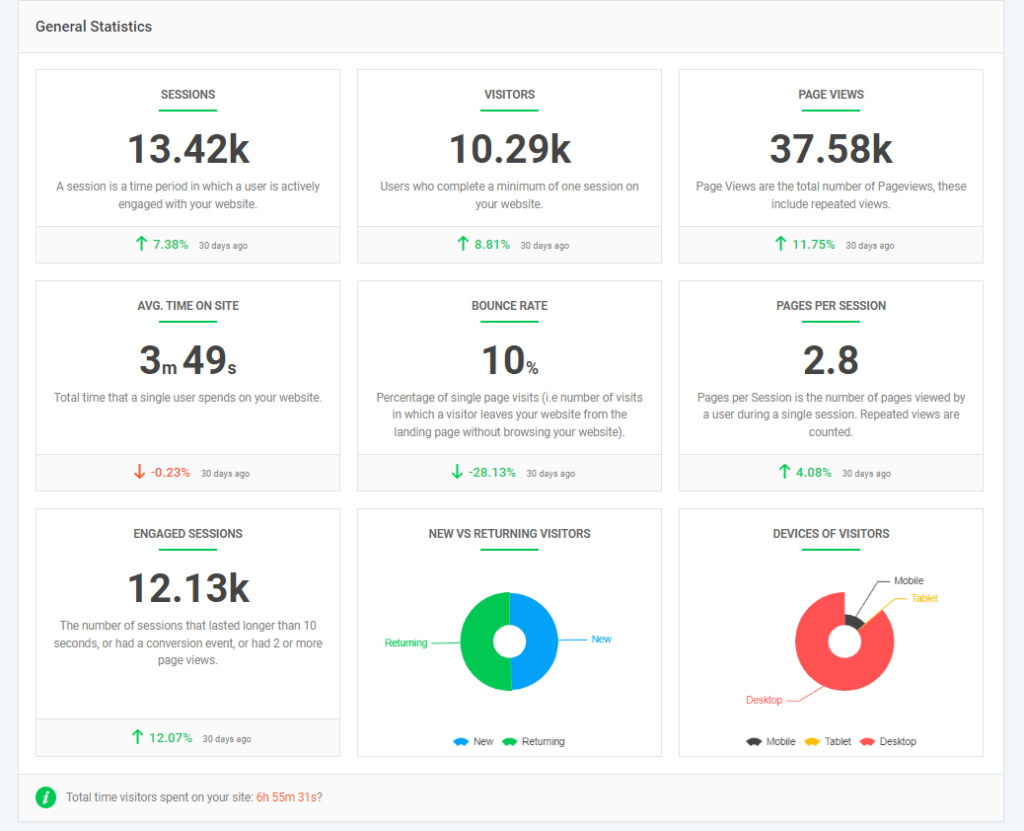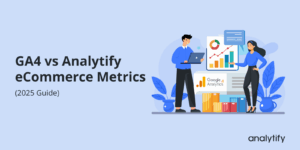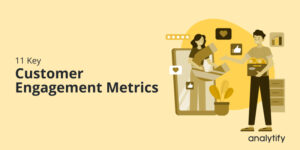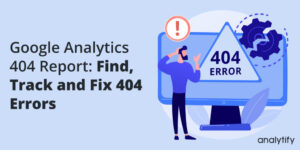How to Set Up GA4 Events Without Code (2025 Guide)
Ever wondered how to set up GA4 events without code and track every user interaction on your WordPress site effortlessly?
Google Analytics 4 has shifted from session-based tracking to a powerful event-based analytics model, where every action from page views to button clicks is captured as an event.
While this offers detailed insights, many WordPress users find event setup overwhelming because it often requires coding or Google Tag Manager. As a result, most beginners skip creating custom events entirely.
That’s where Analytify comes in. It’s a beginner-friendly plugin that makes event tracking simple for everyone. With Analytify, you can create GA4 events without code, track GA4 events automatically, and manage all your analytics right from your WordPress dashboard.
In this guide, we will learn how to set up GA4 events without code using Analytify step by step, so you can easily start tracking important user interactions on your site.
Let’s get started!
Table of Contents
What are GA4 Events? (For Beginners)
GA4 events are the actions or interactions users perform on your website or app, such as clicking a link, watching a video, or making a purchase. In Google Analytics 4, every activity is tracked as an event, allowing you to see how people engage with your content in detail.
But key events are the most important actions you mark to measure conversions and critical user interactions, such as purchases or sign-ups.
GA4 divides these events into four main categories:
- Automatically Collected Events: Tracked by default when you set up GA4 (e.g., page_view, first_visit).
- Enhanced MeasurementEvents: Extra interactions automatically tracked when enabled (e.g., scrolls, outbound clicks).
- Recommended Events: Predefined events suggested by Google for better insights (e.g., purchase, sign-up).
- Custom Events: Events you create to track specific actions unique to your website.
You can track GA4 events automatically using tools like Analytify for WordPress. This makes event tracking GA4 for beginners simple.
Traditional (Manual) GA4 Event Setup and Why it’s Hard
The traditional way to set up GA4 events manually involves using Google Tag Manager, where you must create tags, define event parameters, and configure triggers for each interaction you want to track.
While this method offers flexibility, it can be overwhelming for beginners. The process often requires handling complex settings, adding code snippets, and carefully testing configurations, all of which increase the chances of human error.
Because of this complexity, many WordPress users skip manual event tracking altogether, missing valuable insights into user behavior, conversions, and engagement that could improve their website’s performance.
How to Set Up GA4 Events Without Code Using Analytify (Step-by-Step)
Join 50,000+ beginners & professionals who use Analytify to simplify their Google Analytics!
Setting up GA4 events without touching any code is easy with Analytify, a powerful WordPress plugin that simplifies Google Analytics tracking.
Follow these steps to get started:
Step 1: Install and Activate Analytify
- Start by installing and activating the Analytify plugin on your WordPress site. Analytify also offers a Pro version that includes advanced features and add-ons for deeper insights and automated tracking.
- You can follow this Analytify Pro installation guide for a quick overview of how to set it up.
Once installed, you’ll be ready to begin no-code GA4 tracking in just a few clicks.
Step 2: Connect Your GA4 Property
- After installation, connect your Google Analytics 4 property by signing in to your Google account. Analytify automatically syncs your tracking ID, so you don’t need to handle any code or complex tag configurations.
Step 3: Enable the Google Events Tracking Add-on
To start tracking events, activate the Google Events Tracking Add-on from the Analytify dashboard.
- Navigate to Analytify >> Add-ons.
- Find the Google Events Tracking Add-on and click Activate.
- Once activated, a new Events Tracking option will appear under Analytify >> Settings.
This add-on lets you define specific interactions you want to track, all without code. You can also visit the setup guide for more details.
Step 4: Configure Event Tracking
From Analytify >> Settings >> Events Tracking, choose which types of events you want to monitor. You can enable tracking for:
- Button clicks (like “Buy Now” or “Subscribe”)
- Contact form submissions
- File downloads (PDFs, images, documents)
- Affiliate links
Analytify automatically tracks these actions as GA4 events, so you don’t have to code triggers or tags.
Step 5: Verify Your Events in Real-Time Reports
Once configured, open your GA4 Real-Time Report to verify your events. Interact with your site (click buttons or submit a form), and you’ll see your events appear instantly, confirming that your GA4 event setup in WordPress is working perfectly.
Step 6: Analyze and Optimize
Use Analytify’s dashboard or your GA4 interface to analyze event performance. You can easily identify which user actions drive engagement or conversions, helping you refine your strategy.
With Analytify, you can create GA4 events without code, automate tracking, and view all reports directly inside your WordPress dashboard, making GA4 setup effortless and beginner-friendly.
How Analytify Automates Event Insights for You
Analytify is the best Google Analytics plugin for WordPress, seamlessly integrating with Google Analytics to make event tracking simple, visual, and fully automated. It’s a powerful, user-friendly tool that makes Google Analytics data easy to understand, with no coding or complex configurations required.
Analytify allows you to view detailed event insights directly from your WordPress dashboard. Every interaction, such as clicks, form submissions, or downloads, is automatically tracked as an event, giving you clear visibility into user behavior.
You can instantly see engagement events, conversions, and eCommerce interactions all in one place.
With the WooCommerce Tracking Add-on, Analytify automatically tracks eCommerce events, including product views, add-to-cart actions, and completed checkouts. It helps you analyze revenue-driving activities without extra setup.
Analytify delivers real-time event insights, showing you active users, page views, and live engagement events as they happen so you can quickly evaluate what’s working on your site.
Using the Email Notification Add-on, Analytify can automatically send detailed performance summaries daily, weekly, or monthly. These reports include your top-performing events, pages, and campaigns for quick performance reviews.
Analytify lets you track key engagement metrics, such as bounce rates, session duration, and overall user behavior, in real time without leaving WordPress.
By automating event insights, tracking user engagement, and seamlessly integrating with GA4, Analytify eliminates the need for Google Tag Manager or coding. It’s the ultimate no-code GA4 tracking solution for WordPress users who want clear, reliable, and actionable analytics.
Common Mistakes to Avoid in No-Code GA4 Event Setup
Here are some common mistakes to avoid when learning how to set up GA4 events without code:
- Forgetting to verify event data in real-time reports, which helps confirm your setup is working correctly.
- Creating overlapping or duplicated events that cause inflated counts in reports.
- Not linking conversions properly, leading to incomplete tracking of key events/actions.
- Skipping event name consistency and mismatched names can make data analysis difficult.
- Ignoring parameter setup, which limits insights from event tracking in GA4 for beginners.
- Failing to test GA4 custom events on WordPress after setup.
- Overlooking plugin updates or permissions that affect no-code GA4 tracking.
By avoiding these mistakes, you can set up GA4 events without code more smoothly and ensure your tracking works accurately from the start.
Advanced Tips: Enhancing Event Data for Better Insights
Here are some advanced tips to enhance your event data for better insights when exploring GA4 Event setup:
- Use UTM parameters to identify and compare different event traffic sources.
- Combine event insights with conversion tracking to analyze campaign ROI more effectively.
- Leverage Analytify’s real-time dashboard to test campaign performance instantly.
- Add custom parameters to events to capture details like product type or user intent.
- Use audience segmentation to understand how different user groups engage with events.
- Regularly review your GA4 event reports to spot patterns and optimize event tracking over time.
- Connect GA4 with other marketing tools to build a complete view of user behavior.
By applying these advanced tips, you can make your GA4 event tracking more powerful and gain clearer insights into what truly drives your website’s success.
Frequently Asked Questions
1. What is no-code GA4 tracking, and why is it useful?
No-code GA4 tracking means setting up Google Analytics 4 event tracking without writing or editing any code. With Analytify, this approach saves time, prevents errors, and makes accurate event tracking accessible to everyone, even those without technical expertise.
2. What is the difference between key events and events in GA4?
In GA4, every user action you track is called an event, but key events are specific actions you mark as most important, such as purchases, sign-ups, or form submissions. These key events replace conversions from Universal Analytics and measure what truly drives your website’s success.
3. Does GA4 automatically create events?
Yes, GA4 can track events automatically through its Enhanced Measurement feature. This includes actions like page views, scrolls, video engagement, and outbound link clicks. It’s a great starting point for event tracking GA4 for beginners, as you can collect essential data without any manual setup or coding required.
4. How to set up events on GA4?
To set up events in GA4, go to the Admin section and create a new event by defining its name and conditions. However, if you want to create GA4 events without code, using a WordPress plugin like Analytify is the easiest way. It simplifies GA4 tracking by automatically capturing user interactions such as button clicks, downloads, and form submissions, ideal for those learning how to set up GA4 events without code.
5. Which tool do we need to set up events in Google Analytics?
You can use Google Tag Manager for manual event setup, which allows you to define triggers and parameters for detailed tracking. However, for WordPress users, Analytify offers a much simpler way to handle GA4 event setup WordPress. It even supports GA4 custom events WordPress, helping you manage everything from a single dashboard without touching any code.
6. Is Analytify suitable for event tracking in GA4 for beginners?
Absolutely. Analytify makes event tracking GA4 for beginners effortless. It uses a no-code approach, automating event setup so beginners can track user engagement and conversions without any technical steps.
Final Thoughts: Create GA4 Events Without Code
Learning how to set up GA4 events without code is now simple with Analytify. In this guide, we explored what GA4 events are and how they work. While manual setup through Tag Manager can be complicated, Analytify makes the entire process effortless.
We covered how to create GA4 events without code using Analytify, from installation through connecting your GA4 property and enabling the Google Events Tracking Add-on to automatically track actions like button clicks, form submissions, and downloads. You can easily track GA4 events automatically and verify them through real-time reports without touching a line of code.
Analytify also automates event insights, displaying engagement, conversions, and GA4 custom events WordPress through a clean, user-friendly dashboard. It’s the easiest way to track, analyze, and grow your website.
By avoiding setup mistakes and applying advanced tips such as using UTM parameters and audience segmentation, you can make your event tracking even more valuable.
For further guidance, you can read:
- GA4 Custom Events Not Showing Up (Fixed)
- How to Track Add to Cart Events in Google Analytics
- Google Tag Manager Custom Event Trigger
Have you tried setting up GA4 events without code using Analytify yet? Share your experience or questions in the comments below. We’d love to hear how you’re tracking your website’s success.