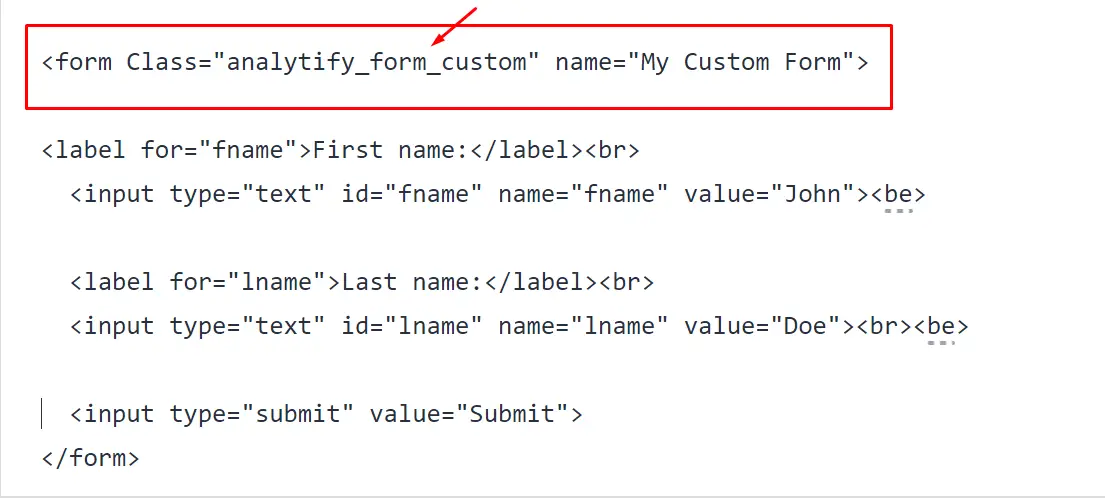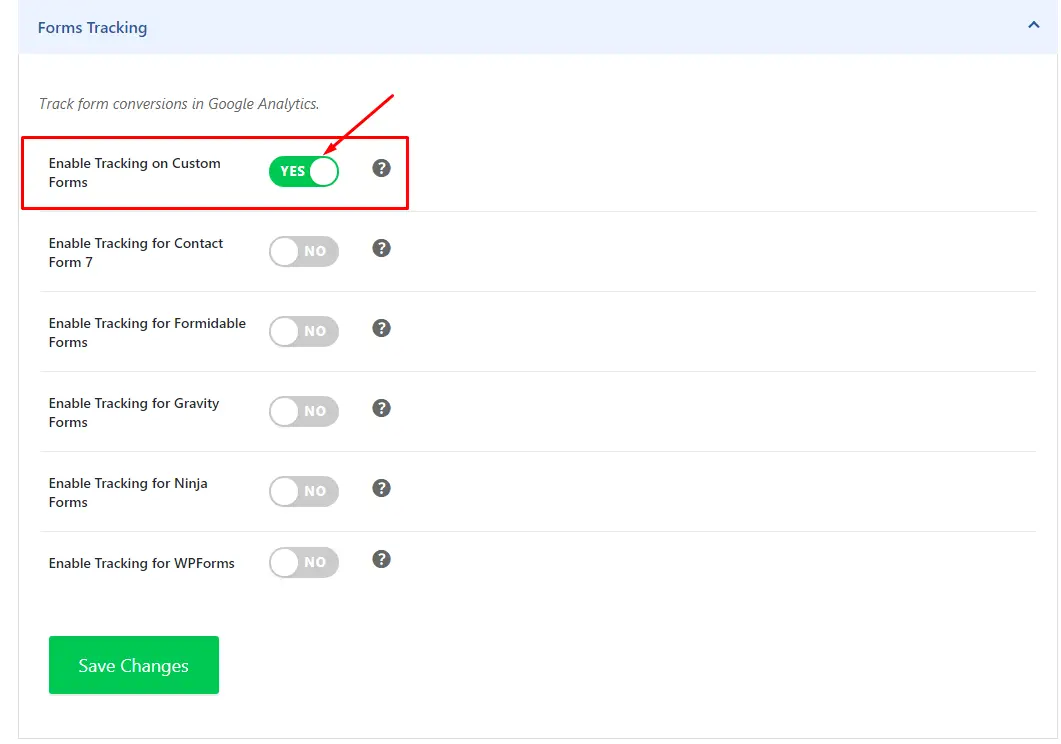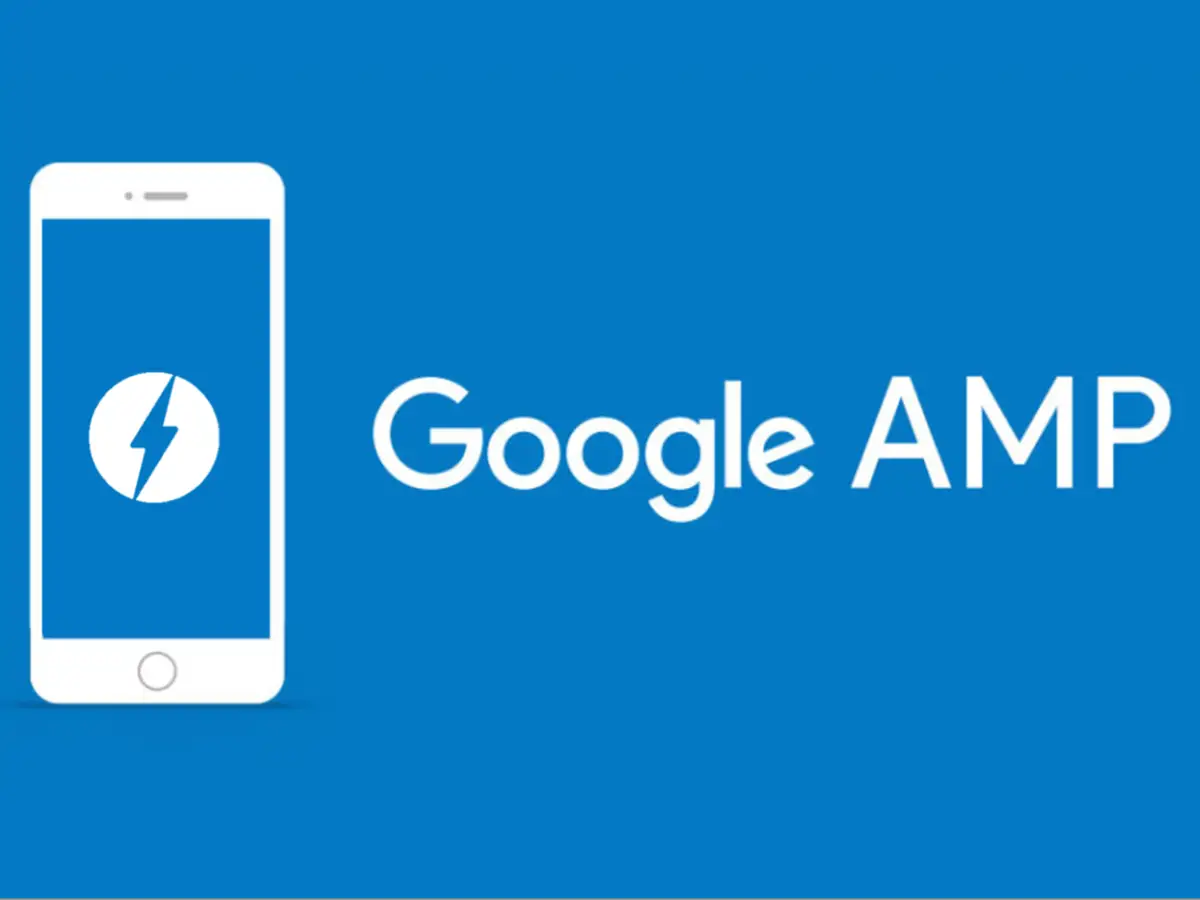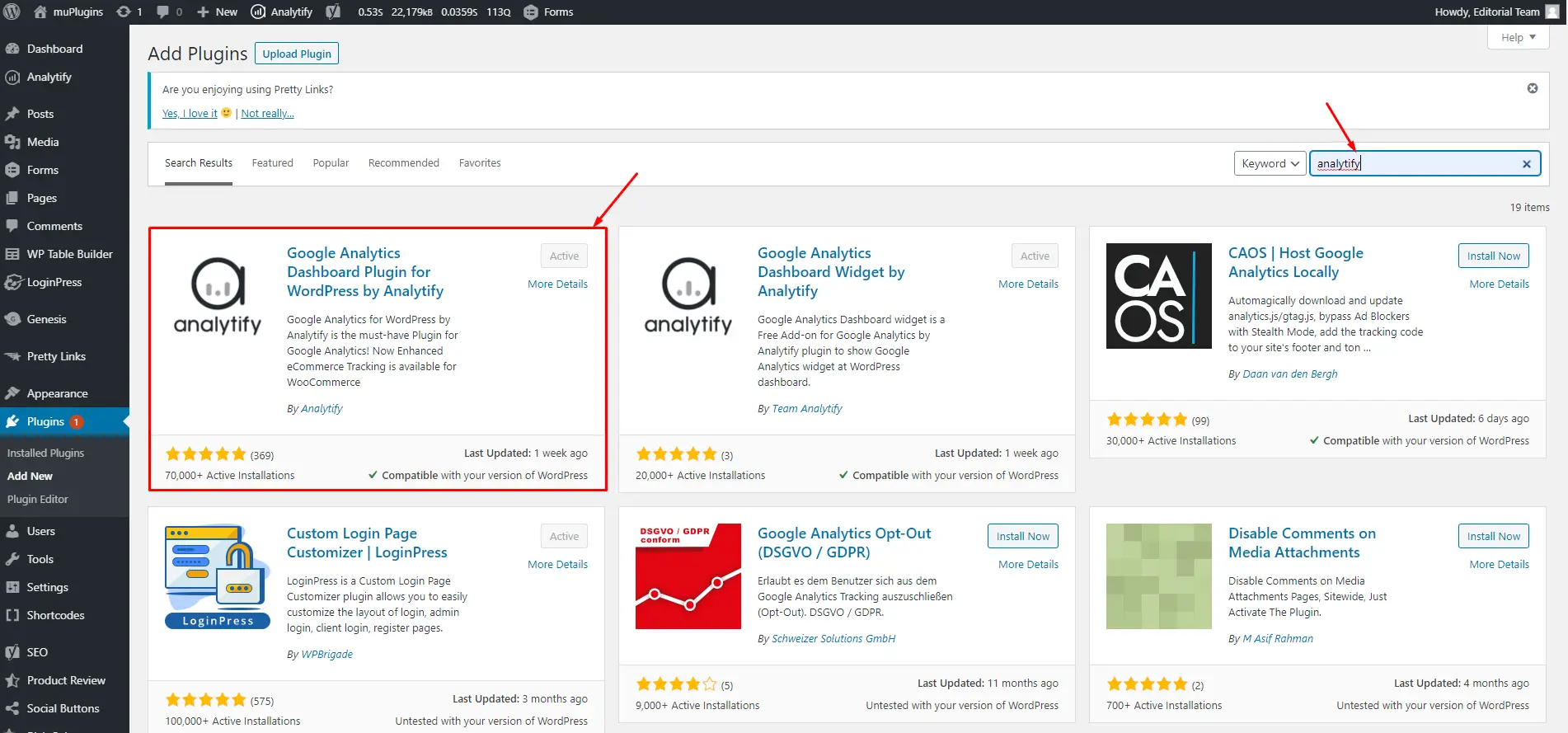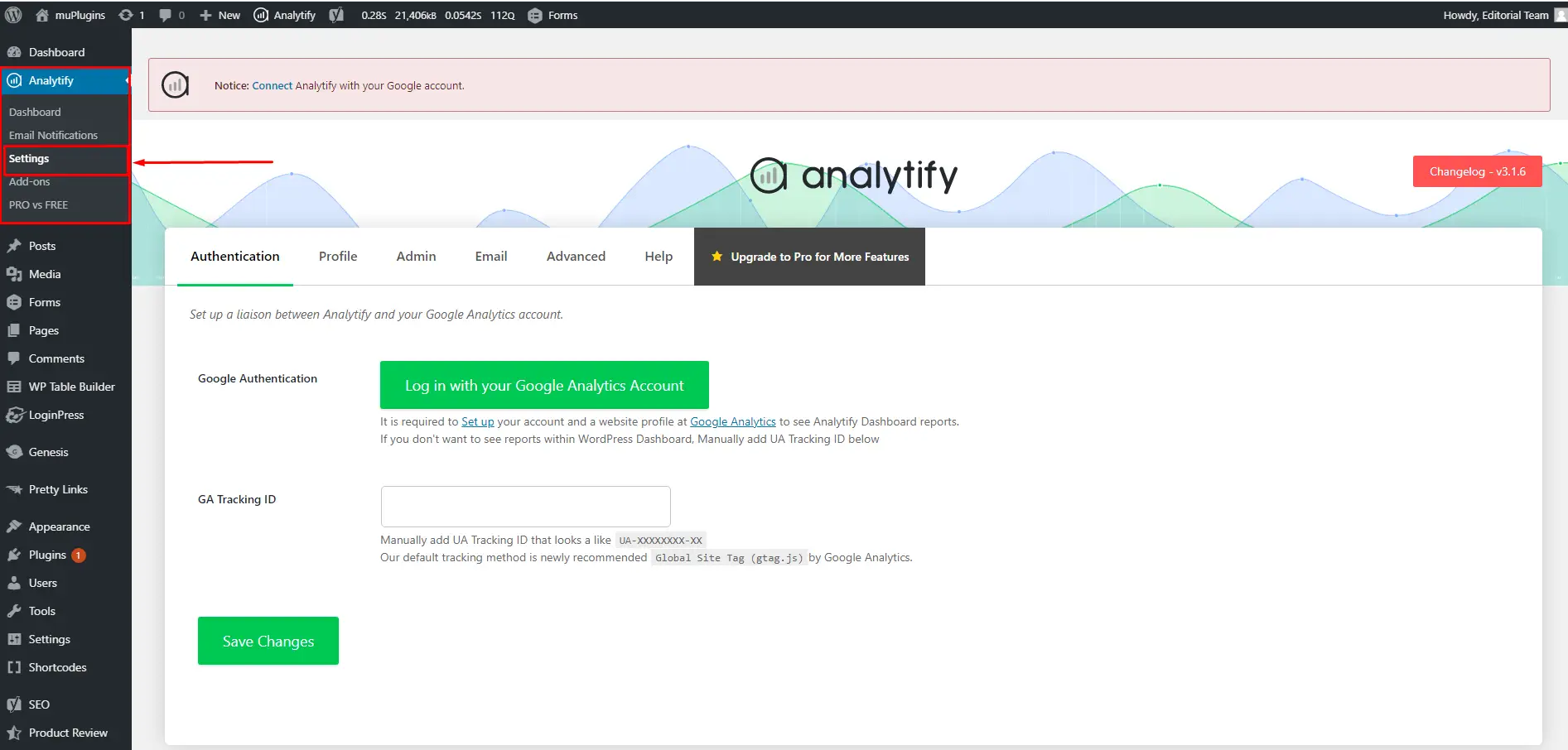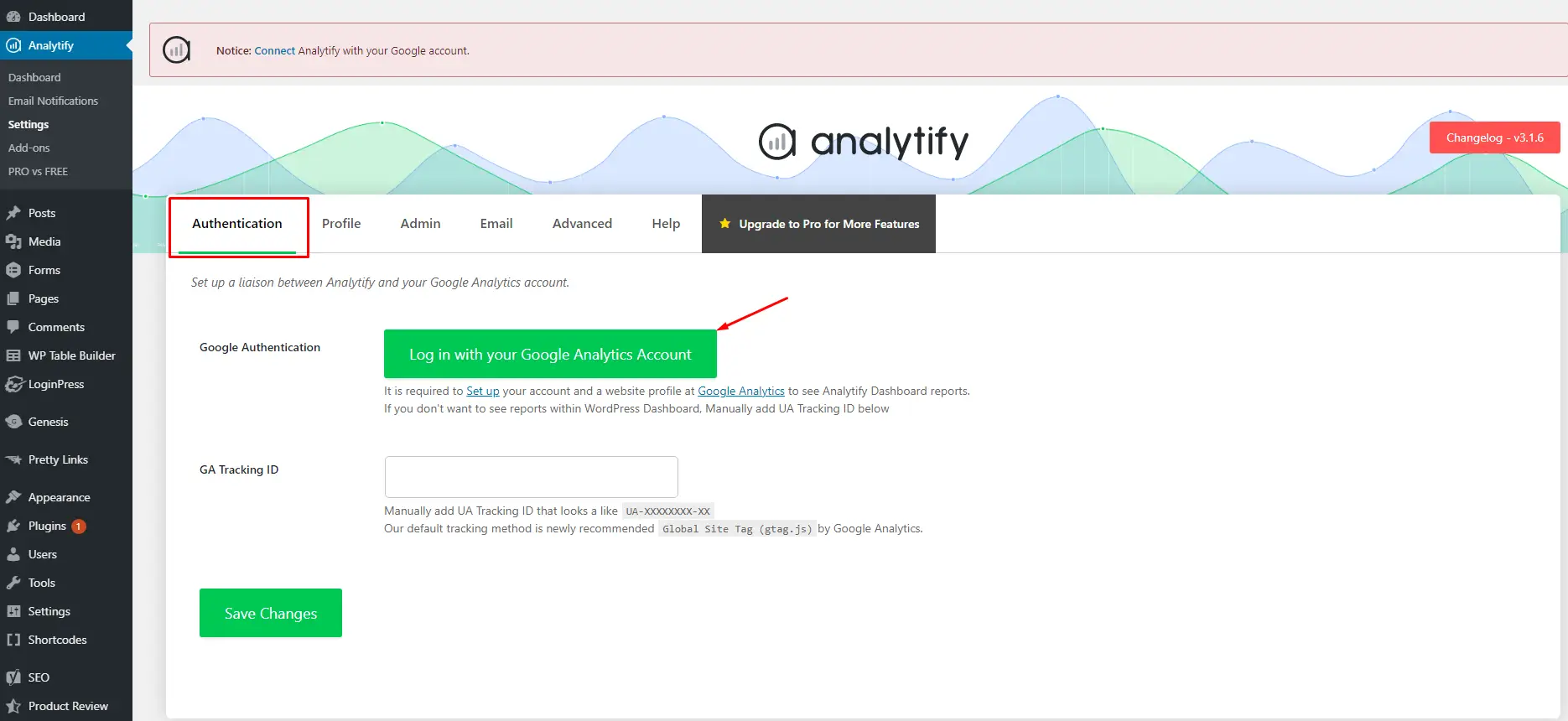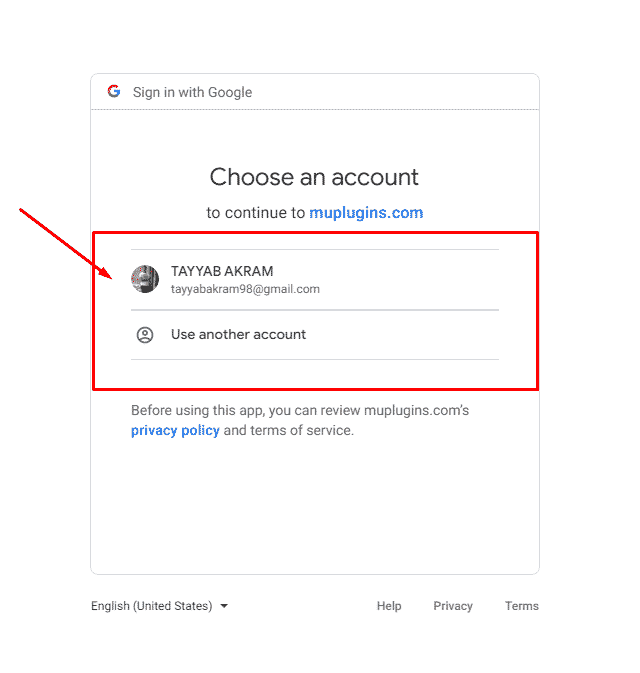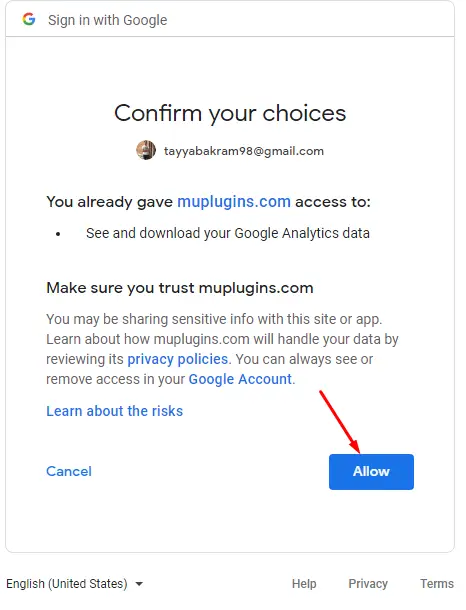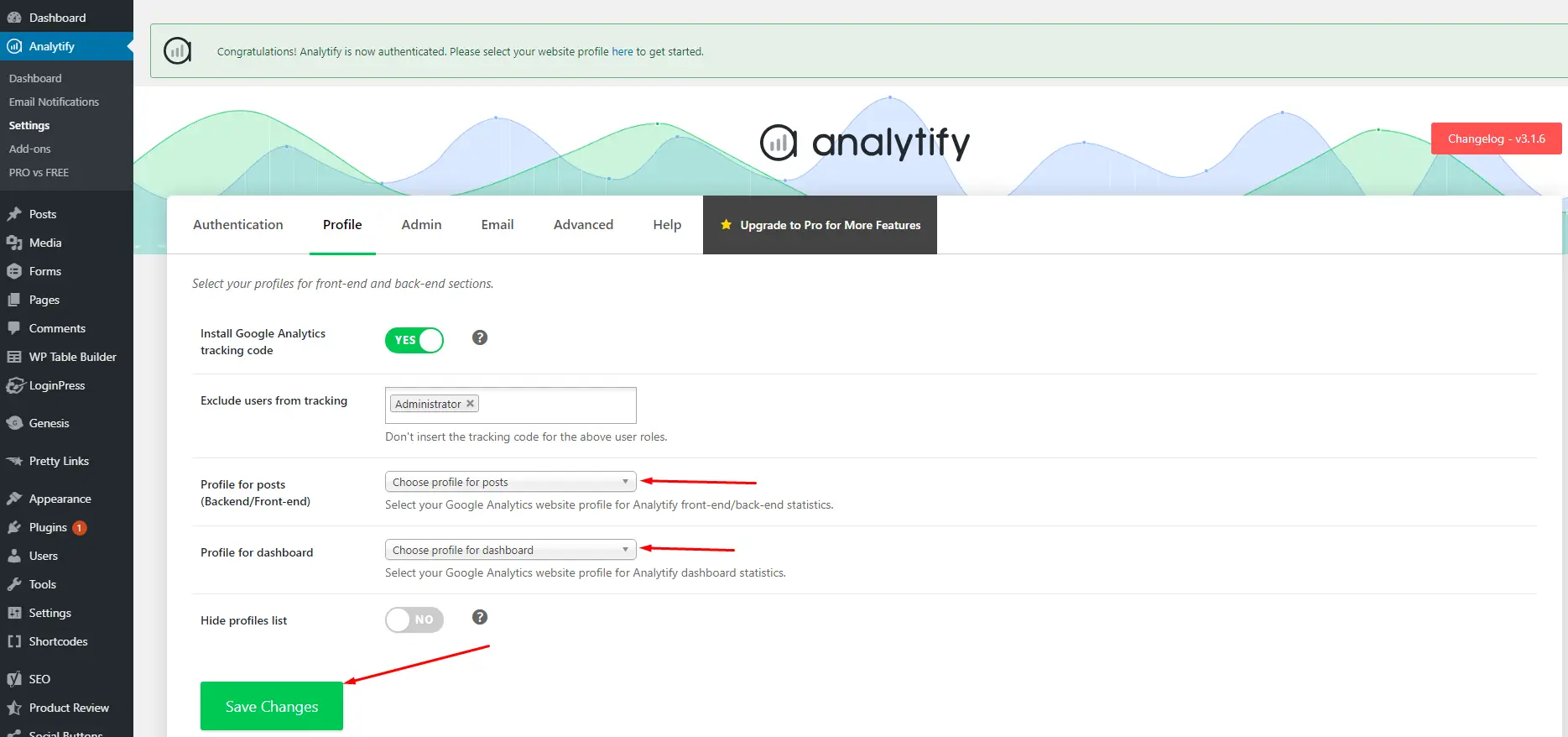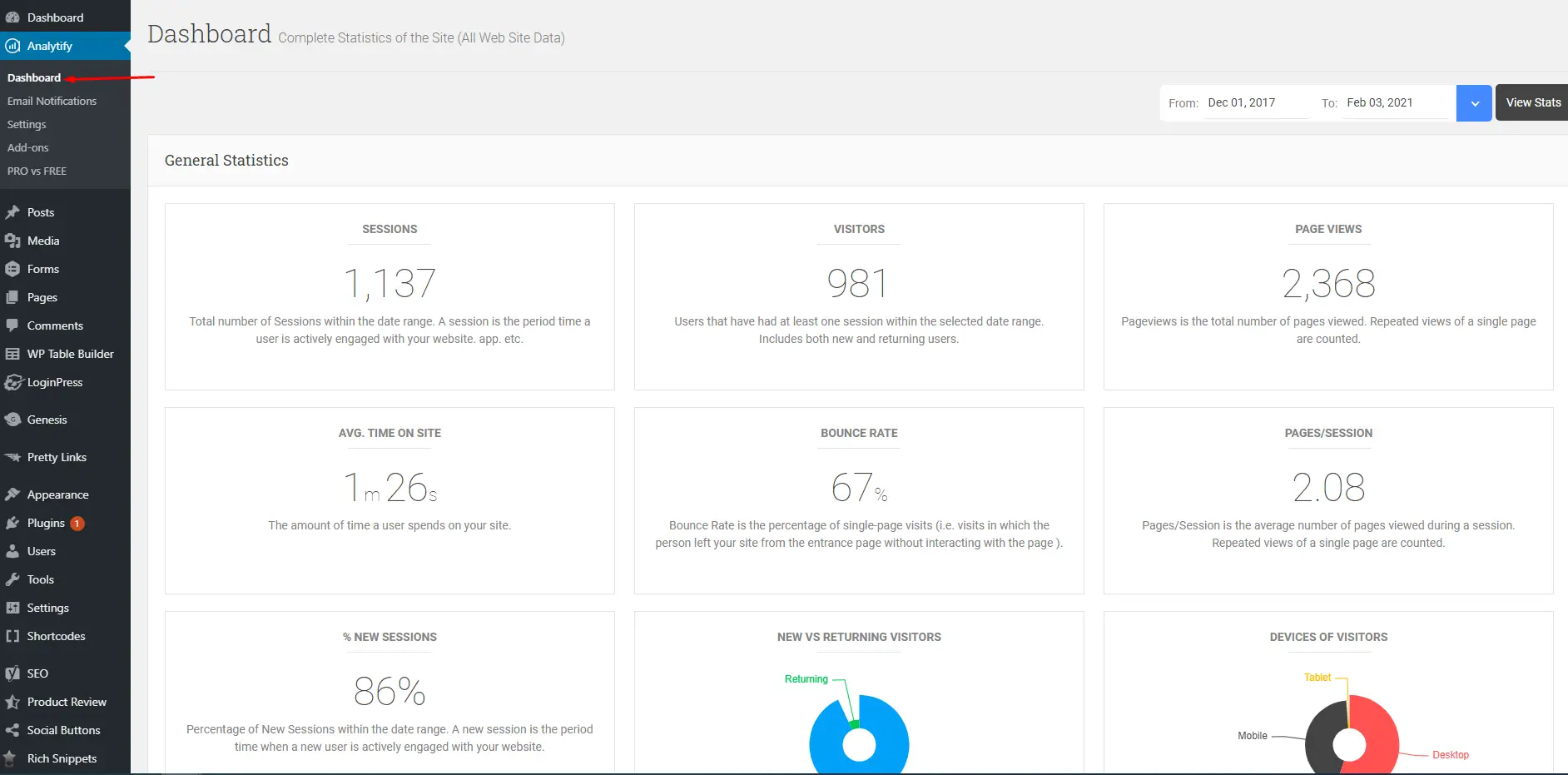Are you curious about how your customers are interacting with your WooCommerce emails?
With the Analytify plugin, you can easily enable the WooCommerce Email tracking without any configuration. By enabling this option, you can easily track your eCommerce email stats.
Continue reading “How to Enable the WooCommerce Email Tracking using Analytify?” →
Disclaimer: Kindly note that this doc is now deprecated as this feature is no longer supported.
Google Optimize is a powerful tool for doing A/B testing and personalization tests on your website. With the Analytify Google Optimize Addon, you can get even more out of your Google Optimize use if you already use Analytify. Google Optimize addon tracks the results from different Google Ads campaigns and displays within your WordPress dashboard.
Continue reading “How To Get Started With Google Optimize Addon” →
Would you like to know how to track WordPress custom forms in Analytify?
Here, we will guide you on how to track Custom forms in Analytify by using the Analytify plugin Predefiend class “analytify_form_custom“.
Steps to Track the Custom Forms in Analytify
Follow the instructions to track the custom forms in Analytify.
1.Go to your WordPress website page where you have created a Custom form and edit that form or go to your Custom form code.
2. Now define Analytify Predefined class “analytify_form_custom” in your form
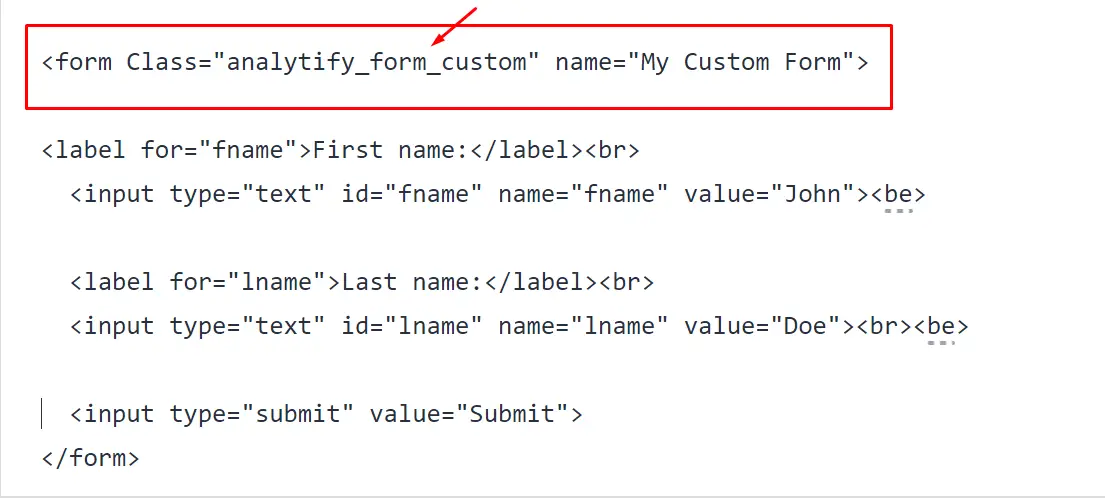
Note: If you want to track every custom form properly then add a form name in your custom form code like above name=”My Custom Form”
3. Now save/update your WordPress custom form file and update your code.
4. Now Enable the Custom Forms tracking of your Analytify Plugin and click on the Save Changes button.
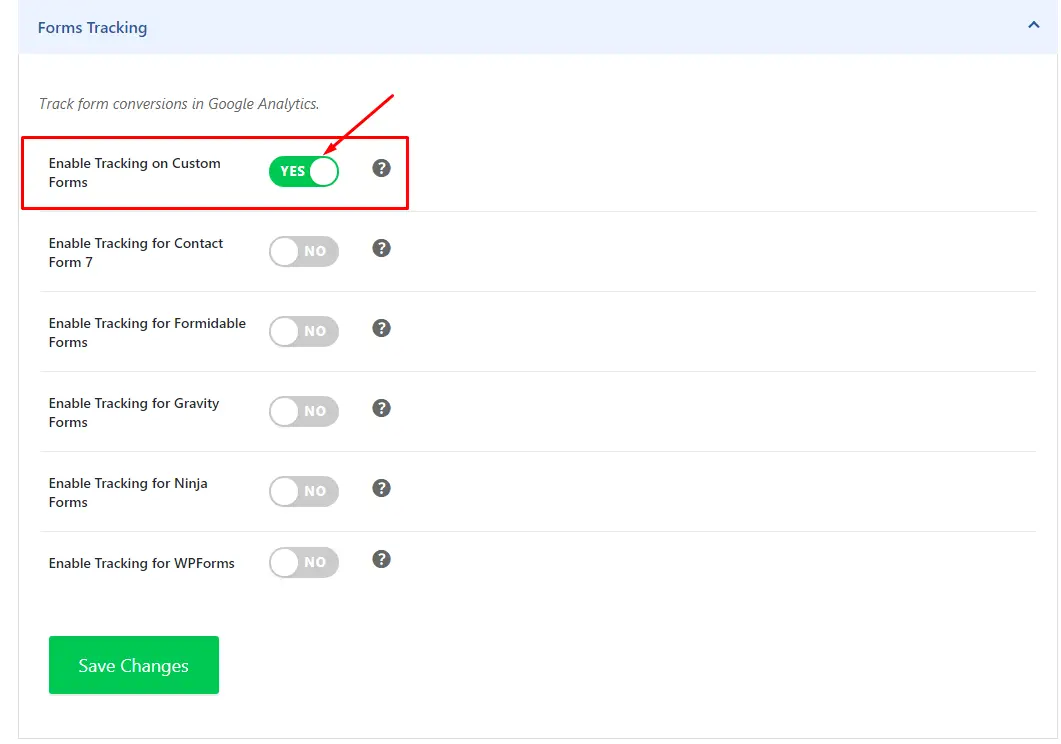
Note: You can use this class to track other forms as well which are not listed in Analytify Forms addon such as Kadence Forms.
That’s it!
You have successfully implemented the custom forms tracking for your WordPress website custom forms.
Would you like to know how to create and track custom events on your WordPress website?
Adding custom events will help you track and measure the performance of the most important internal or external links (affiliate links, file downloads, calls, and email links tracking).
Setting up custom events is tricky for beginners. But with Analytify’s Events Tracking addon, you can easily create and track custom events on your WordPress website.
Continue reading “How To Get Started With The Events Tracking Addon” →
Harness the power of enhanced data tracking with Custom Dimensions addon, an inbuilt add-on of Analytify Pro. It extends Analytify’s functionality by tracking additional custom data in your Google Analytics reports. It can be used to track the author’s performance of your blog posts, the category or tags of your blog posts, Post types, campaign, or source that brought them to your website, and more.
Continue reading “How To Get Started With GA4 Custom Dimensions Add-On” →
Forms Tracking add-on in Analytify Pro allows you to track form submissions on your website using Google Analytics. With this add-on, you can track the number of form submissions, conversion rates, and other metrics related to form submissions.
Continue reading “How To Get Started With The Forms Tracking Add-on?” →
In an era where user experience, speed, and engagement determine the success of digital content, it’s critical to include technologies that optimize the performance of your website. The official Accelerated Mobile Pages (AMP) Plugin for WordPress is a game-changing solution that greatly improves the loading speed of web pages on mobile devices.
Continue reading “How To Get Started With Analytify Google AMP Addon?” →
If you are a new user of the Analytify plugin and want to integrate Google Analytics with Analytify to check the website Analytics within your website WordPress dashboard without opening Google Analytics.
Follow the given steps to Integrate Google Analytics with Analytify.
How To Integrate Google Analytics With Analytify
- Go to Plugins and click on Add New & Search for Analytify.
- Now Install and Activate “Google Analytics Dashboard Plugin for WordPress by Analytify” on your WordPress website.
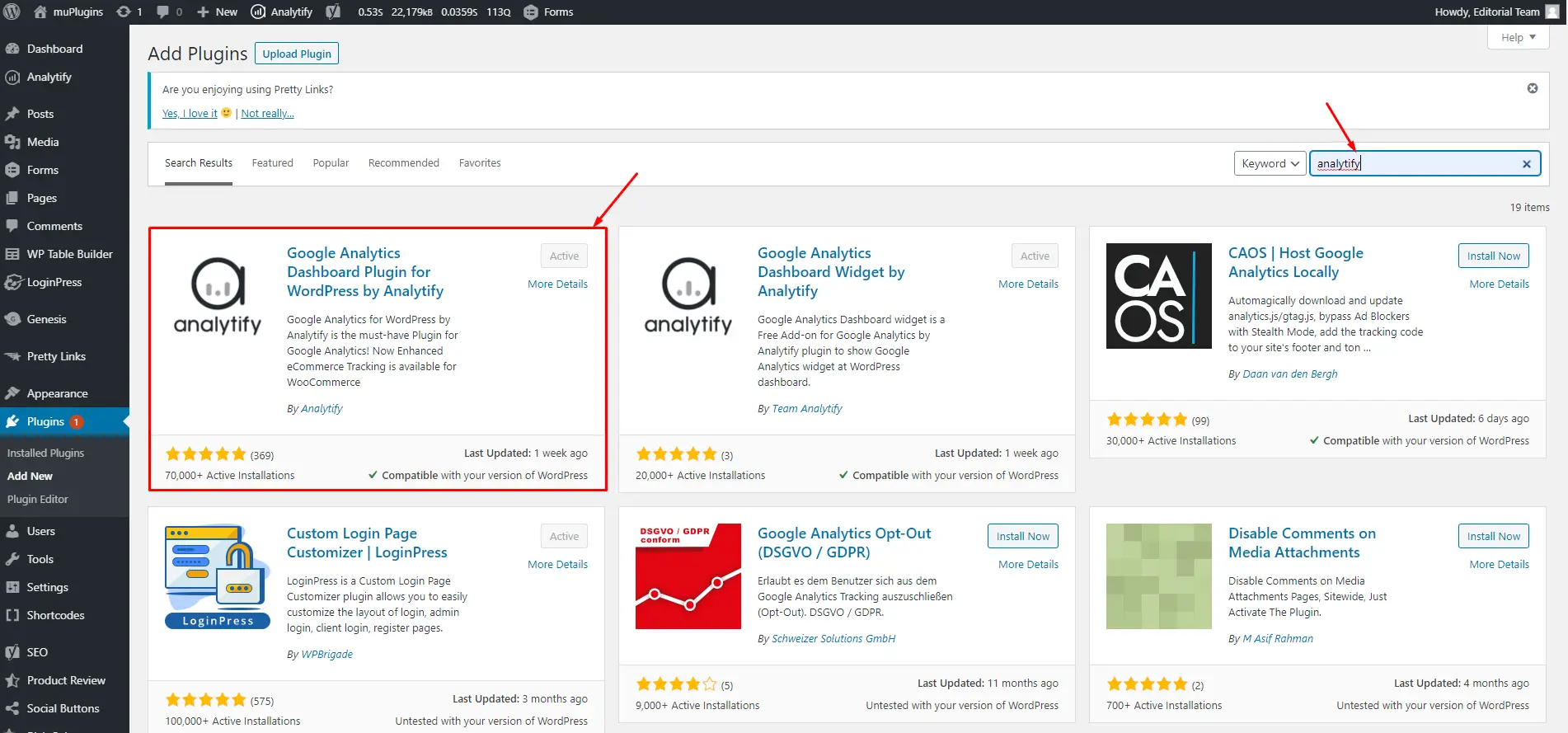
3. Now Navigate Analytify in your WordPress Dashboard and click on the Setting option to Integrate with Google Analytics.
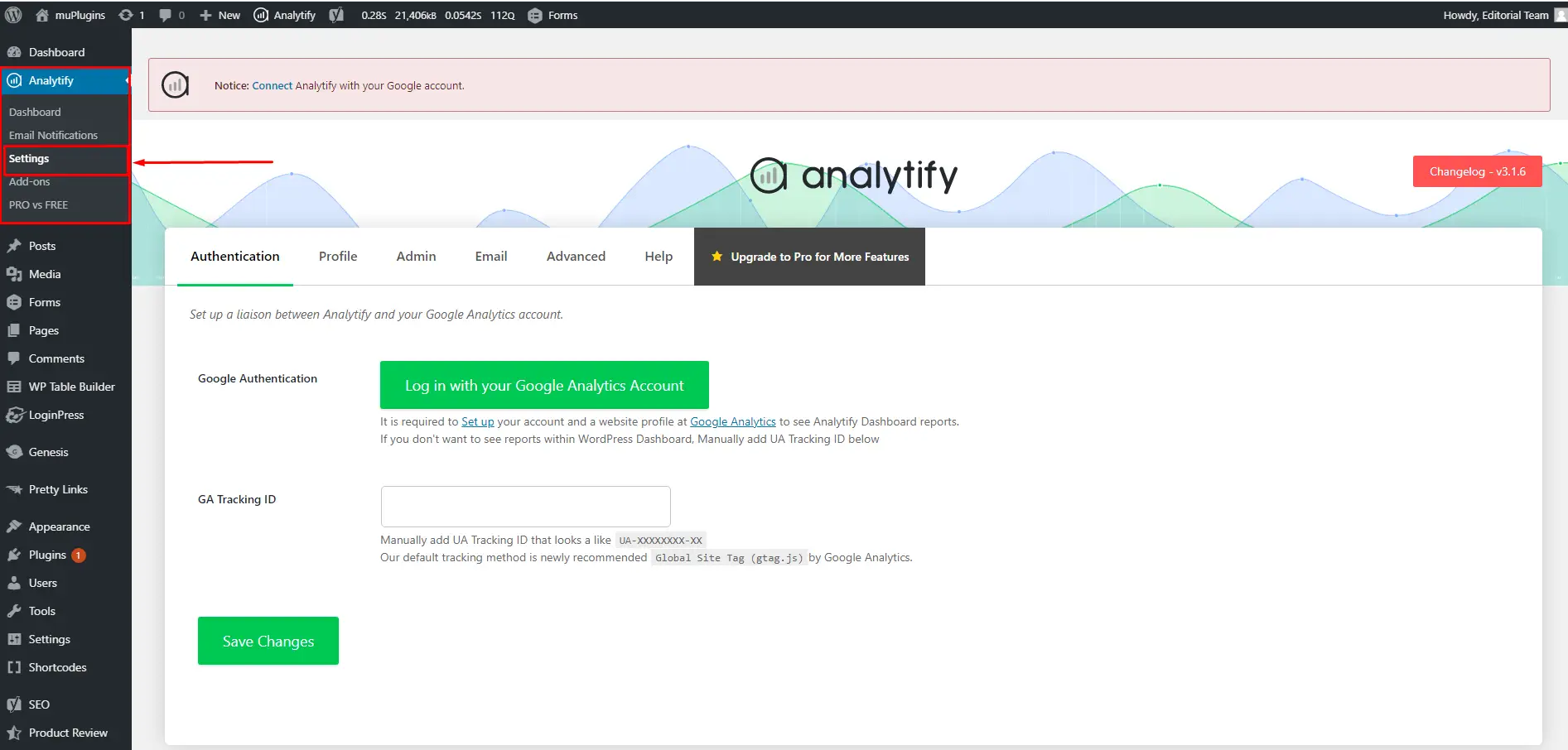
4. After Clicking on the Setting Option Authentication Window will open, where you have to click on the option Log in with your Google Analytics Account.
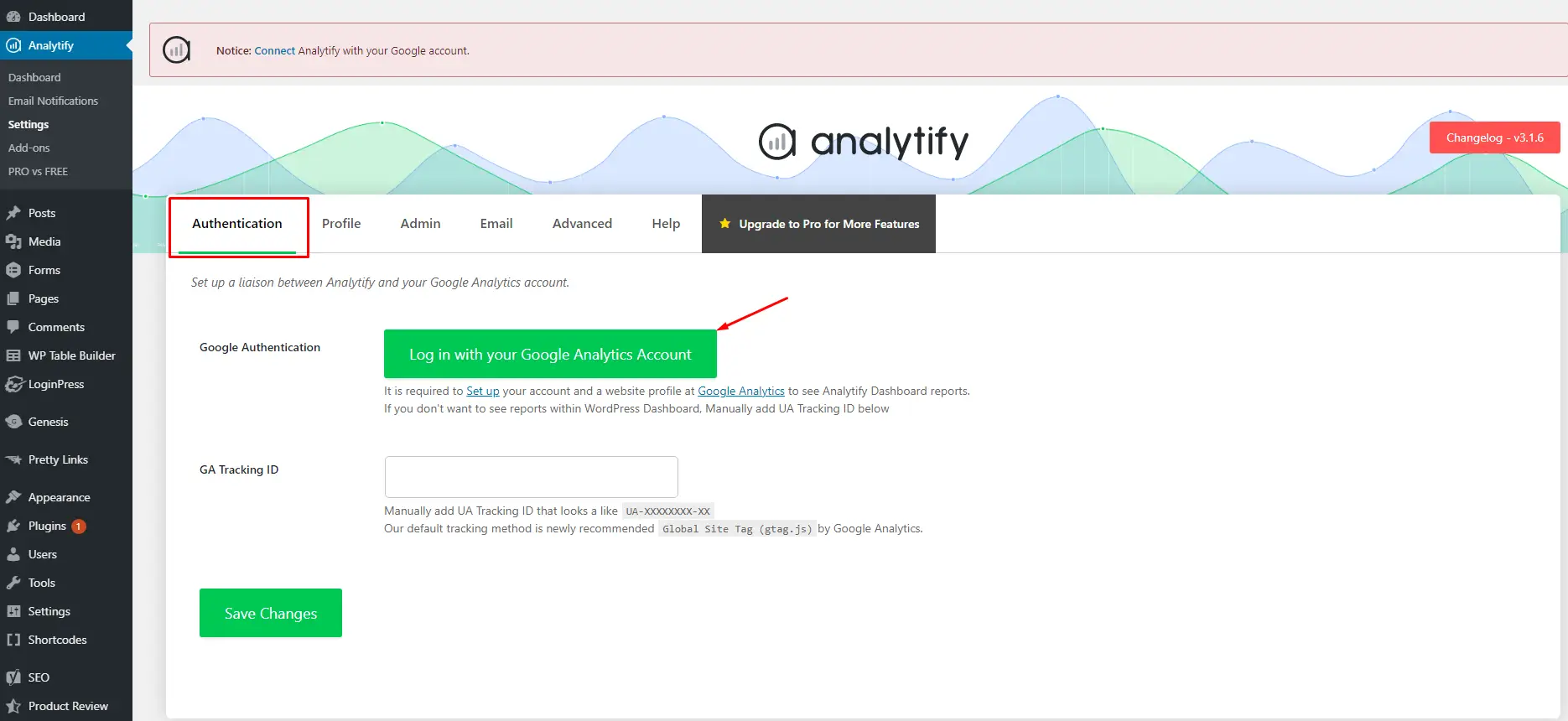
5. After Click on the Log in with your Google Analytics Account a new window will open from where you have to select your Google Analytics Account.
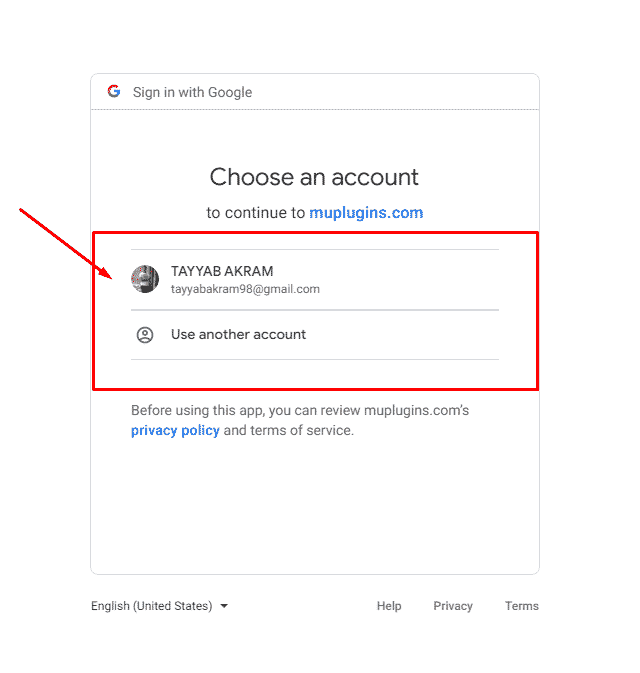
6. After Selecting the Account, a new window will open where you have to allow account access by clicking on the button Allow.
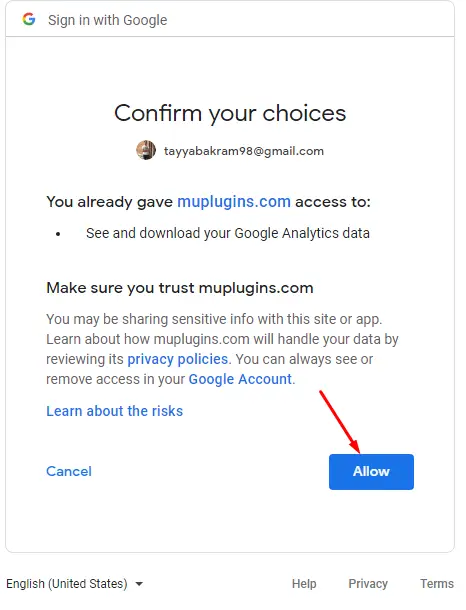
7. After clicking on the Allow button, a new window “Profile” will open in your WordPress Dashboard.
8. In the Profile window you will find two options Profile for posts (Backend/Front-end) and Profile for Dashboard, from these drop-down options you have to select the same Google Analytics account and click on the Save Changes button.
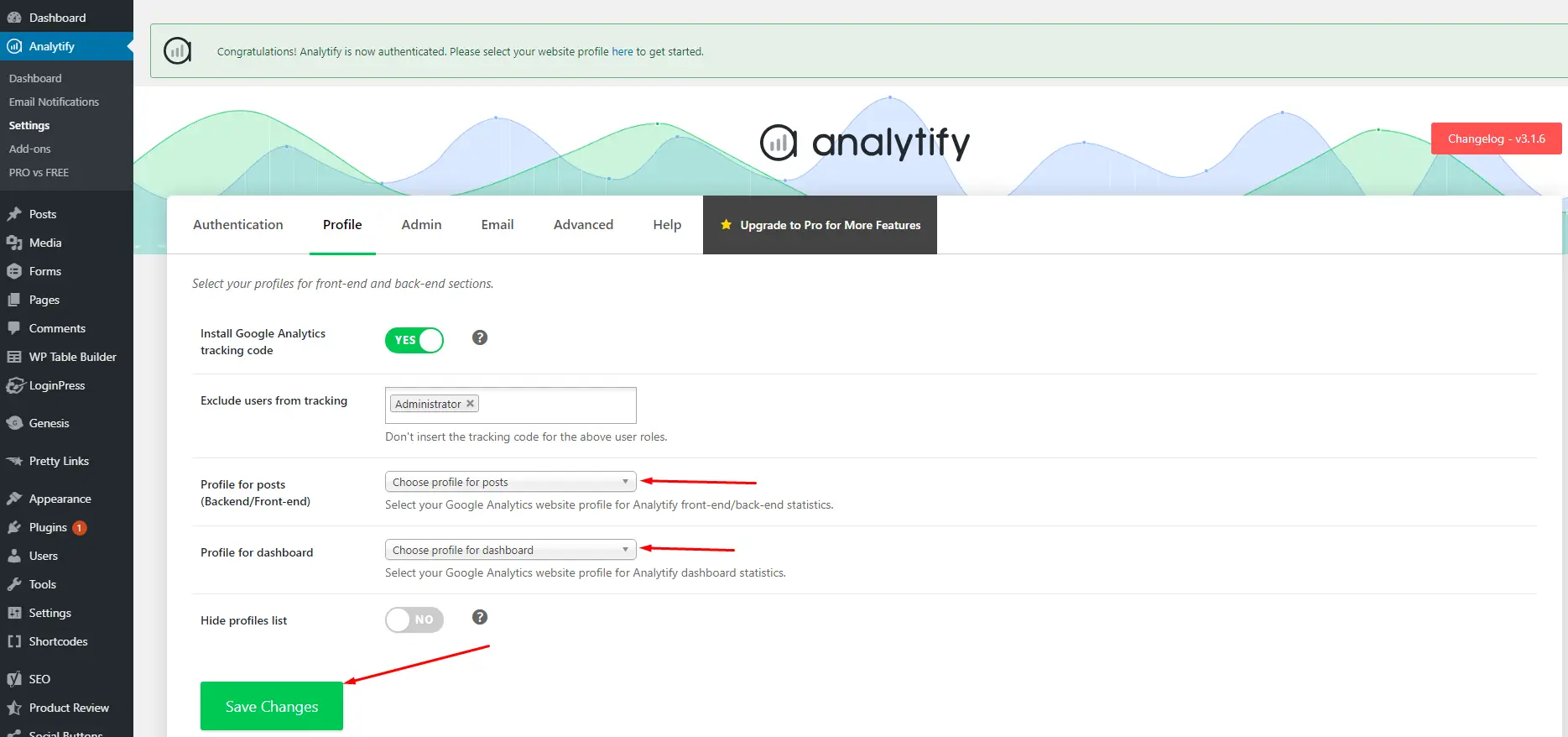
9. Go to Analytify and click on the Dashboard option to view the Analytics of your website within your WordPress Dashboard
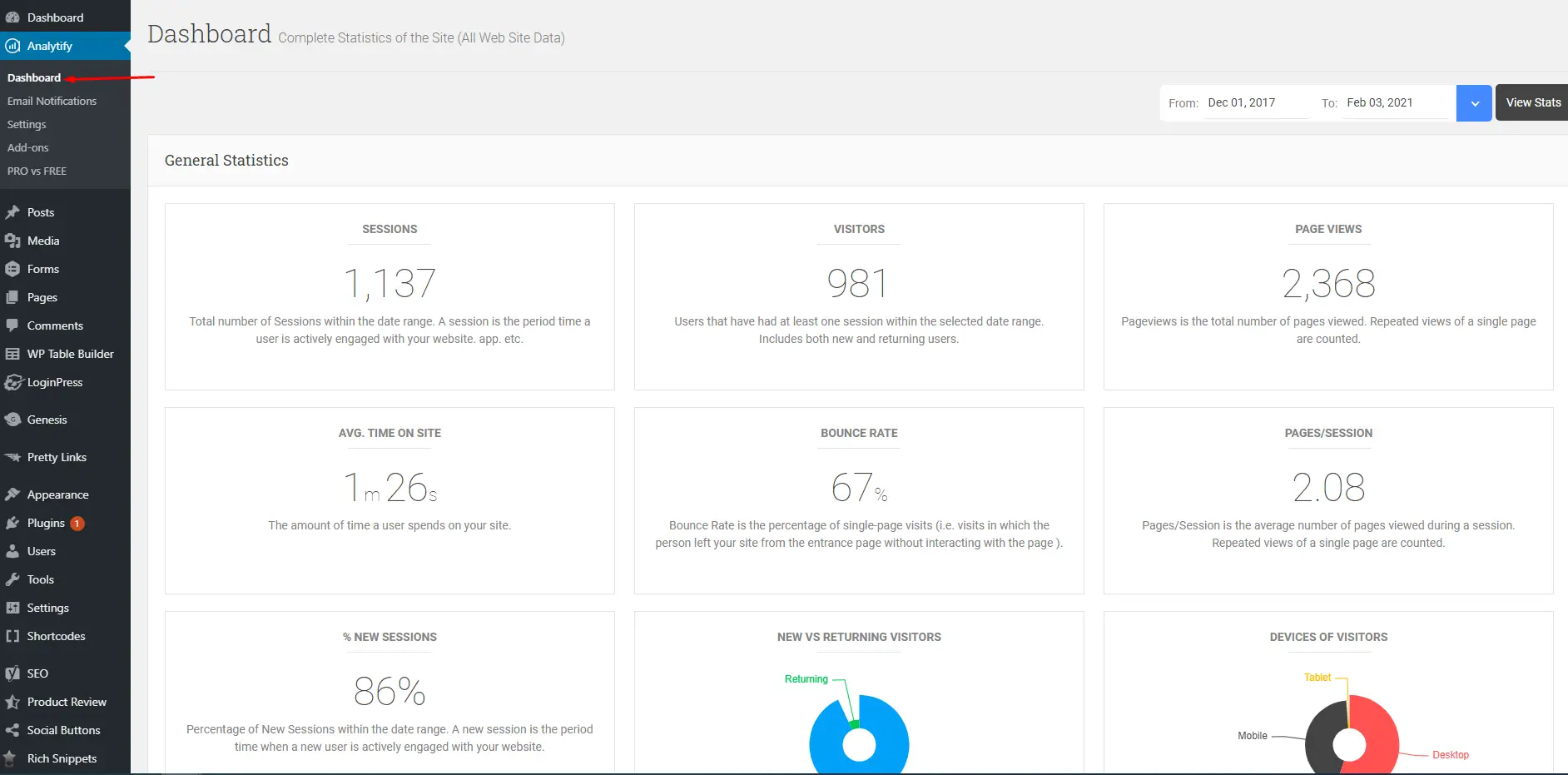
That’s it.
This is how you can integrate your Google Analytics account with Analytify Plugin in WordPress to check the Website Analytics within your WordPress dashboard without opening the Google Analytics Account.
Do you want to share your website’s analytics reports with multiple people or clients using Analytify’s Email Notifications Addon? It’s a common need for many to distribute analytics information to various stakeholders.
Continue reading “How to Add More than One Receiver Email Address in Email Notifications Addon?” →
Before we begin with the following guide, in case you do not have a Google Analytics account, you are suggested to check this documentation here.
Due to the Upgrade version of Google Analytics 4, Google Analytics Tracking ID is totally changed from UA-xxxxxxxx-x to G-xxxxxxxxx-x. Here, we will discuss how to integrate Analytify with Google Analytics 4.
For New Users To Avoid This Tracking issue
For new users of Analytify Plugin, before the integration of Google Analytics with Analytify, If you are creating a new account in Google Analytics then you need to perform these steps to avoid the Website Analytics Tracking issue in Analytify Plugin.
Continue reading “How To Integrate Analytify With Google Analytics 4 (GA4)?” →