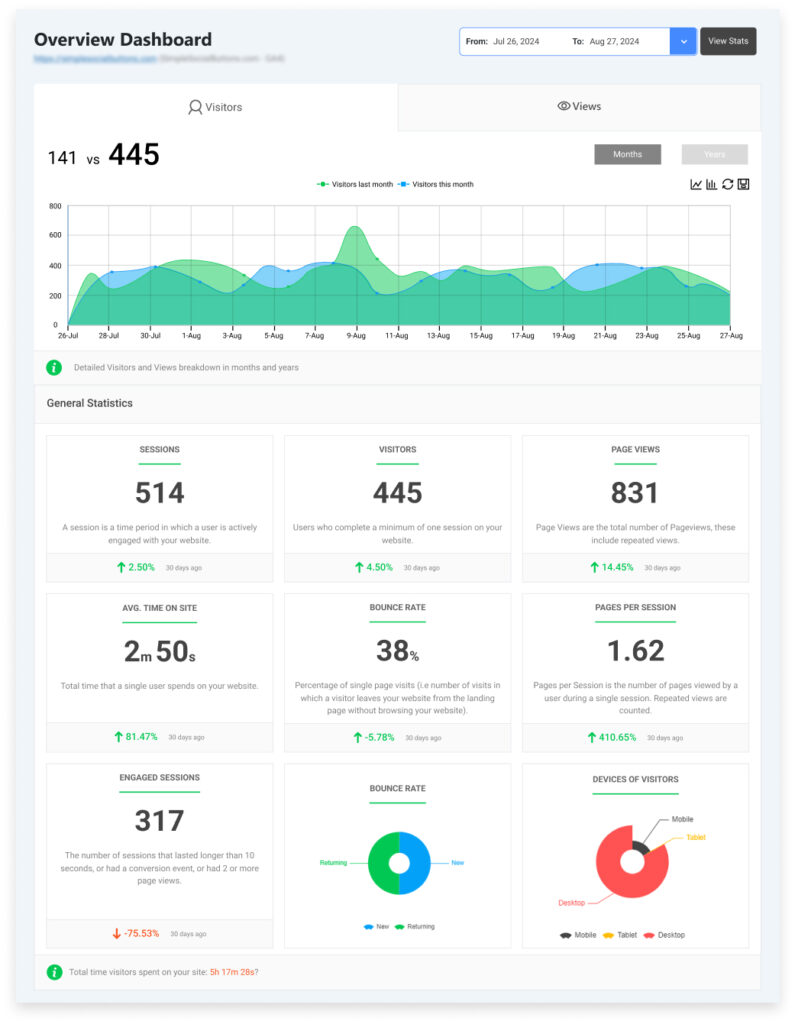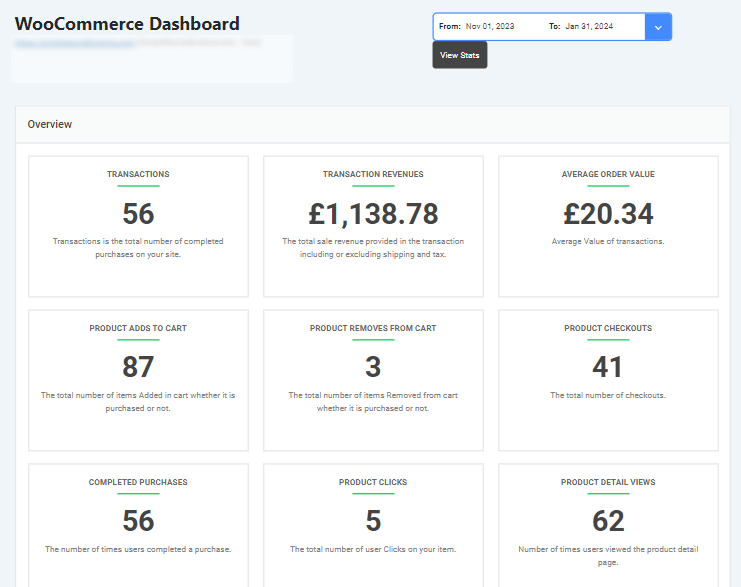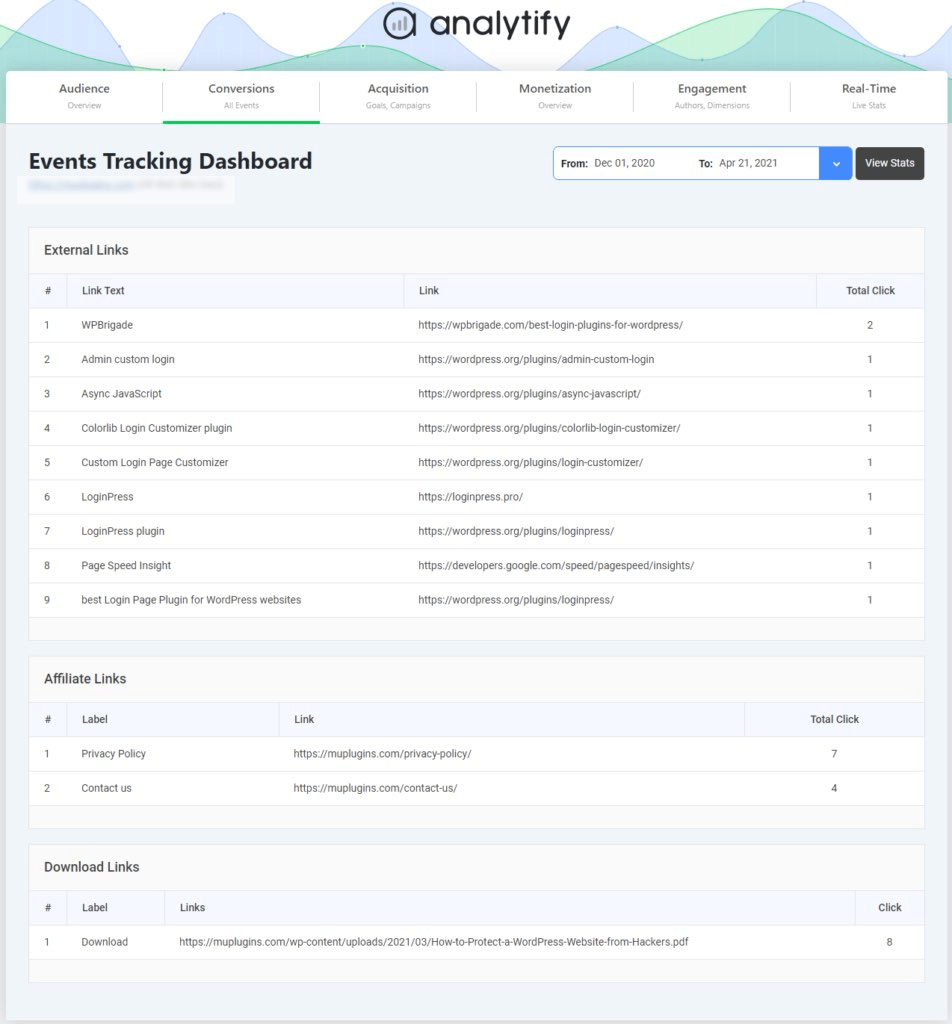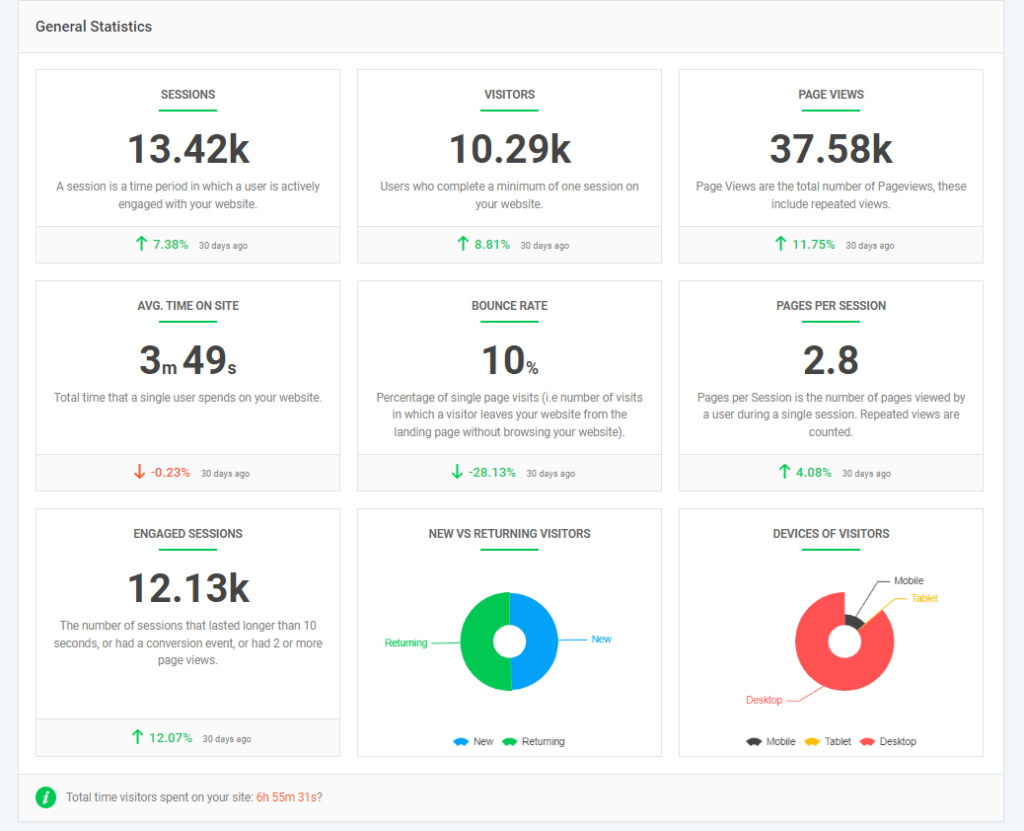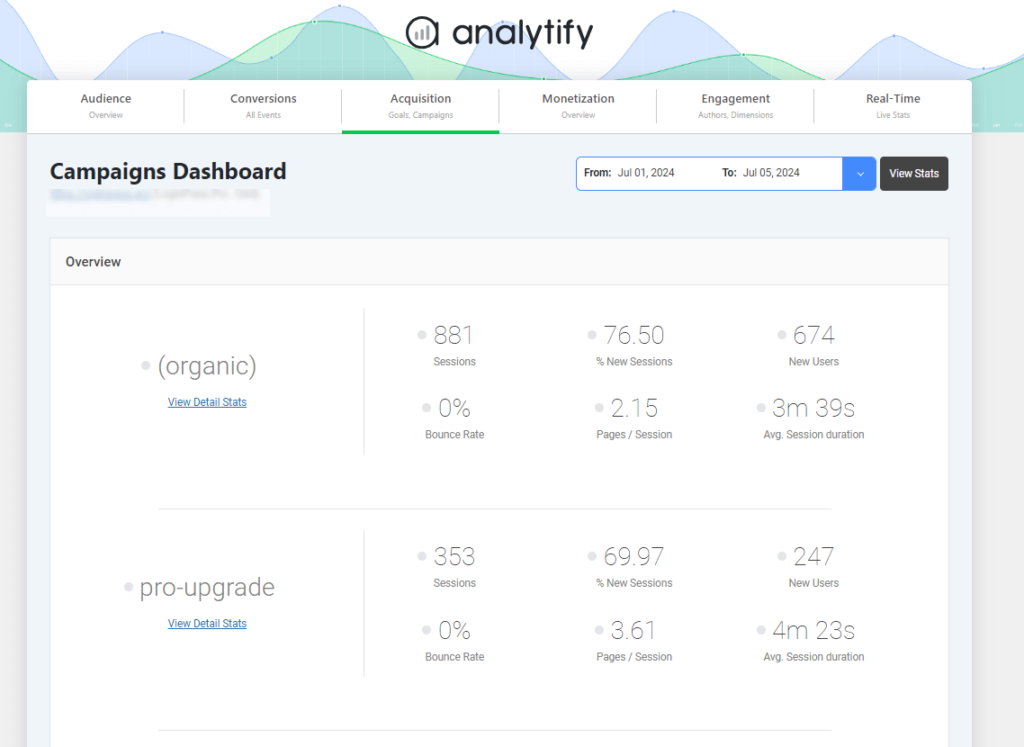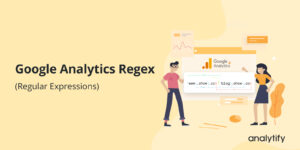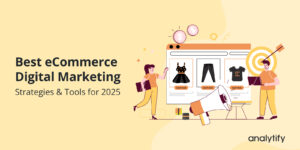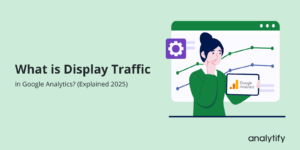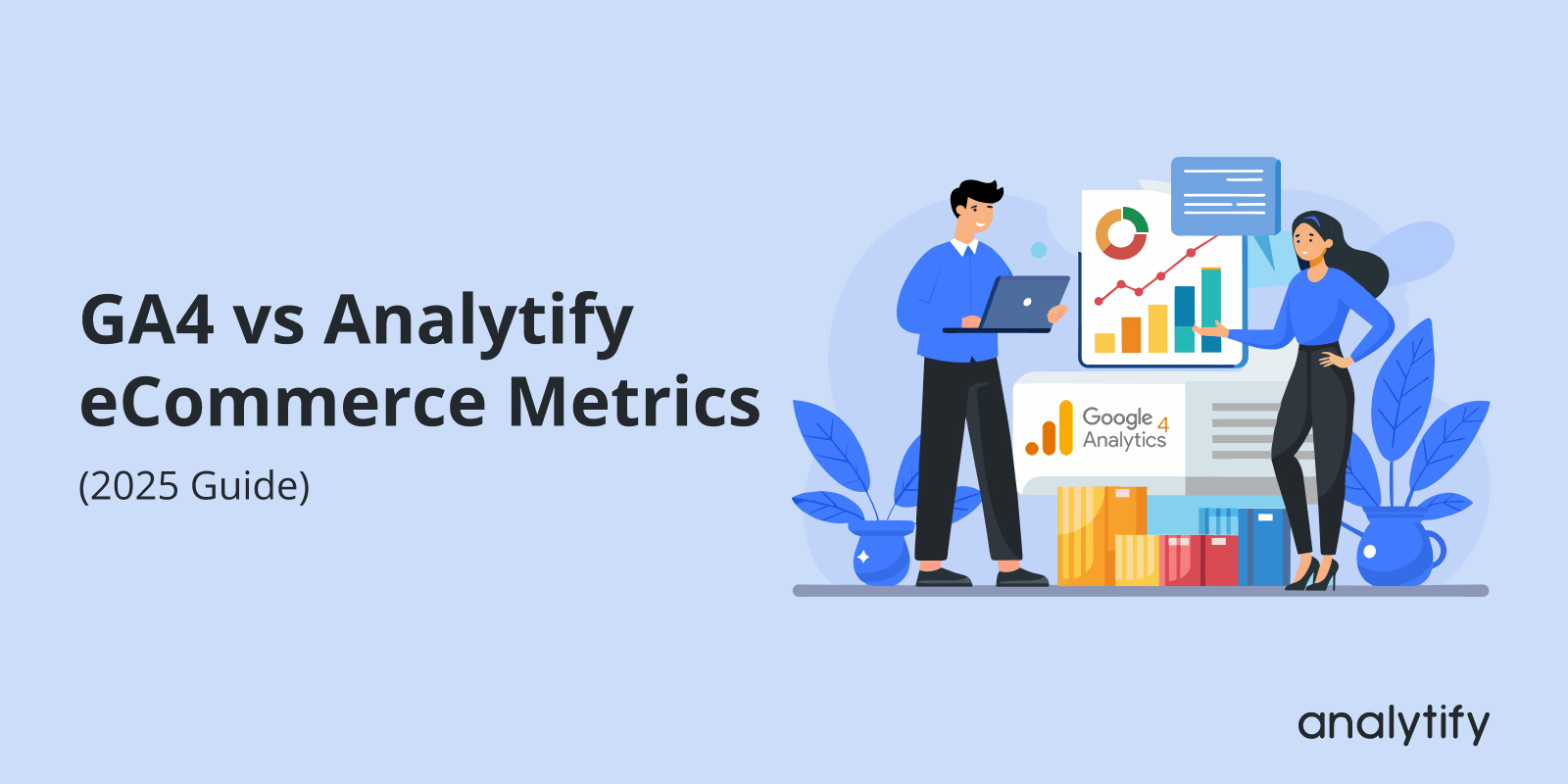
GA4 vs Analytify eCommerce Metrics: Which Metrics to Trust & Why (2026 Guide)
Confused about GA4 vs Analytify eCommerce Metrics? Let’s find out which one makes tracking your eCommerce performance simpler.
Tracking WooCommerce performance and sales shouldn’t feel like decoding data science. Yet, that’s exactly how many store owners feel when trying to understand GA4’s detailed reports. It can be overwhelming for non-technical users. Analytify, on the other hand, turns the same GA4 complex metrics into easy-to-understand visuals right inside your WordPress dashboard.
In this guide, we’ll explore why eCommerce metrics are essential for growth, why GA4 feels complicated for store owners, and how Analytify solves those challenges with ready-to-use reports inside WordPress. We’ll also compare GA4 vs. Analytify eCommerce Metrics to help you see which platform offers the clarity and simplicity you need to grow your online store.
Let’s get started!
GA4 vs Analytify eCommerce Metrics (TOC):
Why eCommerce Metrics Matter for Growth?
According to data compiled by multiple sources, WooCommerce powers approximately 4.65 million websites worldwide. With so many online stores running on WooCommerce, understanding how your store performs has become essential.
If you have an online store, you need to know what people are doing on it, what they click, what they buy, and what they leave in their carts. That’s where eCommerce metrics come in. These numbers help you see what’s working and what’s not.
With GA4 eCommerce tracking, you can see how much money you make, which products sell the most, and where your customers come from. This information helps you make better choices, such as what to promote, what to change, and how to drive more sales.
For example, if many people visit your store but few buy, it might mean your checkout process is too long. Or if shoppers add items to the cart but don’t complete the purchase, maybe shipping costs are too high. These small clues help you make big improvements that lead to more sales and happier customers.
Some of the most important eCommerce metrics to track include total transactions, revenue, and average order value (AOV), as well as add-to-cart and checkout activity to understand user buying behavior.
Tracking product views or clicks also helps you see which items attract the most interest. Together, these metrics help you measure store performance and identify opportunities to boost conversions.
But while data is powerful, many store owners struggle to trust and easily understand what their WooCommerce analytics are showing, especially inside GA4.
Why GA4 Feels Complicated for eCommerce Store Owners
Even though Google Analytics 4 (GA4) gives powerful data, many eCommerce store owners find it confusing to use. GA4 tracks every click, view, and action as a separate “event.” While that sounds smart, it often makes reports more challenging to read. Store owners just want clear answers like “How many sales did I make today?” or “Which product sold the most?”, but GA4’s setup can feel too technical for that.
Unlike older versions, GA4 doesn’t automatically show simple eCommerce reports. You have to create events, connect data, and build custom dashboards to see results. This can be frustrating when you’re busy managing products, customers, and marketing.
- Setting up GA4 tracking and custom events requires technical knowledge.
- The interface can feel overwhelming, especially for beginners.
- Simple reports such as total sales, top products, or checkout drop-offs are hard to find.
- Switching between multiple tabs or data views often leads to confusion.
Because of these challenges, many store owners struggle to fully trust their GA4 data, use it effectively, or even understand what the numbers mean. That’s where Analytify eCommerce reports help.
It takes all the complex GA4 data and turns it into easy-to-read reports right inside WordPress, so you can clearly see your sales, traffic, and performance without getting lost in setup.
How Analytify Simplifies GA4 eCommerce Metrics
Google Analytics 4 (GA4) is great for tracking what happens on your online store from product views and add-to-carts to completed purchases. It helps you understand what’s working and what needs improvement.
However, many store owners find GA4 complicated. The reports can look technical, event tracking needs manual setup, and even simple questions like “Which product sells best?” or “Where do customers drop off?” can be hard to answer. That’s where Analytify makes things easier.
Analytify is one of the best Google Analytics plugins for WordPress, designed to simplify GA4 data and make it easy to understand directly from your WordPress dashboard.
It pulls your GA4 WooCommerce analytics directly into WordPress. It displays it in simple, easy-to-understand visual reports: no coding, no configurations, just clear, ready-to-use insights about your store’s performance.
Analytify combines all your GA4 and WooCommerce data into a single, organized space so you can see everything that matters at a glance.
- Unified Dashboard: View sales, traffic, and conversions together in one easy-to-read dashboard.
- Readable Reports: Instantly see product stats, revenue, and customer behavior, no event setup or coding required.
- Role-Based Access: Share insights with your team safely, without giving full GA4 access.
With the Analytify WooCommerce add-on, you can set up eCommerce tracking in just a few clicks, no coding or complex configuration needed. It highlights your best-selling products, total orders, and checkout activity right inside your WordPress dashboard.
You no longer need to navigate GA4’s complex reports; everything is presented in a single view. This unified setup saves time, removes guesswork, and helps you grow your online store.
GA4 vs Analytify eCommerce Metrics: What’s Really Different
The table below highlights the key differences in GA4 vs Analytify eCommerce Metrics:
| Metric / Insight | GA4 (Google Analytics 4) | Analytify (with GA4 Integration) |
| Total Revenue | Tracks via purchase events; requires manual setup and filters. | Automatically pulled from GA4 and displayed clearly in the WooCommerce dashboard. |
| Average Order Value (AOV) | Calculated through event parameters; needs custom reports. | Instantly shown in the WooCommerce dashboard, no configuration needed. |
| Transactions/ Orders | Requires event tagging and exploration setup. | Displayed directly with total number of completed purchases. |
| Top-Selling Products | Needs custom exploration or product item-scoped dimensions. | Shown in a visual table, highlights best and least-performing products. |
| Cart Abandonment Rate | Can be calculated manually using checkout and purchase events. | Automatically visible in the WooCommerce Dashboard. |
| Add-to-Cart & Remove-from-Cart Events | Must define and configure events manually. | Pre-configured; shown as clear metrics under WooCommerce Add-on. |
| Conversion Rate | Not shown by default; needs custom calculations. | Automatically calculated and displayed. |
| Traffic Sources for Sales | Requires exploration setup or segment creation. | Built-in reports show traffic, campaigns, and UTM performance. |
| Real-Time Sales Tracking | Available in GA4 but not easily filtered by product or revenue. | Real-time WooCommerce stats directly in WordPress. |
| Data Visualization | Technical graphs and filters, often overwhelming for beginners. | Simple visuals and readable reports tailored for store owners. |
When you compare GA4 and Analytify, both tools track similar metrics differently. GA4 eCommerce tracking offers detailed metrics with flexible analysis options, but it can feel complex for everyday users.
Analytify eCommerce reports simplify those insights into easy visuals inside WordPress, making WooCommerce analytics clear and accessible for store owners to see what drives sales and where to improve.
How to View GA4 eCommerce Metrics in Analytify
Join 50,000+ beginners & professionals who use Analytify to simplify their Google Analytics!
Viewing your GA4 eCommerce metrics in Analytify is simple and quick. Once you’ve connected your Google Analytics 4 property to WordPress, Analytify automatically pulls your eCommerce data and shows it in clean, visual reports.
To get started, follow these simple steps to view your GA4 eCommerce metrics in Analytify:
Step 1: Install and Activate Analytify
- Start by installing and activating the Analytify plugin on your WordPress site.
- Analytify also offers a Pro version that includes advanced features and add-ons for deeper insights and automated tracking. You can follow this Analytify Pro installation guide for a quick overview of how to set it up.
Once installed, you’ll be ready to begin no-code GA4 tracking in just a few clicks.
Step 2: Connect Your GA4 Property
- After installation, connect your Google Analytics 4 property by signing in to your Google account. Analytify automatically syncs your tracking ID, so you don’t need to handle any code or complex tag configurations.
Step 3: Enable the eCommerce Add-on
- To see detailed sales insights, install and activate the Analytify WooCommerce Add-on.
This unlocks advanced WooCommerce analytics, including product performance, checkout behavior, and revenue tracking.
Step 4: Open the eCommerce Dashboard
Go to Analytify >> WooCommerce in your WordPress admin panel. Here, you’ll find all your key GA4 eCommerce metrics, organized in one easy-to-read dashboard.
The Analytify WooCommerce Dashboard displays all the eCommerce metrics:
- Transactions: The total number of completed purchases on your site.
- Transaction Revenues: The total sales revenue from all transactions (including or excluding shipping and tax).
- Average Order Value (AOV): The average value of each completed transaction.
- Product Adds to Cart: The total number of items added to carts (whether purchased or not).
- Product Removes from Cart: The total number of items removed from carts.
- Product Checkouts: The total number of checkout sessions initiated.
- Completed Purchases: The total number of times users completed a purchase.
- Product Clicks: The total number of clicks on product items.
- Product Detail Views: The number of times users viewed a product detail page.
Step 5: Check Metrics in the Event Tracking Dashboard
Navigate to explore event-related metrics such as button clicks, form submissions, add-to-cart events, and completed purchases, helping you analyze how visitors interact with your store.
Step 6: View General Statistics and Campaign Reports
Visit the General Statistics Dashboard to review key metrics like new vs. returning users, engagement rate, and session duration of coming visitors that can become the customers later.
You can also open the UTM Campaign Tracking Dashboard that helps you measure the performance of your marketing efforts. You can easily track campaign clicks, conversions, and revenue to see which promotions deliver the best ROI and sales to your WooCommerce store.
So, Analytify turns GA4’s complex reports into simple visuals that anyone on your team can understand. Analytify WooCommerce analytics helps you to track WooCommerce performance and drive consistent growth for your online business.
Frequently Asked Questions
1. What are some key metrics to track in any eCommerce model?
In any eCommerce model, tracking the right metrics helps you understand how well your store is performing and where to improve. Some of the most important ones include sales revenue, conversion rate, average order value, cart abandonment rate, and customer lifetime value. You should also monitor traffic sources to see where your visitors come from, and whether they are returning or new customers, to measure loyalty. Together, these metrics show how effectively your marketing, pricing, and user experience are driving growth.
2. What’s the main difference between GA4 and Analytify for eCommerce metrics?
The main difference is that GA4 offers deep and flexible tracking but requires manual setup, while Analytify turns that same GA4 data into simple, ready-to-read reports right inside WordPress. Analytify makes eCommerce metrics easier to understand for WooCommerce users.
3. How does GA4 eCommerce tracking work?
GA4 eCommerce tracking works by collecting event-based data such as product views, add-to-carts, and purchases. You need to configure these events manually or use Google Tag Manager to track them properly, which can be complex for beginners.
4. What makes Analytify eCommerce reports easier to use?
Analytify eCommerce reports display your GA4 data in a clean, visual format in WordPress. You can instantly see sales, traffic, top products, and conversion rates, no coding or custom dashboards needed.
5. Can Analytify track WooCommerce performance?
Yes. Analytify is built for WordPress and automatically tracks WooCommerce performance. It shows your total revenue, top-selling products, and customer behavior in one simple dashboard. This makes it easy to measure your store’s success, especially when comparing GA4 vs WordPress analytics for ease and clarity.
Final Thoughts: GA4 vs Analytify eCommerce Metrics
In this guide, we started by explaining why eCommerce metrics matter for growth and how insights into sales, AOV, and checkout behavior can help you. Then we discussed why GA4 can feel complicated for many store owners, given its event-based tracking and complex setup.
Next, we explored how Analytify simplifies GA4 eCommerce metrics by turning complex data into clean, visual reports directly in your WordPress dashboard. You don’t need coding or a custom setup; everything is easy to understand.
We also compared GA4 vs WordPress analytics side by side, highlighting how Analytify’s user-friendly dashboards and WooCommerce integration make it more practical for everyday store owners.
Finally, we discussed how to view GA4 eCommerce metrics in Analytify, step by step from installation to viewing your sales and product performance in a single dashboard.
In short, GA4 provides powerful tracking, but Analytify turns that data into clarity, helping you trust your numbers, save time, and grow your WooCommerce store.
For further guidance, you can read:
- ECommerce Website Audit Checklist
- How to Set Up a Multilingual Ecommerce Website (Sell Globally)
- How to Set Up Ecommerce Tracking with Google Tag Manager
Have you tried using Analytify eCommerce Metrics for your WooCommerce store? Share your experience or any questions in the comments below. We’d love to hear how you track and grow your online sales!