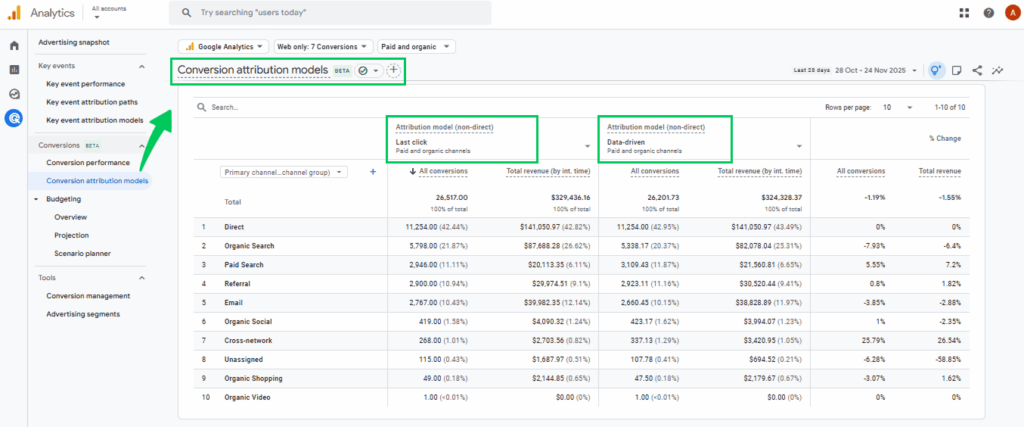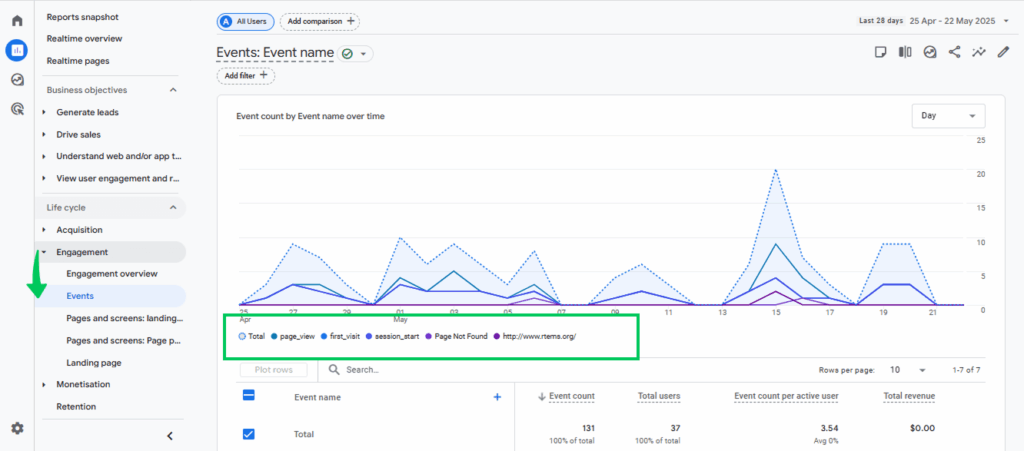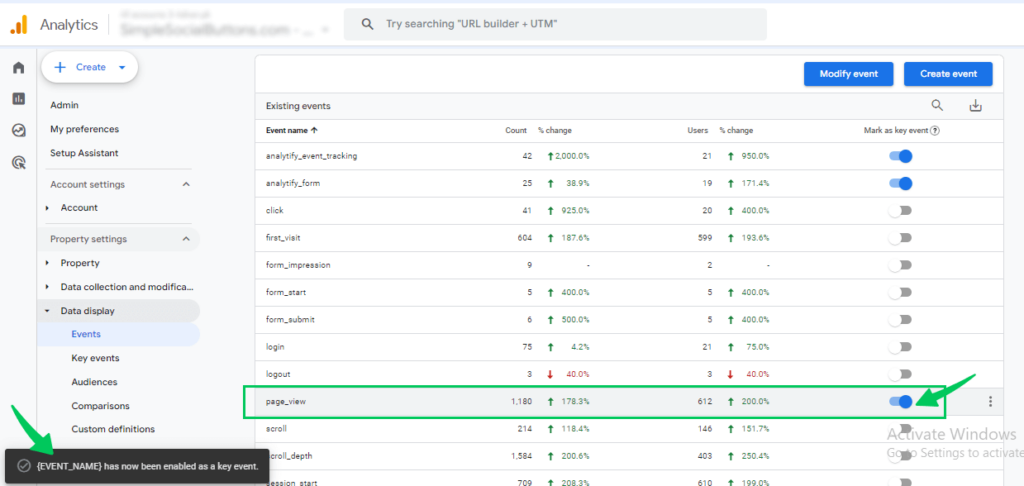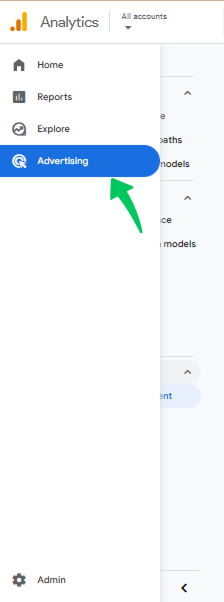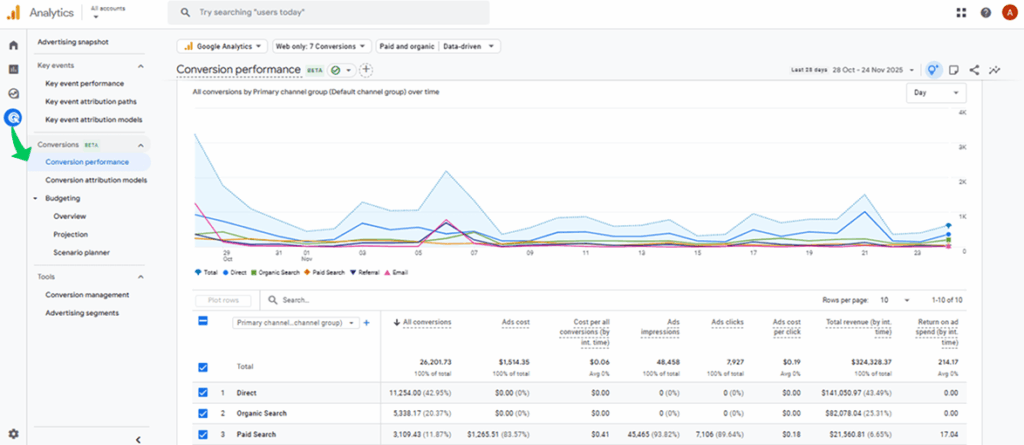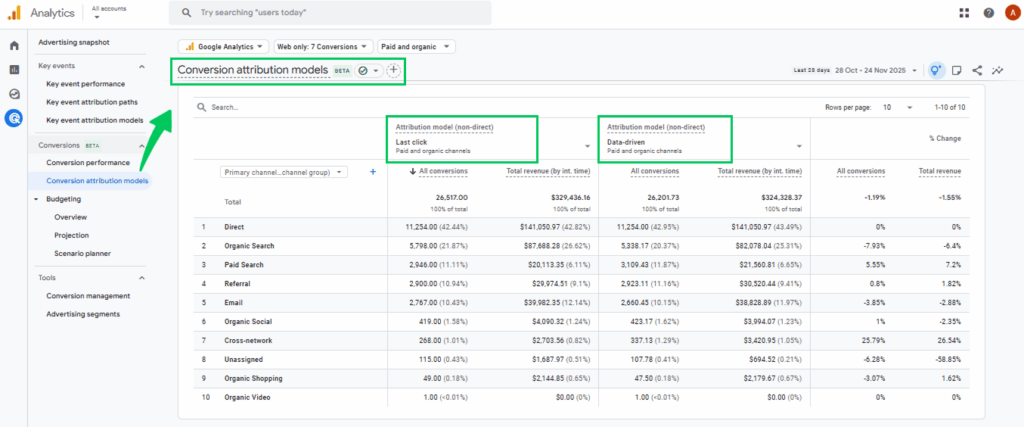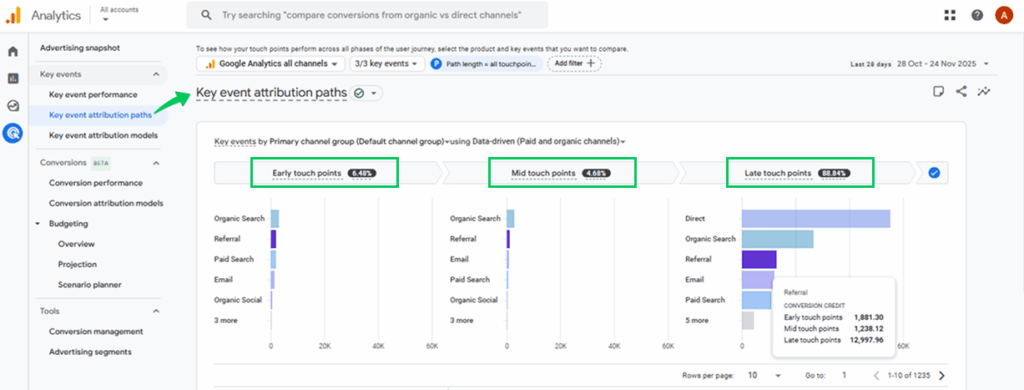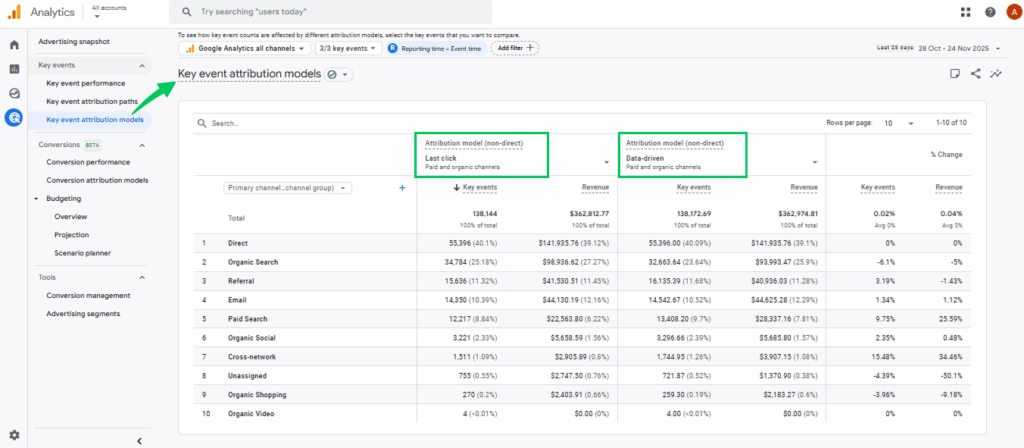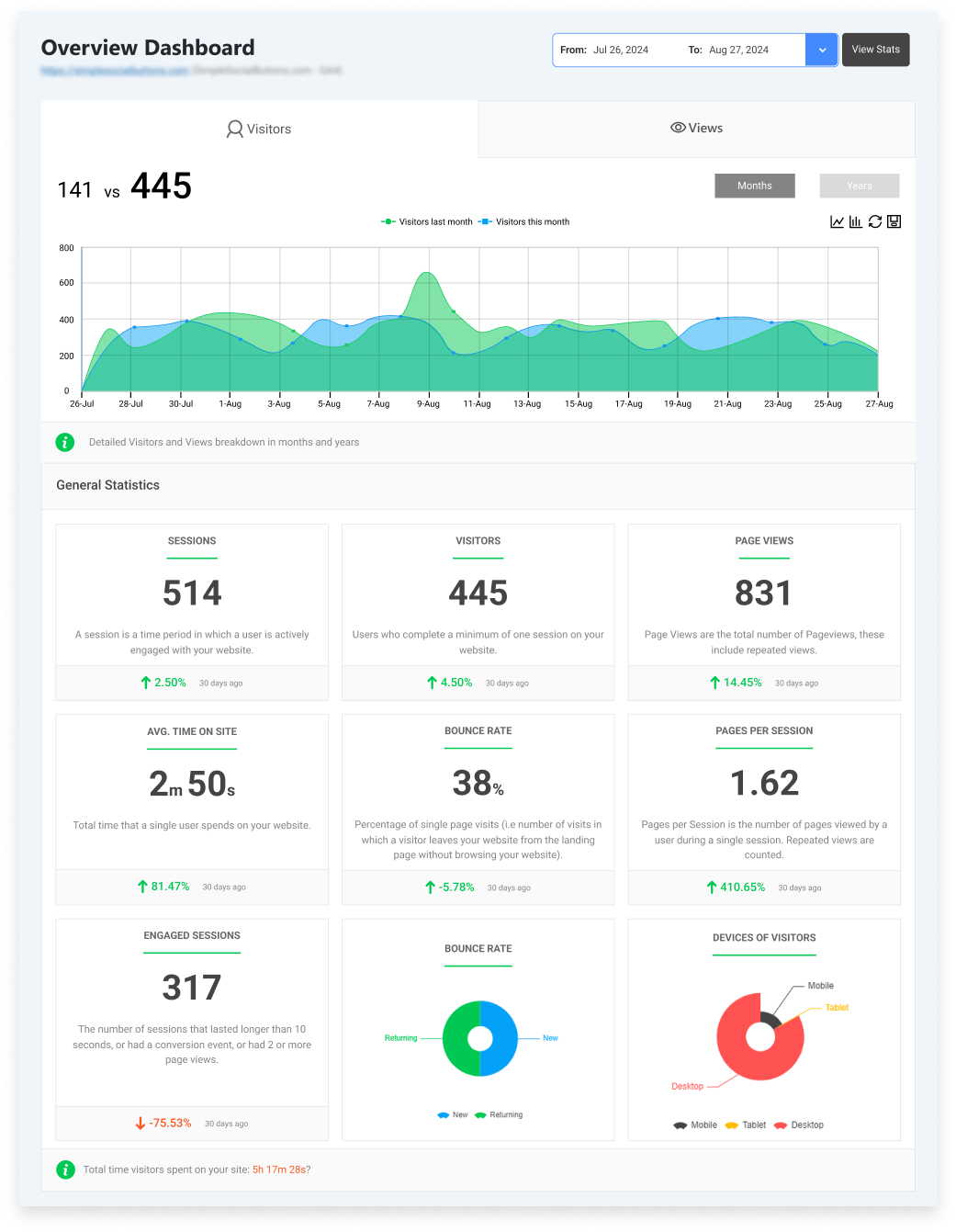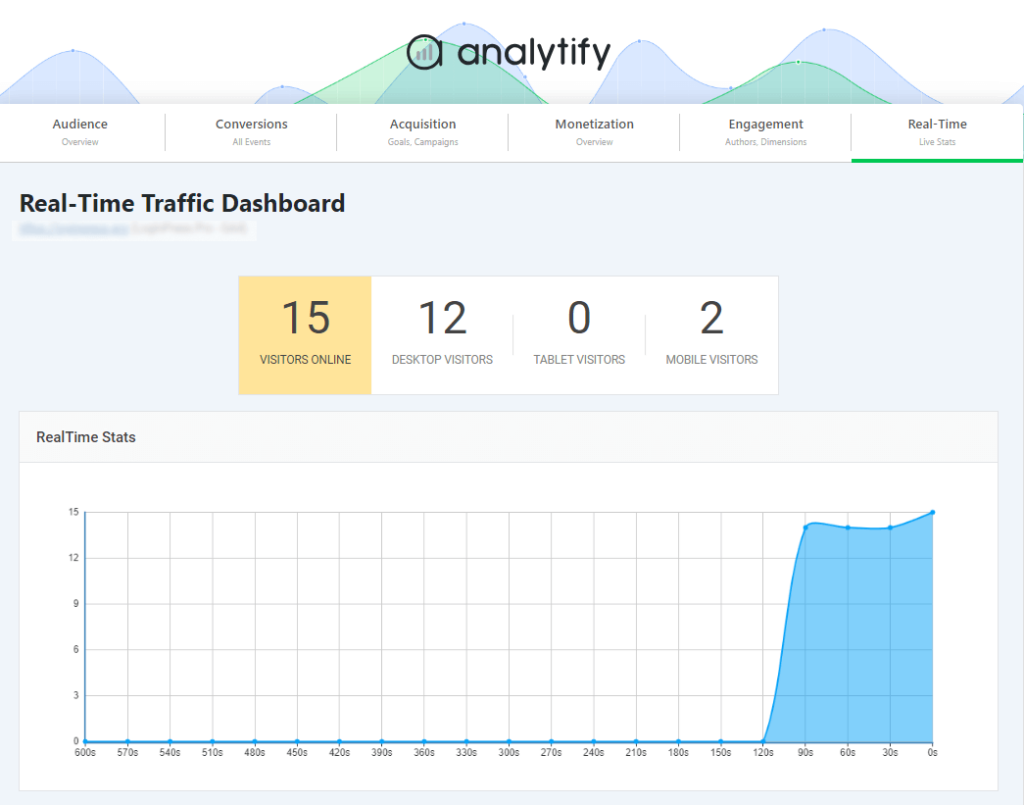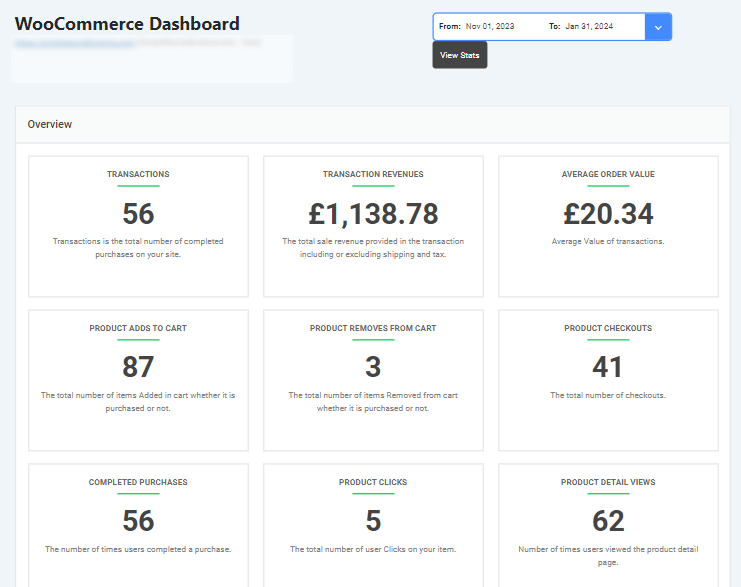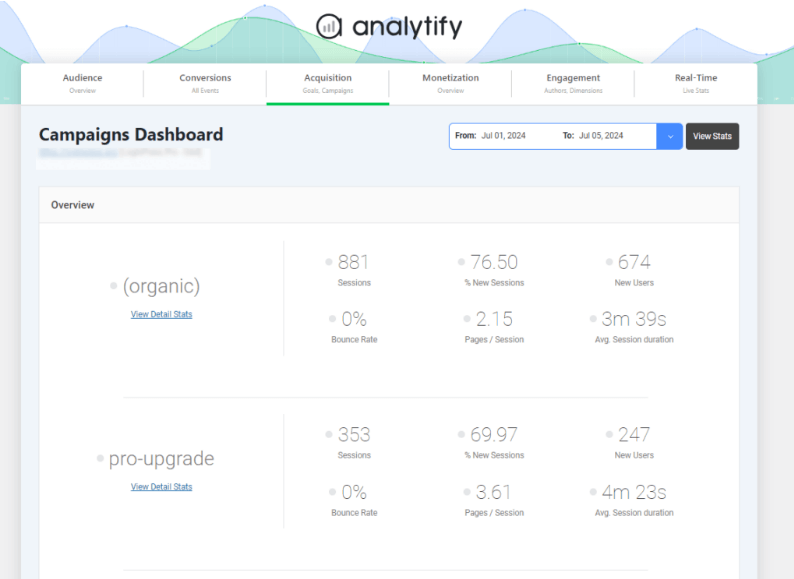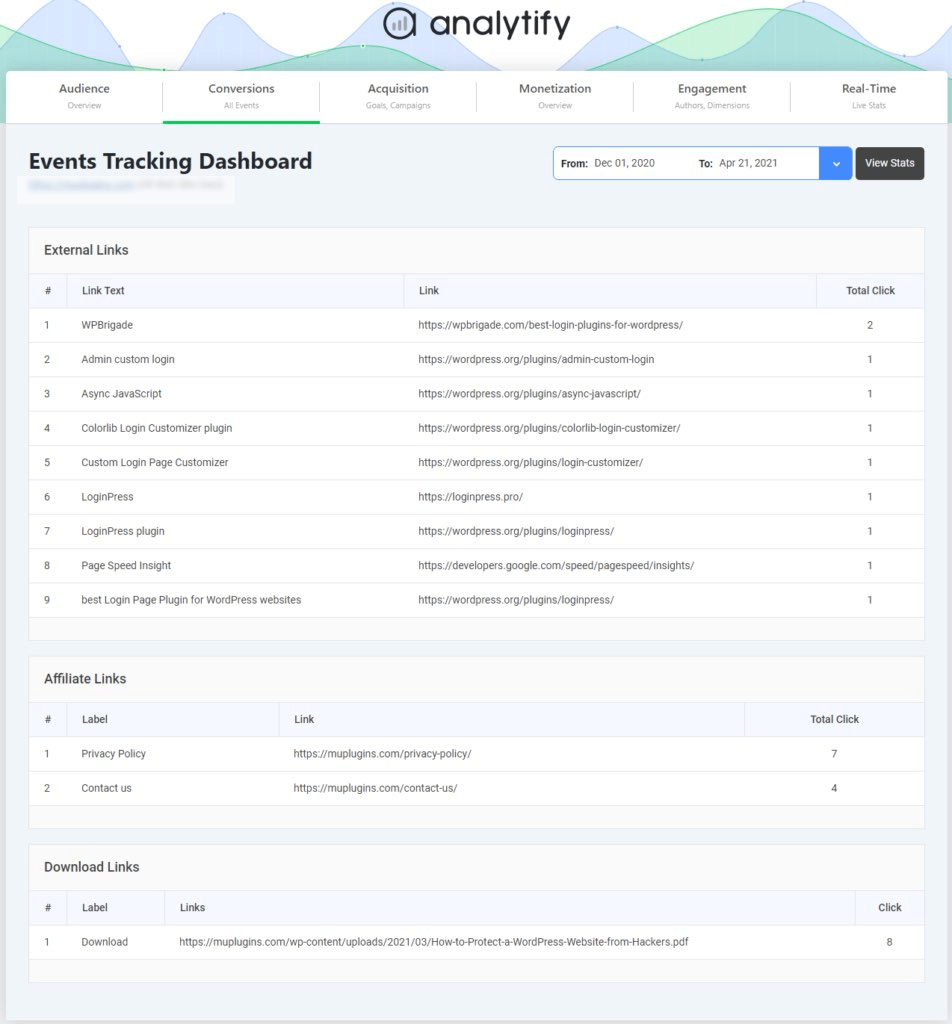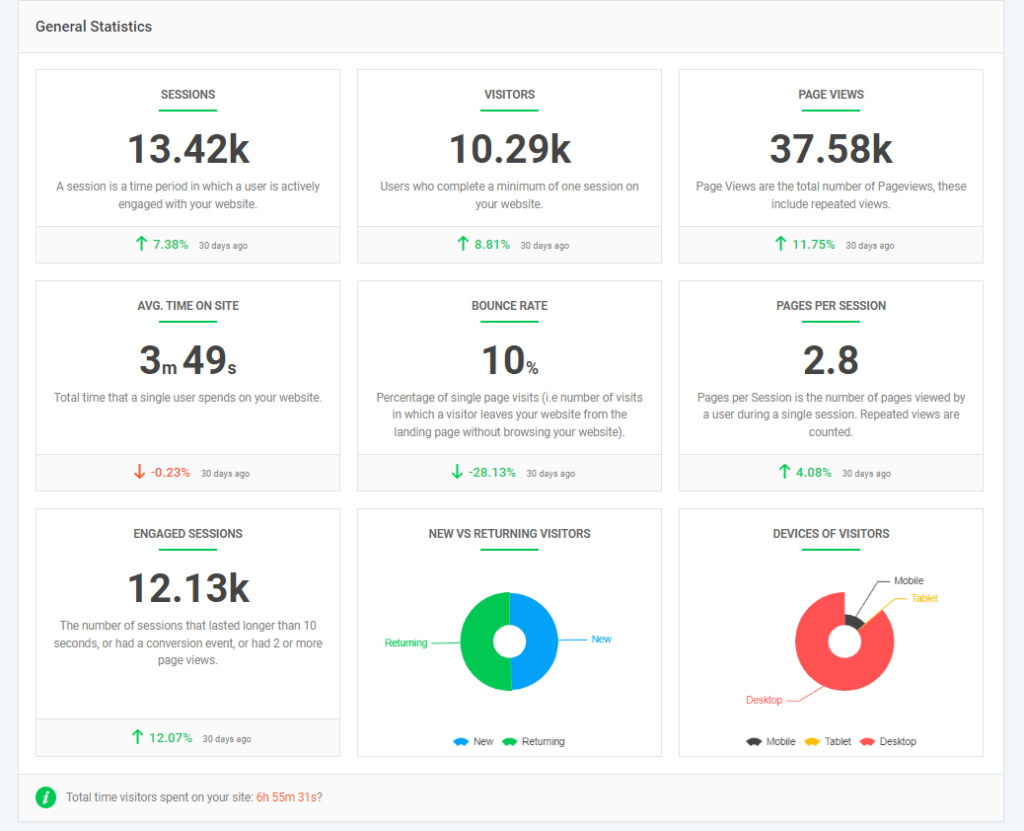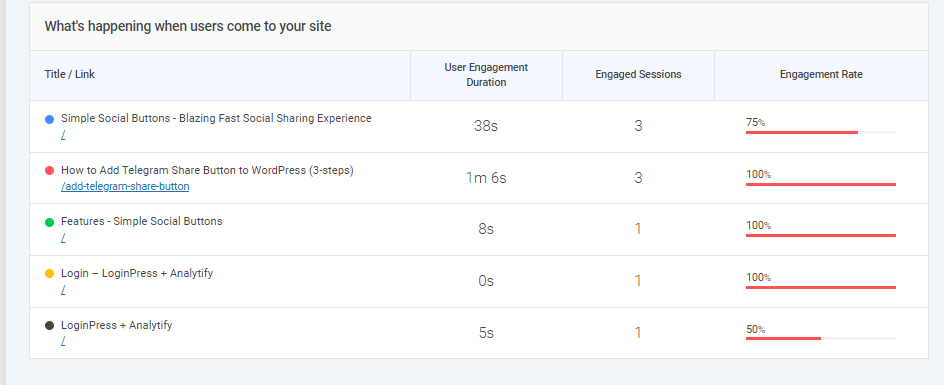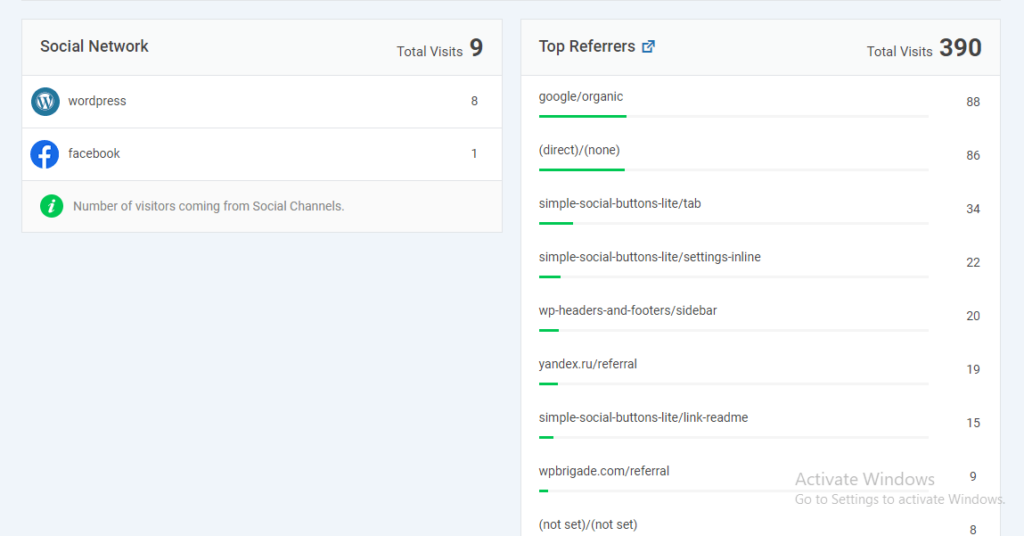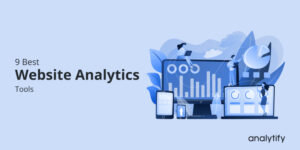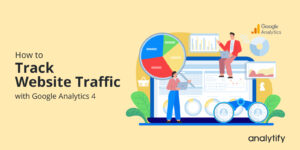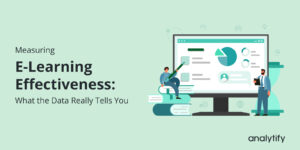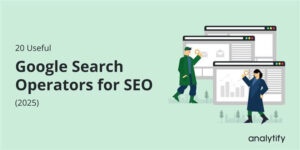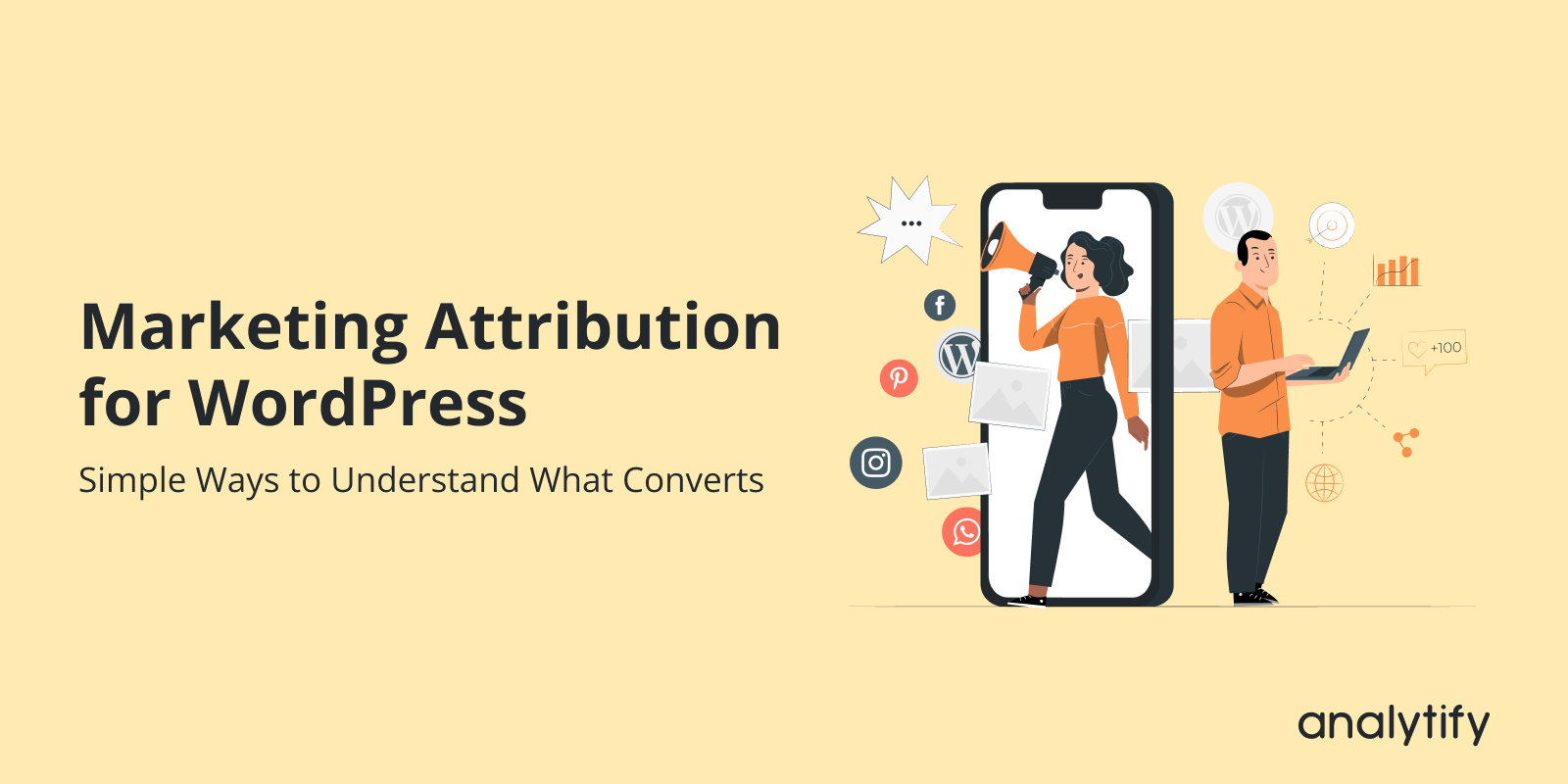
Marketing Attribution for WordPress: Simple Ways to Understand What Converts
Are you struggling to figure out which of your marketing efforts actually drive conversions on your WordPress site? WordPress marketing attribution can help you find out.
Marketing attribution is the process of identifying and assigning credit to the channels, campaigns, and touchpoints that lead users to take meaningful actions, such as signing up, making a purchase, or submitting a form. For WordPress site owners, understanding attribution helps improve campaigns, focus on what works, and maximize ROI.
In this guide, we’ll discuss common attribution models and how to track and understand marketing attribution using Analytify. You will also learn about simple ways to analyze and optimize attributions, along with some advanced tips.
Let’s get started!
WordPress Marketing Attribution (TOC):
What is Marketing Attribution and Why It Matters
Marketing attribution is the process of finding out which marketing activity helped you get a conversion. A conversion can be anything important to your business, such as a sale, sign-up, download, or form submission.
When people come to your website, they usually don’t take action right away. They might click an ad, read a blog post, open an email, or see your social media post first. Marketing attribution helps you understand which of these steps truly influenced the final action.
However, attribution can be tricky because people follow many touchpoints before converting. Someone may see your Facebook ad today, search your product on Google tomorrow, and finally buy after clicking an email next week. With so many steps, it’s hard to know which one really pushed them to take action.
Another common issue is cross-channel tracking. Users switch devices, apps, and platforms, and not all tools can track them smoothly across all these places. This can lead to gaps and confusion in your data.
That’s why proper WordPress marketing attribution matters. Proper marketing attribution:
- Shows you which channels and campaigns actually help users convert.
- Makes it easier to improve your content, ads, and customer journey by showing you what truly influences people.
- You get better results while spending less, which makes your marketing ROI stronger and easier to understand.
Common Attribution Models in GA4
Before you analyze which channels drive conversions, it’s important to understand how attribution modeling GA4 assigns credit to each touchpoint. These attribution models directly affect how you read your reports, compare channels, and track conversions WordPress with more accuracy.
GA4 previously included multiple attribution models, such as First-Click, Linear, Time-Decay, and Position-Based, but Google permanently removed all of them. These models are no longer available anywhere in GA4’s attribution settings.
Currently, GA4 offers only two main attribution models:
1. Data-Driven Attribution (DDA)
Data-Driven Attribution uses Google’s machine learning to evaluate how much each touchpoint actually contributed to a conversion.
Instead of giving all the credit to one channel, DDA considers the entire user journey and assigns credit based on real behavior patterns. This makes it the most accurate and recommended model in GA4. It automatically adapts as user behavior changes.
2. Paid & Organic Last Click (Non-Direct Last Click)
Paid & Organic Last Click (Non-Direct Last Click) gives full credit to the last non-direct channel a user interacted with before converting, meaning GA4 ignores Direct traffic unless Direct is the only touchpoint in the entire 90-day lookback window.
GA4 does this because Direct usually indicates a user typed the URL manually or came from an unknown source, so it doesn’t provide helpful attribution data.
For example, if someone clicks a Facebook Ad, returns twice through Direct, and then buys, Facebook gets 100% credit because it’s the last identifiable channel.
Similarly, if a user reads your blog through Organic Search, clicks an email the next day, and later returns via Direct to purchase, the email channel gets full credit as the last non-direct step. Direct only gets credit when it is the only channel in the journey, such as when a user visits your site directly twice and then makes a purchase.
Analytify brings all your attribution modeling GA4 insights directly into WordPress. This means you can quickly see which channels create the most impact, without navigating complex GA4 reports.
You can easily track conversions WordPress, explore multi-channel paths, and understand which campaigns or UTMs truly drive results. Its simplified reports make advanced attribution accessible for WordPress users.
How to Track Conversions For Marketing ATtribution in WordPress
Tracking conversions is a main part of WordPress marketing attribution. Before GA4 can measure any activity, your WordPress site must be properly connected to Google Analytics. Here’s how you can start tracking conversions in WordPress the right way:
Step 1: Install and Connect GA4 to Your WordPress Site
- Start by creating your GA4 account in Google Analytics and setting up a new property for your website.
- Once your GA4 property is ready, connect it to your WordPress site, either by adding the GA4 tracking code manually or by using Analytify, the best Google Analytics plugin to handle the connection automatically.
After GA4 is linked to your site, it immediately starts collecting data in the background, allowing you to track events, conversions, and attribution across the entire user journey.
Step 2: Setting Up Goals and Events in GA4
To track conversions WordPress, start by setting up events in GA4. In Google Analytics 4, everything is event-based, so actions like button clicks, form submissions, page views, or add-to-cart actions can be tracked as events.
Basic steps include:
- Create or identify events you want to track, such as purchase, lead, sign-up, or custom events.
- Mark the most important events as key events (formerly called conversions).
- Verify these events through the Realtime report or DebugView.
This setup forms the foundation of attribution modeling GA4, helping you understand which actions truly matter and how different channels influence them.
Step 3: Using UTM Parameters for Campaign Tracking
UTM parameters play a significant role in UTM attribution reporting. They help you see where traffic is coming from and which campaigns or links are driving conversions. To track campaigns effectively:
- Include the standard UTM parameters when tagging links, such as :
- utm_source (where the traffic comes from)
- utm_medium (the channel, e.g., email, social, CPC)
- utm_campaign (the campaign name)
- utm_term (keywords)
- utm_content (to differentiate links or ads)
This ensures accurate UTM attribution reporting in GA4 and WordPress.
- Use clear and consistent naming for utm_source, utm_medium, and utm_campaign.
- Tag social posts, email links, ads, influencer posts, and affiliate links.
- Avoid random or inconsistent terms that make your GA4 and WordPress reports messy.
When these UTMs flow into GA4 and Analytify, you can see how each campaign contributes to conversions.
Step 4: Measuring Conversion Attribution in GA4
To analyze how different channels contribute to your conversions, GA4 provides several attribution-focused reports inside the Advertising section. Here’s how to access and use them step by step:
- Go to Google Analytics and open your GA4 property.
- In the left menu, scroll down and click on “Advertising” (located below the Explore section).
- Under Advertising, open the following key attribution reports:
- Conversion performance
Helps you see which channels, campaigns, or sources drive the most key events (conversions).
- Conversion performance
- Conversion attribution models
It will compare different GA4 attribution models (data-driven, last click, non-direct last click, first click, etc.) to understand how credit is assigned across the user journey.
- Key event attribution paths
Shows multi-touch paths and how users interact with multiple channels before converting.
- Key event attribution models
Helps you analyze how different touchpoints contribute to each key event.
These GA4 reports work together to give you a clear picture of WordPress marketing attribution.
- The Conversion Performance report shows which channels, like organic search, social media, email, CPC, or referrals, drive the most conversions on your site.
- The Attribution Models report helps you compare how last-click, data-driven, and non-direct last-click models assign credit so you can understand which channel truly influenced the conversion.
- Finally, Attribution Paths let you see the full journey users take across different channels before they complete a purchase, form submission, signup, or any key event.
Together, these insights help you understand which parts of your WordPress marketing strategy actually create results.
Understanding Conversion Paths with Analytify
Join 50,000+ beginners & professionals who use Analytify to simplify their Google Analytics!
GA4 is powerful but can be overwhelming for WordPress users, with complex reports and multi-step conversion paths that are hard to track. Identifying which pages, campaigns, or events drive conversions can be challenging, especially for WooCommerce stores. That’s where Analytify comes in.
Analytify is the best Google Analytics plugin for simplifying GA4 for WordPress users. It seamlessly integrates with GA4, bringing all your analytics data directly into your WordPress dashboard.
Instead of navigating GA4’s complicated menus, you can view clear, easy-to-understand reports that show exactly how users interact with your site.
Here are the features that help you understand conversion paths:
- Real-Time Dashboard: Monitor live user activity, track ongoing campaigns, and instantly identify which pages or posts are driving conversions.
- WooCommerce Addon: Track sales, revenue, product performance, and customer behavior directly inside WordPress. See which products or pages drive conversions and understand the whole purchase journey.
- UTM Link Builder: Create and manage consistent UTM-tagged links for campaigns with Analytify UTM Link Builder, making it easy to track sources and measure campaign effectiveness in GA4 and WordPress.
- UTM Campaign Tracking Addon: Monitor the performance of your campaigns, including email, social, and paid ads, to see which efforts drive the most conversions.
- Event Tracking Addon: Capture interactions such as form submissions, button clicks, video views, and downloads. Analytify turns these events into actionable insights on user engagement.
- General Statistics & Engagement Metrics: Get high-level overviews of users, sessions, page views, and engagement time, all in a readable WordPress interface.
- Landing Page Interaction Reports: See what happens when users visit key pages, how long they stay, what they click, and how likely they are to convert
- Traffic report: View the report to see which visitors are coming from organic search, social media, and other referral sources.
So, with Analytify, you can see which blog posts, landing pages, or WooCommerce products are converting the most. By connecting events, campaigns, and content interactions in one dashboard, you can make data-driven decisions about where to invest time, content, and marketing budget.
Simple Ways to Analyze and Optimize Attribution
Once you understand how attribution works in GA4, the next step is to analyze your data in a way that helps you improve conversions. Here are some simple ways to analyze and optimize attribution:
Segmenting by Traffic Source, Campaign, or Content Type
A powerful way to analyze attribution is by segmenting your data. Start by checking how different traffic sources, campaigns, or content types contribute to conversions.
For example, you can compare organic search, email, paid ads, and social media to see which channels bring the most valuable visitors.
Segmenting also helps you understand how UTM campaigns are performing and whether certain blog posts, landing pages, or categories attract users who eventually convert. Analytify makes this easier by organizing your GA4 source, medium, and campaign data inside simple WordPress dashboards.
Identifying Underperforming Channels or Pages
Attribution also helps you spot channels or pages that aren’t contributing enough. A channel may bring a lot of visitors but no meaningful conversions. Similarly, a popular landing page or blog post might attract traffic but fail to guide users toward the next step.
By analyzing conversion paths and comparing contribution levels across touchpoints, you can pinpoint exactly where the journey breaks. This allows you to improve content, adjust CTAs, update internal links, or strengthen campaigns that aren’t delivering results.
Optimizing Marketing Spend and Efforts
Attribution insights are extremely valuable when deciding where to invest your time, money, and marketing energy. When you clearly see which channels consistently drive conversions, you can confidently shift more budget toward the ones that deliver the highest ROI. At the same time, underperforming channels can be reduced, rebuilt, or replaced without wasting resources.
Instead of guessing, your spend aligns with real user behavior and conversion data. Whether you’re managing paid campaigns, promoting content, or running detailed UTM-based tracking, GA4 and Analytify help you invest only in the channels that genuinely move users closer to converting.
Advanced Tips for WordPress Marketing Attribution
Here are the following advanced tips for WordPress marketing attribution that help you understand how different channels work together and improve how you track conversions across all types of WordPress websites.
1. Multi-Channel Funnels and Assisted Conversions
- Use multi-channel funnels to understand how different touchpoints work together before a conversion happens. Instead of giving credit to just one source, you can see the full path a user follows: search, social, email, referral, or direct. This is especially helpful for WordPress marketing attribution, where users often interact with several content pieces before buying or subscribing.
- Review assisted conversions to find channels that support the journey, even if they aren’t the final click. This makes your attribution modeling GA4 more accurate and helps you understand which channels quietly drive user engagement. Analytify makes this easier by displaying simplified conversion paths inside WordPress.
2. Using Predictive Analytics to Forecast Conversions
- Apply predictive analytics in GA4 to forecast which audiences or campaigns are most likely to convert.
- Track conversions in WordPress with clean UTM attribution reporting to compare campaigns more accurately. Analyze Analytify conversion paths to see how users move from content to conversion inside your site.
3. Integrating eCommerce / Membership Sites for Better Attribution
- For WooCommerce stores, LMS platforms, or membership sites, integrating GA4 with WordPress gives you a complete view of content attribution, product performance, and user journeys. It also helps you identify which pages, posts, or landing pages play the most significant role in driving conversions.
- You can track add-to-cart actions, sign-ups, purchases, and upgrades directly inside WordPress.
- Analytify enhances this by showing detailed eCommerce and membership behavior, allowing you to track conversions, compare channels, and evaluate which marketing efforts truly drive revenue.
Frequently Asked Questions
1. What is conversion attribution?
Conversion attribution is the process of identifying which marketing channels, campaigns, or touchpoints drive a user to complete a desired action, such as making a purchase, submitting a form, or signing up. It helps marketers understand which efforts actually drive conversions.
2. What does 7-day click, 1-day view attribution mean?
This refers to the attribution window in GA4:
7-day click: Credit is given to a touchpoint if the user clicks an ad or link within 7 days before converting.
1-day view: Credit is given if the user saw (but didn’t click) an ad within 1 day before converting.
This window helps measure the short-term influence of clicks and impressions on conversions.
3. How to measure WordPress marketing attribution?
WordPress marketing attribution can be measured by tracking user interactions across channels, setting up conversion events in GA4, using UTM parameters for campaigns, to see which actions lead to conversions.
4. What’s the difference between MTA and MMM?
The main difference is the type of data they use and the level of detail they provide. MTA (Multi-Touch Attribution) uses user-level data to show how each digital touchpoint contributes to a conversion. While MMM (Marketing Mix Modeling) uses aggregated, high-level data to measure the overall impact of all marketing channels, including offline ones, on sales.
5. What is the main difference between multichannel and multi-touch attribution?
The main difference lies in what each one measures. Multichannel attribution focuses on the channels a user comes through, like email, social, paid ads, or organic search, to show which channels are bringing in traffic and driving conversions. Multi-touch attribution looks deeper. Instead of focusing only on channels, it tracks every individual touchpoint a user encounters throughout their journey. This includes actions like viewing a blog post, clicking an email, or seeing an ad.
Final Thoughts: WordPress Marketing Attribution
In this guide, we first explored what WordPress marketing attribution is and why it matters for WordPress site owners. Next, we covered common GA4 attribution models, including Last Click and Data-Driven Attribution, showing how each assigns credit differently and why this impacts your reporting and conversion tracking.
We then discussed how to track conversions in WordPress, from setting up GA4 goals and events to using UTM parameters for campaigns and measuring content attribution in WordPress. Use Attribution Models to compare credit across last-click, data-driven, and other models. Then explore Key Event Attribution Paths and Models to see how users interact with multiple channels before completing key events, giving a clear picture of WordPress marketing attribution.
After that, we introduced Analytify as a solution to simplify GA4 complexity. We discussed its key features, which make it easy to see which pages, campaigns, and interactions actually lead to conversions.
Finally, we shared simple ways to analyze and optimize attribution. We also covered advanced tips, such as using multi-channel funnels, assisted conversions, predictive analytics, and integrating eCommerce or membership sites to improve attribution accuracy.
For further understanding, you can read:
- 7 Best Website User Engagement Metrics in Google Analytics 4 (GA4)
- Top 20 Marketing Hacks for Website Traffic Growth
- Using Data-Driven Insights to Boost Marketing Growth
Have you tried tracking WordPress marketing attribution with Analytify? Share your experience or questions in the comments below. We’d love to hear how it’s working for your site!