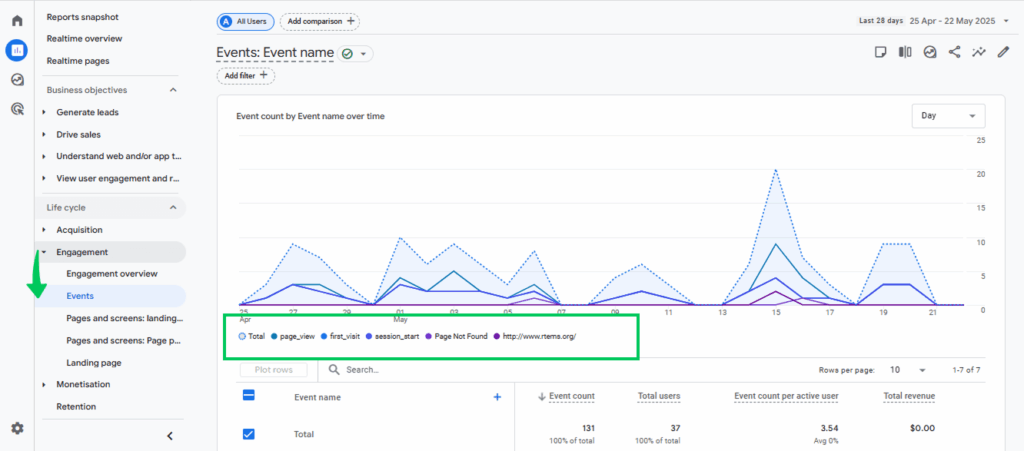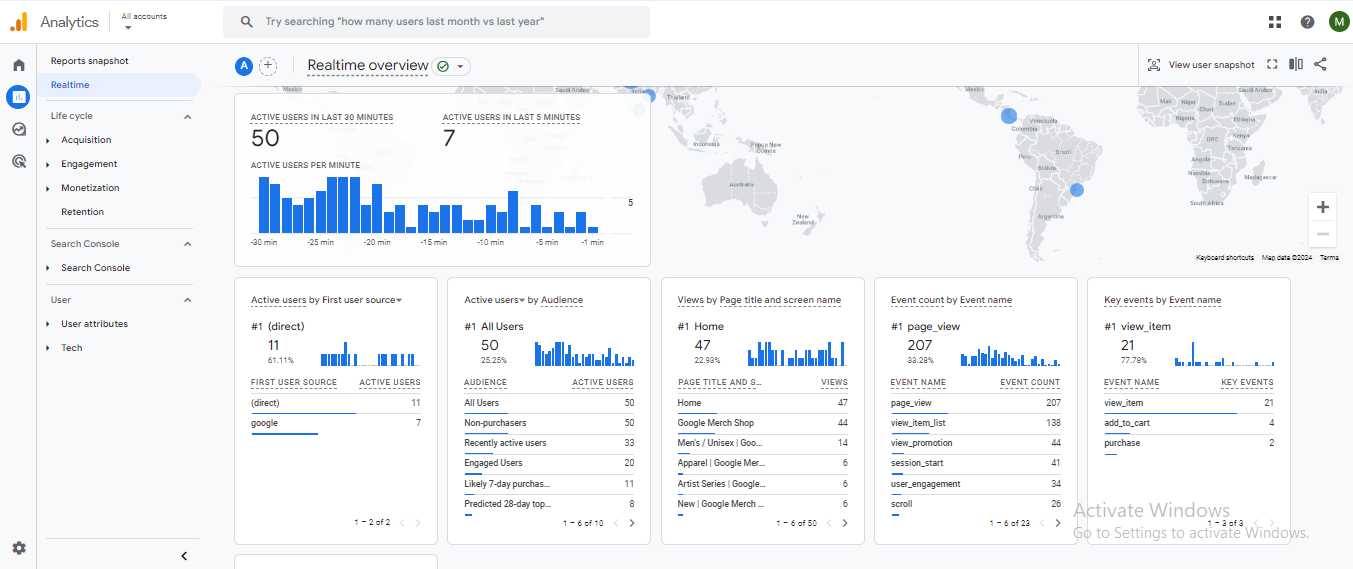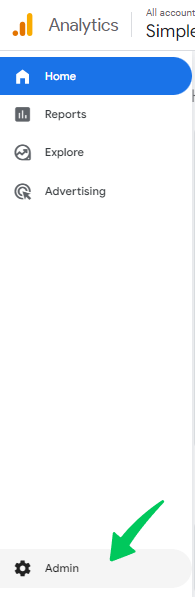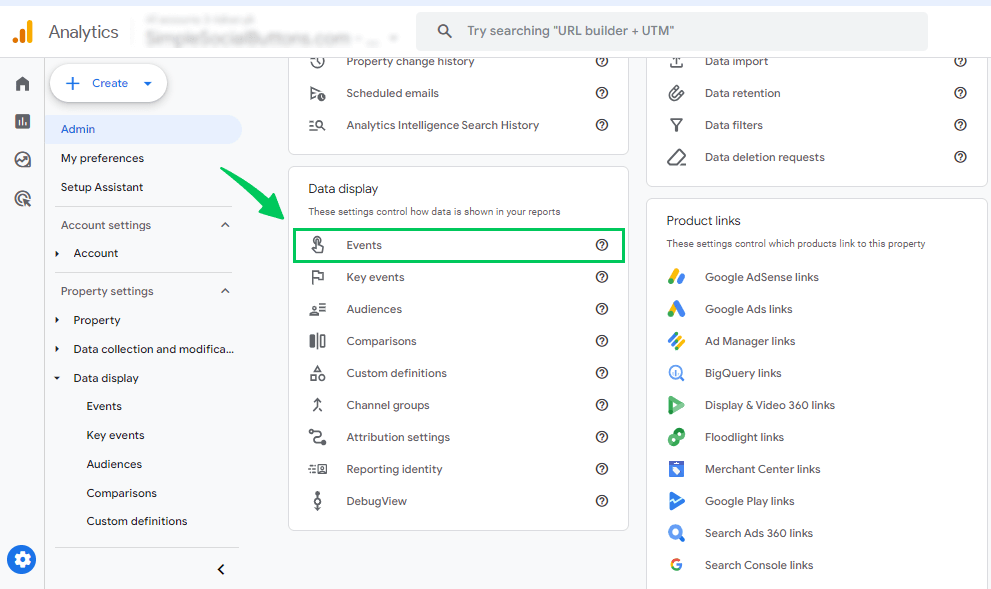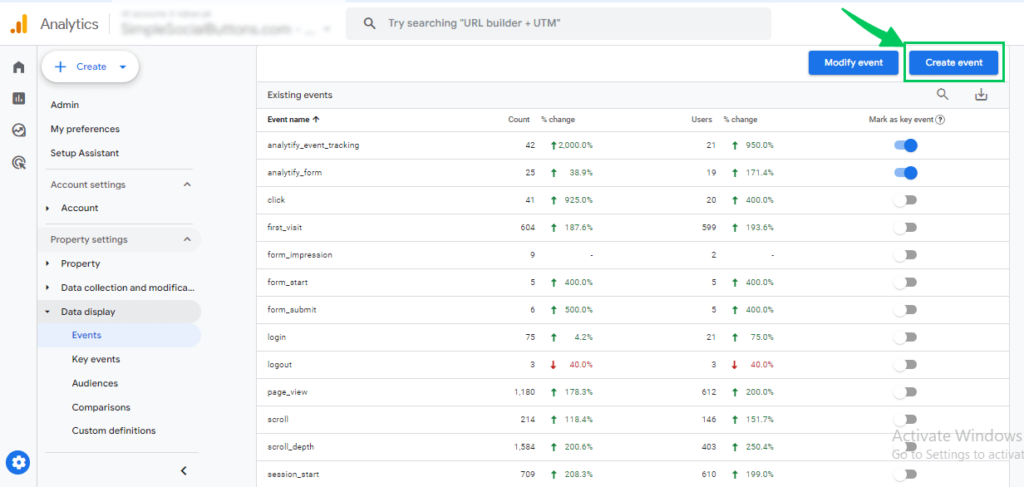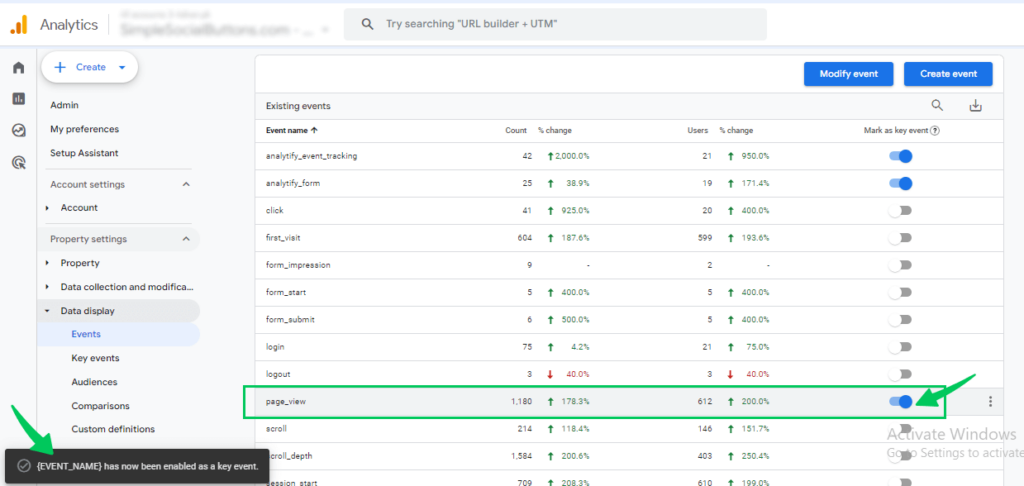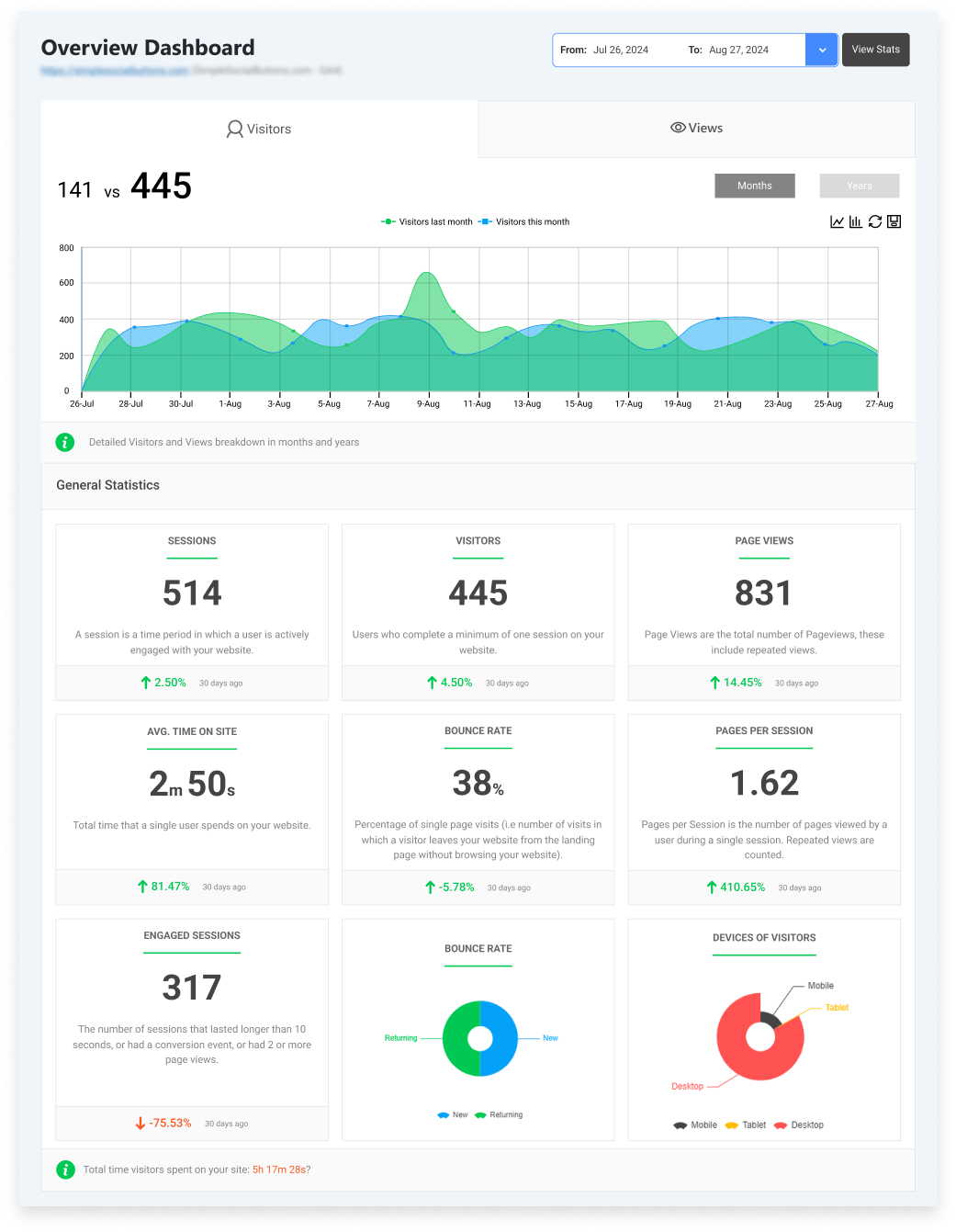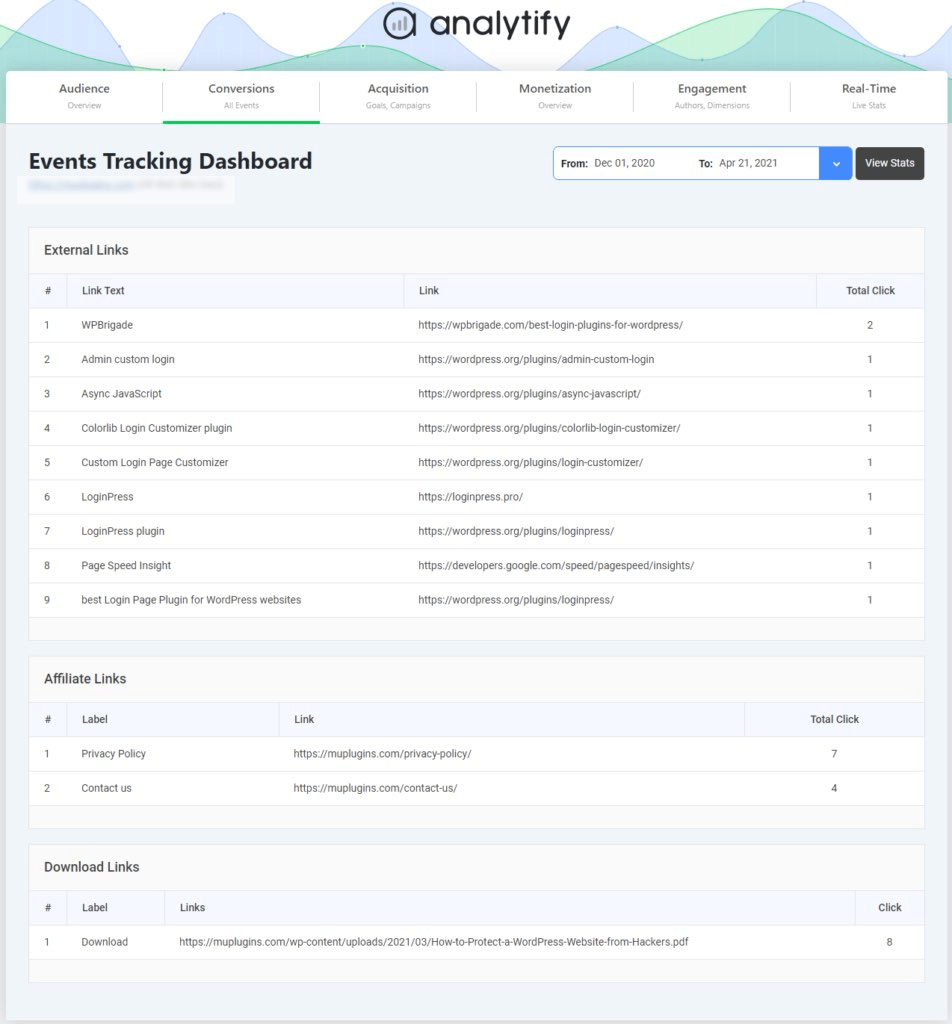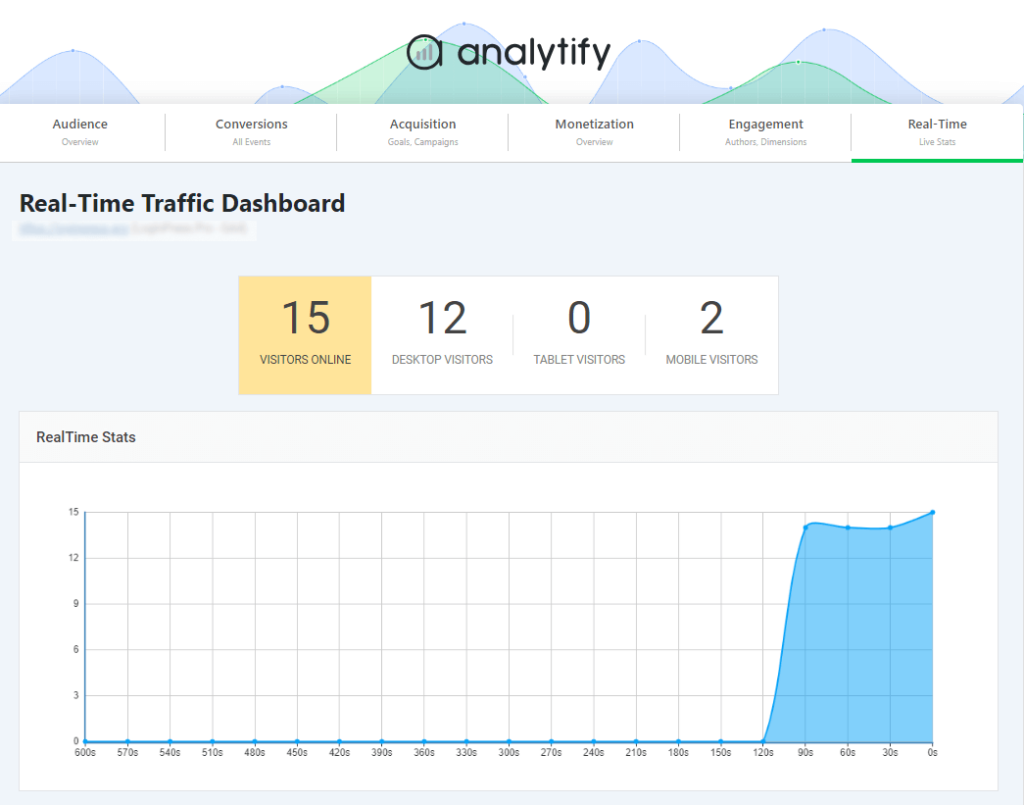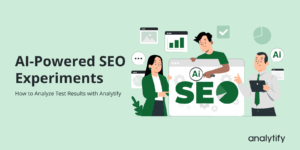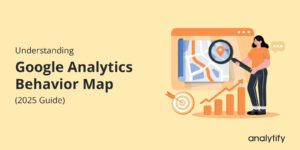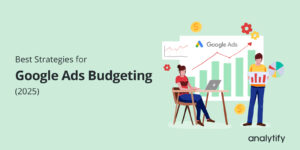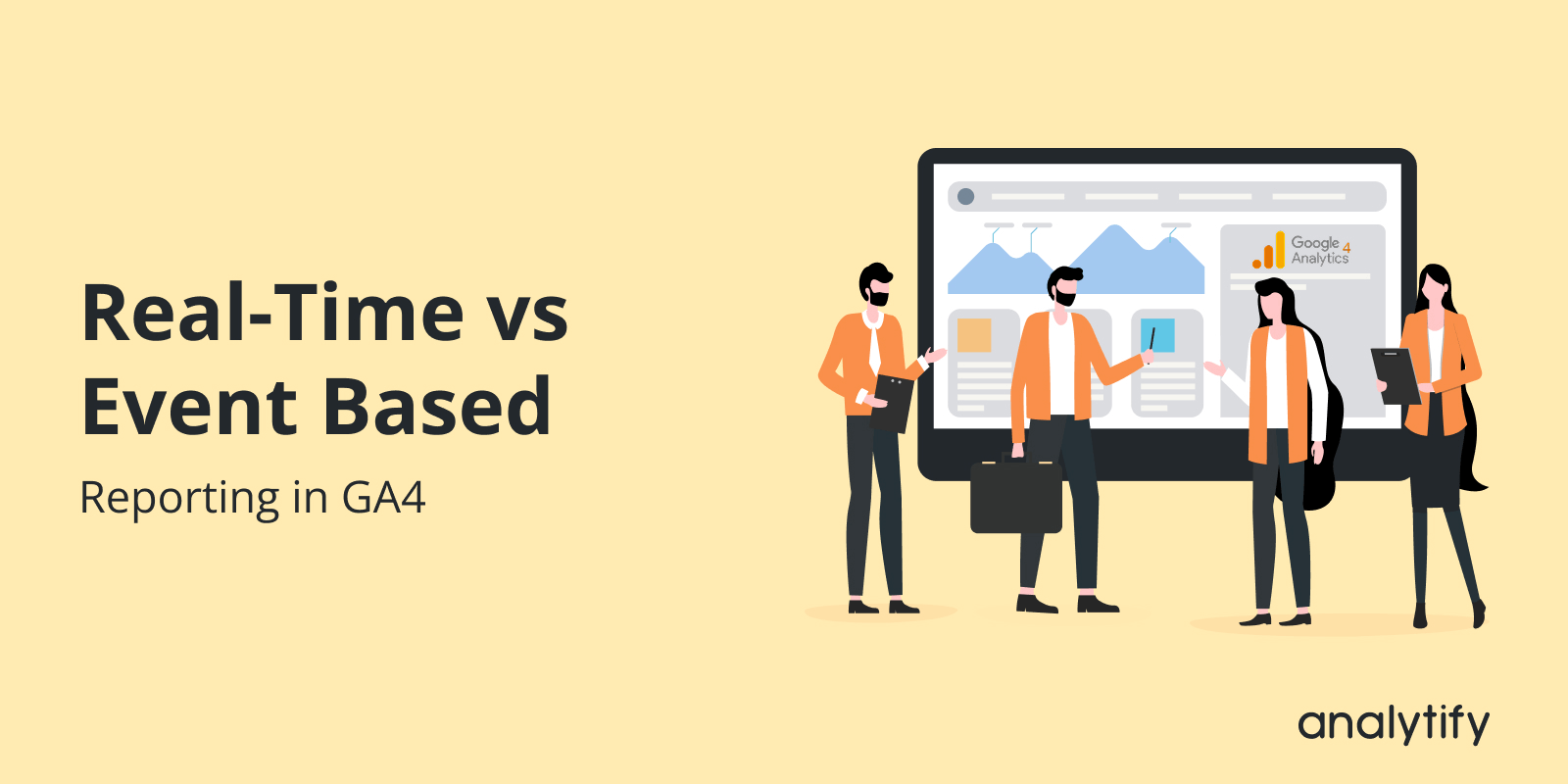
Real-Time vs Event-Based Reporting in GA4: Which One to Use When
You open GA4 and notice two report types, Real-Time and Events. Both display how users interact with your website, but they do it in entirely different ways. While Real-Time reporting in GA4 shows what’s happening right now, event-based reporting in GA4 reveals what has happened over time.
With the shift from Universal Analytics to GA4, Google moved from a session-based model to an event-based tracking system. Instead of grouping all user actions into a single visit, GA4 tracks each interaction individually. Every click, page view, or form submission is recorded as a separate event, giving a more flexible way to track user behavior in GA4.
But that brings up an important question: When should you rely on Real-Time reports, and when should you trust Event reports?
In this guide, we’ll explore how each report works, what kind of data they show, and how you can use both with Analytify for WordPress to simplify GA4 reporting.
Let’s get started!
Realtime vs Event Based Reporting in GA4 (TOC):
What is Event Based Reporting in GA4 (and How It Works)
Event-based reporting in GA4 means that every user interaction on your website or app is tracked as an event. Whether someone views a page, clicks a button, or watches a video, each action is recorded individually as an event, along with extra details called parameters.
Parameters describe the event in more detail, such as the page title, product name, or link text clicked. You can also define your own custom events to track unique interactions, ensuring your analytics align with your business goals.
Events also play a key role in measuring conversions.GA4 also allows you to mark specific events as conversions (key events). In GA4, not every event is a conversion, but every conversion is an event. This distinction will enable you to decide which actions matter most for your success and mark them as conversions for focused reporting.
This reporting model gives you complete details of how people engage with your content. It will make it easier to track user behavior in GA4 and analyze it in the real-time dashboard.
Here are a few examples:
| Action | Event Name | Parameter Example | Conversion |
| Page view | page_view | page_title | No |
| Button click | click | link_text | Yes/No |
| Video play | video_start | video_title | Yes/No |
| Form submission | form_submit | form_id | Yes |
In Universal Analytics, Google used a session-based model, grouping all user activities into a single visit. For instance, in Universal Analytics, all actions a user took during a single visit were grouped and treated as a single session.
In contrast, GA4 event-based tracking focuses on the action/event itself rather than the session. Every event carries its own data, offering more flexibility and accuracy for understanding what users actually do on your site.
This shift highlights the core difference between GA4 event vs session based reporting. So, GA4 provides deeper, event-level insights compared to the older session-based model.
GA4 categorizes events into three main types:
- Standard events: Automatically collected actions like page_view or session_start
- Recommended events: Predefined events, such as login or sign_up, suggested by Google
- Custom events: Manually created events like button_click or affiliate_click tailored to your specific goals
In short, event-based reporting in GA4 helps you accurately track user behavior, measure performance trends, measure conversions, and understand your audience in detail.
What Is Real-Time Reporting in GA4?
Real-time reporting in GA4 lets you see what’s happening on your website or app right now. It shows how many users are active in the last 30 minutes, what pages they’re viewing, which events they’re triggering, and where they’re coming from. This makes it one of the most practical features for instantly monitoring activity and understanding how your audience interacts with your site in real time.
The Real-Time report visualizes live data, including the event stream, user location, traffic source, page title, and device type. These insights are powered by event-based tracking in GA4.
Understanding GA4 real-time data gives you the opportunity to see events as they happen, offering an immediate snapshot of user engagement and flow.
Real-time reporting is beneficial for live campaign monitoring, tag validation, and launch checks. For example, when launching a new landing page or campaign, real-time reporting in GA4 helps you confirm that your tracking tags are firing correctly.
It also lets you verify that traffic is flowing from your ads or emails and that users are engaging with your content as expected. This immediate feedback helps fix issues on the spot before they affect larger performance metrics.
Limitations of Real-Time Reporting in GA4
However, there are a few limitations:
- Short time window: Real-time data only reflects user activity from the last 30 minutes, offering a quick snapshot rather than a complete performance overview.
- Limited sample size: It captures a smaller portion of total traffic, so the insights may not represent your overall audience behavior.
- No long-term insights: Real-time reports are best for instant checks and troubleshooting, not for tracking trends or analyzing historical performance.
For deeper insights into long-term engagement and conversions, you should rely on standard GA4 reports, which aggregate data over extended periods for comprehensive analysis.
Real-Time vs Event-Based: The Key Differences
Here’s a detailed difference between real-time and event reporting in GA4:
| Factor | Real-Time Reporting | Event-Based Reporting |
| Purpose | Monitors live user activity happening within the last 30 minutes. | Tracks and analyzes every interaction (event) across all sessions and users. |
| Data Source | Uses a live event stream showing data as it’s collected. | Uses stored event data processed over time for reports and insights. |
| Focus | Immediate actions and real-time behavior. | Long-term trends, user journeys, and conversion patterns. |
| Best For | Tag validation, campaign launch monitoring, and troubleshooting. | Measuring performance, optimizing strategy, and understanding engagement. |
| Data Range | Limited to the last 30 minutes. | Covers historical data across any selected time period. |
| Insights Type | Quick checks and instant reactions. | Deep analysis, audience segmentation, and performance tracking. |
| Example Use | Checking if tracking tags are firing on a new landing page. | Measuring which events (like clicks or purchases) lead to conversions. |
Ultimately, combining both views gives you the complete details of user behavior. Use real-time reports for immediate validation and short-term monitoring, and rely on event-based reports for in-depth analysis and ongoing improvements.
When to Use Real-Time vs Event-Based Reporting
Both real-time reporting and event-based reporting in GA4 serve different but equally valuable purposes. Understanding when to use each helps you track user behavior in GA4 more effectively and enables you to choose the type of insights you need.
Let’s try to learn how to use event-based reporting in GA4 alongside real-time data for better analysis.
Use Real-Time Reporting When:
- Launching or testing new campaigns or tags: The GA4 real-time dashboard setup helps you instantly confirm that your tags and triggers are firing correctly and traffic is reaching your landing pages. You can quickly check if your UTM parameters, links, and triggers are working without waiting for data to process. This is essential when testing new campaigns or validating analytics configurations.
- Monitoring sudden spikes in traffic: If you notice a sudden spike or drop in visitors from a social post, ad campaign, or email blast, real-time reporting in GA4 allows you to identify the traffic source and see which pages or events are most active right now.
- Tracking live webinars or events: During live sessions, the real-time data stream provides immediate visibility into how many users are joining, which actions they’re taking, and what content they’re engaging with. This helps with quick adjustments and better audience engagement.
In short, real-time reporting in GA4 is perfect for quick validation, immediate reactions, and troubleshooting. Ensuring data accuracy and performance during launches, campaigns, and live events.
Use Event-Based Reporting When:
- Reviewing conversion trends over time: Event-based tracking in GA4 aggregates and processes data to ensure accuracy, helping you analyze performance across days, weeks, or months. This is key to understanding how your campaigns perform in the long term.
- Analyzing specific user interactions: With event-based reporting in GA4, you can explore how users interact with your site, for example, tracking how many people submitted a form, played a video, or clicked a key button. These insights help you track user behavior in GA4.
- Building audiences or funnels: Event-based data helps you identify high-value users and define behavior-based segments. It’s also ideal for building funnels to see where users drop off and where they convert.
While real-time reporting gives instant feedback, event-based reporting provides detailed, processed insights. When used together, they give you a complete understanding of user behavior.
How to Configure Events and Conversions in GA4
Setting up events and conversions in GA4 helps you measure user interactions beyond simple page views. Every important action can be tracked as an event and later marked as a conversion if it represents a key business goal.
Here’s a quick GA4 event tracking guide to help you get started:
Step 1: Access Admin Settings
- Open your GA4 property and go to Admin.
- Then, choose Events to view all automatically collected and custom events.
Step 2: Create Custom Events
- Click “Create event” and define your own actions, such as button_click or affiliate_click, using the event parameters that matter most.
Step 3: Mark Important Events as Conversions
- Toggle the switch to mark the events you want as conversions (key events), such as form_submit, purchase, or page_view.
Step 4: Test in DebugView
- Before publishing, use DebugView to verify that your new events are firing correctly in real time.
Step 5: Use GTM for Tagging
- Set up and manage tracking tags easily through Google Tag Manager (GTM) without touching your website’s code.
If you’re a WordPress user, tools like Analytify make this process even smoother. You can view your GA4 event reports and conversion metrics directly inside your WordPress dashboard, eliminating the need to switch between multiple platforms.
For a step-by-step explanation, check out our dedicated GA4 events setup guide, which covers tracking events and monitoring their performance in Analytify.
Pro Tip: Always verify new events in DebugView before pushing them live to ensure accurate data collection in both your real-time reporting and event-based reports.
How Analytify Simplifies Event-Based & Real-Time Insights
Join 50,000+ beginners & professionals who use Analytify to simplify their Google Analytics!
Setting up and interpreting event-based tracking in GA4 can feel overwhelming, from configuring tags in Google Tag Manager to navigating the complex GA4 dashboard. That’s where Analytify makes things simple.
Analytify, the best WordPress plugin for Google Analytics, brings all your GA4 event data directly into your WordPress dashboard, removing the need to switch between multiple platforms.
Analytify’s user-friendly interface ensures that even those with limited technical expertise can easily set up event tracking for WordPress.
Analytify offers an Events Tracking Addon that enhances your event tracking capabilities. It turns event-based tracking in GA4 into an easy, visual experience where every interaction, like clicks, form submissions, or video plays, is clearly displayed. Even if you’re not an analyst, you can easily understand which actions drive conversions through clean, organized reports.
With real-time tracking widgets, Analytify lets you see live visitor activity, engagement levels, and traffic flow instantly without dealing with GA4’s complex real-time setup. This helps you validate campaigns, monitor user actions, and ensure everything is working as expected.
Analytify offers customization options and seamlessly integrates with GA4 so that you can monitor and analyze your WordPress events directly in your wordpress dashboard.
By using Analytify and its Events Tracking Addon, you’ll be able to create and monitor events in GA4. This will ultimately boost your website’s performance and help you achieve your goals.
Frequently Asked Questions About Event Based Reporting in GA4
1. What is the real-time report in GA4?
The real-time report in GA4 monitors user activity as it happens on your website or app. It helps you understand GA4 real-time data by showing who is currently active, which pages or screens they’re viewing, and which events they’re triggering. This is especially useful for testing new tags, tracking live campaigns, or ensuring that event-based tracking in GA4 is working correctly right after setup.
2. Why is event-based tracking better than session-based?
In GA4, event-based tracking is more flexible and detailed than the old session-based model from Universal Analytics. Instead of grouping all user actions into a single session, event-based reporting in GA4 records each interaction, such as clicks, form submissions, or video plays, as a separate event with additional parameters. This gives you a clearer view of how users actually engage with your content and helps you track user behavior in GA4 more accurately.
3. Which events are counted in the real-time report?
The GA4 real-time dashboard tracks all events that occurred in the last 30 minutes. This includes automatically collected events (such as page_view or session_start), enhanced measurement events (such as scroll or file_download), and custom events you’ve defined in your setup. You can use this view to confirm that new GA4 events vs conversions are firing properly and verify that parameters are being captured correctly.
4. How long does the GA4 real-time report take?
The GA4 real-time report updates almost instantly, usually within seconds of a user’s action. However, in some cases, it may take up to a few seconds or a minute for new events to appear, depending on your site traffic and tag configuration. Remember that real-time data is temporary; it only displays user interactions from the last 30 minutes.
5. Can I see conversions in real-time?
Yes, GA4 allows you to view conversions in real-time. The Real-Time reporting in GA4 shows events and conversions as they happen on your website or app, including purchases, form submissions, or sign-ups. This feature is especially useful when launching a campaign or testing new conversion tags. It helps you quickly confirm that your GA4 events vs conversions setup is working correctly without waiting for processed data in the main reports.
6. How long does it take for GA4 to update standard reports?
Unlike real-time data, event-based reports in GA4 are processed before being displayed. Most standard reports update within 24 to 48 hours. This delay ensures data accuracy, removes duplicates, and provides a reliable foundation for long-term analysis and reporting.
Final Thoughts: GA4 Event Based Reporting in GA4
In this guide, we first discussed how GA4’s event-based reporting replaced the old session-based model to provide more accurate, detailed insights into every user action. Then, we explored the difference between real-time and event reporting in GA4, showing how real-time reports help you monitor activity in real time while event reports reveal long-term trends and conversions.
Next, we looked at when to use each, using real-time reporting in GA4 for quick validation and live monitoring, and event-based tracking in GA4 for deeper analysis and performance review. We also explained how to set up events and conversions.
If you’re a WordPress user, Analytify simplifies everything by bringing both real-time and event data directly into your dashboard, so you don’t need to switch between multiple tools. Use both approaches together for the complete picture of your audience’s activity and growth.
Together, these reports help you track user behavior in GA4 from both short-term and long-term perspectives, giving you a complete understanding of how visitors engage with your website.
For further understanding, you can read:
- How to Fix Duplicate Events in Google Analytics 4
- How to Fix If Google Analytics 4 is not Working
- How to Fix If GA4 Real-Time Report Not Working
Now it’s your turn. Share your thoughts or questions in the comments below. We’d love to hear how you use GA4 reports to improve your website performance!