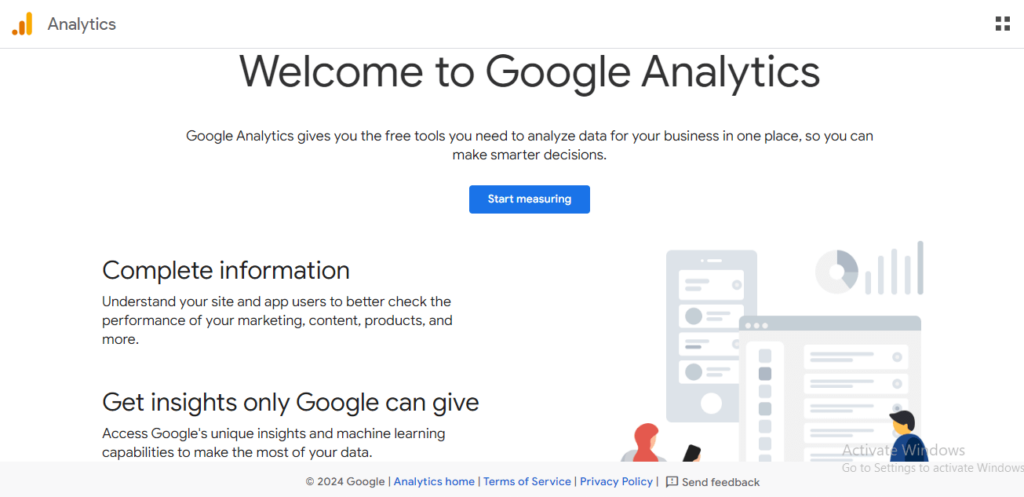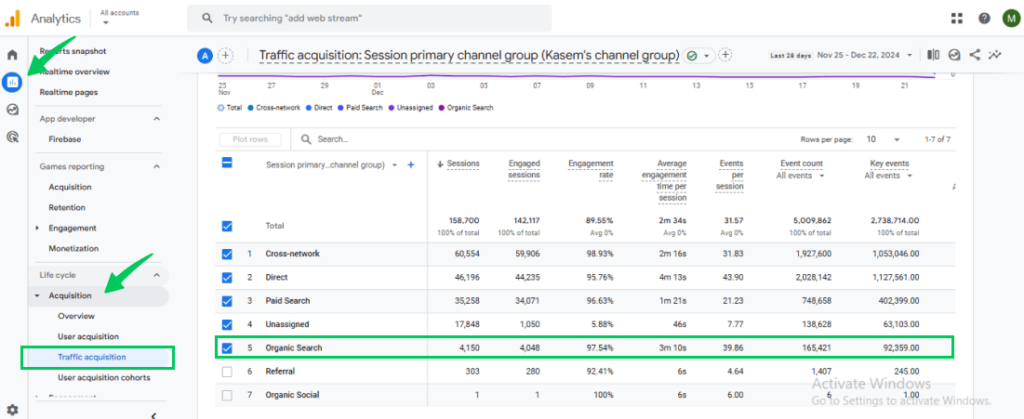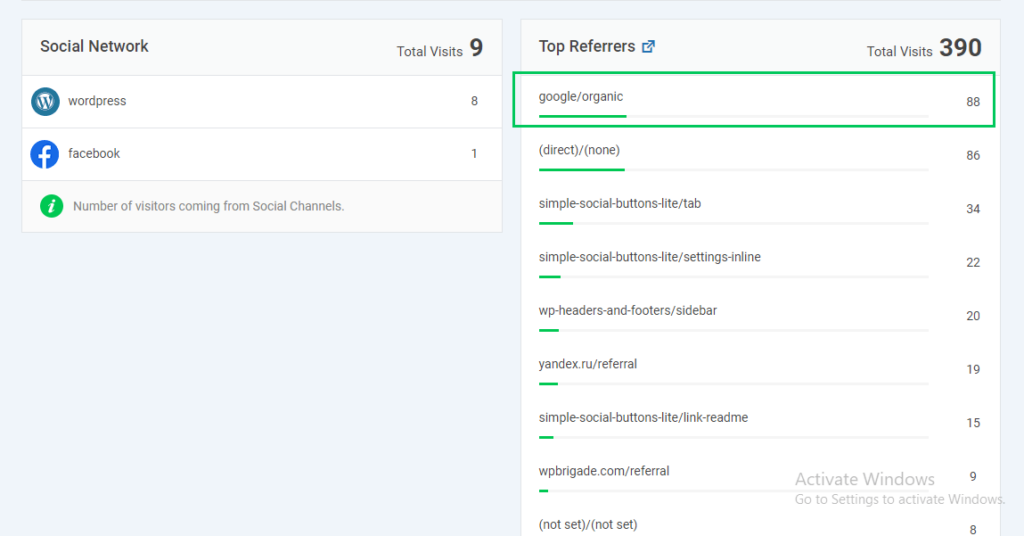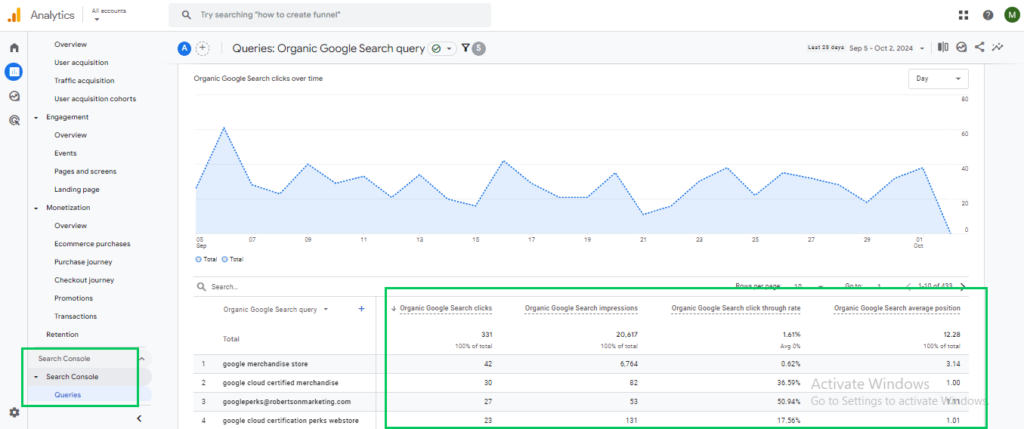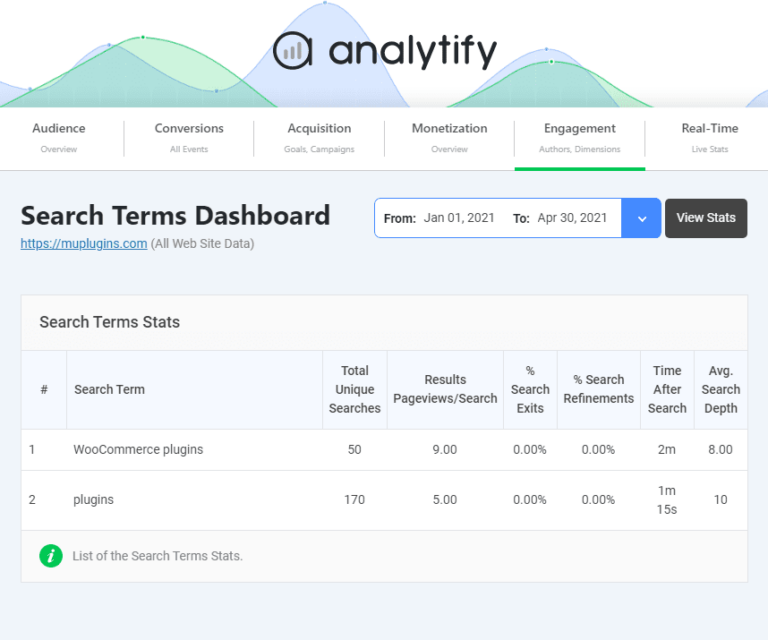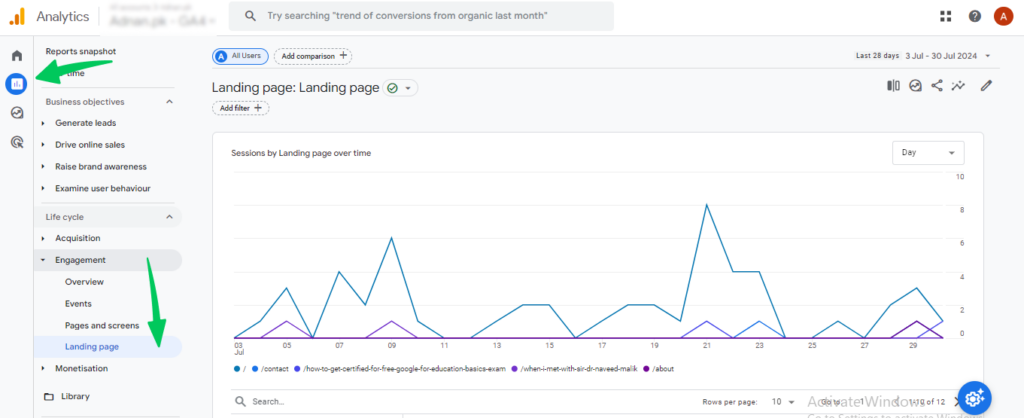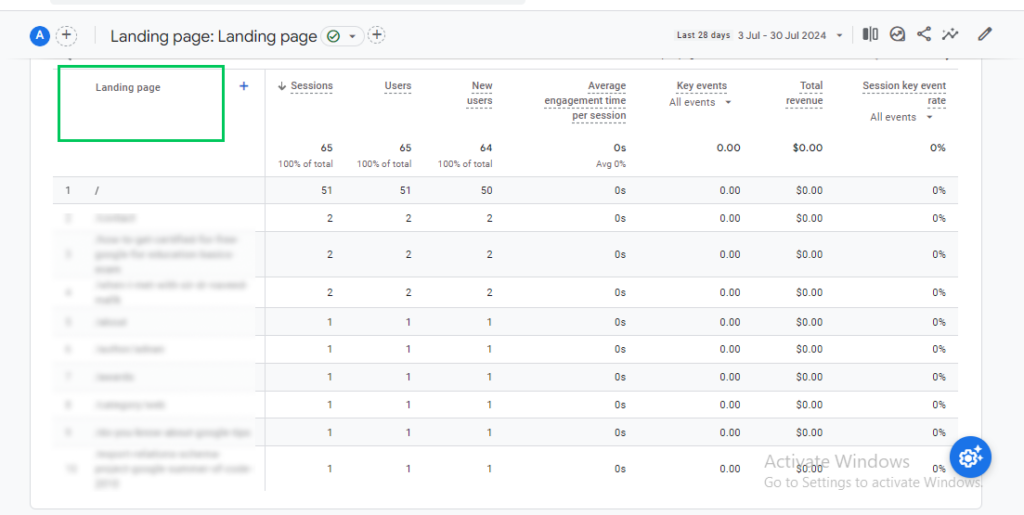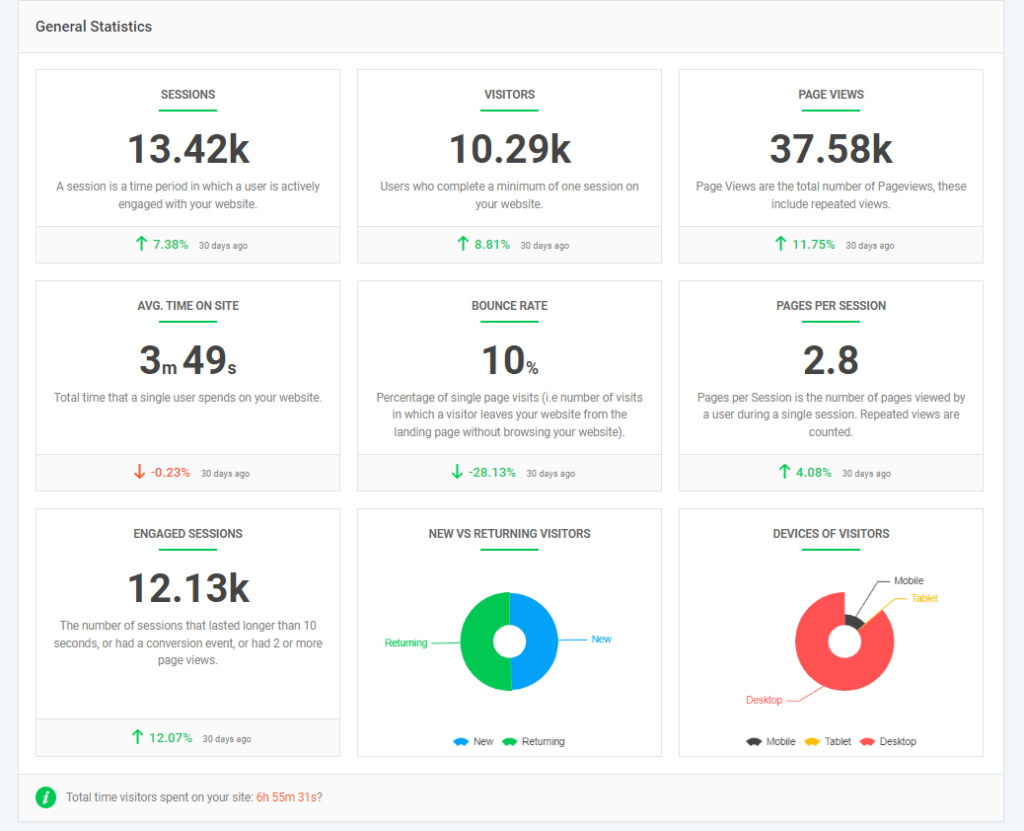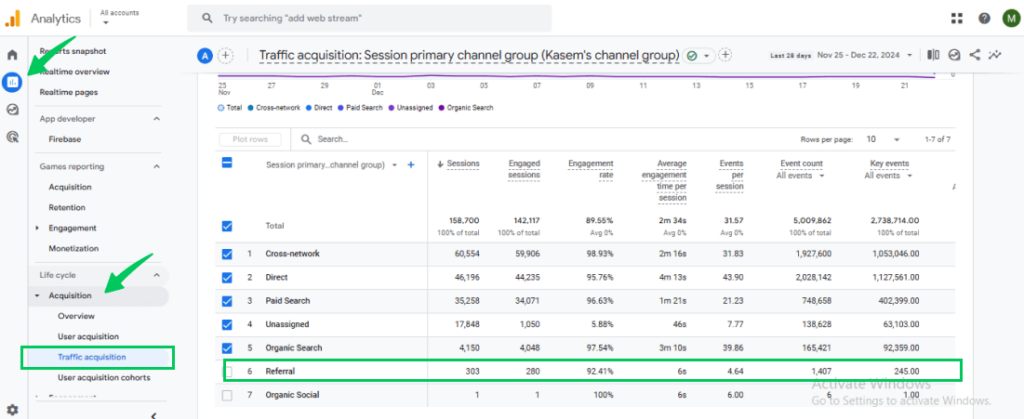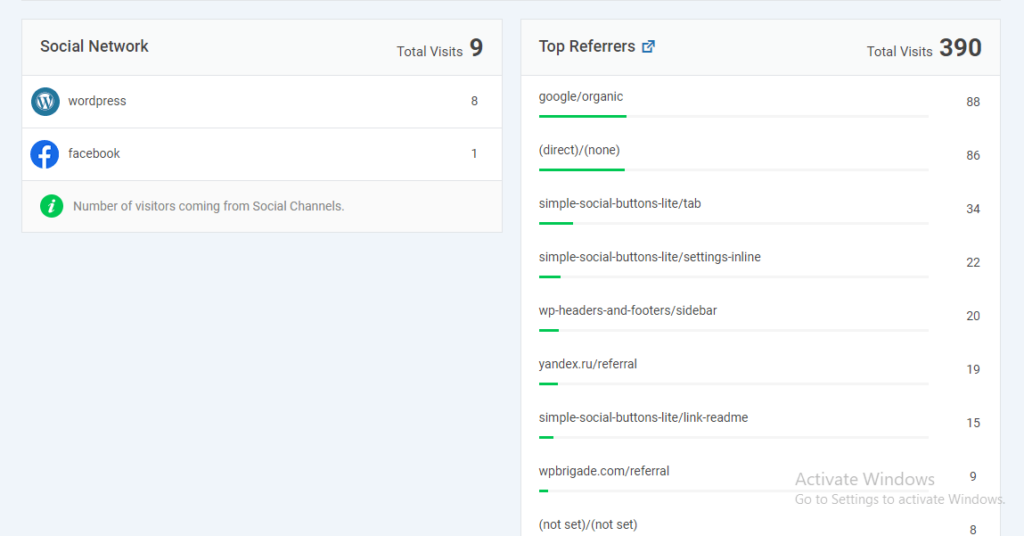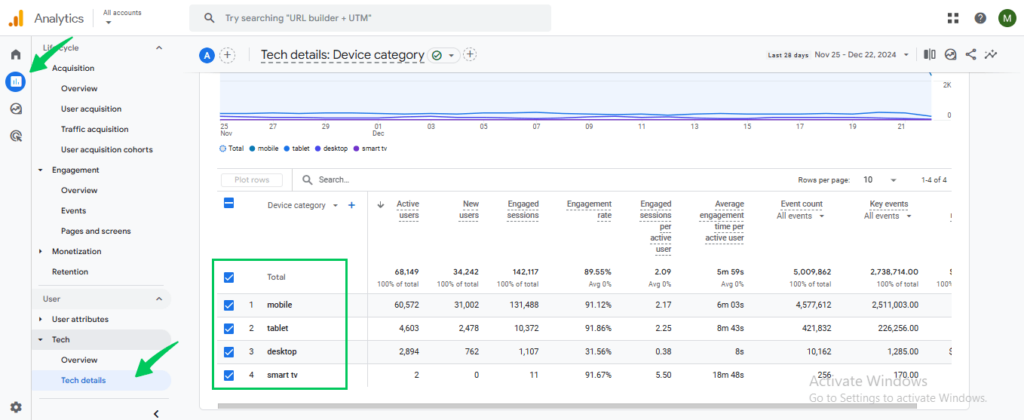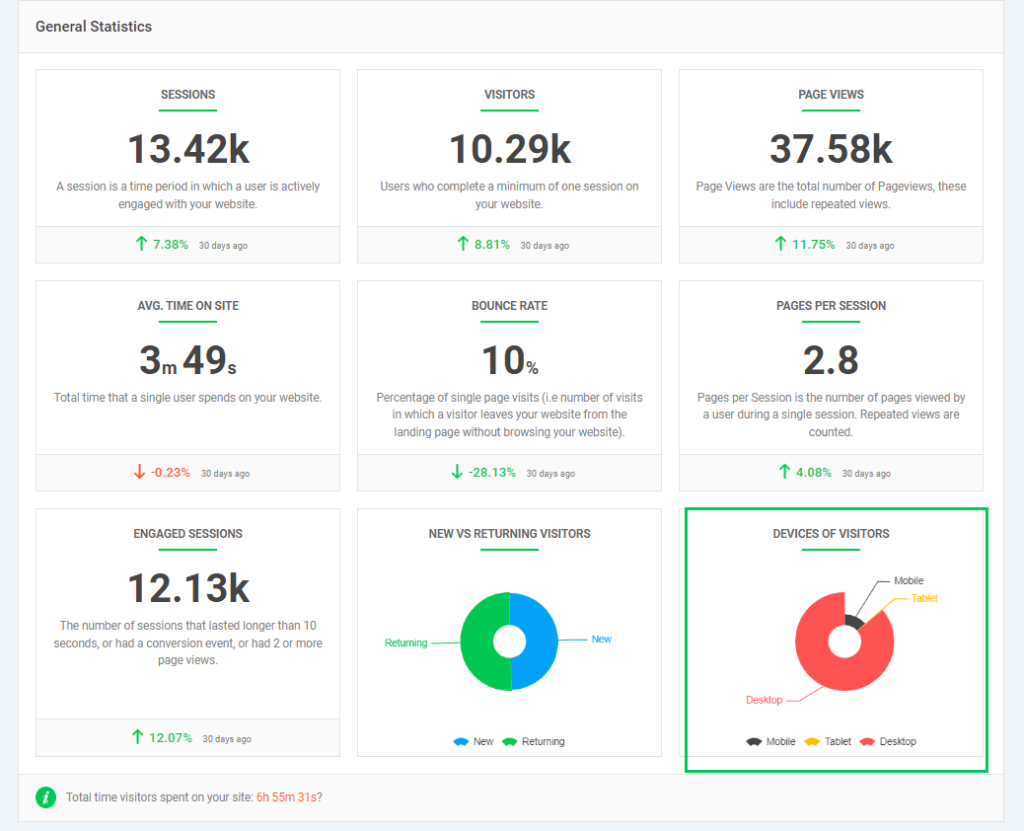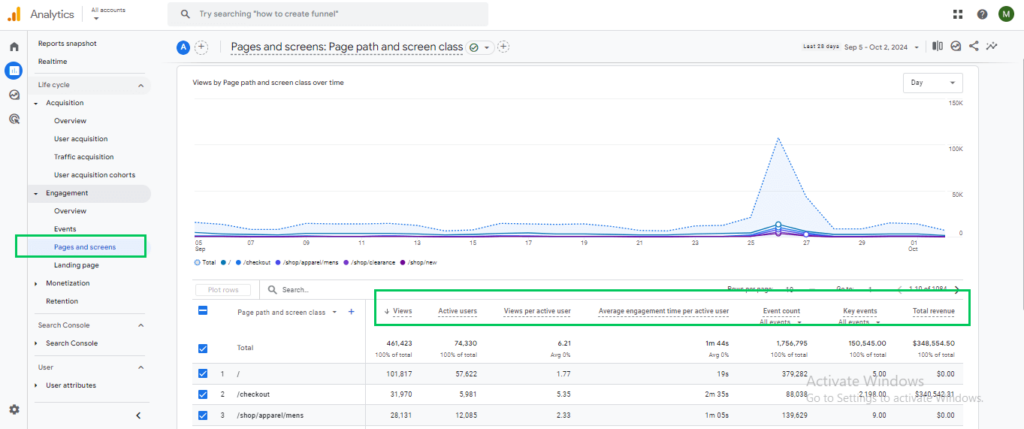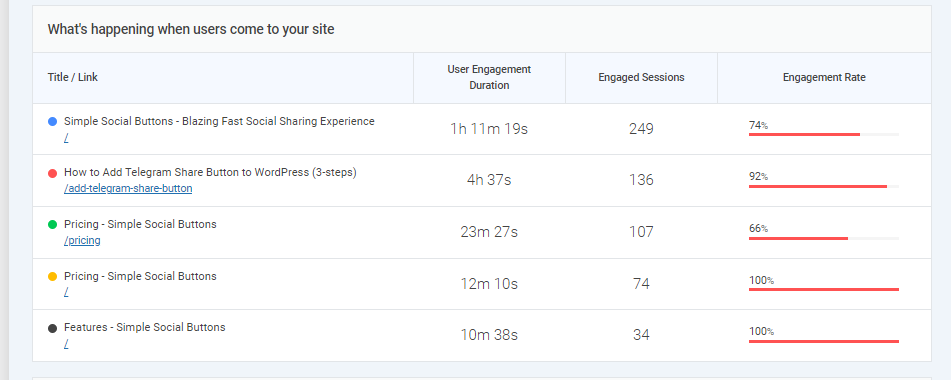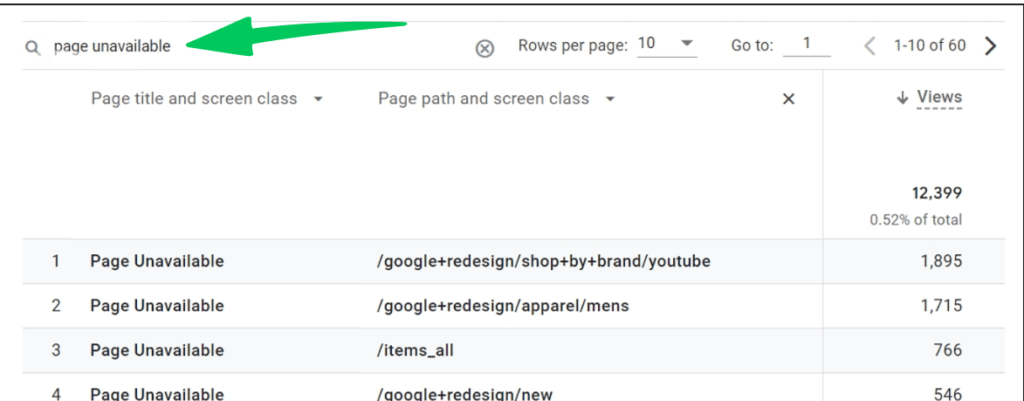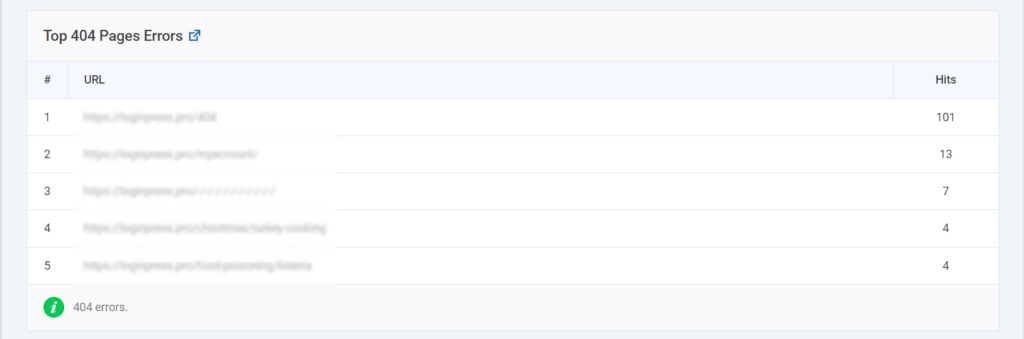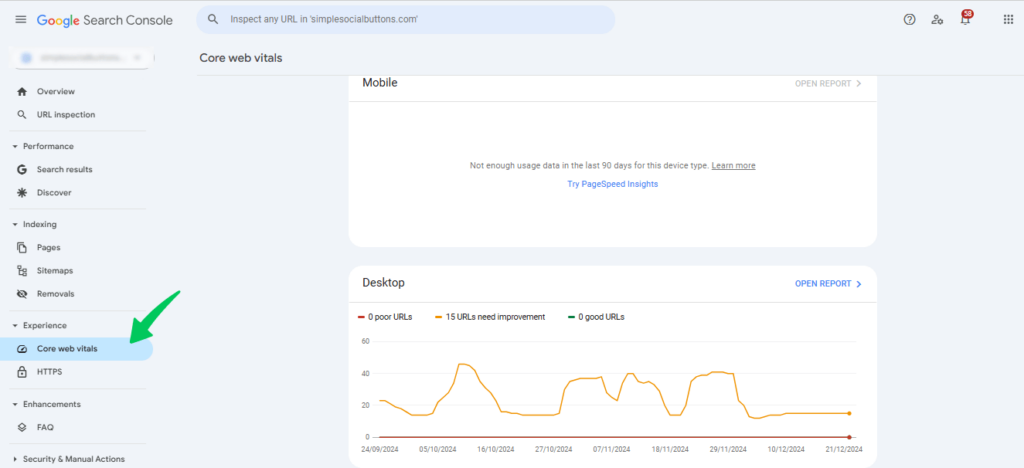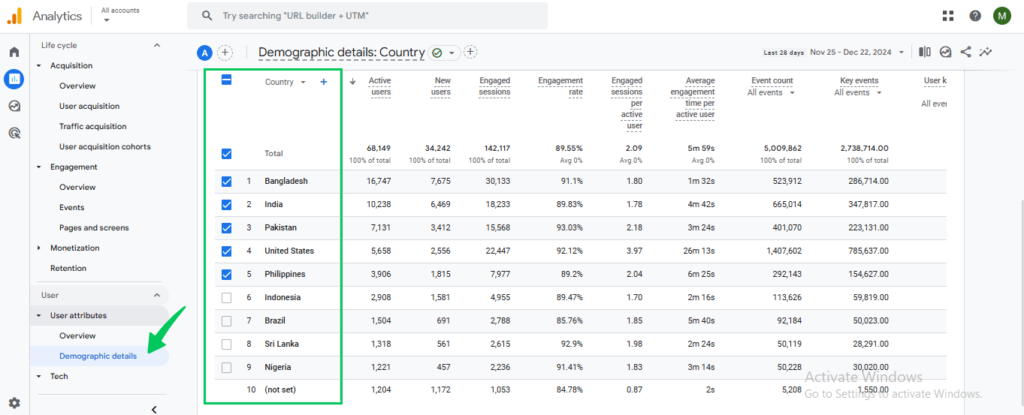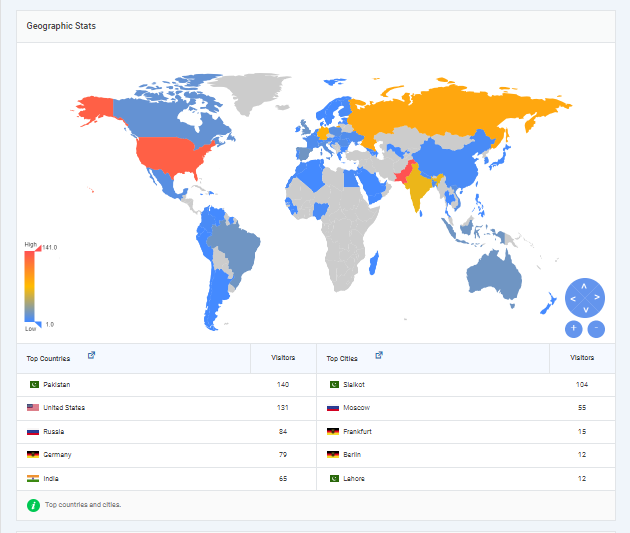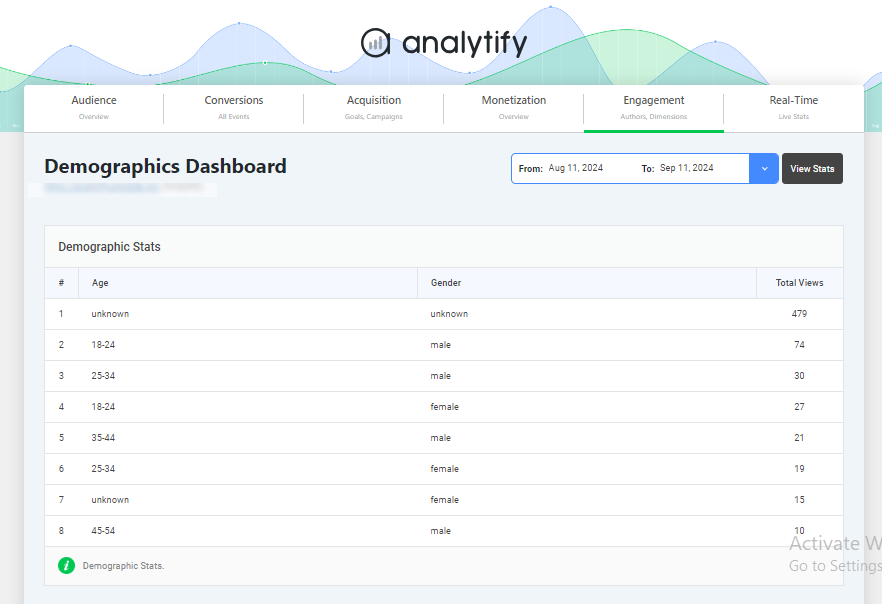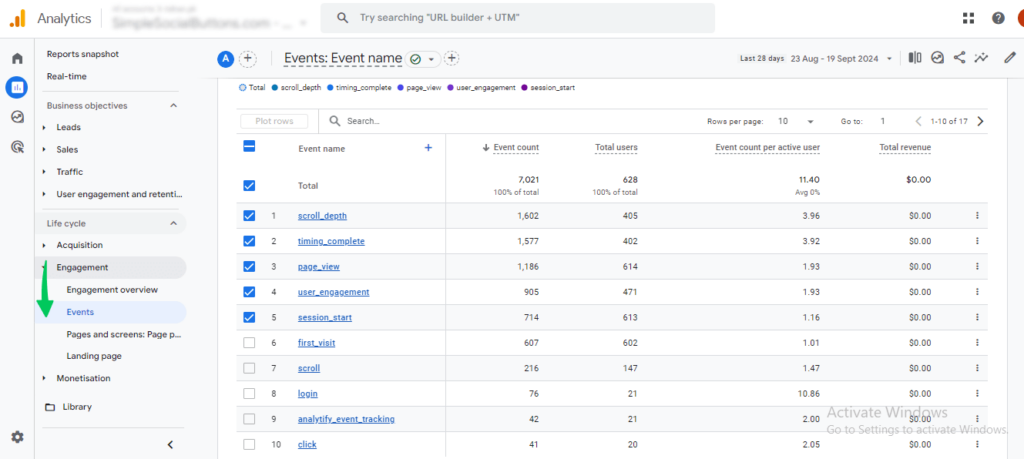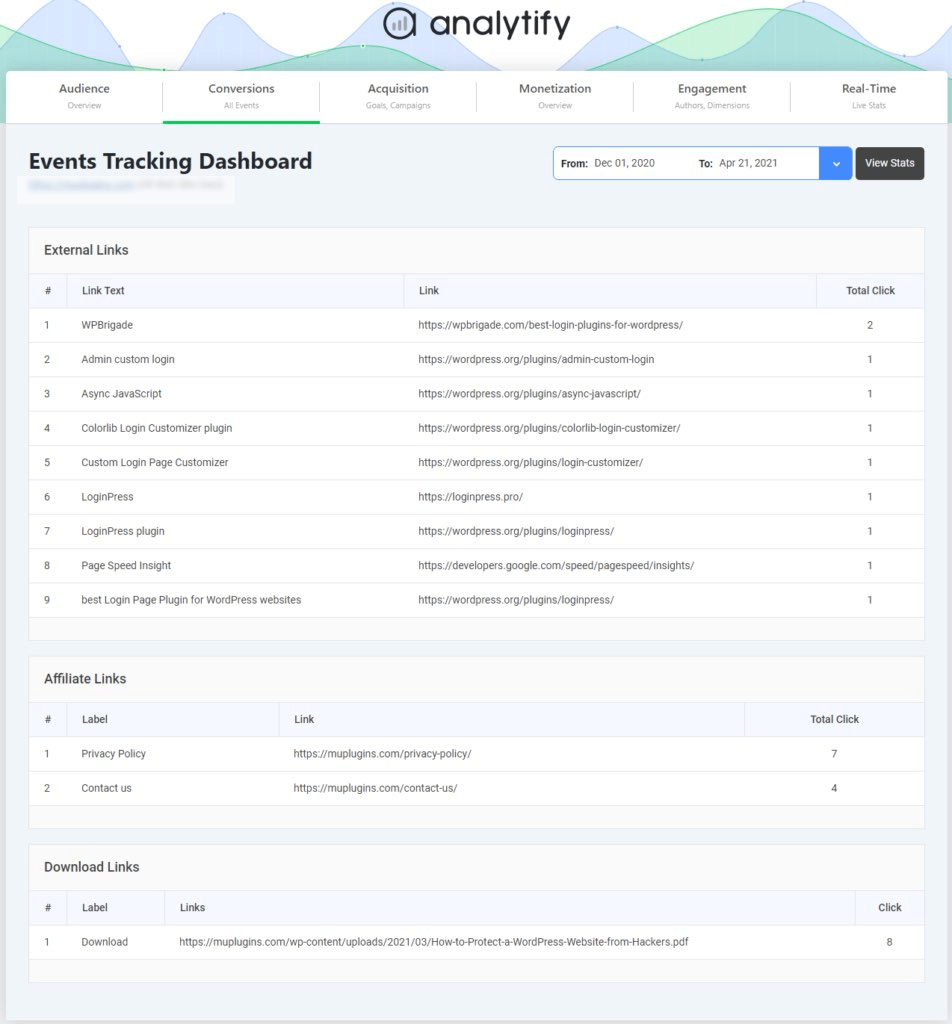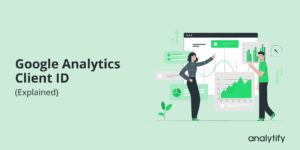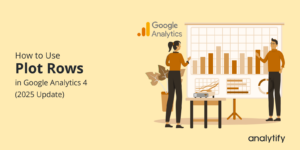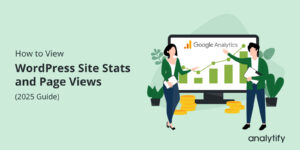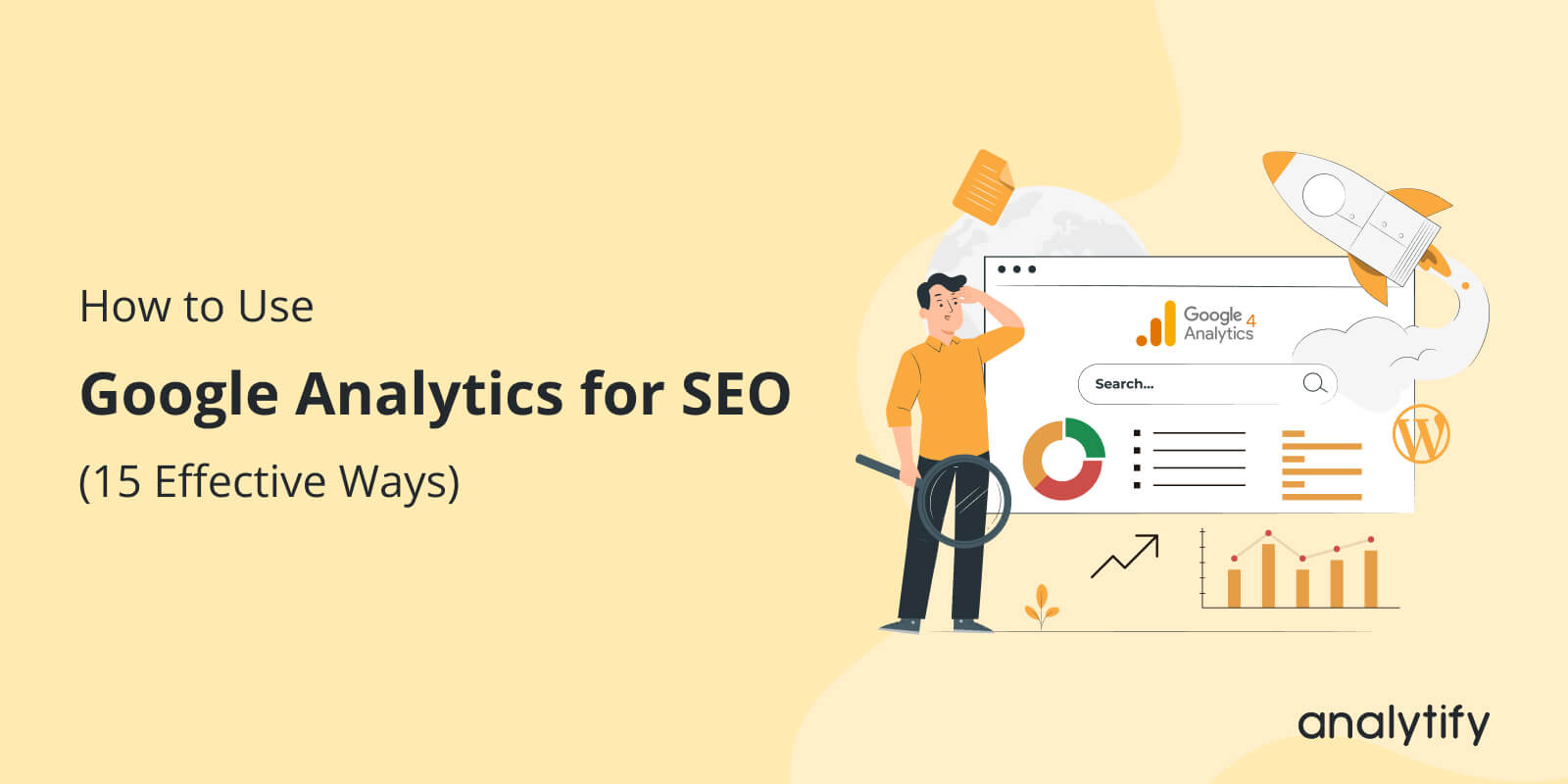
How to Use Google Analytics for SEO (15 Effective Ways)
Want to boost your website’s SEO performance? Google Analytics is your ultimate tool for tracking, analyzing, and improving your search engine visibility. By tracking crucial metrics like organic traffic, rankings, and user engagement, you can tune your approach to enhance visibility and drive results.
This guide explores how to use Google Analytics for SEO, the key reports that matter, and effective ways to optimize your website’s search engine performance.
Let’s get started with our Google Analytics SEO guide!
Google Analytics for SEO (TOC):
What is SEO Analytics?
SEO analytics collects, measures, and analyzes data to understand how a website performs in organic search. By examining metrics such as traffic, rankings, and conversions, businesses can identify opportunities to improve their search engine optimization strategies.
Effective SEO analytics involves tracking on-page and off-page factors, including keyword rankings, backlinks, website speed, and user behavior. These insights help marketers refine their content, improve user experience, and increase visibility on search engine results pages (SERPs).
What is Google Analytics in SEO?
Google Analytics in SEO is a tool that helps you understand and optimize your website’s performance in search engines. It provides a detailed understanding of user behavior, website traffic sources, and content engagement, enabling you to measure how well your site ranks and performs for organic search queries. By tracking key metrics like organic traffic, bounce rates, and user sessions, you can identify which keywords and pages drive the most traffic and where improvements are needed.
With advanced features like Search Console integration, event tracking, and customizable reports, Google Analytics allows you to align your SEO content strategy with user behavior, ensuring your website achieves higher visibility and engagement in search results.
Getting Started with Google Analytics 4
Google Analytics 4 (GA4) is the latest version of Google’s web analytics platform, designed to offer deeper details into user behavior and performance. Unlike its predecessor, GA4 focuses on event-based tracking, making it ideal for monitoring user actions like clicks, scrolls, and conversions.
For a step-by-step guide on accessing Google Analytics, visit our How to Login to Google Analytics guide.
Its intuitive reports allow businesses to track SEO performance, helping identify which pages bring the most organic traffic, where users drop off, and how keywords influence engagement.
How GA4 Reports Can Help with SEO
GA4 reports provide essential data for SEO tracking, including:
- Acquisition Reports: Identify how organic traffic reaches your website, including details about search engines and specific keywords driving visitors.
- Engagement Reports: Analyze how users interact with your content, such as time spent on pages and scroll depth, to identify high-performing pages and areas for improvement.
- Conversions Reports: Measure the effectiveness of your SEO in driving key actions, like sign-ups or purchases, by tracking custom events aligned with your goals.
- Landing Page Report: Evaluate which landing pages attract the most organic traffic and assess their performance in terms of bounce rates and conversions.
With these reports, GA4 provides the insights needed to refine SEO strategies, boost rankings, and enhance user experience. By combining GA4’s advanced data collection with targeted analysis, businesses can better align their efforts of SEO on Google Analytics with their overall objectives.
Simplify GA4 with Analytify for WordPress
Join 50,000+ beginners & professionals who use Analytify to simplify their Google Analytics!
Integrating GA4 with Analytify, a powerful plugin that brings Google Analytics data into your WordPress dashboard, can be even easier for WordPress users. With features like detailed traffic reports, real-time stats, and SEO insights, Analytify simplifies monitoring your website’s performance.
Check out this blog post for a detailed step-by-step guide on setting up GA4.
With GA4 and tools like Analytify, you can ensure your SEO efforts are supported by actionable data for continuous improvement.
How to Measure SEO Performance with Google Analytics (15 Ways)
Tracking Google Analytics SEO performance is crucial for understanding how your strategies impact traffic, user engagement, and conversions. Google Analytics 4 (GA4) offers powerful tools and reports to monitor your website’s performance. This section will cover 15 effective ways to measure SEO performance. We’ll also discuss how Google Analytics SEO tools like Analytify make these tasks easier and more accessible for WordPress users.
1. Analyze Organic Traffic with the Acquisition Report
The Acquisition Report in Google Analytics is crucial for understanding how organic traffic reaches your website. By navigating to Reports > Acquisition > Traffic Acquisition and filtering for “organic search,” you can track visitors arriving via search engines like Google.
This data helps monitor website traffic trends, evaluate SEO performance, and identify high-performing search engines and keywords.
Tools like Analytify simplify this process for WordPress users by integrating Google Analytics data directly into your WordPress dashboard. This lets you view organic traffic data at a glance without navigating away from your site.
2. Monitor Keyword Performance Using Google Search Console Integration
Integrating Google Search Console with GA4 provides details into keyword performance, enabling you to understand how specific terms contribute to your website’s organic visibility. To access this data, navigate to Acquisition > Google Organic Search Queries in GA4, where you can analyze key metrics such as impressions, clicks, and click-through rates (CTR).
You can identify keywords with high impressions but low CTR by evaluating these metrics. This signals opportunities to optimize your meta titles, descriptions, and page content. Focusing on these areas can significantly improve your site’s click-through rate and overall organic traffic.
Analytify’s Search Term Dashboard streamlines this process for WordPress users by offering a simplified view of search term performance directly within the WordPress admin panel.
Combining GA4 and Analytify ensures a comprehensive and user-friendly approach to tracking and enhancing keyword performance for improved search engine visibility.
3. Track Landing Page Performance
Tracking landing page performance is vital for evaluating first impressions of organic visitors. In GA4, navigate to Reports > Engagement > Landing Pages to identify pages attracting the most organic traffic.
Key metrics like engagement rate, bounce rate, sessions, and key events help assess how well these pages retain visitors and drive actions. High bounce rates may signal the need for better content alignment.
For a complete guide on setting up and analyzing landing page reports in GA4, check out this GA4 Landing Page Report guide.
Analytify offers Landing Page Metrics on the Dashboard, providing an intuitive view of essential metrics within your site. This simplifies analysis and enables quick optimization to improve SEO and user engagement.
4. Identify Top Referrers to Analyze Backlink Traffic
Backlinks are essential for enhancing your website’s SEO performance by driving traffic and boosting search engine rankings. In GA4, navigate to Reports > Acquisition > Referral Traffic to identify the websites generating traffic through backlinks.
Review the quality and relevance of these backlinks to ensure they align with your website’s niche and contribute to building topical authority. Focus on high-performing referrers to strengthen relationships and explore opportunities for more backlinks from similar sources.
WordPress users can leverage Analytify’s Top Referrers feature to monitor backlink performance within their dashboard effortlessly, enabling quicker understanding to refine and enhance their SEO strategy.
5. Compare Mobile vs. Desktop SEO Performance
Device-based analysis is crucial for ensuring your website performs optimally across all platforms. To compare mobile and desktop SEO performance in GA4, navigate to Reports > Tech > Device Category. Here, you can analyze key metrics such as bounce rate and conversions for both mobile and desktop users.
If mobile traffic is dominant, optimizing your website for mobile devices is essential to enhance user experience and drive better results. The Tech Details report provides insights into engagement and performance on mobile and tablet devices, helping you pinpoint areas that need attention and refinement.
Analytify plays a key role for WordPress users by displaying device category performance directly in the dashboard. This makes it easier to track your site’s performance across different devices and take actionable steps to optimize mobile and tablet user experience.
6. Monitor Engagement Metrics
Engagement metrics such as bounce rate, session time, and engagement rates offer valuable insight into how users interact with your content. In GA4, you can access these metrics by navigating to Reports > Engagement > Pages and Screens. Here, you can review the time spent on pages, users, active users, key events, bounce rates, and overall engagement rates.
This helps identify which pages are underperforming in user interaction so you can improve their content. The User Acquisition report allows you to analyze engagement rates, specifically for organic search traffic. Low engagement may indicate the need to refine your content to better meet user intent and improve user experience.
Analytify displays engagement metrics for WordPress users directly in your dashboard, including bounce rates, sessions, average time on site, and engaging sessions.
This allows you to quickly identify areas of improvement without leaving your WordPress admin, making it easier to act on data.
7. Track and Fix Broken Links
Identifying and fixing broken links is crucial for maintaining your website’s SEO rankings. Broken links, such as 404 errors, can negatively affect user experience and SEO performance. In GA4, you can track 404 errors by setting up specific events or using the “Page Unavailable” report, which helps you monitor pages that users cannot access.
This guide on how to find and fix broken links using GA4 provides detailed instructions on tracking and fixing broken links.
Tools like Analytify simplify the process by acting as a Broken Link Checker on your WordPress site. Analytify can help you easily identify broken links, enabling you to fix them quickly, improving your website’s SEO performance, and ensuring a seamless user experience.
8. Manage Your PPC (Paid Per Click) Spend
Analyzing organic vs. paid traffic in Google Analytics helps you make smarter budget decisions. By comparing the performance of these channels, you can identify areas where organic search is already driving strong results, allowing you to reduce PPC spending for those keywords. Conversely, for keywords with high conversion potential but low organic visibility, increasing PPC efforts can bridge the gap.
This ensures your marketing budget is allocated efficiently, balancing organic growth with paid campaigns to maximize ROI. Additionally, tracking this data over time helps refine your strategy as search trends evolve.
To effectively manage your PPC spend, Analytify offers powerful tools that simplify tracking and analysis. The Campaign Tracking Addon allows you to monitor the performance of paid campaigns, including clicks and conversions, directly from your WordPress dashboard. For eCommerce websites, the WooCommerce Addon provides a detailed understanding of product performance, customer behavior, and conversion paths, making it easier to evaluate the impact of paid campaigns on sales.
9. Evaluate Core Web Vitals for SEO Impact
Core Web Vitals are crucial for both SEO rankings and user experience. These metrics focus on site performance, including how quickly a page loads and how stable the page is while loading. To assess Core Web Vitals, you can use Google’s PageSpeed Insights or integrate the Core Web Vitals data directly into the Google search console dashboard.
Key metrics to evaluate include:
- Largest Contentful Paint (LCP): Measures loading performance, specifically the time it takes for the largest visible content element to load.
- Cumulative Layout Shift (CLS) Assesses visual stability by indicating how much the page layout shifts during load.
Improving these metrics by optimizing your site’s speed and usability can significantly enhance user experience and positively influence your SEO performance. Monitoring these metrics in GA4 will help ensure your website meets performance and usability standards, boosting your search engine rankings.
10. Track Geographic Data for Local SEO
Understanding where your organic traffic comes from is essential for refining localized SEO strategies. In GA4, navigate to Reports > Demographics > Location to view the countries and cities that generate the most traffic to your site.
This data enables you to identify high-traffic regions and tailor your content, keywords, and marketing campaigns to resonate with those audiences.
For WordPress users, Analytify makes this process even easier with its Geographic Dashboard, which displays the detailed geographic distribution of your audience.
Additionally, Analytify provides demographic breakdowns by age and gender, allowing you to fine-tune your strategies based on a deeper understanding of your user base.
By utilizing this data, you can create content that speaks directly to the preferences of your target audience and optimize your SEO efforts for maximum impact.
11. Configure Custom Alerts to Monitor Traffic Changes
Monitoring significant changes in organic traffic is crucial to staying ahead of SEO trends and algorithm updates. Use Google Analytics Insights to create custom alerts that notify you of sudden traffic spikes or declines. These alerts help you quickly identify potential issues or opportunities.
Learn how to create and manage custom alerts in GA4 by visiting this guide.
Analytify’s Email Notification Addon simplifies the process for streamlined traffic monitoring, delivering custom alert updates directly to your inbox. This feature keeps you informed and proactive about traffic changes, supporting a responsive and effective SEO strategy.
12. Use the Multi-Channel Funnel Report
The Multi-Channel Funnel Report in Google Analytics helps you understand your users’ complete journey across various touchpoints before they convert. This report highlights how different channels, including organic search, contribute to conversions. For example:
- Assisted Conversions: Identify how organic search supports other channels like social media or email marketing in driving users toward conversions.
- Path Analysis: Track the sequence of interactions leading to a purchase or goal completion, revealing the true impact of your SEO efforts.
- Funnel Exploration: Dive deeper into specific user journey stages with Funnel Exploration, allowing you to visualize where users enter or drop off in the conversion process.
By utilizing these reports, you can better understand how organic traffic integrates with other marketing channels, ensuring strategies of SEO in Google Analytics align with your overall business goals.
13. Find Low-Hanging Opportunities to Boost Traffic
One of the smartest ways to measure and improve the performance of SEO in Google Analytics is by identifying low-hanging opportunities to increase organic traffic. These are areas where small optimizations can lead to significant results. Here’s how Google Analytics can help to create a content strategy:
- Use the Landing Pages Report to identify pages with high impressions but low clicks or conversions. Optimizing these pages’ title tags, meta descriptions, or content relevance can improve click-through rates (CTR).
- Through Search Console Integration, analyze which keywords drive impressions but not clicks. Updating content to match user intent better can help capture this traffic.
- Use Behavior Flow to find pages where users drop off frequently. Revise content or improve calls-to-action (CTAs) to engage users and drive conversions.
By strategically applying these quick-win opportunities, you can create a targeted content strategy that maximizes your SEO efforts and drives meaningful traffic improvements.
14. Create Custom Google Analytics SEO Dashboard
Custom Google Analytics SEO dashboard offer a streamlined way to monitor the metrics that matter most to your SEO strategy. By consolidating key data into a single view, you can quickly analyze trends and identify areas for improvement.
Here’s how a custom GA4 dashboard can enhance your SEO efforts:
- Include widgets to display organic sessions, user behavior, and bounce rates for a clear picture of your audience.
- Use data from Search Console to analyze keyword impressions, clicks, and average positions directly on your dashboard.
- Add a section to track goal completions originating from organic search traffic.
Analytify enhances your analytics experience by offering a fully customizable dashboard tailored to your specific needs. This feature allows you to focus on the data that matters most, providing an intuitive way to monitor performance without navigating through complex Google Analytics reports.
- Adjust and organize widgets effortlessly to prioritize the information you need.
- Highlight essential SEO data, such as top-performing landing pages, goal completions, and search engine referrals.
- Stay updated with real-time data to monitor traffic spikes and user behavior as they happen.
By utilizing Analytify’s customizable dashboard, you can streamline your workflow and ensure that vital SEO metrics are always at your fingertips.
15. Track Key Events in GA4 for SEO
One of the most effective ways to use Google Analytics for SEO is by tracking key events in GA4. These events provide valuable understanding into user interactions, such as button clicks, video plays, and form submissions, which can indicate engagement and conversion trends. By identifying which pages or keywords lead to these key interactions, you can refine your Google Analytics SEO strategies to focus on driving more meaningful user actions.
To simplify event tracking, Analytify offers a powerful Event Tracking Addon. This addon seamlessly integrates with GA4, allowing you to monitor and analyze key events directly from your WordPress dashboard. With this tool, you can gain actionable insights without complex setups, ensuring your SEO efforts are fully aligned with user behavior.
8 Essential SEO Metrics to Track Organic Search Performance
SEO on Google Analytics offers various metrics to monitor organic search performance, but tracking the right ones is crucial for improving conversion rates. Below are 8 key SEO Google Analytics metrics to help you assess your organic search efforts effectively:
- Bounce Rate: The bounce rate indicates the percentage of visitors who leave your site after viewing only one page. A high bounce rate (over 70%) could signal poor user experience or irrelevant content. Aim for a balance to ensure visitors are engaging with your site.
- Dwell Time: Dwell time measures how long a user stays on your page before returning to search results. A low dwell time suggests that your content might not meet the user’s expectations or search intent. Higher dwell times signal valuable, engaging content, which can also improve Google rankings.
- Click-Through Rate (CTR): The percentage of people who click your website link after seeing it in search results. Higher CTR means better visibility and attractiveness of your listings.
- Average Session Duration: This metric tracks visitors’ average duration on a specific page. The longer time spent on a page typically correlates with higher engagement, positively influencing conversion rates. If users are spending more time on a page, it indicates that the content is relevant and valuable.
- Pages per Session: The average number of pages users visit during a session. More pages per session indicate better engagement and content depth.
- Page loading time: Site speed is crucial for user experience and SEO. Slow-loading pages can drive visitors away, resulting in high bounce rates and poor rankings. Use Google Analytics Site Speed report to monitor and improve your website’s load times to ensure a seamless user experience.
- Return on Investment (ROI) measures the financial return on your SEO efforts. It’s important to focus on metrics that show the monetary value of your campaigns, such as sales or leads, rather than just traffic or bounce rates. Tracking ROI ensures that your SEO efforts deliver tangible business results.
- Organic Conversion Rate: This metric shows the percentage of visitors who arrive via organic search and complete a desired action, such as signing up for a newsletter or purchasing. By tracking the conversion rate, you can assess the effectiveness of your organic search traffic in driving meaningful actions on your site.
Regularly monitoring these SEO metrics can optimize your strategy, improve engagement, and drive conversions from organic search traffic.
Google Analytics for SEO (FAQs)
1. How can Google Analytics be used for SEO?
Google Analytics can be used for SEO by tracking organic search traffic, analyzing user behavior, and identifying high-performing pages. It helps measure key metrics like bounce rate, session duration, and conversions to optimize SEO strategies effectively.
2. How do I use Google Analytics for keywords?
You can use Google Analytics for keywords by linking it with Google Search Console to view keyword data, track organic search performance, and identify top-performing search queries driving traffic to your site.
3. What are the main benefits of using Google Analytics for SEO?
Google Analytics for SEO provides actionable data to improve rankings, identify top-performing pages, and optimize user experience for better engagement.
4. What metrics should be tracked for SEO on Google Analytics?
Key SEO metrics in Google Analytics include organic traffic, bounce rate, average session duration, and conversion rates.
5. How does Google Analytics SEO help with content strategy?
Google Analytics SEO helps by revealing which content attracts organic traffic, allowing you to optimize or create more targeted content based on data.
Final Thoughts: SEO in Google Analytics
In conclusion, Google Analytics for SEO provides essential information that can significantly enhance your SEO strategies. GA4’s powerful reports allow you to track organic traffic, monitor engagement, measure keyword performance, and identify top-performing landing pages. This data empowers you to refine your SEO efforts, optimize content, and increase visibility on search engines.
Analytify makes it even easier for WordPress users to harness GA4’s full potential. Analytify simplifies monitoring and analyzing SEO performance directly from your WordPress dashboard. This integration streamlines the process, ensuring you get data to continuously improve your website’s search engine rankings.
We’d love to hear your thoughts—comment below with your questions or experiences!